Top 10 Hottest Adventure Games On PC

Adventure game is a game where you will transform into a character in the game. Adventure games often bring a sense of authenticity, attraction and drama to players.
Many PC gamers love Steam, as it lets them organize their games in one app for convenience. The service also backs up your game’s files to the cloud, making playing these titles on any computer possible. However, the cloud doesn’t have unlimited space, and it’ll fill up one day.

The solution to this problem is to delete your Steam Cloud saves. Once you do, you can add new games. Keep on reading to find out how the process works.
Steam: Delete All Cloud Saves
Before we get into the methods, let’s discuss how Steam’s cloud backup system works. Learning about it will help you understand the reasoning behind deleting cloud saves. In addition, you’ll learn how to enable backups too.
What Is Steam Cloud?
Steam Cloud is a service that allows Steam users to save game files to the company’s servers. Anyone with Steam Cloud can download their games on another computer and continue from the last time they logged on to the platform. For example, you can play Portal 2 on your primary gaming PC and continue the same save file on a travel laptop if you wish.
As you have to enable Steam Cloud synchronization to make playing the same save possible, here’s how to enable it. Not all games support Steam Cloud, and you’ll have to check each title you own.


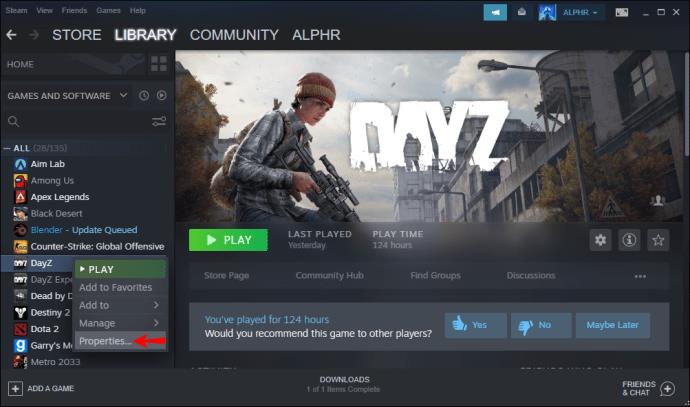


Once this option is enabled, you can play the game on multiple computers and still make progress. Storage space is limited, and it would be best if you only back up your favorite titles to Steam Cloud.
Deleting Steam Cloud Saves
Once you enable Steam Cloud synchronization, Steam will automatically back up files to the servers. If you don’t clear your storage regularly, you end up with plenty of unwanted files and backups taking up space. Without enough space, you might not get to save new games to the server anymore.
The following complicated steps also completely wipe out your saved files. Make sure you back your games up on a hard drive or other storage location before proceeding. You can always restore them on your PC later.
Here’s how to delete all your cloud saves and wipe the storage space clean:
Check if Your Enabled Steam Cloud Synchronization

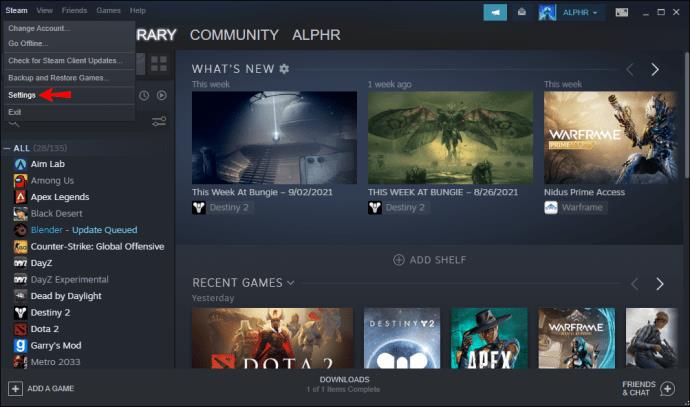
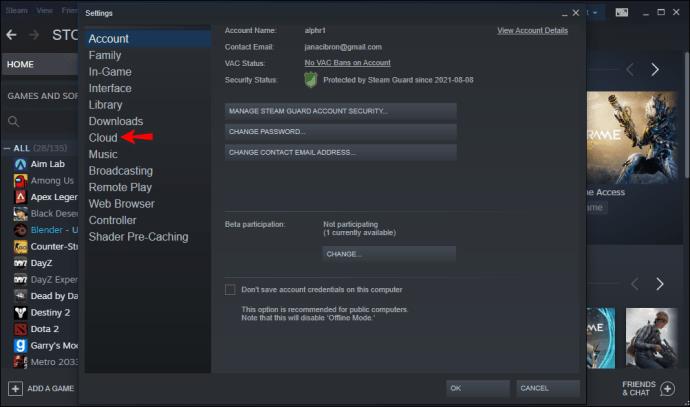
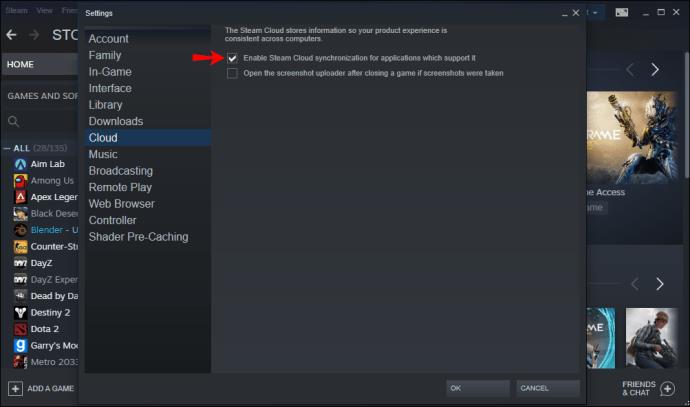

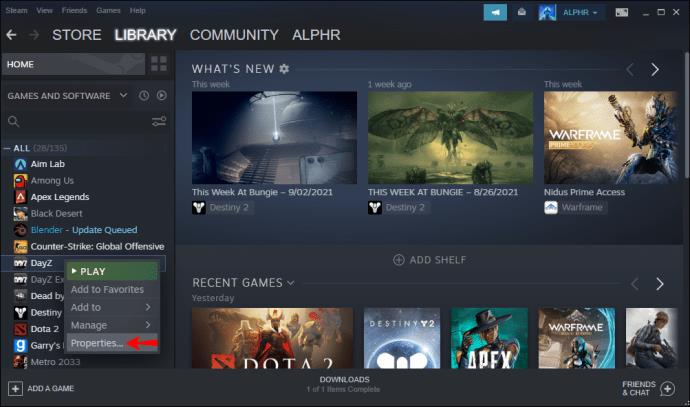


If the answer is yes, your games are indeed backed up on the Cloud. You can then proceed to wipe it clean.
Delete the AppID Folders
Trigger a Steam Cloud Conflict Dialog
Delete the Stored Cloud Files
You’ll have to repeat the steps if you have multiple games backed up to the cloud. Once you do so, Steam Cloud will be ready for new backups. If you don’t want to use Steam Cloud anymore, you can keep the synchronization unchecked.
However, those who want to back their games up to the cloud must keep it checked. You can enable Steam Cloud synchronization for individual games. Doing so will prevent other games from occupying precious storage space on the server.
Why Would I Delete My Steam Cloud Saves?
Other than freeing up space on Steam Cloud, other reasons make deleting cloud saves necessary. Here are the most common examples:
Sometimes, game files become corrupted. If Steam backs these files to the Cloud, you won’t get to play the game at all. The only way to solve this is to delete the Cloud saves.
If there are file conflicts, it’s likely the latest computer you played the game in didn’t manage to sync to the Cloud. You can delete the older files on the Cloud and choose to upload the latest progress. This action may not be possible on older games or if you can’t access the older machine.
Additional FAQs
Is There a Way to Disable My Steam Cloud Save?
If you don’t want to take advantage of Steam Cloud synchronization, you can permanently disable it. To do so, follow these instructions:
1. Launch Steam.
2. Go to the settings at the top-left corner.
3. At the left side of the screen, click on “Cloud.”
4. Uncheck the box labeled “Enable Steam Cloud Synchronization for Applications That Support It.”
5. Once you check this option, Steam will no longer back your files up to the cloud.
Where Are My Steam Cloud Saves?
Your cloud saves are on Valve’s servers. To access these files, you can log into Steam on your preferred Browser. Here’s what happens next:
1. Go to your account.
2. Select “View Steam Cloud.”
3. Here, you’ll see all the games that have files on the cloud.
4. You can click on “Show Files” to view each title’s files.
Time to Clean Things Up
Deleting your Steam Cloud saves not only gets rid of unwanted files and useless saves, but you can also avoid corrupted files. Once your Steam Cloud is empty, you can upload new games and play them on any computer. Of course, you’ll have to download them first.
How many games do you have on Steam Cloud? Do you clear your saved files frequently? Let us know in the comments section below.
Adventure game is a game where you will transform into a character in the game. Adventure games often bring a sense of authenticity, attraction and drama to players.
The following top two-player games on the phone will help you have the most meaningful and fun moments with friends and relatives.
With the top lines of mobile swordplay games shared by WebTech360 below, it will help you have more satisfying mobile games to play online games.
If you are a fan of Naruto, surely you cannot ignore the top 9 brand new and most attractive Naruto mobile games today that we introduce in the following article.
You love the battle of the classic tanks in the game world. Top classic tank shooting games revealed in the article should not be missed.
What is the list of the best and most worth playing psp games today. Let's take a look at WebTech360 to list Hot PSP games right after the article sharing the dock below.
Where is the list of the best Anime PC games is a common question of many brothers who have a passion for games with anime graphics and gameplay with many characters.
If you are a fan of the popular manga series One Piece, you definitely cannot ignore the best and most interesting One Piece games for both PC and Mobile.
Are you looking for a gacha game for entertainment but should not choose which game to join? The following top 10 gacha games will be the perfect suggestion for you.
Vivid, attractive with a large number of games PopCap game is making "crazy" the office world. So which PopCap games have the most players?
Let's update the top of the best empire-building games with interesting and attractive storylines and smart and reasonable gameplay.
Looking for a game to play with friends? Let's update the top 10 survival games to play with friends on the following phone for the most enjoyable experience!
Are you a longtime believer or simply want to explore the PUBG world. Let's explore with WebTech360 the most popular and lightweight PUBG-like games.
Are you intending to play h5 games but don't know if h5 games are worth playing? Let's take a look at the top 10 best games through the section below of the article.
Playing games with your lover not only helps entertain but also strengthens the emotional connection between couples. So what are the games to play with your lover that you must know?
To bring the best feeling to users, playing full-screen games is the right choice. How to play in full screen mode helps you have the full feeling.
It's normal for games to have errors. LoL is no exception. Here is the cause and how to fix the error League of Legends cannot enter the game.
Deleting games that are no longer in use frees up memory and saves battery life. This article will share with you 10 ways to remove games on your computer quickly and effectively.
The article is for those who are passionate and interested in the offline fighting game series. Explore the games with WebTech360pc below to find yourself the best game!
Free Fire is a shooting game with a huge number of players. And below, please refer to the easiest way to download Free Fire game on your computer!


















