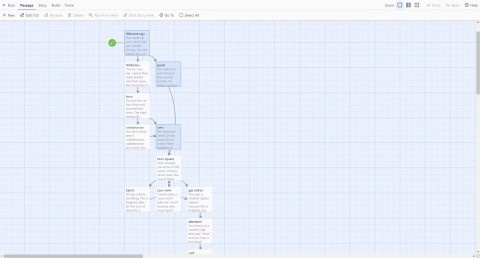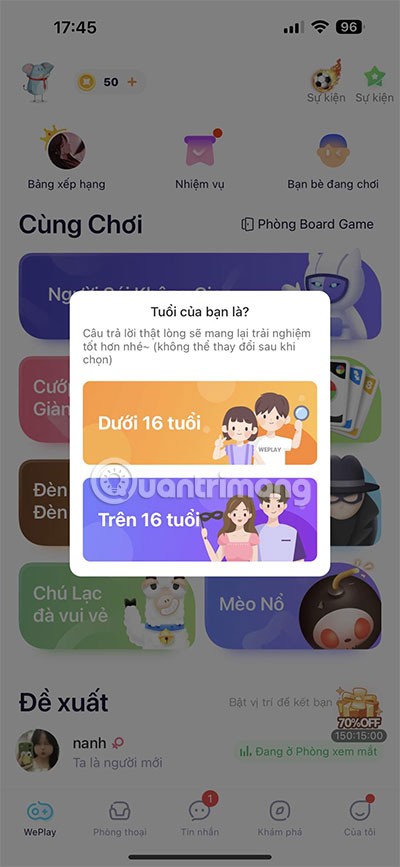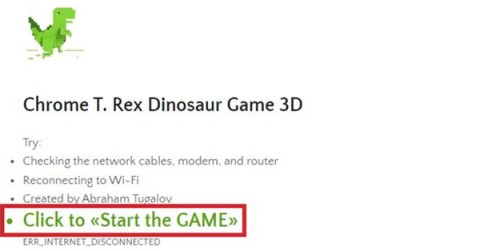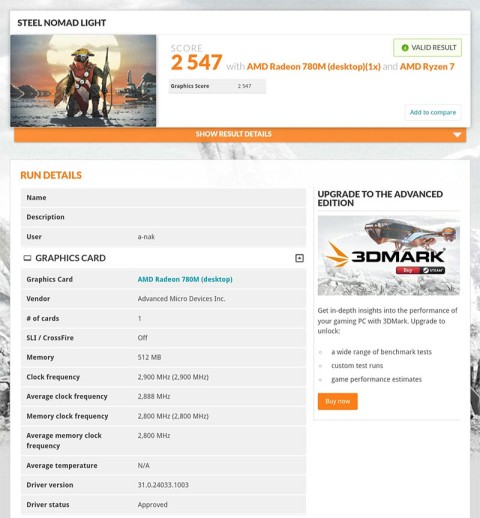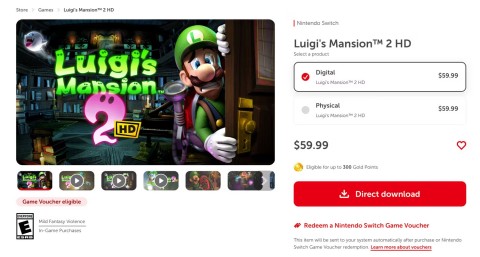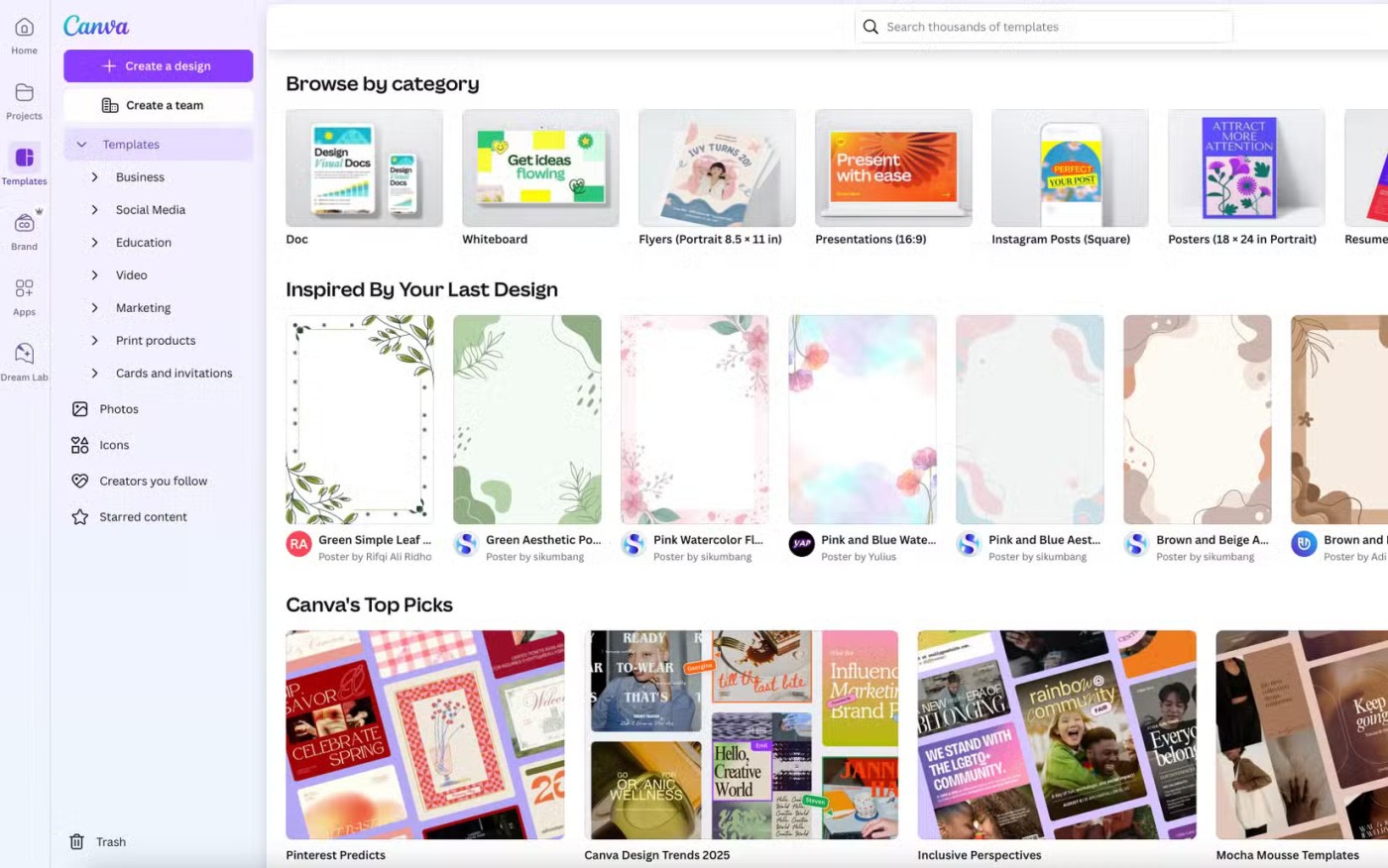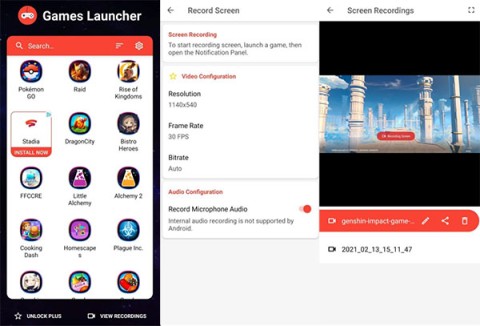Cybercriminals are using Microsoft Teams calls to commit fraud

Cybercriminals are calling people over Microsoft Teams pretending to be a company and offering help, but they won't do anything.
Using keyboard shortcuts in Microsoft Teams in combination with an external keyboard will help you work, online meetings, and teach effectively.

For people with disabilities or vision problems, keyboard shortcuts are easier to use than touchscreens and are a necessary mouse replacement. The article will provide you with a full keyboard shortcut when using Microsoft Teams for teaching, online meeting or remote work with colleagues on Windows or the Web.
Note:
This shortcut follows the standard American keyboard layout. Keys on other keyboard models may not be functionally compatible.
If a shortcut requires pressing two or more keys at the same time, the article separates the keys with a + sign. If you have to press a key immediately after the other key, the, sign will separate these keys.
You can easily access the shortcut list in Microsoft Teams . Press Ctrl + E to go to the Search field, type / key, and press Enter .
Microsoft Teams keyboard shortcuts on Windows
Microsoft Teams keyboard shortcuts
Manipulating Microsoft Teams Shortcuts on Windows Microsoft Teams Shortcuts on the Web
Display the keyboard shortcut Ctrl + .Ctrl +.
Go to Search Ctrl + ECtrl + E
Show commands Ctrl + / Ctrl + /
Goto - Go to Ctrl + GCtrl + Shift + G
Start new conversation Ctrl + NAlt on the left + N
Open SettingsCtrl +, Ctrl +,
Open HelpF1Ctrl + F1
CloseEscEsc
Maximize Ctrl + = No keyboard shortcuts
Zoom out Ctrl + -No shortcuts
Manipulating Microsoft Teams Shortcuts on Windows Microsoft Teams Shortcuts on the Web
Open ActivityCtrl + 1Ctrl + Shift + 1
Open ChatCtrl + 2Ctrl + Shift + 2
Open TeamsCtrl + 3Ctrl + Shift + 3
Open CalendarCtrl + 4Ctrl + Shift + 4
Open CallsCtrl + 5Ctrl + Shift + 5
Open FilesCtrl + 6Ctrl + Shift + 6
Go to the previous list item Alt to the left + ↑ Alt to the left + ↑
Go to the next list item Alt on the left + ↓ Alt on the left + ↓
Move selected group up Ctrl + Shift + ↑ No shortcuts available
Move the selected group down Ctrl + Shift + ↓ No shortcuts available
Go to the previous section Ctrl + Shift + F6 Ctrl + Shift + F6
Go to the next section Ctrl + F6 Ctrl + F6
Manipulation
Microsoft Teams keyboard shortcuts on Windows Microsoft Teams keyboard shortcuts on the Web
Go to edit box CC
Expand the edit box Ctrl + Shift + XCtrl + Shift + X
Send (extended editing box) Ctrl + Enter Ctrl + Enter
Attach file Ctrl + OCtrl + Shift + O
Start a new lineShift + EnterShift + Enter
Reply to a series ofRR messages
Highlight important news Ctrl + Shift + ICtrl + Shift + I
Manipulating Microsoft Teams Shortcuts on Windows Microsoft Teams Shortcuts on the Web
Accept video calls Ctrl + Shift + ACtrl + Shift + A
Accept audioCtrl + Shift + SCtrl + Shift + S calls
Reject all Ctrl + Shift + DCtrl + Shift + D
Initiate audio call Ctrl + Shift + Crl + Shift + C
Start video call Ctrl + Shift + UCtrl + Shift + U
Enable / Disable Ctrl + Shift + MCtrl + Shift + M
Video On / Off Ctrl + Shift + OK There are no keyboard shortcuts
Full screen on / off Ctrl + Shift + FCtrl + Shift + F
Go to the sharing toolbar Ctrl + Shift + SpaceCtrl + Shift + Space
Manipulating Microsoft Teams Shortcuts on Mac Microsoft Teams Shortcuts on the Web
Display shortcutCommand + .Command +.
Go to SearchCommand + ECommand + E
Command + / Command + /
Goto - Go to Common + GCommand + Shift + G
Start new conversationommand + NOption + N
Open SettingsCommand +, Command + Shift +,
Open HelpF1Command + F1
CloseEscEsc
MaximizeCommand + = No shortcuts available
Zoom OutCommand + -No keyboard shortcuts
Return to default Zoom ratio Common + 0 No shortcuts
Manipulating Microsoft Teams Shortcuts on Mac Microsoft Teams Shortcuts on the Web
Open ActivityCommand + 1Command + Shift + 1
Open ChatCommand + 2Command + Shift + 2
Open TeamsCommand + 3Command + Shift + 3
Open CalendarCommand + 4Command + Shift + 4
Open CallsCommand + 5Command + Shift + 5
Open FilesCommand + 6Command + Shift + 6
Go to the previous list itemOption on the left + ↑ Option on the left + ↑
Go to the next list itemOption on the left + ↓ Option on the left + ↓
Move selected group upCommand + Shift + ↑ No shortcuts available
Move selected group below Common + Shift + ↓ No shortcut available
Go to the previous partCommand + Shift + F6Command + Shift + F6
Go to the next sectionCommand + F6Command + F6
Manipulation
Microsoft Teams keyboard shortcuts on the Mac Microsoft Teams keyboard shortcuts
Go to edit box CC
Expand the edit boxCommand + Shift + XCommand + Shift + X
Send (extended editing box) Command + EnterCommand + Enter
Attach fileCommand + OCommand + Shift + O
Start a new lineShift + EnterShift + Enter
Reply to a series ofRR messages
Manipulating Microsoft Teams Shortcuts on Mac Microsoft Teams Shortcuts on the Web
Accept video calls Common + Shift + ACommand + Shift + A
Accept audioCommand call + Shift + SCommand + Shift + S
Reject all Common + Shiftt + DCommand + Shiftt + D
Start audioCommand call + Shift + CCommand + Shift + C
Start video call Common + Shift + UCommand + Shift + U
Enable / Disable Common + Shift + MCommand + Shift + M
Video On / Off Video Common + Shift + OK There are no keyboard shortcuts
Turn on / off full screen Common + Shift + FCommand + Shift + F
Go to Common toolbar + Shift + SpaceCommand + Shift + Space
Cybercriminals are calling people over Microsoft Teams pretending to be a company and offering help, but they won't do anything.
Instructions to fix the error of not being able to download files in Microsoft Teams. How to download videos on Microsoft Teams is not difficult. However, sometimes you will encounter problems along the way
How to add green screen to Zoom, Skype, Microsoft Teams, Green screen will help you easily erase the background area when making video calls. Learn how to add a live green screen
How to set "out of office" status on Microsoft Teams, You plan to take a vacation for a while and want to notify colleagues and partners on Microsoft Teams
Microsoft Teams is your online chat, meeting, calling, and collaboration app, no matter where you are. Microsoft Teams is one of the online teaching software used to teach and work online to help your team maintain remote work and improve work efficiency.
Just visit the following websites where you can build your own game in just a few minutes.
WePlay Boardgame is a great way to play board games with friends or strangers from all over the world.
Patrick Gillespie introduces the new Subpixel Snake game based on the classic game and has shrunk the game down to the point where users need a microscope to play it the way they want.
Not only beautiful, this 3D version of the dinosaur game is also extremely attractive, sure to bring you a completely new experience.
Back in late November 2024, Microsoft announced Edge Game Assist—a new feature that makes it easier to browse the internet while playing games on your computer.
The first assessments of the graphics performance of the Adreno 830 GPU have been revealed when comparing the Snapdragon 8 Elite with the Radeon 780M in the 3DMark Steel Nomad Light benchmark.
In the age-old debate between console and PC gaming, the choice for many is clear: Consoles prevail.
Many people don't know that Echo devices also offer games that can help pass the time.
Instead of choosing to just go for a PC or a gaming console, here's why owning both for gaming will give you the best value!
At 1xBet India, promo codes, free bet coupons, and surprise bonuses are available almost every day, helping players stretch their bankrolls significantly.
There are tons of games for iPad and Android tablets made just for cats. Most of them are free to download. Here are the best cat games to download on your iPad or Android tablet.
Samsung is considered a pioneer in popularizing folding screen technology on smartphones with two smartphone lines, the Galaxy Z Fold and Z Flip.
Android gamers have a lot of game launcher options, but how do you choose the best one?
This is the first significant version of Windows in 6 years for Microsoft. In particular, the gaming community is also the target audience that Microsoft wants to attract through Windows 11.
If you are using any Xiaomi device based running MIUI 11 and MIUI 12, you can install Game Turbo 3.0 voice changer in any Xiaomi MIUI device.