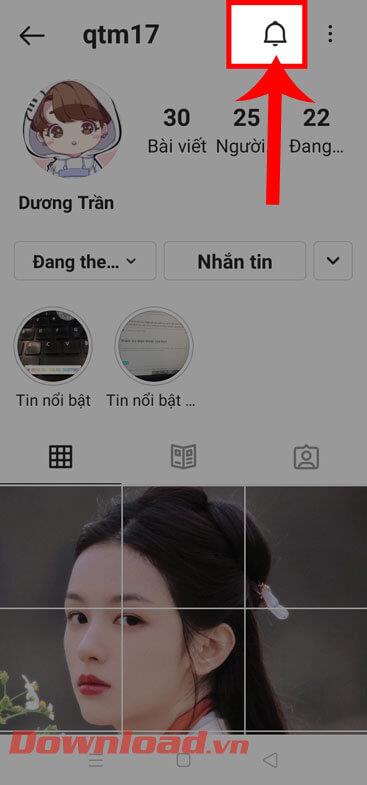Instructions for Organizing a Q&A session on Facebook

Instructions for Organizing a Q&A session on Facebook, Recently, Facebook has launched the feature to create a Q&A session, when you post a question for everyone to answer.
WhatsApp is one of the most popular chat apps out there. It is popular, user-friendly, and simple overall. Although everything seems straightforward with this app, it does hide more than a few neat tricks. They will make your experience much better.
With this in mind, here’s a list of excellent WhatsApp tips and tricks that you might not have known about before.
Checking If Someone Is Online
If you frequently use Facebook Messenger and other apps, you’re used to being able to see whether someone is online at all times. All it takes is looking at the person’s icon in your chat list, and a green circle will indicate that they are online.
With WhatsApp, things aren’t this straightforward. This feature isn’t hidden, either, but you won’t be able to see if someone is online by looking at their profile pic within the chat list.
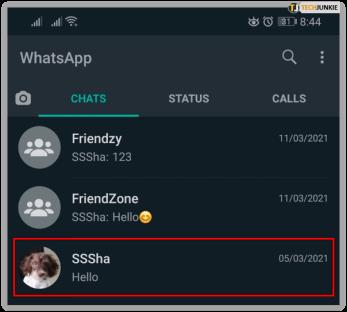
To see whether a user is online, open the WhatsApp app, and navigate to Chats. This tab will be available from the bottom or top of the screen, depending on whether you’re using an iOS or an Android device.

Once you see a list of your chats, find the one with the person you want to check. Tap this chat, and you should see their status beneath their chat name. If they’re online, it should read “online.” If not, it should read “last seen [insert date/time].”
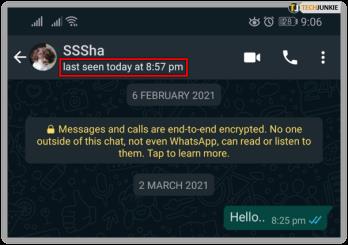
If the contact in question is recording audio or typing at that particular moment, that’s what will be displayed instead.
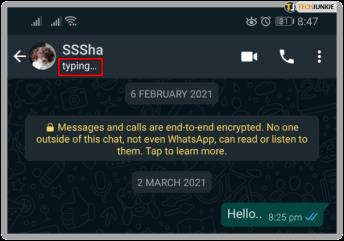

Turn Last Seen Off
As mentioned, you can see when a person was last online on WhatsApp by opening your conversation with them. Some people don’t want other people to know this. And this is full well within their right for privacy. WhatsApp allows the users to turn the “Last Seen” feature off.
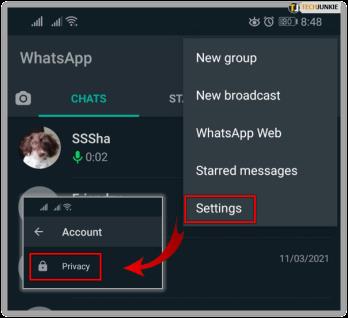
To do this, go to Settings inside the app, then select Account and navigate to Privacy. From there, choose an option that suits you best.

Reading the Messages Without Causing a “Seen”
Ah, the good old “seen.” Nobody likes the feel of ending up on the receiving end of this. On the other hand, you probably aren’t a fan of having to answer somebody’s message right then and there because you don’t want to leave them with a “seen.” Sometimes, you may wish that you could see how urgent a message is without notifying the sender.
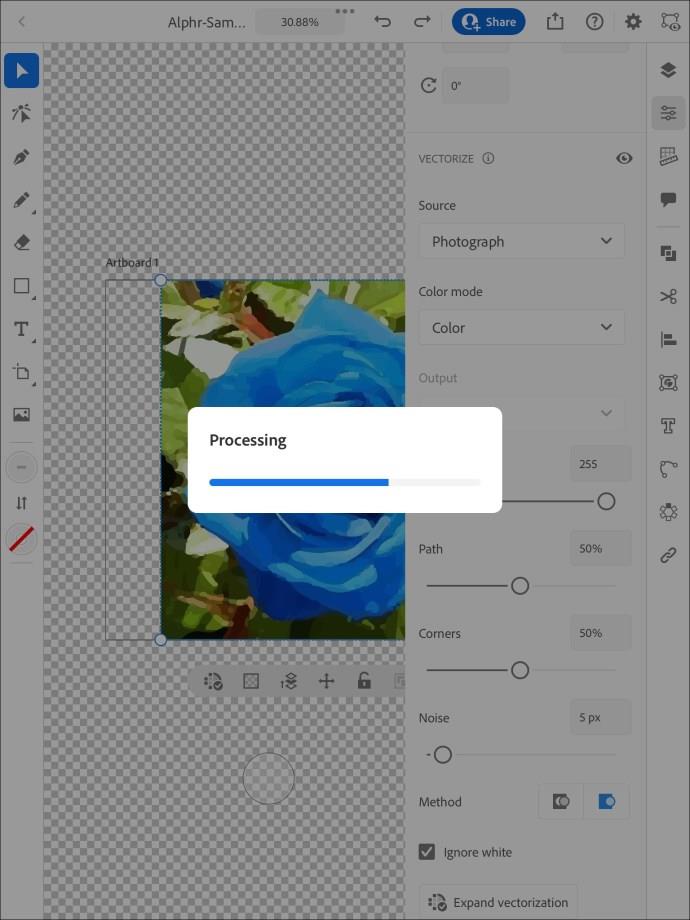
Well, you can do this on WhatsApp. All you need to do is turn on the flight mode on your phone and then open WhatsApp to read that message. The sender won’t see a double blue tick mark, and you’ll be able to read the message.
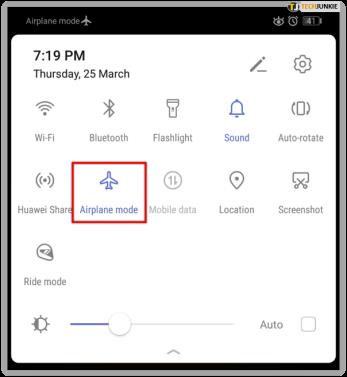
Additionally, you can mark the chat as “unread,” so that you don’t forget to check out the message, but this won’t remove the “seen” mark. To do this, swipe right and tap the unread for iOS devices. For Android devices, press and hold the conversation to mark as unread. Use the airplane mode and mark the chat as unread in combination.
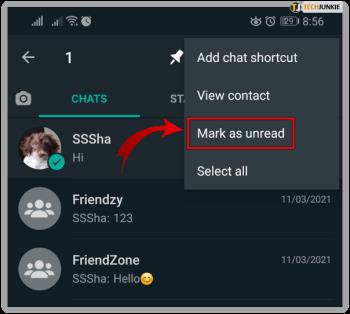
Disable Auto Media Downloads
By default, WhatsApp saves all media that is sent in your conversations automatically. That way, you can end up with a lot of photo/video clutter that will take up space on your Android/iOS device. Fortunately, this feature is easy to turn off.
Inside the WhatsApp app, go to Settings. Then select Chats and turn off the “Save to camera roll” option for iOS devices. For Android devices, turn off the “Media visibility” option.
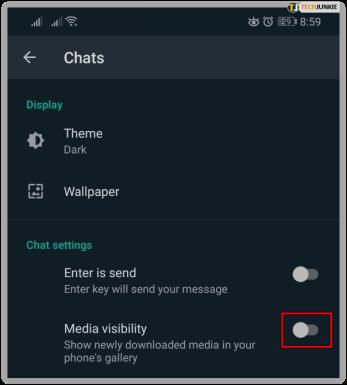
Do you want WhatsApp to save media on your device for some chats only? Well, open a conversation and tap the name of the group/contact towards the top. Then, navigate to Save to Camera Roll for iOS devices or Media Visibility for Android and choose your preferred settings.
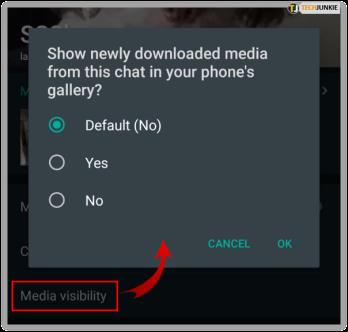
Delete Messages
The message deletion option was available for some time on most chat apps. However, you could only delete a message for yourself. In other words, other conversation participants would still be able to see it. However, some time ago, WhatsApp introduced an option where you can delete a message for everyone.
To do this, select the message by tapping and holding it. Then, select Delete and then Delete for everyone.
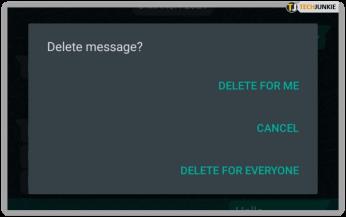
Keep in mind, however, that WhatsApp will notify other people that you’ve deleted a message there. Everyone will still know that you’ve sent and deleted a message.
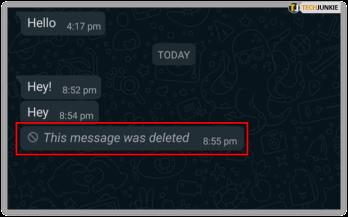
Change Font
WhatsApp doesn’t have text editing capabilities like business-oriented chat apps. It can, however, do more than you probably know. For instance, you can convert the plain font to italics or bold. To do that, type an asterisk then start a piece of text and end it with an asterisk. To make the text italicized, start it and end it using an underscore.

You can also add a strikethrough. To do this, start the text with a tilde and, you guessed it, end it with a tilde. That gives you cool text styling options that you may not have been aware of before.
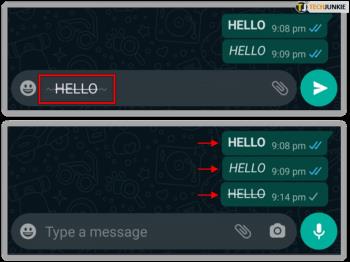
Spice Up Your Pics
People love sending pictures while chatting. It’s becoming an art form. WhatsApp, of course, supports this option. It also supports adding various doodles and emoticons to your pictures on the go. To add doodles, emojis, or text to a photo, select it as you would before sending it, but don’t tap the send arrow. You’ll see doodle, text, smiley, and crop & rotate options on the screen. Have fun with these options, and then send the photo.
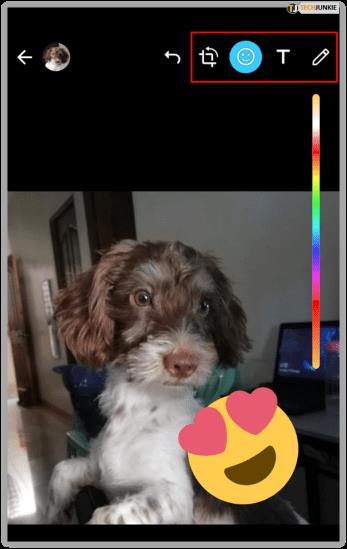
Navigating WhatsApp
WhatsApp comes with various features, some apparent, others less so. Although you surely know some of the ones from this list, you probably didn’t know about all of them. To use WhatsApp to the fullest extent, it’s best that you these tips.
Which tip/trick did you find the most useful? Do you have any other cool ones up your sleeve? Feel free to let everybody know in the comment section below.
Instructions for Organizing a Q&A session on Facebook, Recently, Facebook has launched the feature to create a Q&A session, when you post a question for everyone to answer.
Instructions for installing and recording videos with Likee, Likee is an application that supports extremely beautiful and impressive video recording, and is loved by many young people today. The following,
How to export the list of meeting participants in Zoom, How to take attendance on Zoom is not difficult, it even allows you to export the list of students participating in the class.
How to change font on Xiaomi, Want to create a new image for Xiaomi device? Just follow the instructions below to change the font style and size above
Instructions for creating a mirror image effect on Picsart, Picsart is an application where users only need to perform a few simple steps to transform the photo.
How to add new fonts to Microsoft Word, Can't find the font you want to use for documents in Microsoft Word? Don't worry, you can install new fonts for Word according to these steps
How to turn off the computer screen and still have the computer running, How to turn off the PC screen and still have the computer running on Win 10/11? Very simple. Here's how to turn off the computer screen
To fix the “An unexpected error occurred” issue when logging in to Facebook, you can try the following steps
Users reported that their Facebook, Messenger and Instagram accounts were suddenly logged out and could not be accessed again, both on the app and web version.
Instructions on how to take photos on Tiktok are extremely simple. Tiktok is a famous application for recording and creating short videos on social networks. However, this application also
How to find and get Instagram links, Instagram is one of the most popular and easy-to-use social networking platforms today. However, because it is designed specifically for mobile,
Instructions for locking the mouse cursor when playing games on BlueStacks, Instructions for turning on/off the mouse cursor lock feature when playing games in the BlueStacks App Player emulator.
Instructions for installing and using Faceapp using an emulator on PC, Simple and easy instructions on how to install and use the Faceapp face editing app using an emulator on PC
Instructions for creating a cover photo group on Facebook, Creating a cover photo group is a feature that helps users set Facebook cover photos with many different images (maximum of 6 photos).
Learn how to effectively use the Stochastic Indicator for technical analysis on Bubinga. Explore advanced techniques to enhance your trading strategies
Instructions for adding angel wings to photos using PicsArt, PicsArt is a photo editing application used by many people today. Today WebTech360 will introduce the article
How to turn off the Just accessed notification on Zalo. This article WebTech360 will guide you to turn off the Just accessed notification under your Zalo chat name.
Instructions for blocking and unblocking accounts on TikTok. Similar to other social networking applications, TikTok also allows users to block someone's account
How to write a long status with a colorful background on Facebook, Today, WebTech360 will introduce some steps to post a long status with a colorful background on Facebook,
Instructions for turning on livestream notifications on Instagram, Today, WebTech360 will introduce the article Instructions for turning on livestream notifications on Instagram, inviting you to join us.