How to pin comments on TikTok

How to pin comments on TikTok, TikTok allows users to pin comments easily. Here's how to pin comments on TikTok videos.
Math Input Panel is a great little application from Windows which lets you use input devices such as touchscreens, external digitizers or even a mouse, to write mathematical formulas that are automatically recognized and can be inserted into different types of documents. The formulas you write in Math Input Panel are pasted into documents in a completely editable form so that you can work with the output as you would edit any type of text. This can improve your productivity when creating documents or presentations with lots of mathematical formulas. In this article we will share with you applications that work with Math Input Panel and we will also tell you where to find Math Input Panel , how to use it in conjunction with other applications, how to correct a formula or equation and how to configure the app to your liking.
Contents
Types of math and applications with which Math Input Panel works
Math Input Panel works very well with US high school and college-level mathematics. This means it's great for: arithmetic, calculus, functions, sets, set theory, algebra, combinatorics, probability and statistics, geometry, vectors, 3D analytic geometry, mathematical logic, axioms, theorems, definitions and applied mathematics. It doesn't work with other types of math nor with formulas from other domains such as chemistry.
Math Input Panel can insert mathematical formulas only into programs that support the Mathematical Markup Language (MathML). MathML is supported by major office products such as OpenOffice.org, LibreOffice, Microsoft Office 2007, 2010, 2013, 2016 and Office 365, as well as by mathematical software products such as Mathematica. As a result, Math Input Panel works with all these programs.
How to open Math Input Panel in Windows 10
The fastest way to find and open Math Input Panel in Windows 10 is to use Cortana. Click or tap on the search field from your taskbar and enter the word math in it. Then, from the list of results, click or tap on Math Input Panel.
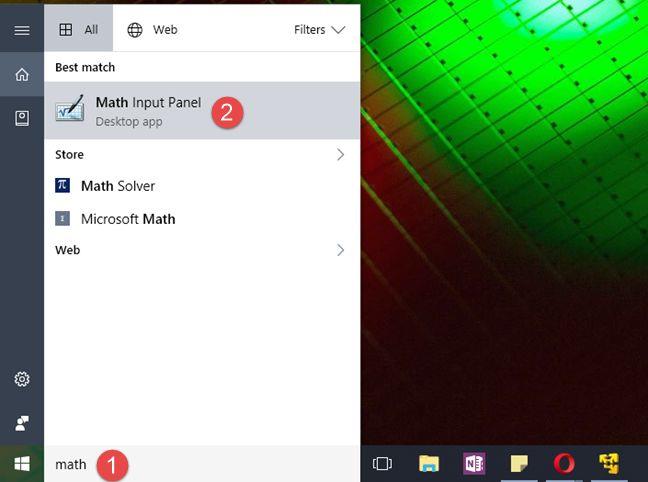
Math Input Panel, Windows
Of course, if you like talking to Cortana, you can also ask her nicely 🙂 to "open Math Input Panel".
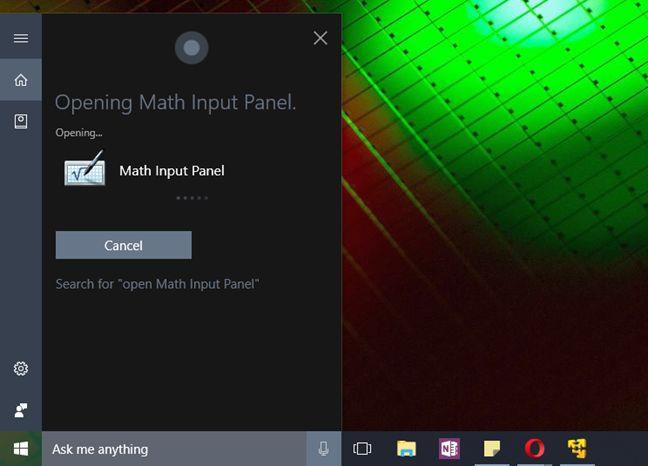
Math Input Panel, Windows
If you are a traditionalist, you can also find a shortcut for Math Input Panel in the Windows Accessories group from the Start Menu.
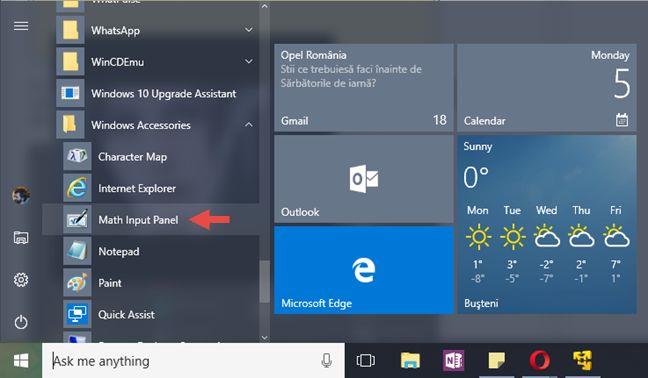
Math Input Panel, Windows
If you prefer, you can also choose to use the old Run window in order to launch Math Input Panel. The fastest way to do open Run is to press the Windows + R keys on your keyboard. Do that, and then enter the command mip in the Open field. Press Enter or click/tap on OK and the Math Input Panel will launch.
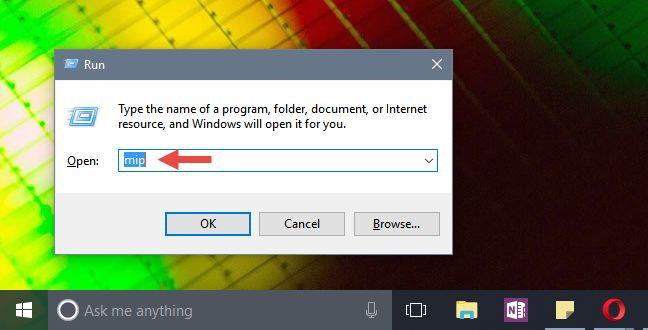
Math Input Panel, Windows
Regardless of the method you choose to follow, when launched, thee Math Input Panel should look like this:
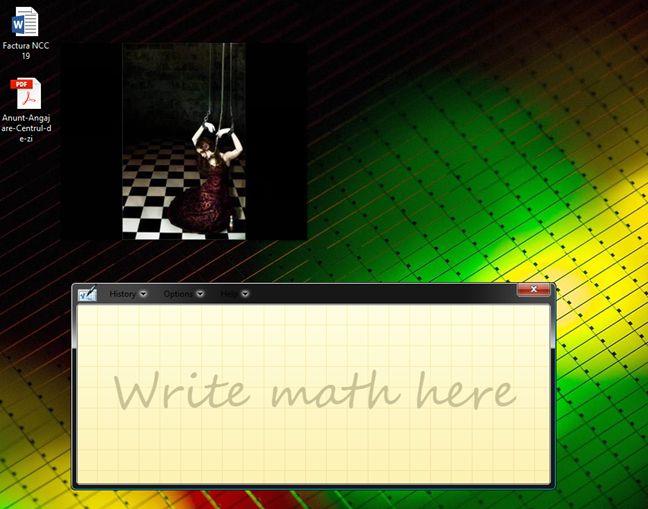
Math Input Panel, Windows
How to open Math Input Panel in Windows 7
In Windows 7, Math Input Panel can be found by opening the Start Menu and going to All Programs -> Accessories -> Math Input Panel .
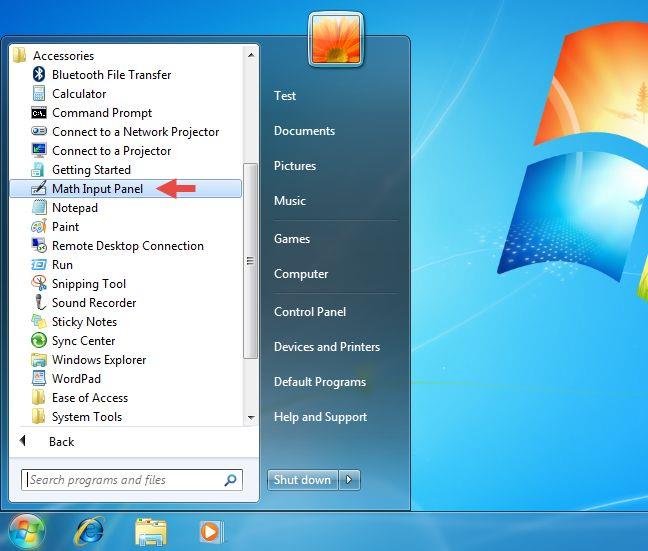
Math Input Panel, Windows
For those of you who prefer the command line, you can start the application by running the " C:Program FilesCommon FilesMicrosoft SharedInkmip.exe" file. Once you start the application, you will see a window similar to the one below.
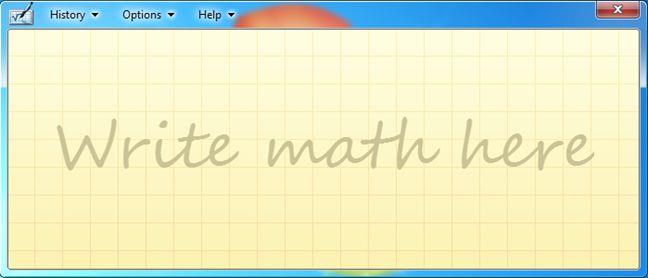
Math Input Panel, Windows
How to open Math Input Panel in Windows 8.1
The Math Input Panel looks are a bit different in Windows 8.1 when compared with the one in Windows 10 or Windows 7, because of the missing transparency of the interface in Windows 8.1. All the menus have the same options and the features included are the same as in Windows 10 and 7.
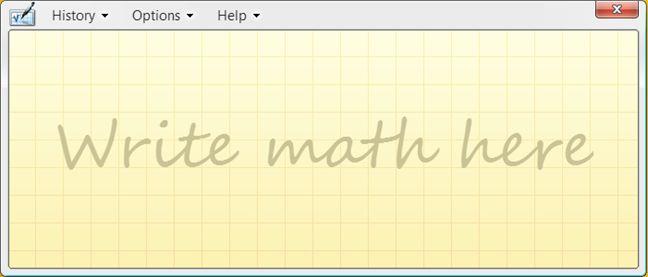
Math Input Panel, Windows
To open Math Input Panel in Windows 8.1, first switch to the Start screen. Then click or tap on the small arrow button from the bottom left corner of the screen.
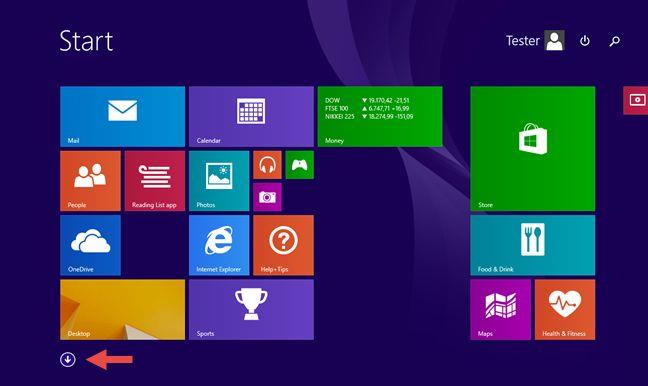
Math Input Panel, Windows
Then scroll horizontally until you get to the Windows Accessories section. In it, you will find the shortcut to the Math Input Panel .
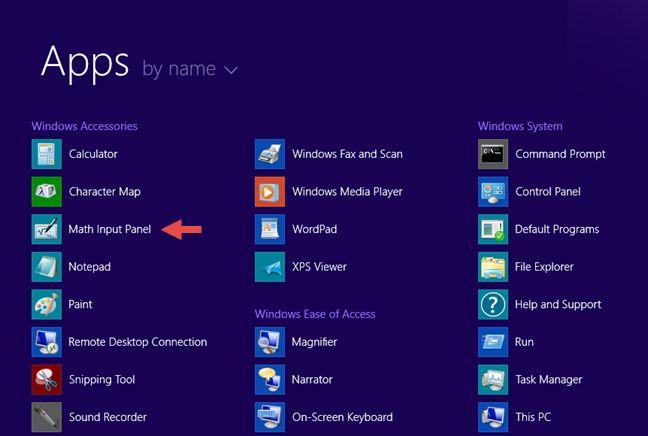
Math Input Panel, Windows
Alternatively, you can also search for the word math while on the Start screen and then click or tap on the appropriate search result.
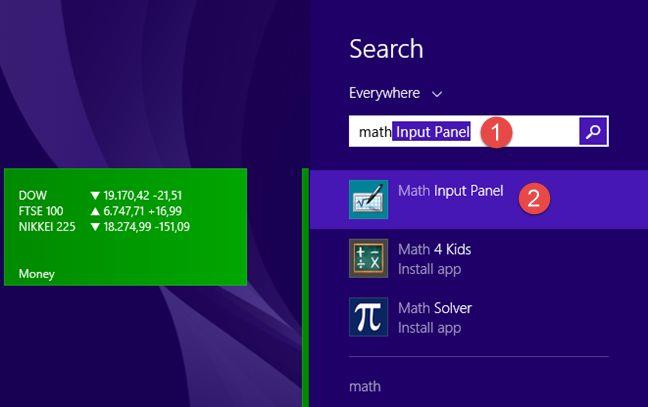
Math Input Panel, Windows
NOTE: Albeit a few minor visual differences, the versions of the Math Input Panel application from Windows 10, Windows 8.1 and Windows 7 are the same. Thus, the next sections of this article will refer simply to Math Input Panel , regardless of the operating system version that you are using. And, to keep things simple, we will use screenshots taken only in Windows 10.
How to use Math Input Panel
In the middle of Math Input Panel , where it says "Write math here" , start writing your mathematical formula with your finger or your mouse, for instance. Once you start writing, you can use the tools from the menu that appears on the right side of the window.
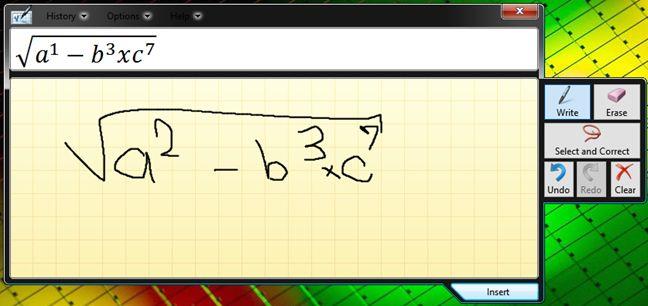
Math Input Panel, Windows
When done, click or tap Insert and the formula is automatically pasted in the document where you want to use it.
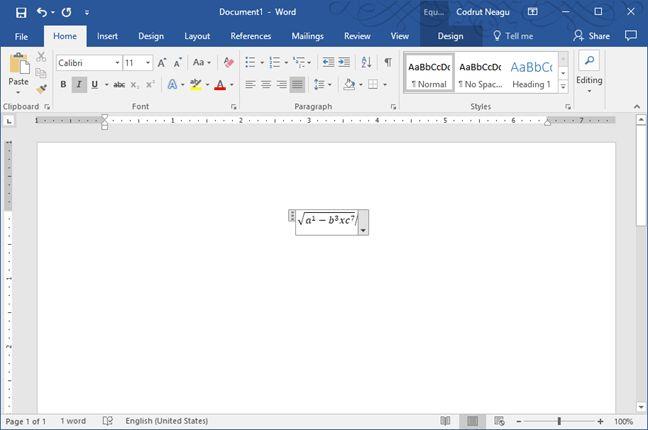
Math Input Panel, Windows
If the formula is not automatically copied to the application where you need to insert it, don't worry. By default, Math Input Panel saves formulas in the clipboard. Use Paste (CTRL + V) in the other application and it will be inserted immediately.
If you write multiple formulas in one session, you can go back to any of them using the History menu. Click or tap on History and select the previous formula you want to edit or insert again into the document.
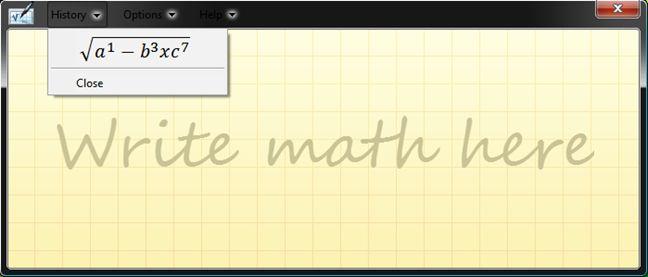
Math Input Panel, Windows
Once the formula is loaded by Math Input Panel , edit it if you need to, and click or tap on the Insert to have it pasted in your document.
How to correct formulas
When writing a formula, don't hesitate to use the tools available on the right side of the application. If you made a mistake, you can easily fix it using the Erase tool. Click or tap on it to erase the mistake.
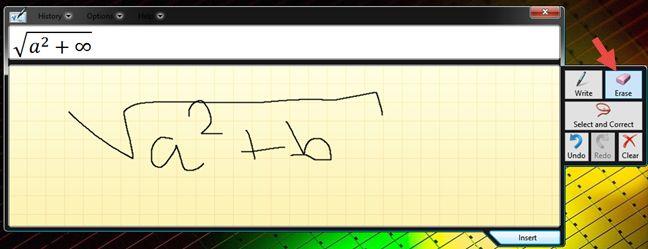
Math Input Panel, Windows
There are situations when Math Input Panel doesn't recognize what you write very well. You can correct the way it interprets your writing by clicking or tapping on "Select and Correct" . Then, select the character you want to correct. A drop-down menu with possible correction options is shown. From that menu select the correct interpretation and resume your writing by clicking or tapping on Write .
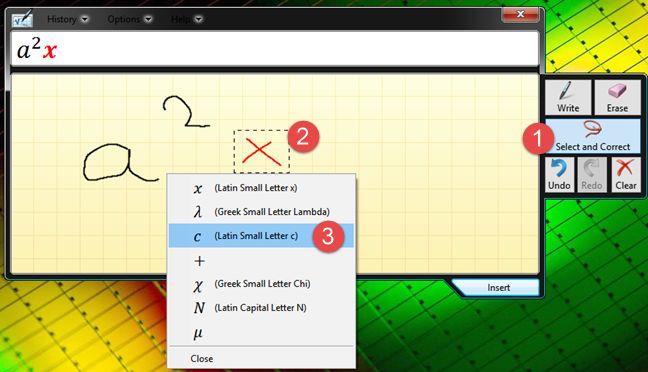
Math Input Panel, Windows
How to configure Math Input Panel
Math Input Panel also offers few configuration options. All of them can be accessed from the Options menu. The options are self-explanatory and allow you to do things such as changing the position of the buttons, turning on and off the grid or showing on-screen keyboard buttons.
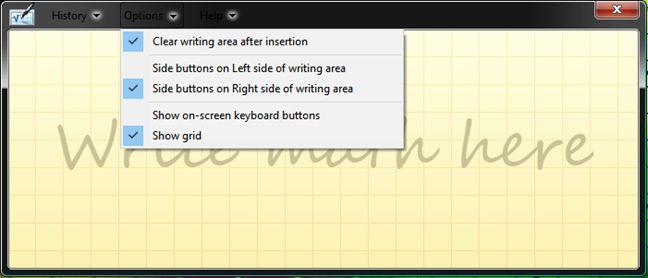
Math Input Panel, Windows
Check the options that you want enabled and uncheck those you don't.
Conclusion
As you can see from this tutorial, Math Input Panel is a tool that's simple and easy to use. It's main benefit is the fact that it speeds up the process of working with mathematical formulas. Instead of using the Microsoft Office Equation Editor a nd spend quite some time inserting and editing mathematical formulas, you can simply draw them in Math Input Panel and insert them in any document you need to. If you have some cool tips or usage scenarios for Math Input Panel don't hesitate to share them in the comments below.
How to pin comments on TikTok, TikTok allows users to pin comments easily. Here's how to pin comments on TikTok videos.
Instructions for Organizing a Q&A session on Facebook, Recently, Facebook has launched the feature to create a Q&A session, when you post a question for everyone to answer.
Instructions for installing and recording videos with Likee, Likee is an application that supports extremely beautiful and impressive video recording, and is loved by many young people today. The following,
How to export the list of meeting participants in Zoom, How to take attendance on Zoom is not difficult, it even allows you to export the list of students participating in the class.
How to change font on Xiaomi, Want to create a new image for Xiaomi device? Just follow the instructions below to change the font style and size above
Instructions for creating a mirror image effect on Picsart, Picsart is an application where users only need to perform a few simple steps to transform the photo.
How to add new fonts to Microsoft Word, Can't find the font you want to use for documents in Microsoft Word? Don't worry, you can install new fonts for Word according to these steps
How to turn off the computer screen and still have the computer running, How to turn off the PC screen and still have the computer running on Win 10/11? Very simple. Here's how to turn off the computer screen
To fix the “An unexpected error occurred” issue when logging in to Facebook, you can try the following steps
Users reported that their Facebook, Messenger and Instagram accounts were suddenly logged out and could not be accessed again, both on the app and web version.
Instructions on how to take photos on Tiktok are extremely simple. Tiktok is a famous application for recording and creating short videos on social networks. However, this application also
How to find and get Instagram links, Instagram is one of the most popular and easy-to-use social networking platforms today. However, because it is designed specifically for mobile,
Instructions for locking the mouse cursor when playing games on BlueStacks, Instructions for turning on/off the mouse cursor lock feature when playing games in the BlueStacks App Player emulator.
Instructions for installing and using Faceapp using an emulator on PC, Simple and easy instructions on how to install and use the Faceapp face editing app using an emulator on PC
Instructions for creating a cover photo group on Facebook, Creating a cover photo group is a feature that helps users set Facebook cover photos with many different images (maximum of 6 photos).
Learn how to effectively use the Stochastic Indicator for technical analysis on Bubinga. Explore advanced techniques to enhance your trading strategies
Instructions for adding angel wings to photos using PicsArt, PicsArt is a photo editing application used by many people today. Today WebTech360 will introduce the article
How to turn off the Just accessed notification on Zalo. This article WebTech360 will guide you to turn off the Just accessed notification under your Zalo chat name.
Instructions for blocking and unblocking accounts on TikTok. Similar to other social networking applications, TikTok also allows users to block someone's account
How to write a long status with a colorful background on Facebook, Today, WebTech360 will introduce some steps to post a long status with a colorful background on Facebook,


















