Advanced SystemCare 17 Free Review 2024 - Your Best PC Optimizer

In an era where digital efficiency is paramount, Advanced SystemCare 17 Free emerges as a beacon for those seeking to enhance their PC's performance.
When sending and receiving emails from the Microsoft Outlook client, you may encounter error 0x800CCC90. Below are the causes and how to fix error 0x800CCC90 when receiving emails on Outlook .

Some common causes of error 0x800CCC90 are multiple POP3 accounts in an Outlook account , port blocking, and conflicts with Outlook clients. If your email client is affected by this error, here are some troubleshooting steps you can try.
How to fix error 0x800CCC90 when sending and receiving emails on Outlook
A common factor causing error 0x800CCC90 is the existence of multiple POP3 accounts. To fix this error, you can create smaller send & receive groups in the Outlook client. It's also helpful if you handle some accounts more frequently than others.
To create a new send & receive group:
1. Open Outlook client on PC.
2. Next, open the Send/Receive tab in the toolbar.
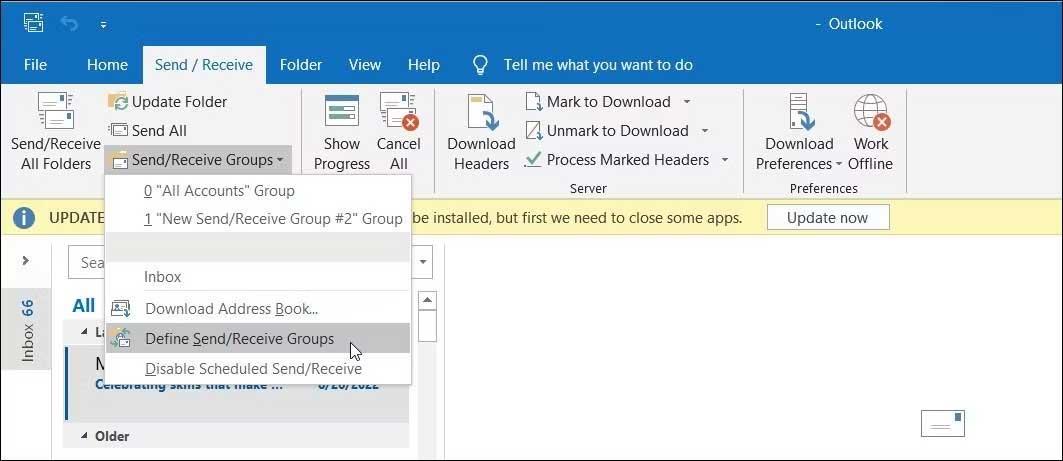
3. Click the Send/Receive Groups drop-down and select Define Send/Receive Groups .
4. In the Send/Receive Groups dialog box , click New .
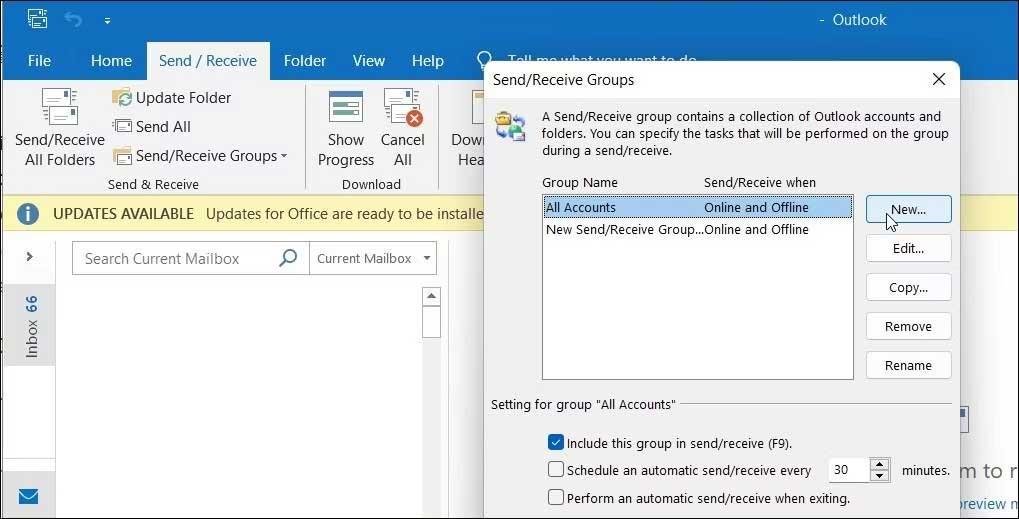
5. Here, enter the group name and click OK .
6. Next select the account in the Accounts section .
7. Now check the selection Include the selected account in this group .
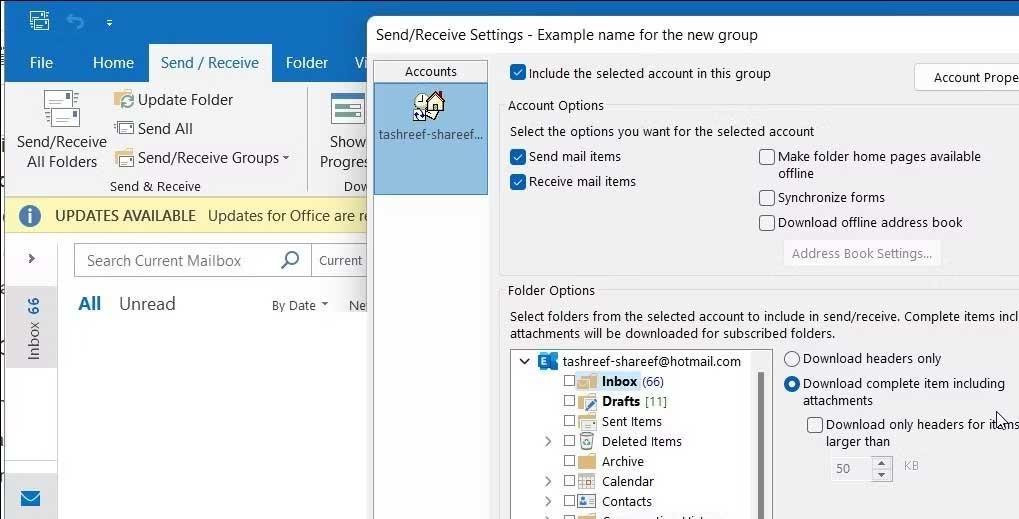
8. In Account options , select Send mail items and Receive mail items .
9. Next, select Inbox options in the Folder Options section .
10. Select Download complete item including attachments .
11. Repeat the steps to configure more accounts and click Ok > Close to save the changes.
If the error persists, open the Outlook client in Safe Mode. In Safe Mode, the application opens in its default state and helps you determine if a third-party add-in is causing the error. This works similar to Windows Safe Mode but only for individual Microsoft applications.
To open the Outlook app in Safe Mode:
1. Press the Win key and type Outlook to find it on Windows Search . Don't choose it as soon as it appears.
2. Next, press & hold the Ctrl key on the keyboard, then double-click the Outlook shortcut to open this application. Don't release the Ctrl key until you see the Safe Mode prompt .
3. Click Yes to confirm and start Outlook in Safe Mode .
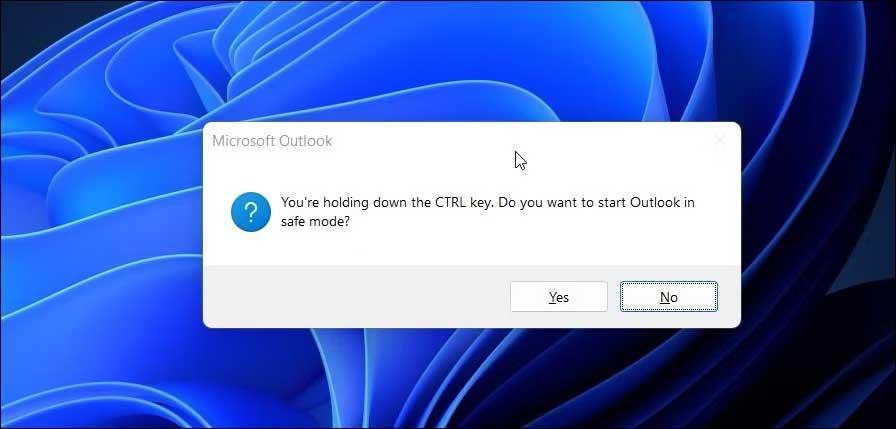
Next, select Profile Name as Outlook > click Yes .
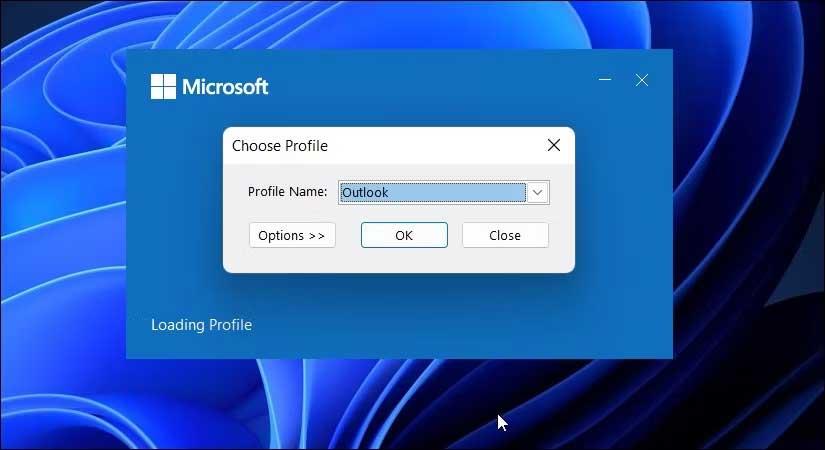
5. While in Safe Mode , check to see if error 0x800CCC90 still exists when you send or receive emails.
If not, follow the steps below to confirm and remove problematic plugins. To disable Outlook Add-ins:
1, Open the Outlook client .
2. Click File > Options .
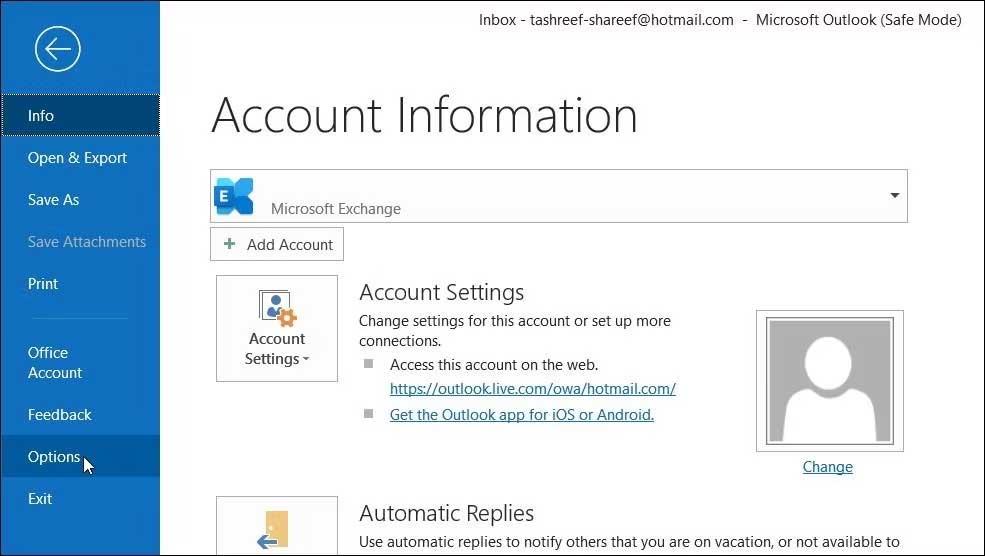
3. In the Outlook Options dialog box , open the Add-ins tab .
4. At the bottom of the page, click the Go button for Manage COM Add-ins .
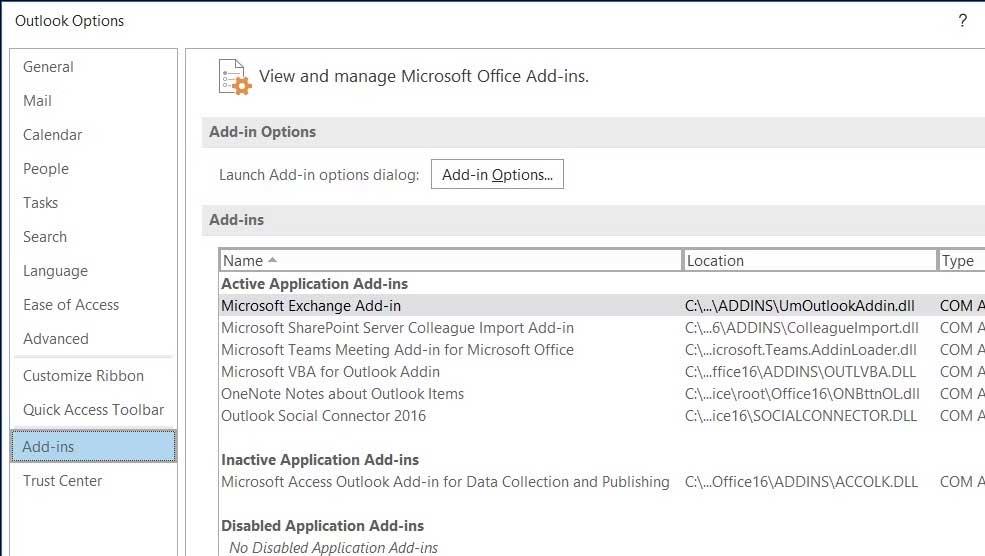
5. In the Add-ins dialog box, uncheck all add-ins > click OK .
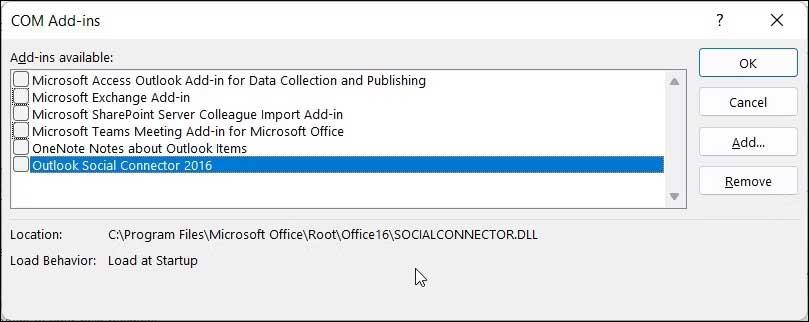
6. Next, restart the Outlook client, enable any add-in and check to see if error 0x800CCC90 has disappeared.
7. Enable all add-ins one by one until you find the problematic plugin.
1. Open the Outlook client and click File .
2. In the right panel, click the Account Settings drop-down and select Account Settings .
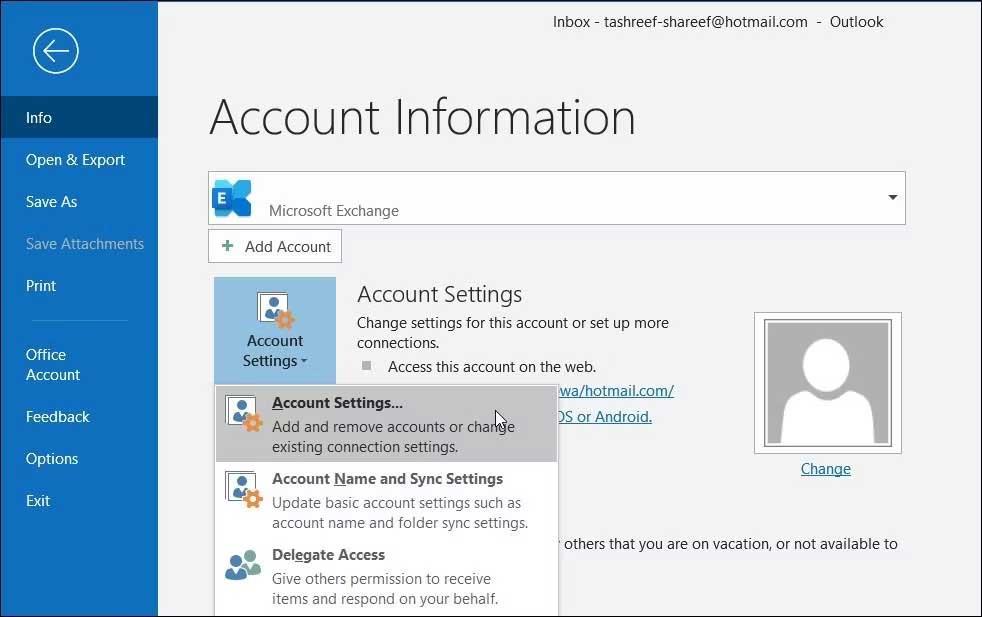
3. In the pop-up dialog box, select the account you want to delete and click Remove .
4. Click Yes to confirm action.
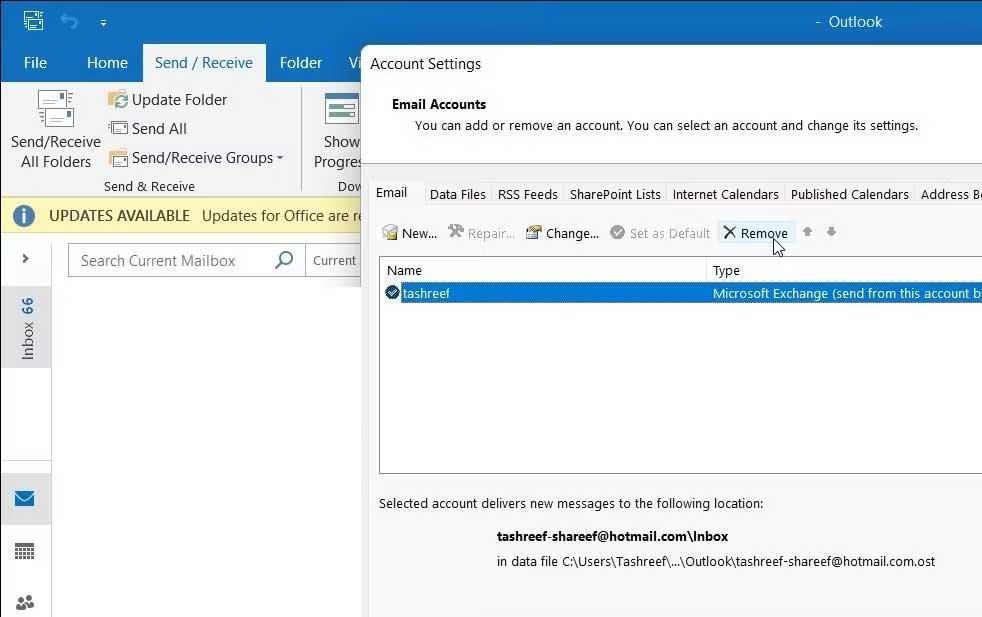
5. To add this account again, open Account Settings and click New .
6. Fill in your account details to log in.
You can use available tools to find and fix errors with the Outlook client. Since the Outlook app is part of Microsoft Office, you will need to run this tool for all of Office to fix any related issues.
Be sure to save open documents and close all running Microsoft Office apps before starting this repair process.
To run the Outlook repair tool:
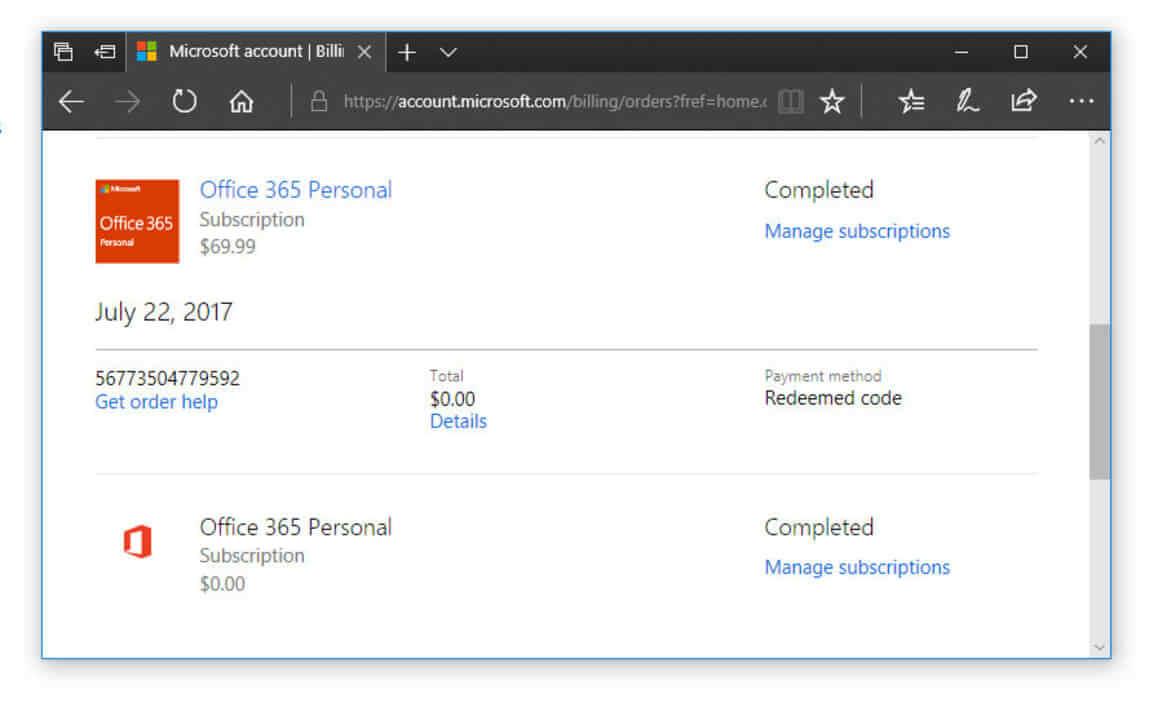
Outlook errors can occur for many reasons, but the above simple ways can help you fix 0x800CCC90 when sending and receiving emails on Outlook . Hope the article is useful to you.
In an era where digital efficiency is paramount, Advanced SystemCare 17 Free emerges as a beacon for those seeking to enhance their PC's performance.
How to fix Outlook error 0x800CCC90 when receiving emails on Windows. When sending and receiving emails from Microsoft Outlook client, you may encounter error 0x800CCC90. Below is the original
Instructions for listening to music when folding the laptop on Windows 10. To help everyone easily follow the steps to listen to music after folding the laptop, today WebTech360
Summary of Movies & TV application shortcuts on Windows 10, Summary of Movies & TV application shortcuts on Windows 10 to bring you a great experience. Maybe
How to fix Messages Failed to Load error on Discord for Windows, Discord isn't fun if you can't read what other people write. Here's how to fix Messages error
How to display the This PC icon on the Windows 11 desktop, During the process of using Windows 11, many users need to access This PC (management).
Tips and search shortcuts on Windows 10, Search shortcuts in Windows 10 will help you operate and handle work faster. Below are all the search shortcuts
How to personalize the taskbar on Windows 11, Windows 11 gives you many new customization options, including personalizing the taskbar as you like. Join WebTech360
How to fix error 0xa00f4244 nocamerasareattached on Windows 10, 0xa00f4244 nocamerasareattached is one of the most common error messages on computers. Let's
How to find information in the Windows Registry quickly, Do you find it difficult to find information in the Windows Registry? So below are quick ways to find the registry
How to limit the number of failed login attempts on Windows 10. Limiting the number of failed password login attempts on Windows 10 helps increase computer security. Here's how
How to change mouse pointer color and size in Windows 10, Don't like the default mouse pointer size and color on Windows 10? Below are the ways to change
Instructions for recording videos and taking photos on Windows 11 without installing software. On laptops and PCs using Windows 11, users can record high-definition videos or take photos
How to create fake error messages in Windows, Windows can come up with some pretty creative error messages but why don't you try creating your own content for them to make fun of?
Ways to open Windows Tools in Windows 11, Windows Administrative Tools or Windows Tools are still useful on Windows 11. Here's how to find Windows Tools in Windows 11.
How to automatically move files between folders on Windows and Mac, Do you want to automatically move files from one folder to another on a Windows or Mac computer?
Windows 11: Everything you need to know, Windows 11 - Microsoft's next operating system has been leaked with a new interface, Start menu and many other improvements. Here it is
How to fix Windows Quick Assist not working error, Windows Quick Assist helps you connect to a remote PC easily. However, sometimes it also generates errors. But,
How to pin Word, Excel and PowerPoint files to the corresponding app icon on the Windows 11 taskbar, How to pin Office files to the taskbar icon on Windows 11? Invite
How to fix Bad System Config Info error on Windows 10, Bad System Config Info is a common Windows error code. Here's how to fix Bad System Config Info Win 10 error.


















