Advanced SystemCare 17 Free Review 2024 - Your Best PC Optimizer

In an era where digital efficiency is paramount, Advanced SystemCare 17 Free emerges as a beacon for those seeking to enhance their PC's performance.
Windows' default Camera App is the main tool for taking photos. So in case Win 10 & 11 camera reports error 0xa00f4288 , what should I do? Here's how to fix it.
How to fix error 0xa00f4288 on Windows 10 & 11 Camera
First, make sure your PC has webcam access. Otherwise, Windows will block it from using the application. You can enable camera access in Win 10 and Win 11 as follows:
1. Press Win + I on the keyboard to open Settings.
2. Select Cameras on the Bluetooth & devices tab .
3. Click Camera privacy settings to access options directly in the image below.
4. Turn on Camera access if it is not already enabled.
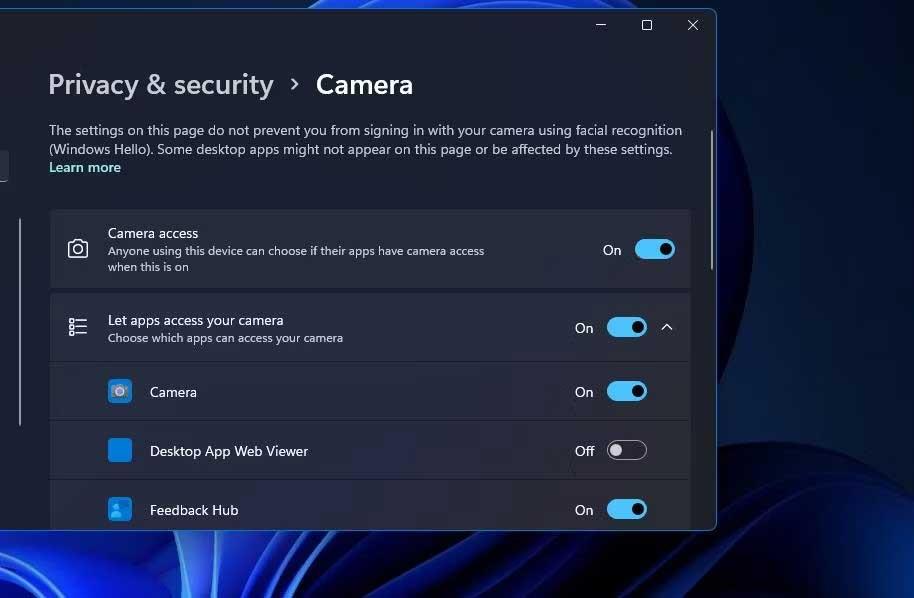
5. If that option is already enabled, try turning it off & back on again.
6. Also, make sure Let apps access your camera and Camera app settings are enabled.
To select the same option in Windows 10, you will need to click Privacy in Settings. Click Camera on the left of Settings , and press the Change button . You can then enable Camera access for this device selection.
Error message 0xa00f4288 indicates that other programs are using the webcam and recommends closing some background programs. Therefore, you should follow these steps to see if the problem is resolved.
Here's how you can close other apps that are using your webcam:
1. Press Ctrl + Shift + Esc to access Task Manager .
2. Then, select the hidden third-party program and click End Task .
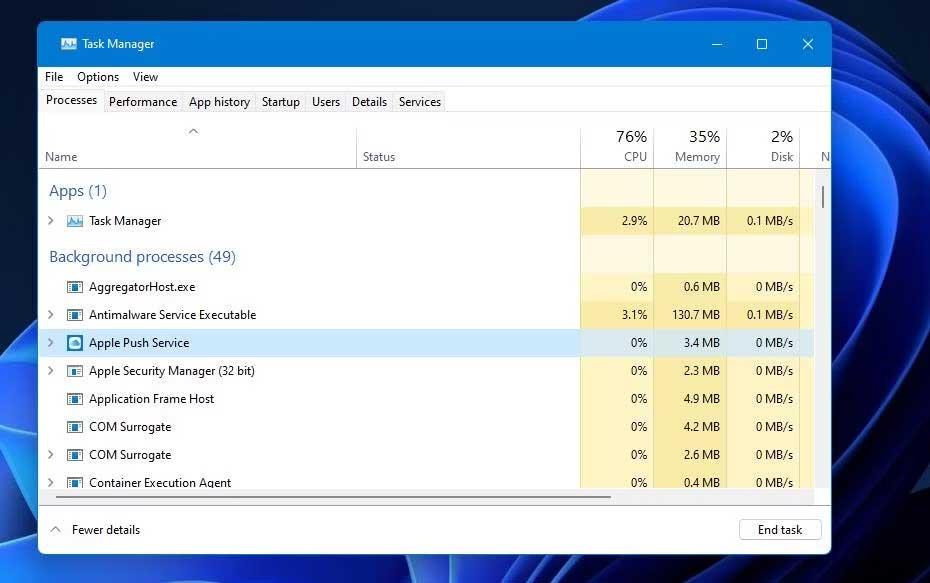
Repeat the previous process for all programs listed in Apps and some software or services listed in Background processes that may be using the camera.
3. Open Let apps access your camera in Settings again as instructed in the first solution.
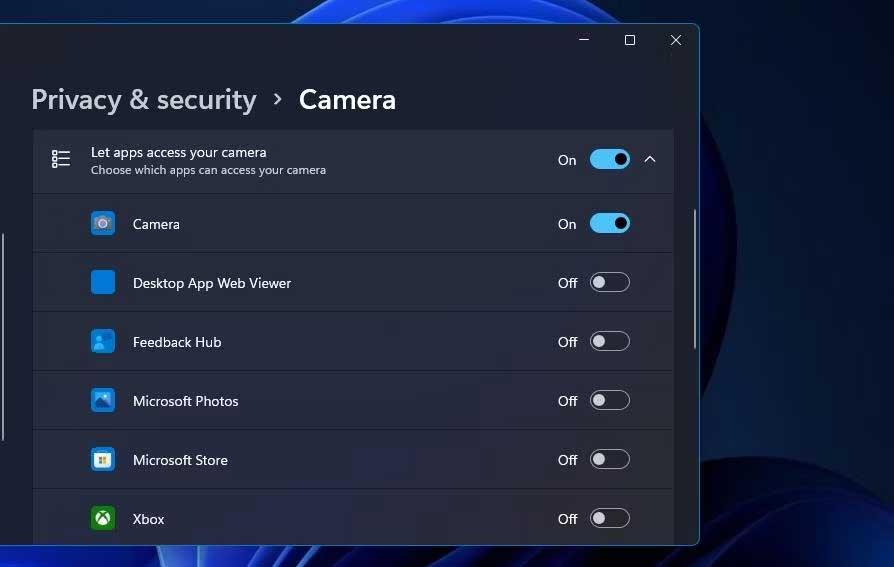
4. Turn off the webcam to access the on/off buttons for all listed applications other than Windows Camera.
Windows 11 has a number of built-in troubleshooters that can fix error 0xa00f4288. First, let's try the Windows App troubleshooter to see if it's related to the Camera problem. We will then run the Camera troubleshooter to fix any webcam-related errors.
You can open both of these troubleshooters in Windows 11 with these steps:
1. Open Settings and select Troubleshoot from the application's System tab.
2. To view the Windows 11 troubleshooter, click the Other trouble-shooters arrow .
3. Select the Windows Store Apps Run button to start opening the troubleshooter and apply the fix.
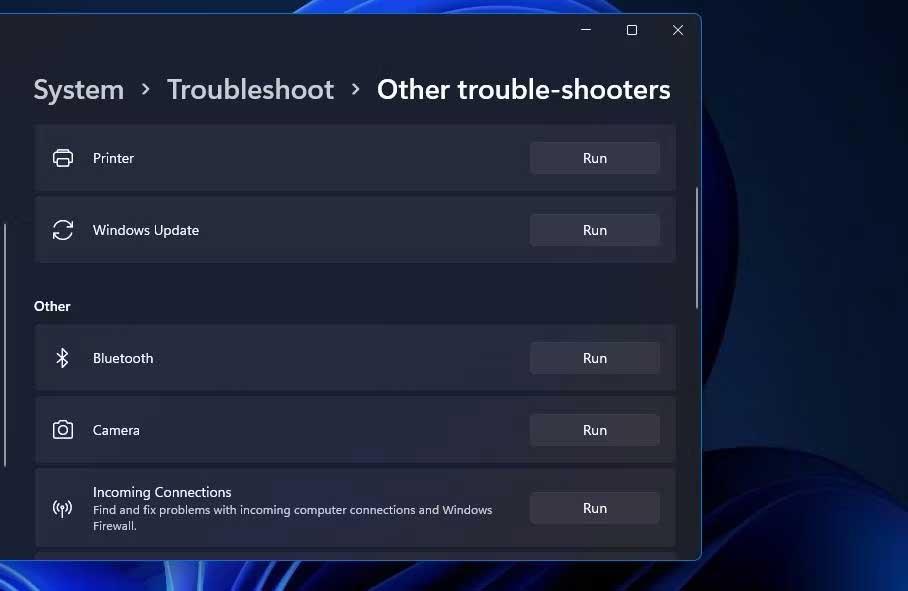
4. Click the Run button for Camera to open the troubleshooter, which is a little different on the Windows Store App. Assuming your camera is actually connected to your PC, click Yes in that troubleshooter to start the automatic fix.
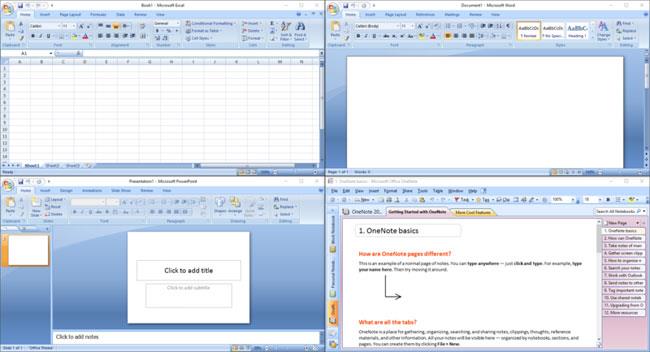
In the Windows 10 Settings app, you will need to select Update & Security to open the troubleshooter. Click Troubleshoot in the Update & Security tab and select Additional troubleshooters . Then you can press the Run button for Windows App Troubleshooter. However, note there is no Camera troubleshooter in Windows 10.
Windows UWP applications, including Camera, have Repair and Reset troubleshooting options . They are worth a try when something isn't working.
Here is how you can Repair and Reset the Camera app in Windows 10 & 11.
1. Press Win + S to open the Search tool.
2. Enter Apps & features in the search bar. Once completed, click Apps & features to open the Settings panel .
3. Click the button shown directly below to select Advanced Options for Camera in Win 11. In Win 10, you can select Camera and click Advanced options .

4. First, press the Repair button of the Camera app.
5. If error 0xa00f4288 still exists after selecting Repair , try clicking the Reset Camera option right below to delete that data.
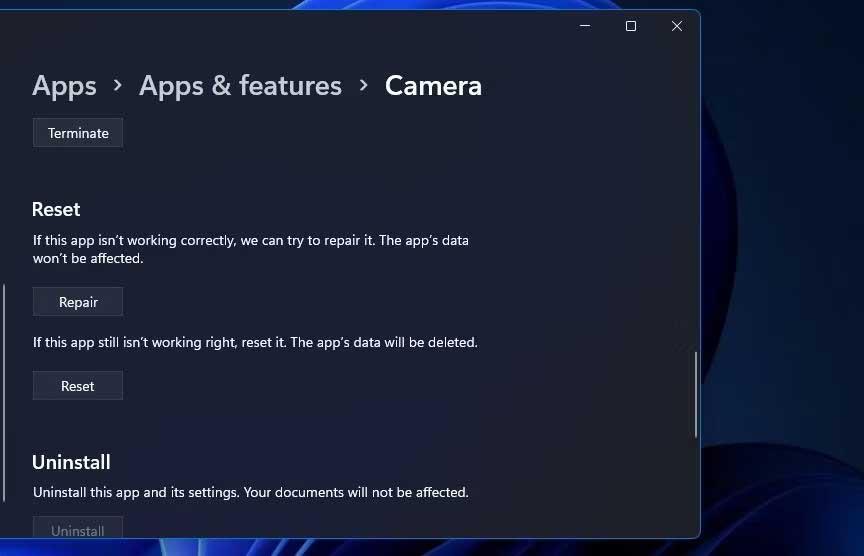
Error 0xa00f4288 may arise due to a faulty or outdated webcam drive on a Windows PC. You can check the status of your computer's webcam driver by running a system scan with Driver Booster.
If Driver Booster detects any drivers that need updating. Find the webcam manufacturer's website and download the driver here.
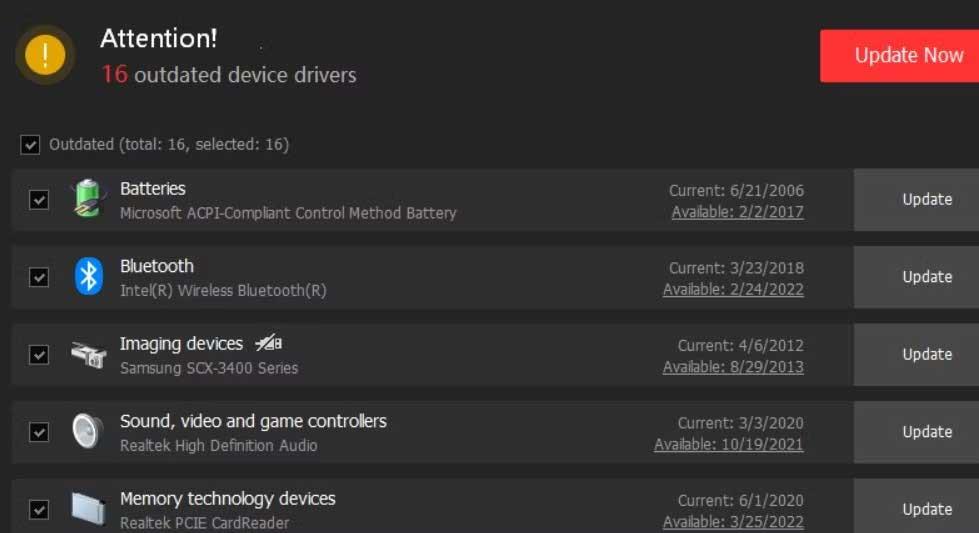
Above are ways to fix webcam error 0xa00f4288 on Windows 10/11 . Hope the article is useful to you.
In an era where digital efficiency is paramount, Advanced SystemCare 17 Free emerges as a beacon for those seeking to enhance their PC's performance.
How to fix Outlook error 0x800CCC90 when receiving emails on Windows. When sending and receiving emails from Microsoft Outlook client, you may encounter error 0x800CCC90. Below is the original
Instructions for listening to music when folding the laptop on Windows 10. To help everyone easily follow the steps to listen to music after folding the laptop, today WebTech360
Summary of Movies & TV application shortcuts on Windows 10, Summary of Movies & TV application shortcuts on Windows 10 to bring you a great experience. Maybe
How to fix Messages Failed to Load error on Discord for Windows, Discord isn't fun if you can't read what other people write. Here's how to fix Messages error
How to display the This PC icon on the Windows 11 desktop, During the process of using Windows 11, many users need to access This PC (management).
Tips and search shortcuts on Windows 10, Search shortcuts in Windows 10 will help you operate and handle work faster. Below are all the search shortcuts
How to personalize the taskbar on Windows 11, Windows 11 gives you many new customization options, including personalizing the taskbar as you like. Join WebTech360
How to fix error 0xa00f4244 nocamerasareattached on Windows 10, 0xa00f4244 nocamerasareattached is one of the most common error messages on computers. Let's
How to find information in the Windows Registry quickly, Do you find it difficult to find information in the Windows Registry? So below are quick ways to find the registry
How to limit the number of failed login attempts on Windows 10. Limiting the number of failed password login attempts on Windows 10 helps increase computer security. Here's how
How to change mouse pointer color and size in Windows 10, Don't like the default mouse pointer size and color on Windows 10? Below are the ways to change
Instructions for recording videos and taking photos on Windows 11 without installing software. On laptops and PCs using Windows 11, users can record high-definition videos or take photos
How to create fake error messages in Windows, Windows can come up with some pretty creative error messages but why don't you try creating your own content for them to make fun of?
Ways to open Windows Tools in Windows 11, Windows Administrative Tools or Windows Tools are still useful on Windows 11. Here's how to find Windows Tools in Windows 11.
How to automatically move files between folders on Windows and Mac, Do you want to automatically move files from one folder to another on a Windows or Mac computer?
Windows 11: Everything you need to know, Windows 11 - Microsoft's next operating system has been leaked with a new interface, Start menu and many other improvements. Here it is
How to fix Windows Quick Assist not working error, Windows Quick Assist helps you connect to a remote PC easily. However, sometimes it also generates errors. But,
How to pin Word, Excel and PowerPoint files to the corresponding app icon on the Windows 11 taskbar, How to pin Office files to the taskbar icon on Windows 11? Invite
How to fix Bad System Config Info error on Windows 10, Bad System Config Info is a common Windows error code. Here's how to fix Bad System Config Info Win 10 error.


















