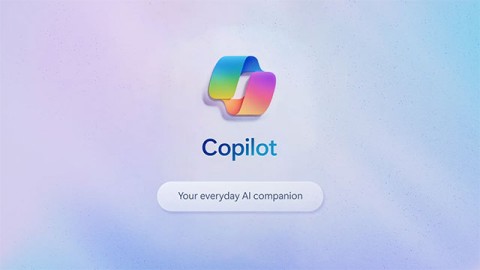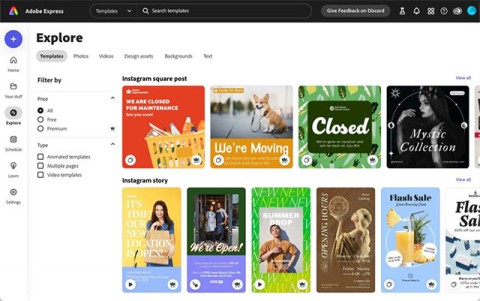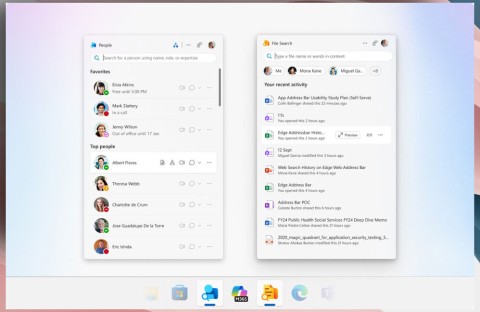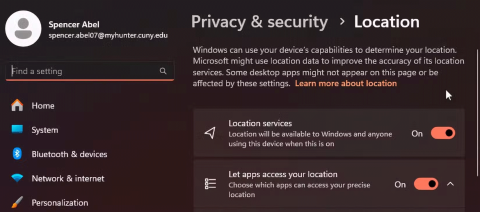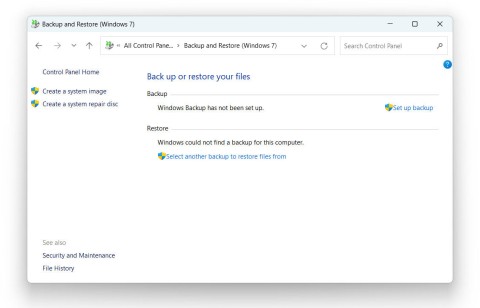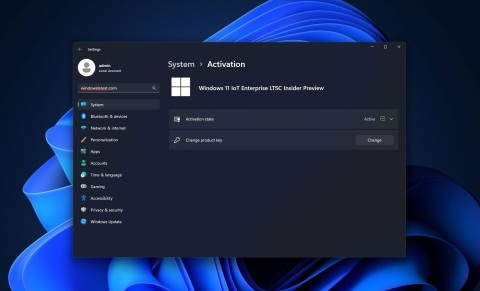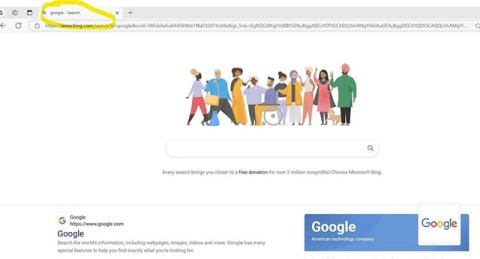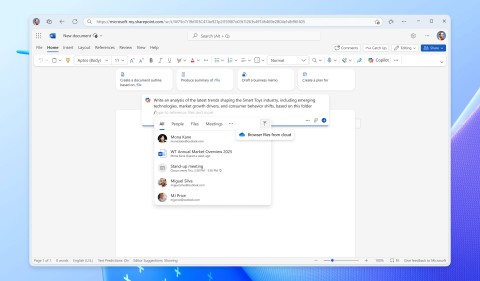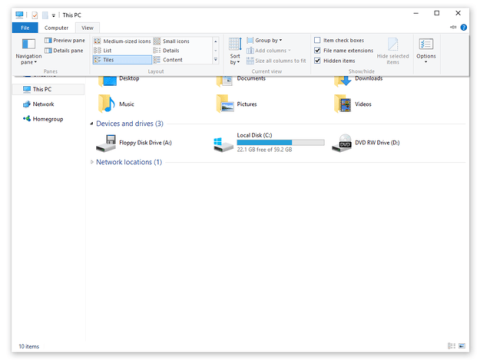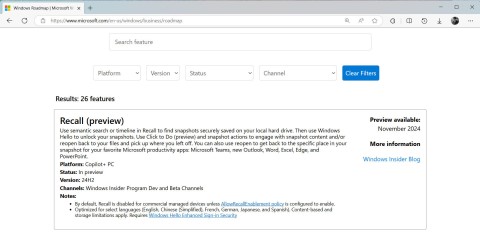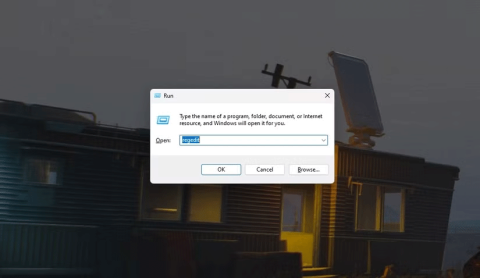Windows 11 Home and Pro are designed to meet different user needs. While Windows 11 Home is more suitable for everyday users, 11 Pro offers advanced features for professionals. But what really makes the difference between the two versions, and which one is right for you?

Common features of both versions
Before we talk about the differences, it’s important to understand the features that both versions have. Windows 11 Home and Pro both include basic security and usability features, such as device tracking, basic encryption, parental controls, internet protection, Windows Hello, secure boot, and firewall and network protection.
These features are essential for both casual and power users. However, Windows 11 Pro offers additional advanced features like BitLocker Drive Encryption, Remote Desktop Access, Hyper-V Virtualization, Windows Sandbox, Group Policy Management, and more, making it a better choice.
Hardware limitations (CPU & RAM)
Windows 11 Home supports one CPU socket and up to 128GB of RAM, while Windows 11 Pro allows for two CPU sockets and up to 2TB of RAM. Overall, the Pro version is built for more powerful hardware, but it's probably redundant unless you need more processors or more than 128GB of memory.
For those using workstations with multiple CPUs or needing large amounts of RAM for tasks like virtualization, heavy multitasking, or resource-intensive applications, Windows 11 Home's limitations on processor count and memory capacity can be limiting. In this case, upgrading to Windows 11 Pro would be a better option.
BitLocker encryption support
Windows 11 Pro offers BitLocker drive encryption, a feature that Windows 11 Home doesn't have. BitLocker lets you encrypt your entire hard drive. Once encrypted, you'll need to enter a password or backup recovery key to access your data. This adds an extra layer of protection, ensuring that unauthorized people can't access your files.
BitLocker is useful if your device is lost or stolen. It prevents access even if someone tries to use a decryption tool or move the drive to another device. While Windows 11 Home doesn't support BitLocker, you can still encrypt your device if it has TPM 2.0, although customization options are limited.
Alternatively, you can use third-party encryption tools like VeraCrypt, DiskCryptor, and AxCrypt, which are good alternatives to BitLocker.
Remote Desktop Access
Windows 11 Pro includes remote desktop access, which allows you to control your own or someone else's computer remotely over a network or the Internet. This allows you to use your computer from anywhere, as long as you have an internet connection. For business users or IT professionals, it also allows others to access your device remotely.
Windows 11 Home, on the other hand, can only act as a client, allowing you to connect to another device running Windows 11 Pro or higher. However, other devices will not be able to connect to your computer. While this is a major limitation for Windows 11 Home users, you can use many third-party tools like TeamViewer or AnyDesk that provide similar functionality.
Windows Sandbox
Windows Sandbox is a lightweight virtual environment that operates completely independently of your main system. It allows you to test untrusted applications, open suspicious files, and experiment with system settings safely. Windows Sandbox does not make permanent changes to the user's system and allows for a reset after each session, which helps protect your device from potential risks if something goes wrong.
Windows Sandbox is a valuable security feature for people who regularly test new apps without risking their main system. However, it is only available in Windows 11 Pro and is not included in Windows 11 Home. In this case, you will need to test the app directly on your system or consider using a third-party virtual machine.
Hyper-V Virtualization
Hyper-V is Microsoft's built-in virtualization platform that allows developers, IT professionals, and power users to run multiple operating systems on a single machine. This is useful for running legacy software that isn't compatible with Windows 11, isolating applications and processes to test performance, and protecting the main system from potential infections.
However, Hyper-V is only available in Windows 11 Pro, so Home users can't use it to run virtual machines (VMs). While third-party tools like VirtualBox or VMware Workstation are available as alternatives, Hyper-V offers better integration and performance. Plus, it's built directly into the operating system, so there's no additional cost.
However, if you are a regular PC user, you probably won't need this feature. That's probably why it's only available in the Pro version. If you need to run a virtual machine, you can simply use a third-party tool.
Group Policy Management
Another key difference between Windows 11 Home and Pro is that the Home edition does not include Group Policy Management. This powerful tool gives IT administrators and power users precise control over system settings. It lets you enforce security policies, restrict access to specific settings, and manage software and system updates.
While Windows Home users don't have access to the Group Policy Editor, they can still make similar changes using the Registry Editor. However, the Registry Editor is more complicated to edit, and making the wrong changes can render your system inoperable. Therefore, centralized control via the Group Policy Editor is much safer for non-technical users.
Pro Version More Expensive
Price is one of the most notable differences between Windows 11 Home and Pro. At $139, Windows 11 Home is more budget-friendly, making it a great choice for the average user. Windows 11 Pro, on the other hand, costs $199.99 due to its advanced features designed for professional users.
The good news is that both versions are one-time purchases, making them a worthwhile investment. However, if your computer came with Windows 11 Home, you’ll need to pay an additional fee to upgrade to the Pro version. In that case, it’s best to stick with the Home version unless you need the advanced features that Pro offers.
You can also find cheap licenses or activation keys from third-party stores, but be careful of the risks when purchasing them.