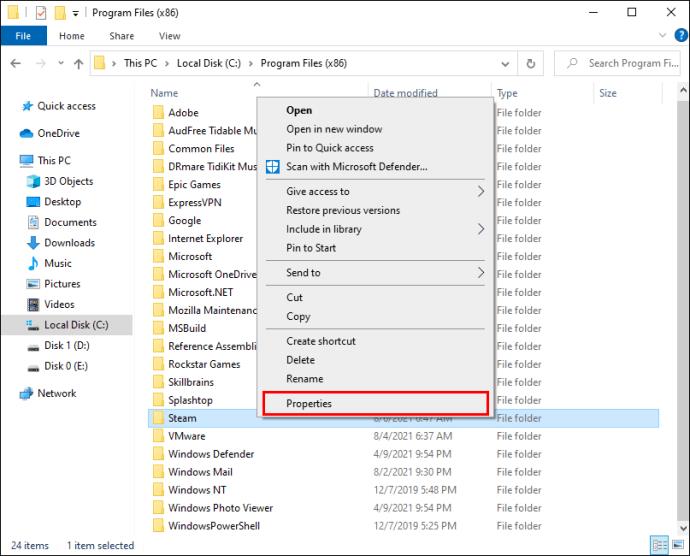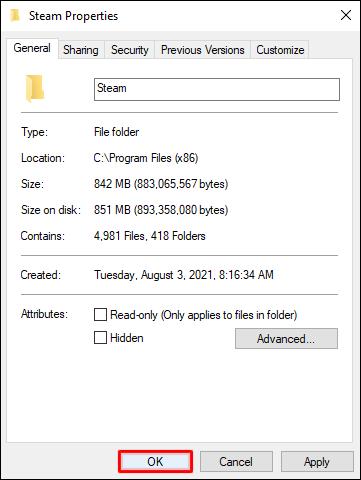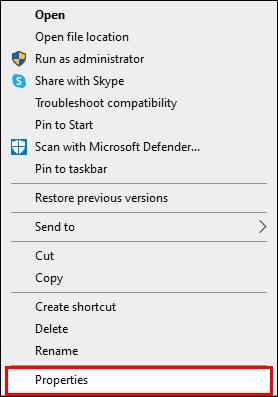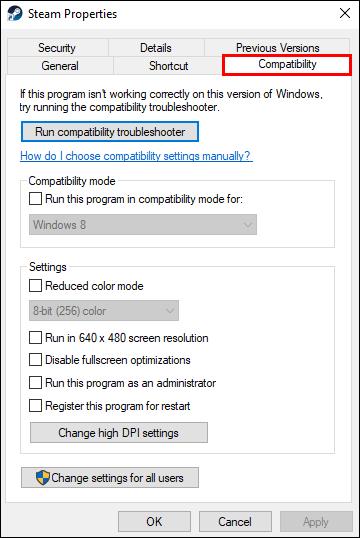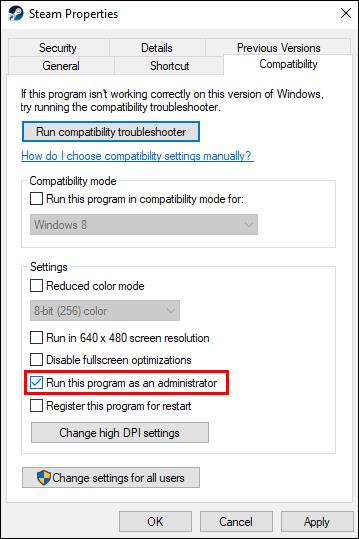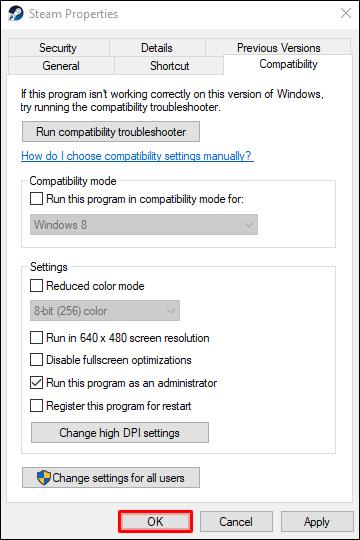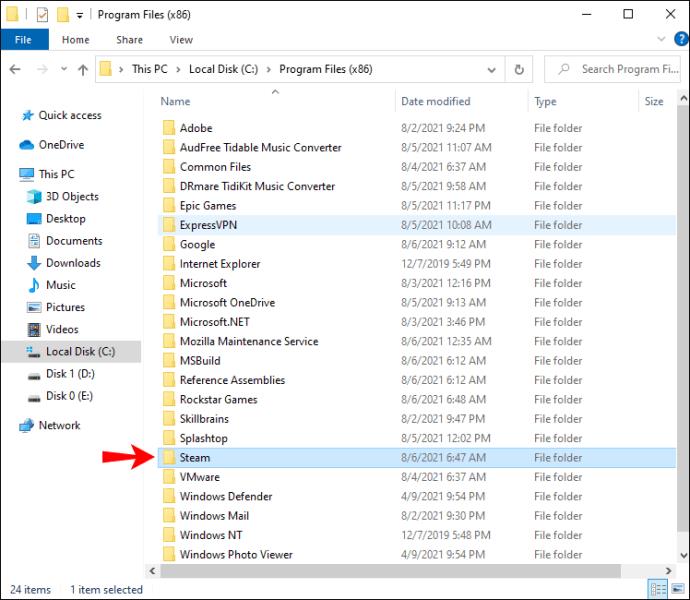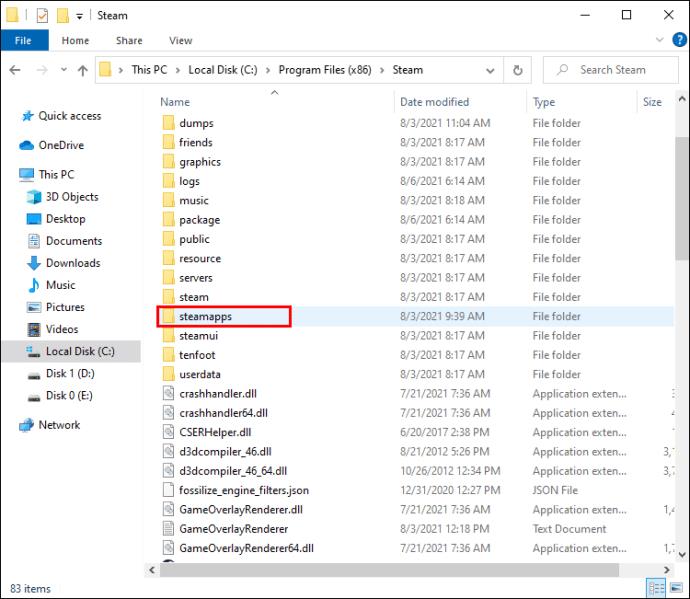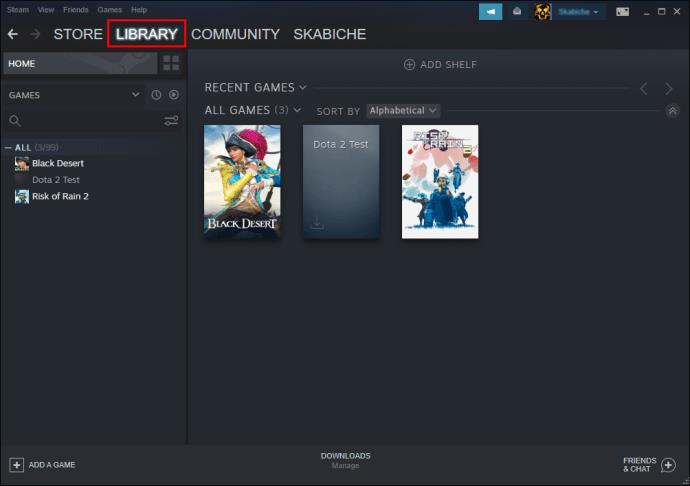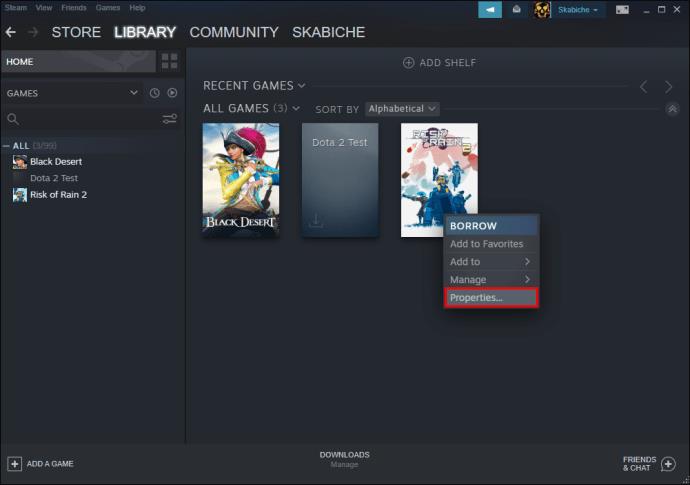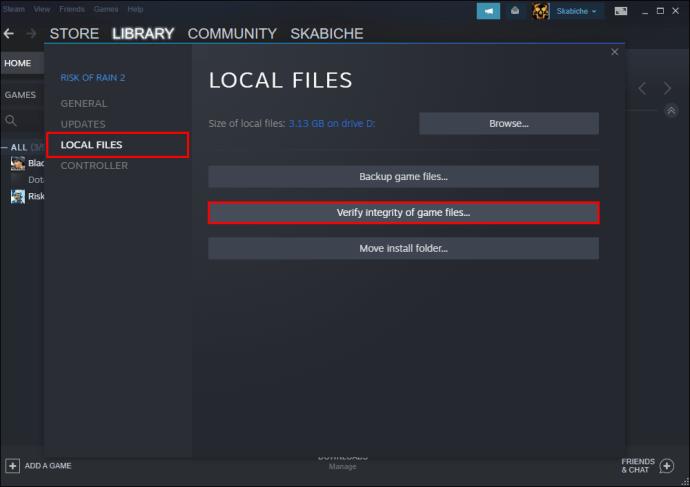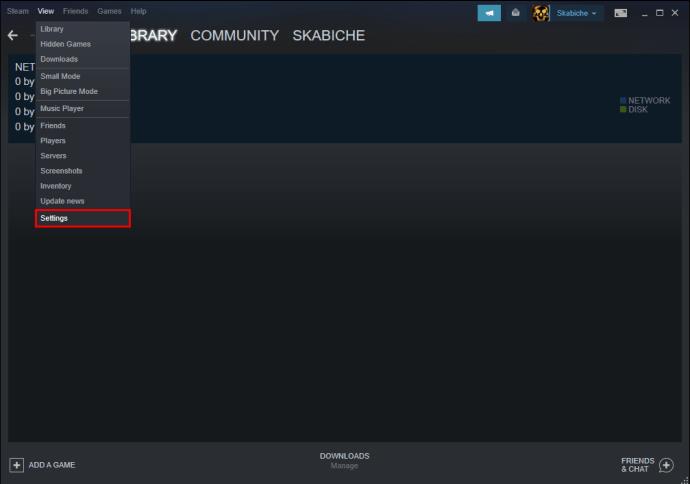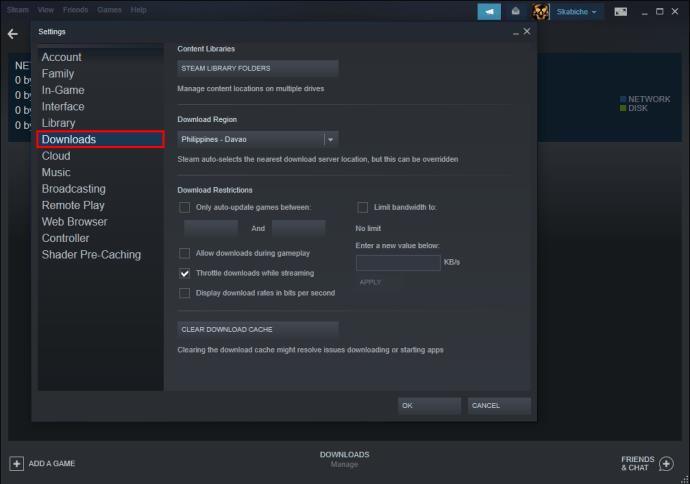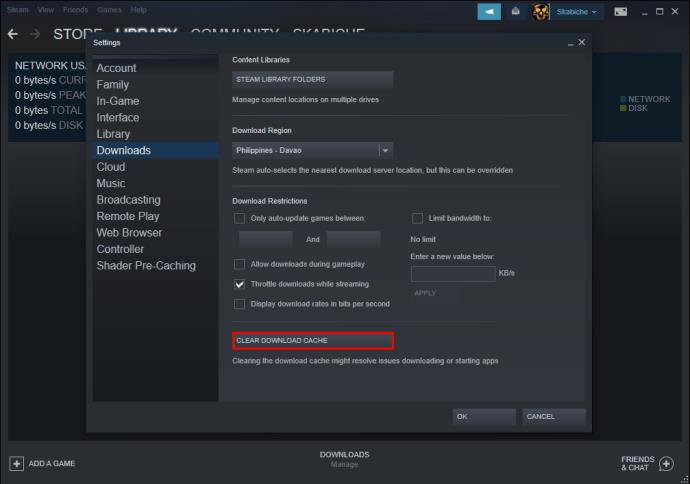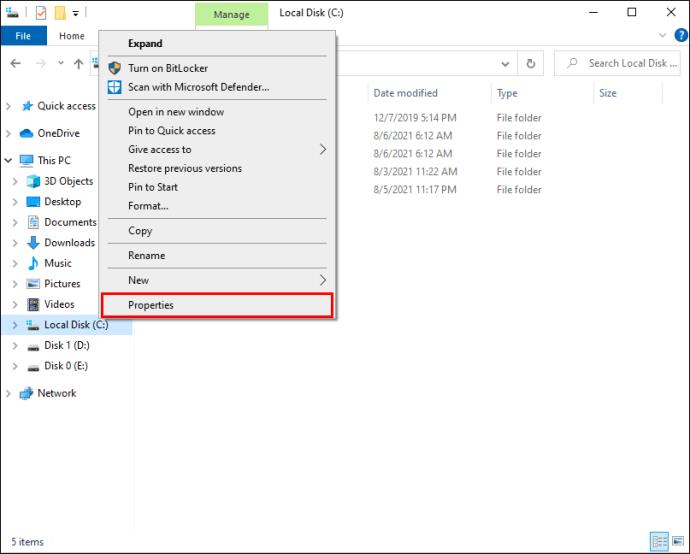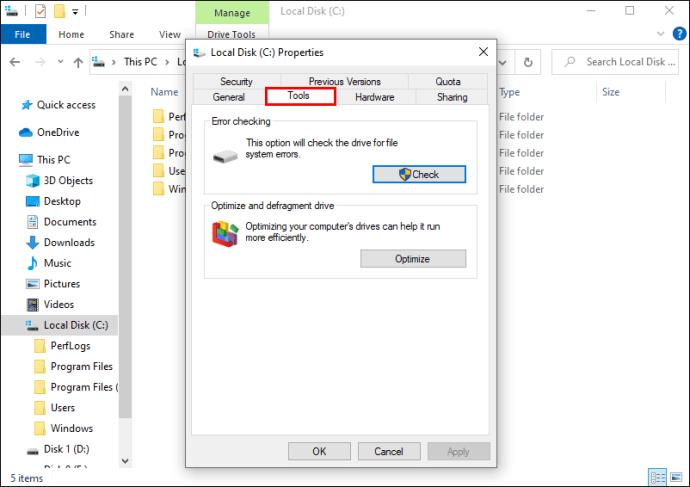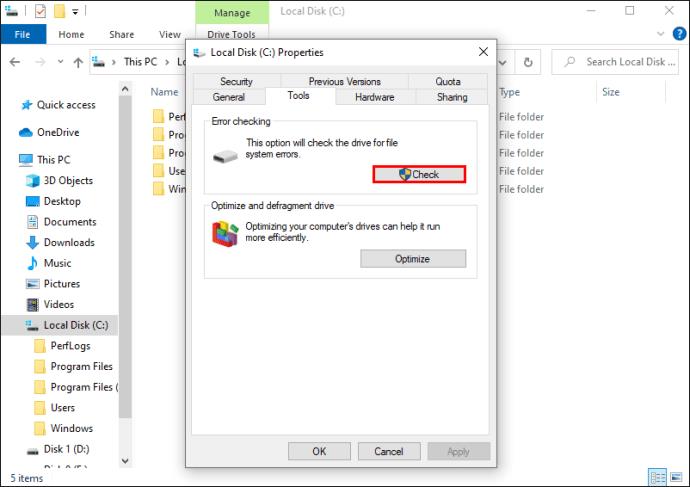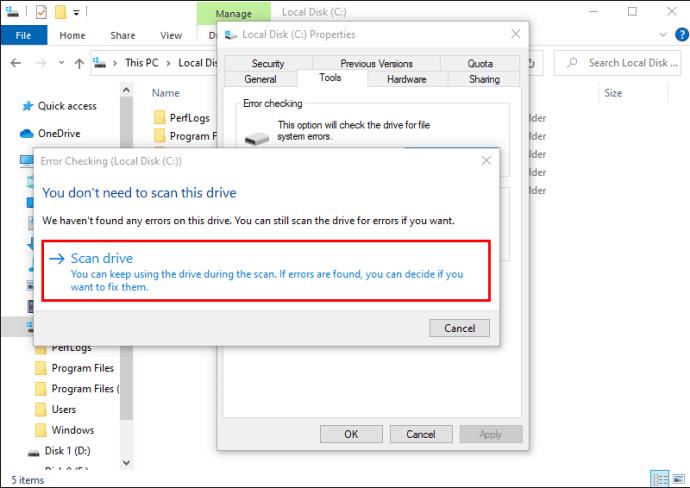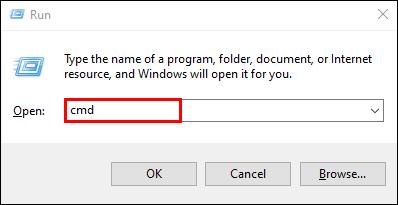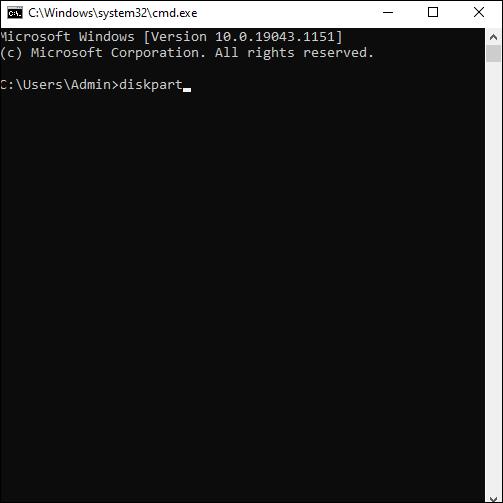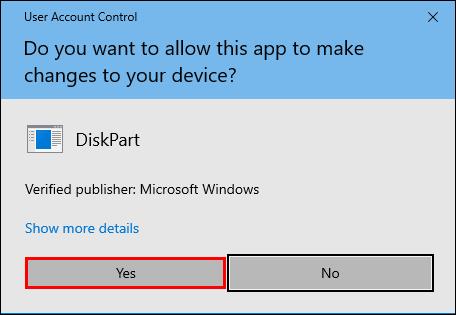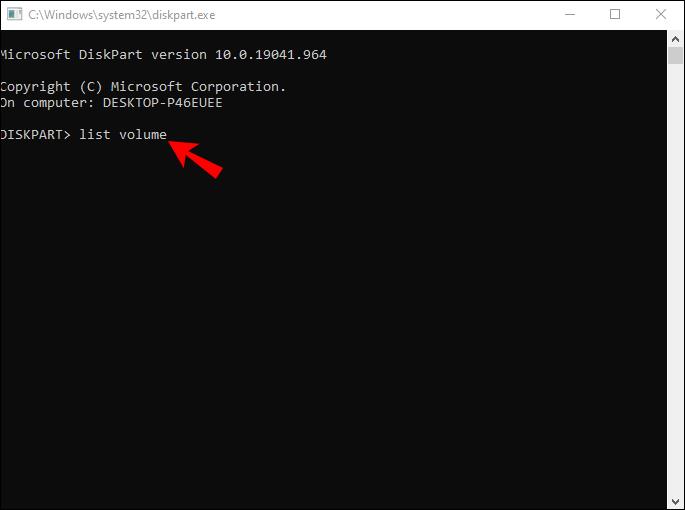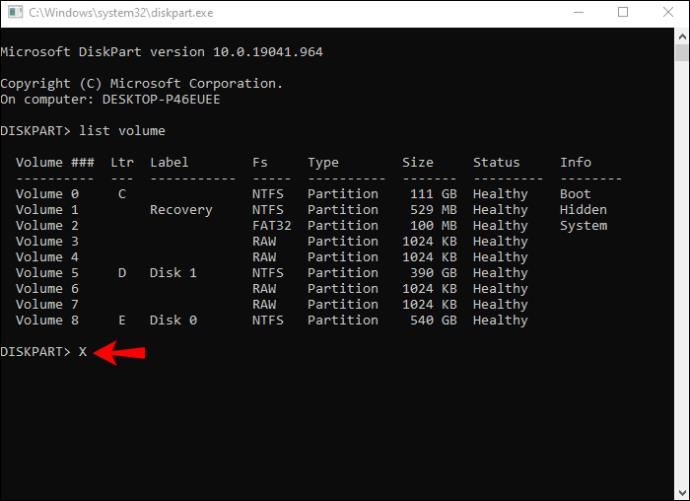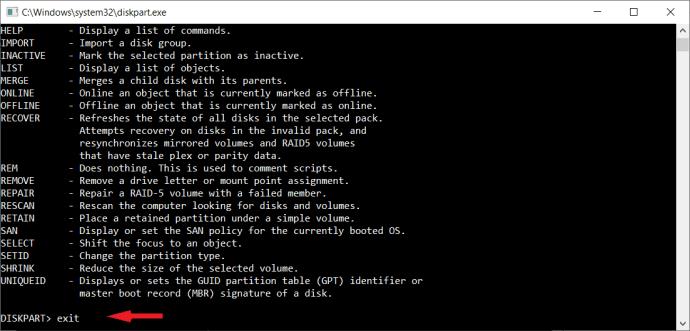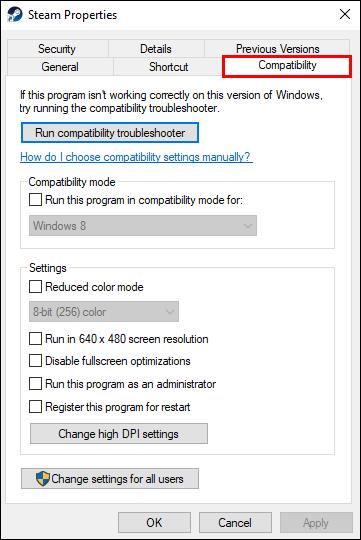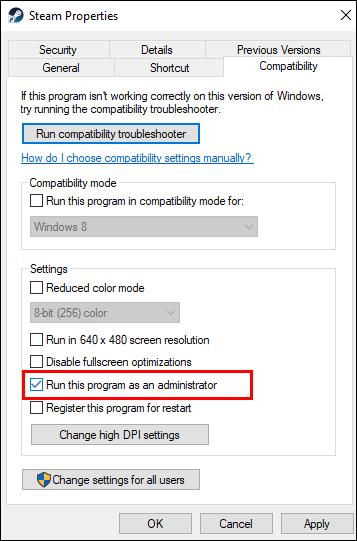With over 100 million active Steam users, many of whom are trying to use the service at the same time, glitches and errors are almost a regular occurrence on the world’s biggest gaming platform. If you’re having trouble installing or updating a game on Steam, you may be presented with a “disk write error” message. Rest assured, you’re not alone; many users report the same problem.

Fortunately, there are several easy fixes for this unpleasant issue. We’ve examined the problem and now provide you with suggested possible solutions so that you can get back to the action as soon as possible.
Without further ado, let’s jump right in.
Suggested Fixes for Steam Disk Write Error on Only One Game
Receiving a “disk write error” message in the middle of downloading or updating your favorite game is frustrating. All you want to do is get the game started ASAP, but this issue won’t allow that. Fortunately, there’s a series of suggested fixes to help you continue where you left off.
1. Restart Steam
The first and most straightforward remedy to try is to restart your Steam client. Simply close and reopen the platform and download the game again.
2. Restart Your Computer
The next possible solution is to restart your computer or the system you’re running Steam on. Reboot your PC, and make sure to close running programs that may interfere with Steam.
3. Remove Drive Write Protection
If restarting Steam or your PC didn’t help, your drive may have write protection which prevents your PC from changing or adding new files to folders on that drive. Head over to the drive where your Steam games are stored and remove write protection from it. Follow these steps.
- Right-click on the Steam folder in its directory (most likely in “C:/Program Files (86x)”) and click on Properties.
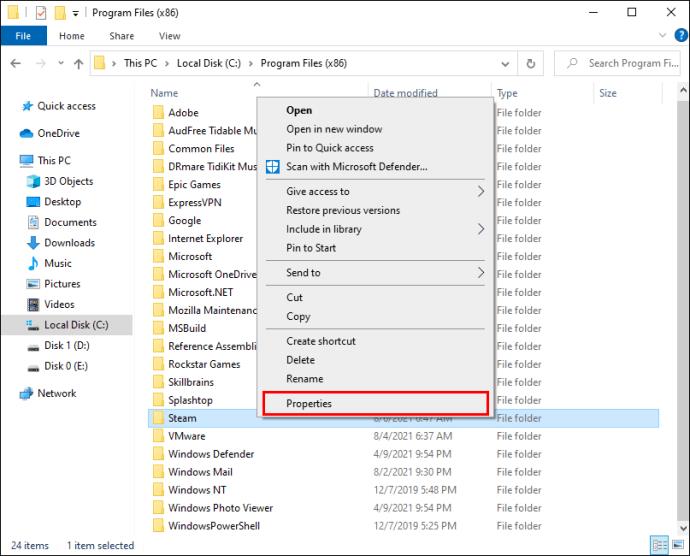
- Find the Attributes section under the General tab and make sure that Read-only isn’t marked.

- Click OK to save changes.
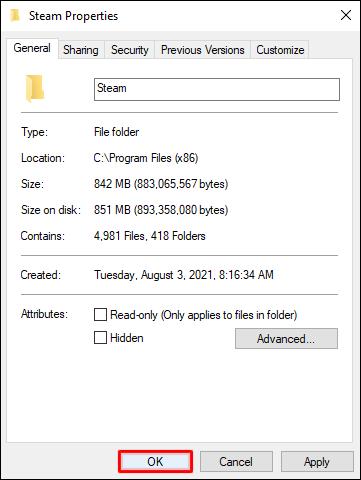
- Relaunch Steam on your PC and try downloading the game again.
4. Run Steam as Admin
It may happen that the software doesn’t have permission to write files on your hard disk, causing the disk write error. Fortunately, accessing the program as an admin can help.
As admin, you’ll have extra permissions when running the software. Changing to this setting can fix several other problems as well.
Here’s how to start Steam as admin:
- Locate Steam on your desktop, right-click on the icon and select Properties from the menu.
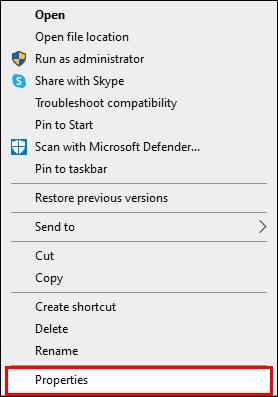
- Navigate to the Compatibility tab.
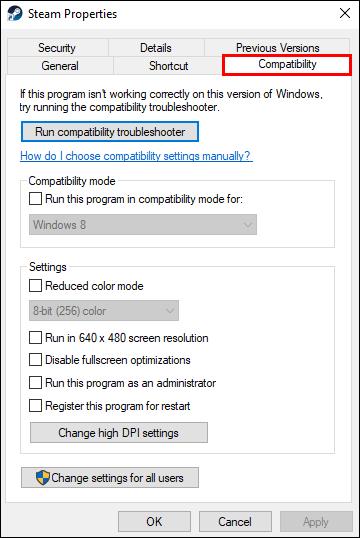
- Make sure the Run this program as an administrator section is checked.
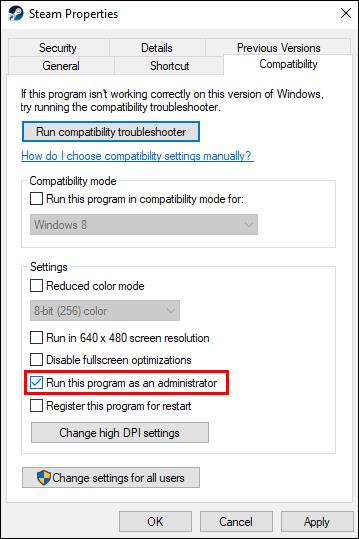
- Hit OK to save changes.
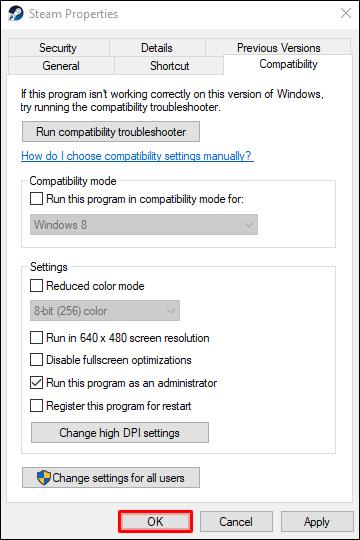
Now you can relaunch the app and try re-downloading the game.
5. Remove Corrupted Files
If something goes wrong during game download, it may be the result of a corrupted file causing Steam to show the disk write error. Here’s how to fix the issue:
- Open the main Steam folder.
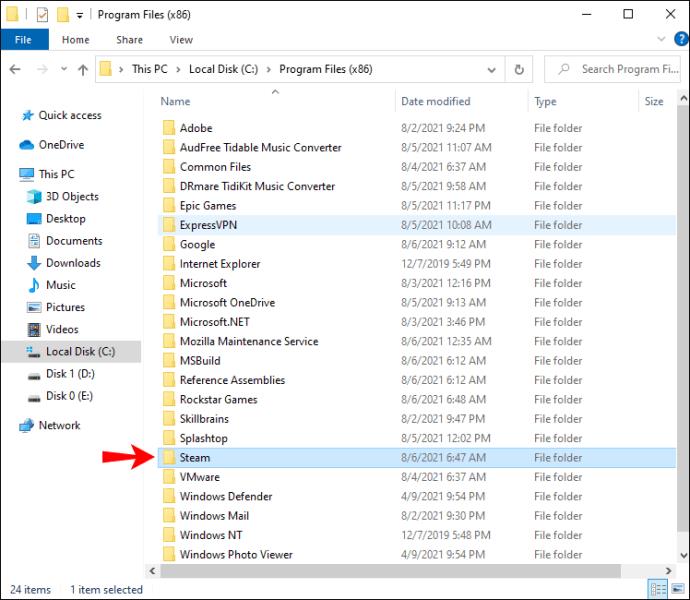
- Go to the “steamapps/common” directory.
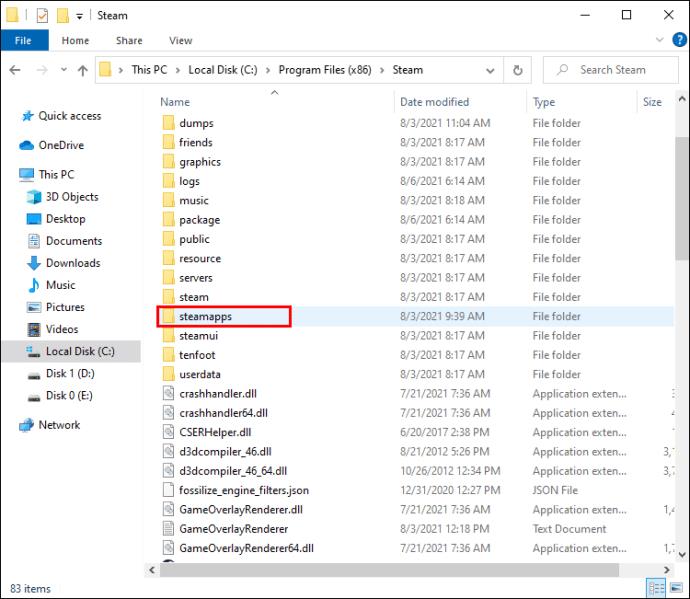
- Look for the 0 KB-sized files with the same name as the game you’re trying to download.
- If these files are present, delete them and relaunch or download the game again.
Suggested Fixes for Steam Disk Write Error for All Games
1. Reboot Steam
The most straightforward solution to fixing Steam problems is to relaunch the software. Chances are there’s a temporary issue with the game download (or update) and restarting the platform may be all it takes to fix it.
2. Restart the PC
It’s a simple solution that seems to fix the problem most of the time – PC rebooting. Make sure to close all the programs that may interfere with Steam and restart your computer. Once rebooted, try downloading the game again.
3. Remove Drive Write Protection
It could be that the drive you installed Steam on has write protection. This setting prevents apps from adding or changing files stored under that drive. Make sure to check the drive where your Steam games are stored and remove write protection.
Follow the directions shown previously to remove drive write protection.
4. Disable the Read-Only Setting
Your Steam directory may be set to read-only, which means the whole directory is protected from any file changes. Look for the read-only setting in Steam properties and make sure it’s unchecked. As shown in the section above.
5. Verify Game Files Integrity
- Open your Steam library.
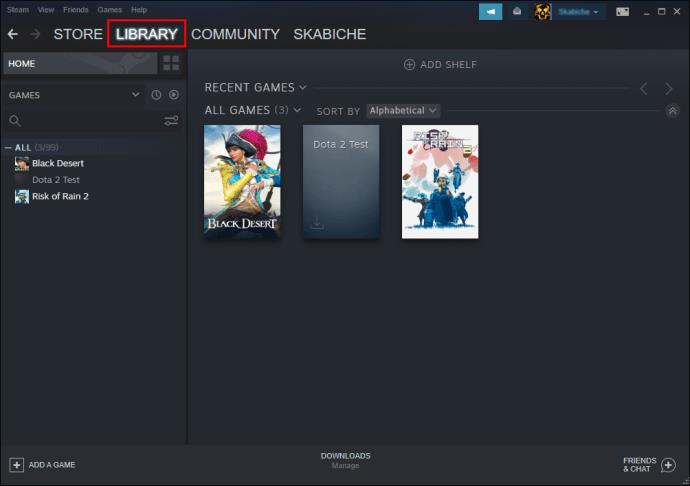
- Right-click on the game and go to Properties.
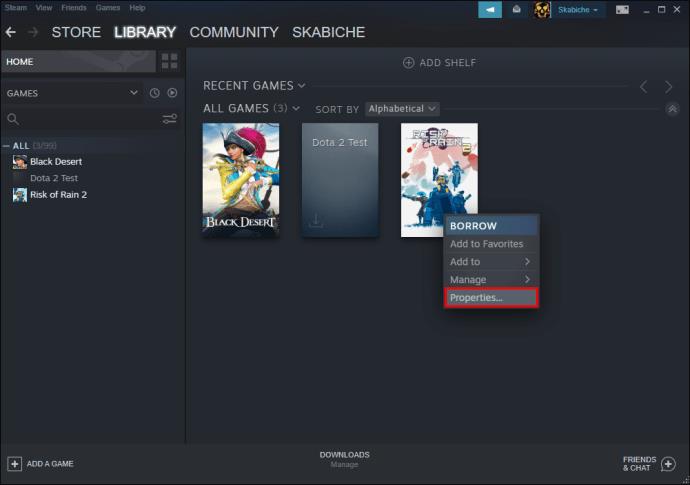
- Navigate to Local Files and click on Verify integrity of game files.
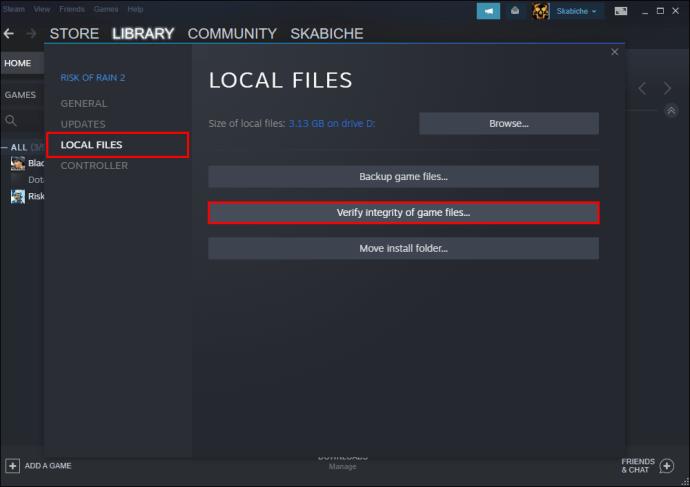
- Any instances of corrupted files will be replaced.
Note: Don’t try this step if your game uses a launcher to download additional updates. This action will replace the game update with the base launcher, and you’ll have to re-download the updates again.
6. Clear the Cache Files
You can always try cleaning the Steam cache files. It could be that one of them is corrupted, and it causes the disk write error. Here’s how you can fix the problem:
- Launch Steam and go to Settings.
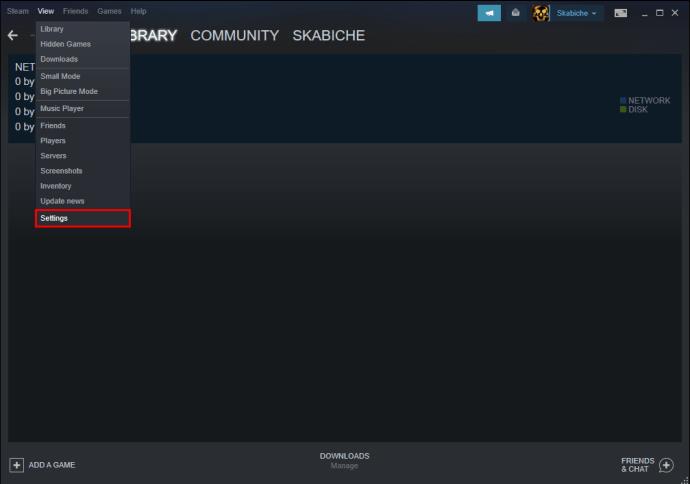
- Navigate to Downloads.
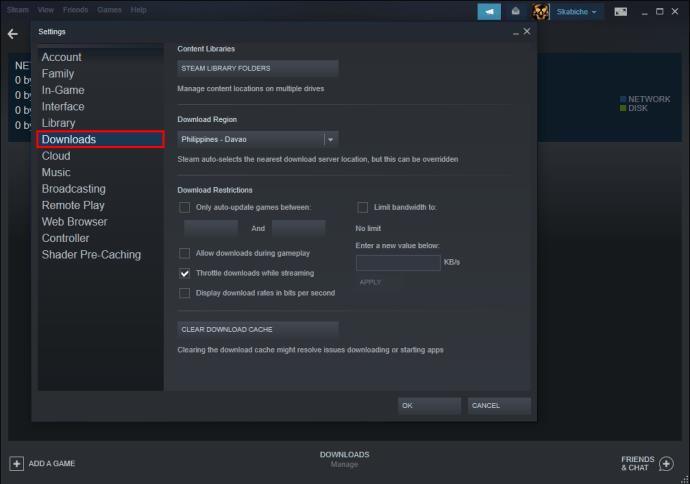
- Click on Clear Download Cache.
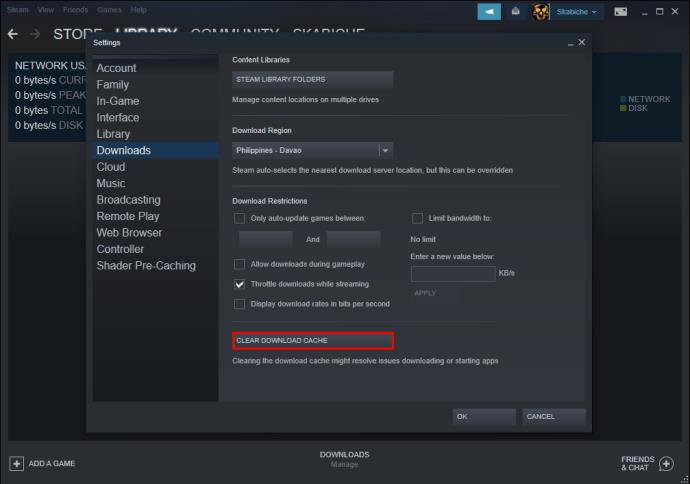
7. Relocate Steam
If Steam is currently stored under drive C on your PC, you can try moving it to D or vice versa. There may be an issue with the drive that stops Steam from manipulating files on it.
Note: If this step helps fix the issue, do a further check of the drive to pinpoint the problem.
8. Disable Your Antivirus
There could be a situation where your antivirus protection is stopping the software from writing files on your drive. You can always disable your antivirus and try downloading the games again. If the error disappears, tweak your antivirus settings, and add an exception for Steam during scans.
9. Disable the Firewall
Try to disable your firewall or add exceptions for Steam. If the problem is fixed, add an exception to your Windows Firewall.
Suggested Fixes for Steam Disk Write Error Appmanifest
As you go through your Steam directory, you’ll notice some “appmanifest” files in Steam\SteamApps. These may look like random numbers but are actually the game’s app numbers. These files let the app know where the games are installed.
But the numbers can be corrupted, and the path to the game becomes incorrect. To fix this, you can either delete the appmanifest file or open the file in a text editor and type the game’s absolute path.
Note: If you delete the file, it will appear as if the game was not installed when you restart Steam. You’ll have to re-download the game.
Suggested Fixes for Steam Disk Write Error with an External Hard Drive
Your PC may be write-protecting the hard drive, which can cause the disk write error. If your external hard drive is write-protected, it only lets you access the files on it, not make changes to the existing ones. Try to remove the write-protection to fix this issue.
Before you start, you may want to check for any instances of hard drive corruption. Here’s how to do so:
- Launch File Explorer, right-click on the hard drive and select Properties.
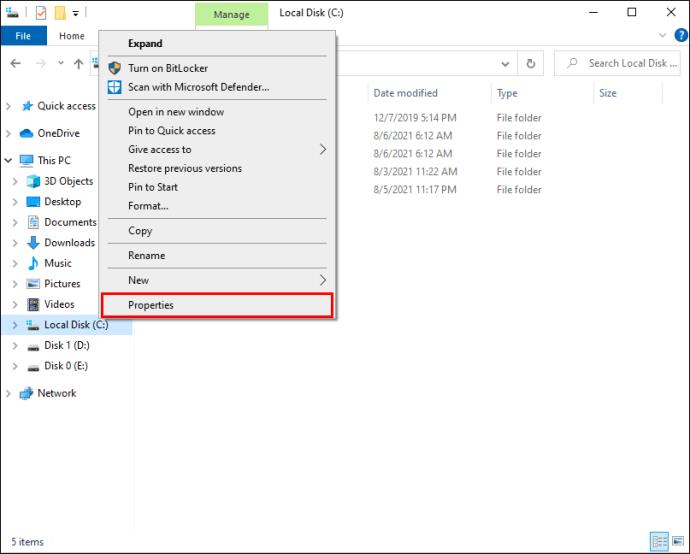
- Now, select the Tools tab.
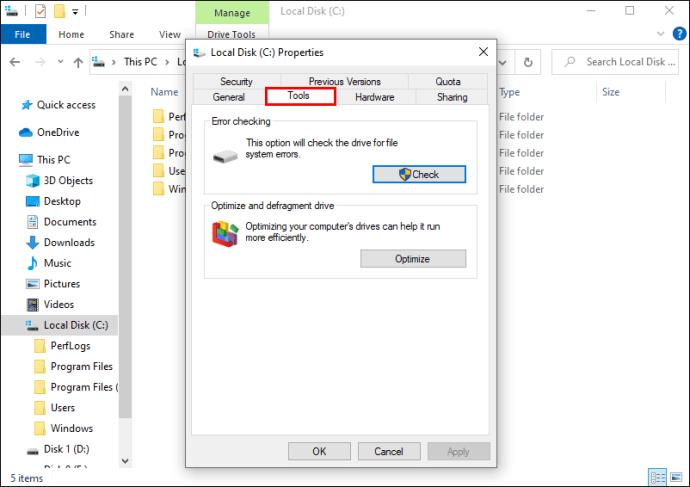
- Find the Error checking section and hit Check, a pop-up will appear.
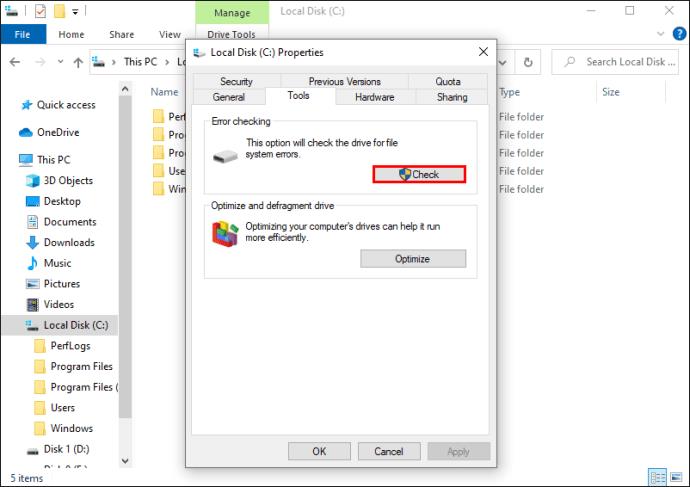
- Click on Scan drive and wait for the system to perform the scan.
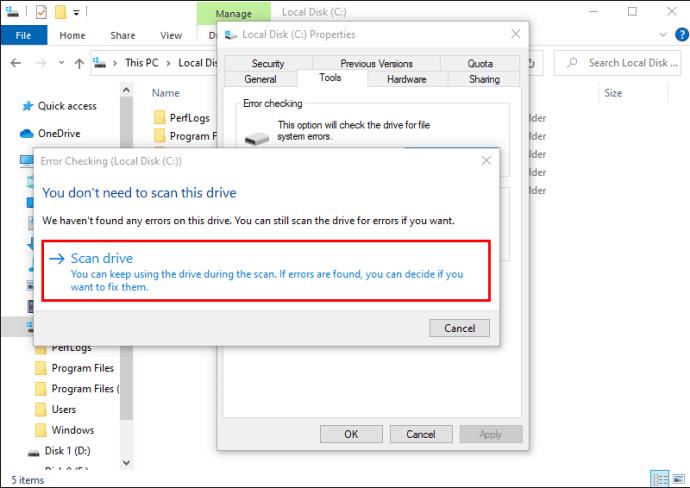
If there’s an error that Windows can’t fix, proceed with removing the write protection from the drive.
Here’s how to remove the write protection from your external hard drive:
- Make sure the hard drive is connected to your PC, and launch CMD.
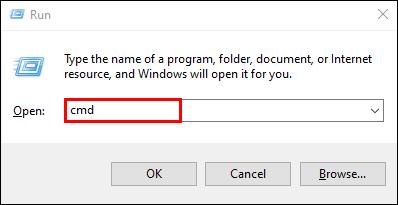
- Type “diskpart” and select Enter.
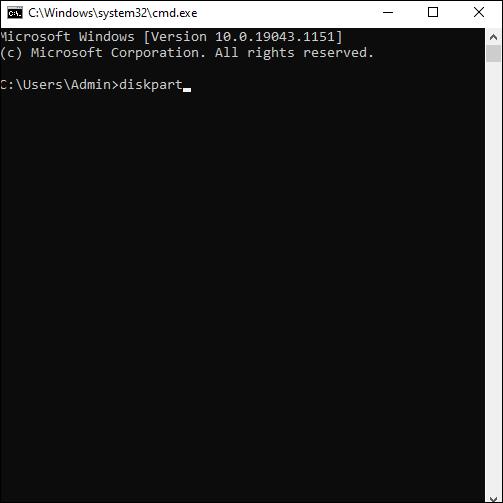
- Grant administrator access.
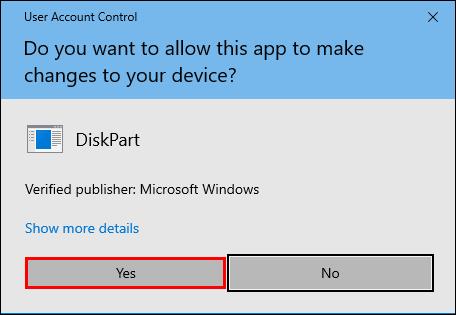
- Type “list volume” and hit Enter.
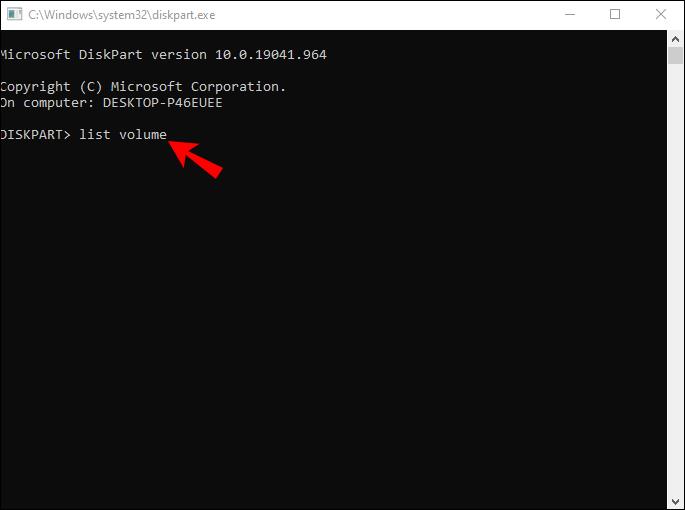
- Take note of the write-protected disk number, type “select volume X”, with “X” representing the hard disk volume number and hit Enter.
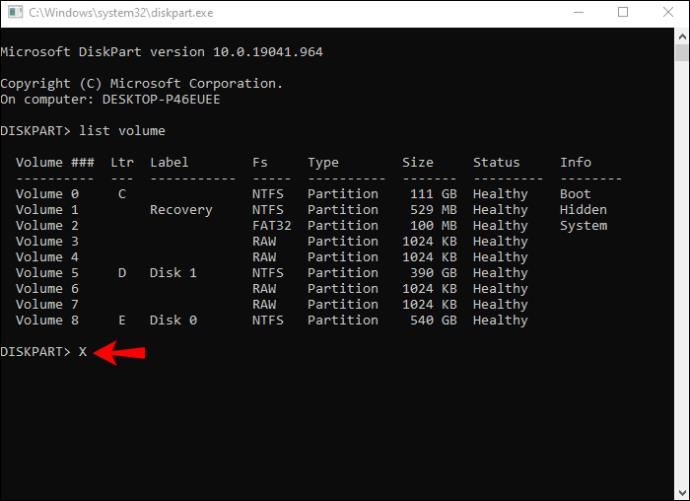
- Type “attributes volume clear read-only” and hit Enter to disable the read-only feature.

- Type “exit” and hit Enter to finish.
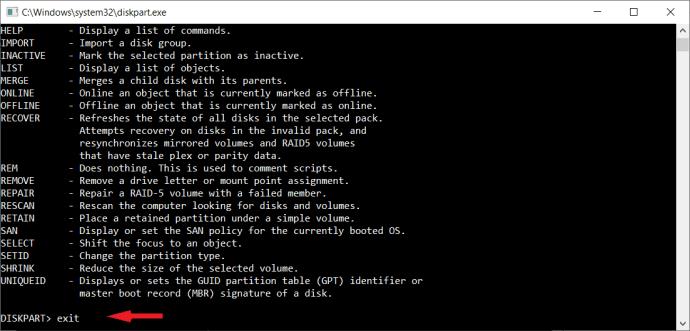
Re-connect the external hard drive and try downloading the game again.
Additionally, make sure you’re running Steam as an administrator:
- Find the Steam icon on your desktop, right-click on it and click on Properties.
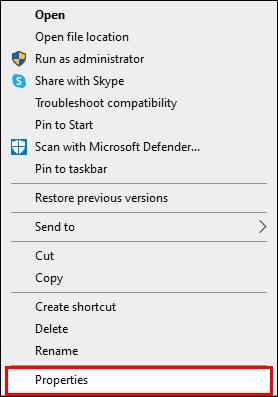
- Go to the Compatibility tab.
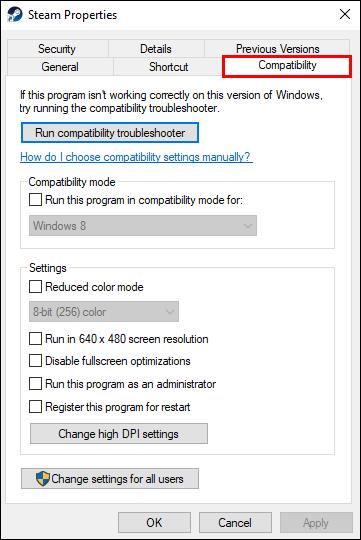
- Check the Run this program as an administrator box.
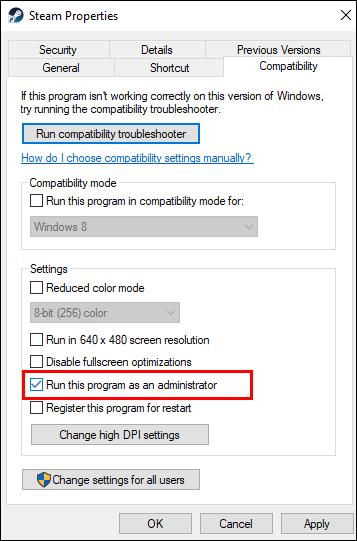
- Hit OK to save.

What Causes the Disk Write Error in Steam?
Here are some of the common reasons for the disk write error pop up:
- Write-protected drive or Steam folder
- Hard drive defects
- Antivirus blocking Steam from manipulating with data
- Corrupt or outdated files in your Steam directory
If addressing these issues doesn’t resolve your Steam write error problem, then you might want to try using a different device and going from there.
Overcoming the Steam Disk Write Error
Downloading or updating games on Steam is typically a worry-free experience. But when a “disk write error” appears, things seem to go down the drain. Although annoying and sometimes challenging to overcome, the issue is almost always fixable. Hopefully, this article has given you all the necessary suggestions for solving the disk write error issue.
Which step helped you get rid of the annoying error? Share your experiences in the comments section below.