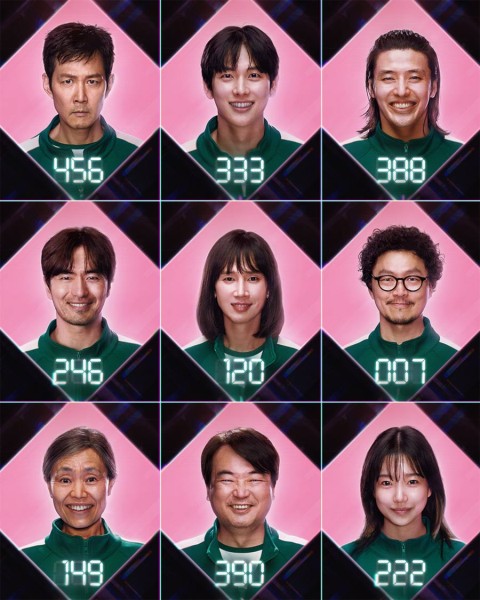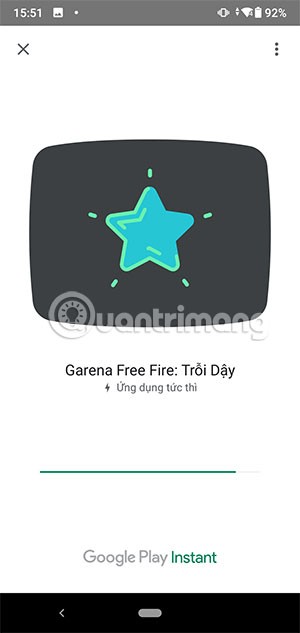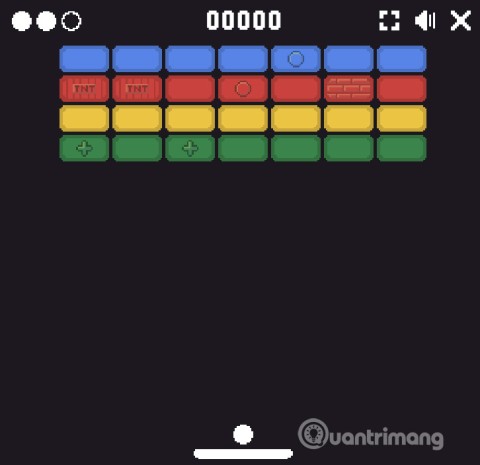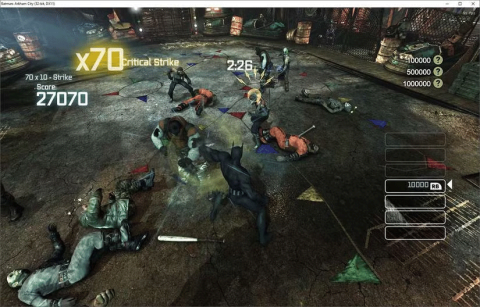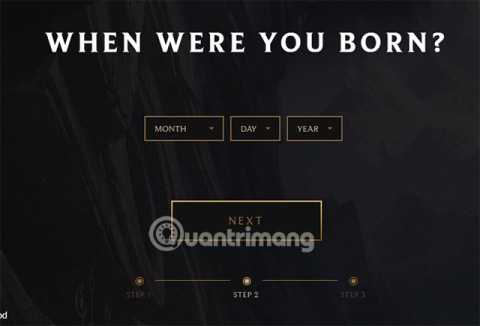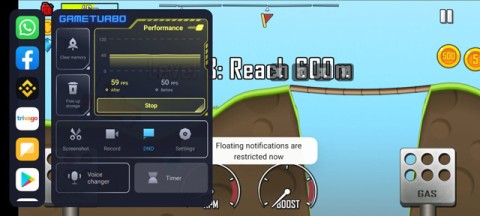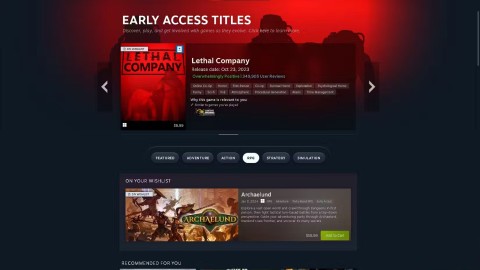What is MSWLogo? How to install the Logo software
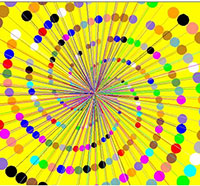
At present, computer programming is brought into the school very early, students in grades 4 and 5 are familiar with the simple commands of the MSWLogo software.
MSWLogo is simple programming software for kids. Here's how to use MSWLogo for beginners.
Basically, MSWLogo is a simple programming training program. You only need to understand the commands to be able to create everything you want.
After downloading and installing the software, click Help> Demo and follow the instructions . This article will give you a few examples of what MSWLogo can do.

First, you will see a turtle located in the center of the screen. Getting started is simple. In the command prompt window, type in the box: Forward 50 .
Click the Execute button or press Enter on the keyboard, do this after typing everything into the command line window. This command will draw a line as long as 50 foot steps. Easy, right?
Note: You can shorten the command, for example, Forward 50 to FD 50.
If you want to line straight to the right, instead of pointing up, type:
RT 90 FD 50
This command rotates the turtle 90 degrees to the right and the turtle will move forward 50 steps.
When the screen becomes cluttered, type: clearscreen or CS (short). This command will clean up the screen and erase everything you've drawn and, at the same time, move the turtle to the upside.
If you want to rotate the turtle to the left, type:
LT 90
Next, type the command backward:
Back or BK 50
The turtle will step back 50 steps.
When there are too many commands from within the command prompt, type:
Cleartext or CT
Now you know all the basic commands of the MSWLogo programming software.

Process (sequence of actions) is the steps the turtle will draw or create something. You can run the process by typing its name into the command line window.
To create the process of drawing squares on the screen. Click File , then, edit it in the main window, then type a new process name. Specific steps are as follows:
Type: Square , then Enter or OK . Click later from Square and press Enter . Continue typing:
FD 50 RT 90 four times
Then, click File save and exit .
In the command line window, type procedure Square> Execute . Then, the tortoise will draw a 50 x 50 x 50 x 50 square.
Now click Edall in the command line window and go to the square of the newly created process, delete the FD 50 RT 90 command .
Repeat the above steps again but type the shorter command:
[Repeat 4 FD 50 RT 90]
Now click File save and exit . Move to the command prompt window, type Square again and press Enter . The turtle will draw a square on the screen.
Once you know how to draw a square, you can easily create another shape. For example, to draw a triangle, change 4 FD 50 RT 90, to:
Repeat 4 FD 50 RT 120

The main screen of MSWLogo is like an invisible grid. You can move turtles to different positions by typing the coordinates.
In the command prompt window, type:
Setxy 100 100
Then press Enter .
The turtle moves to the 100 coordinates of both x & y.
The software can then perform a different process, for example, Draw a square.

In this step, you will know that the turtle in MSWLogo is like a pen. At the command prompt, type:
Penup or PU (abbreviated) and FD 50
Then press Enter . This command will lift the turtle's pen. The turtle moves forward 50 steps but does not draw anything.
To put the stinger of the turtle down, type:
Pendown or PD
Now the turtle will draw pictures when moving.

MSWLogo will create a window containing clickable user buttons to run processes.
Let's start by creating a new process: Click File> Edit . Name the new process Box. Press Enter after from Box. Time to type:
windowcreate "main" mywindow "Autodraw 0 0 50 50 []
Now type in the command prompt:
Box
Then press Enter .
This command will create a window at the top left of the screen.
Next, click Edall> Enter later (windowcreate "main" mywindow "Autodraw 0 0 50 50 [])
At this step, you can create some functional buttons. First, click the Reset button in the command window to clear the box. Type:
buttoncreate "mywindow" mybutton "Square 10 20 30 10 [square]
Now type in the command prompt:
Box
Then press Enter .
A window will be created again, but this time, it has a button.
Finally, we need to create a window close button instead of having to press reset. Go to the process box, then press Enter after the button buttoncreate .
Type:
buttoncreate "mywindow" mybutton2 "Close 10 10 25 10 [windowdelete" mywindow]
The windowdelete command will delete a window but you must type "mywindow" first to notify the window software you want to delete.
Now go to the command prompt, type in the process box again and press Enter. We will have a window containing a button to draw a square and close the window.
This is the final result.

Hope the article is helpful to you!
If you are using any Xiaomi device based running MIUI 11 and MIUI 12, you can install Game Turbo 3.0 voice changer in any Xiaomi MIUI device.
Squid Game 2 is ready to treat the audience with a more mysterious and interesting death game. The Squid Game 2 trailer has revealed that the game will be more sinister than ever.
Maybe many people don't know but Free Fire can be played immediately without downloading is real. You can completely play FF without downloading on your phone.
Below are some great free mobile games that any fighting game lover wouldn't want to miss to show off their fighting skills.
Google Search has just updated the Block Breaker game for users to experience. Currently, the game has been updated on many different Google platforms so we can play on many different devices.
AMD FSR or FidelityFX Super Resolution uses framerate upscaling and scaling to help increase FPS in games while maintaining or even improving graphics quality.
Converting a League of Legends account from Garena to Riot Games will help players transfer all the data in their account from the Garena LOL version to the Riot Game LOL version. Download the Riot Games LOL version and then log in to the new account.
Before you fire up your favorite games after building a new gaming PC, benchmark your machine with some demanding games. This list includes the best games to benchmark a new gaming PC.
Have you ever been torn between a handheld and a gaming PC? After some soul-searching, you may have realized that you've always preferred a handheld. Here's why!
Xiaomi has just released version 5.0 of MIUI Game Turbo. Let's find out how to download and install this feature on your Xiaomi device with Quantrimang.
In this article, Quantrimang only gives a list of the best Android emulators for playing games.
By considering factors like comfort, compatibility, and price, you can choose the gaming controller that's best for you.
The feeling of playing your favorite game while your browser downloads something in the background or plays epic music on YouTube is unmatched. However, some browsers are better suited for these situations.
NVIDIA claims that the RTX 5070 can match the RTX 4090 in performance with frame generation enabled.
If your job involves game guides, there are some tips for sniffing out early-release titles and demos.