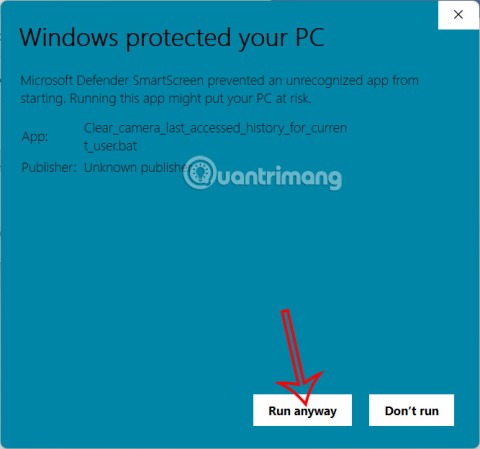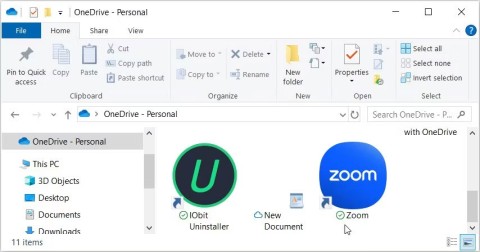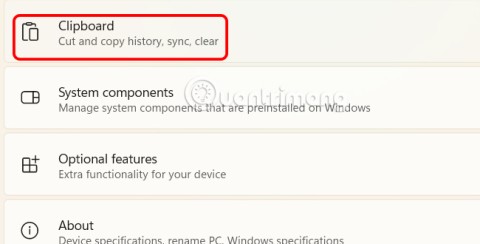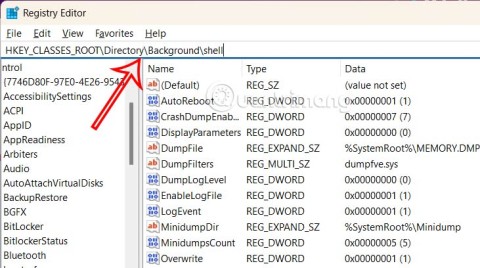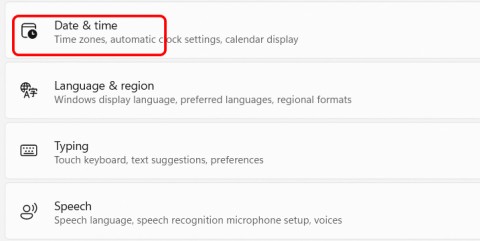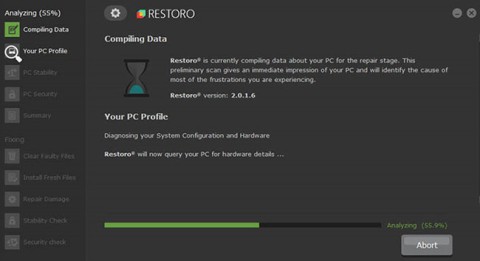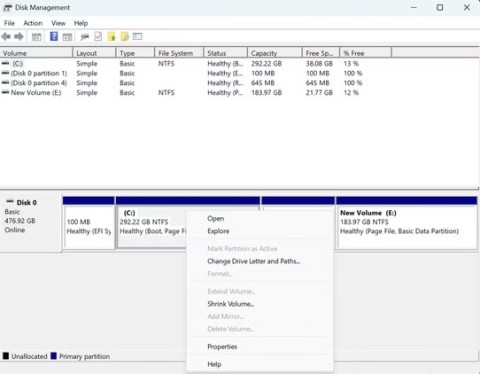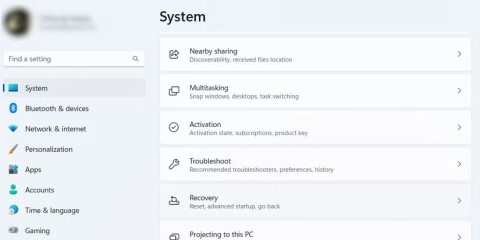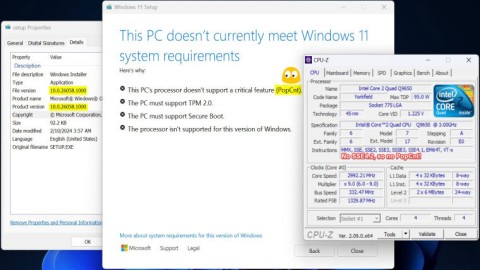Instructions for installing and cleaning the system with Wise Registry Cleaner

After a while using your computer starts to run more sluggishly, affecting work and making you feel uncomfortable. So the reason is?
We can say CCleaner is an effective system cleaning tool that many users love. CCleaner helps improve the performance of your computer by deleting junk files, temporary files, deleting browser data ...
Moreover, when using CCleaner you can delete Cookies selectively , set CCleaner to run under the system tray or add CCleaner to the right-click menu of the Recycle Bin easily. However, during use you often see the message appears, making you very uncomfortable.
So what to do to get rid of these annoying notifications? Please refer to the following article to remove notifications from CCleaner easily:
Step 1: Start CCleaner, on the main interface of the software, click Options in the bottom left corner of the screen, then select Advanced for advanced settings.

Step 2: Advaced window appears, select the following 2 items:

So with only 2 very simple steps, you have successfully removed notifications from CCleaner. Now, you will be assured not to be bothered by notifications. If you want to receive notifications from the application, just uncheck it.
In addition to using CCleaner to optimize the system, you can refer to and use TuneUp Utilities or AtomicCleaner to clean the system is also very effective.
After a while using your computer starts to run more sluggishly, affecting work and making you feel uncomfortable. So the reason is?
CCleaner is trusted by many people for its ability to clean and optimize the system most effectively today. The integration of CCleaner into the right-click menu of the recycle bin will help you clean the system easier and faster than ever.
So how to choose to delete or retain Cookies? Rest assured, CCleaner can help you delete Cookies selectively without having to go into your browser to manually delete them.
Uninstalling in the normal way still misses the rest of the program, gradually they build up which will reduce performance and take up computer memory space. Therefore, you will need a dedicated uninstaller program.
If an app has accessed your camera, it will show you the last time it accessed it. Here's how to find out when it last accessed your camera on Windows 11.
The green checkmarks on your Windows desktop icons show sync status with cloud services – usually Microsoft OneDrive since it’s built into Windows. While useful, these can be distracting.
With Windows 11 clipboard sync, you can instantly move images, links, and text between your PC, Windows laptop, or even your Android phone.
Accessing Control Panel on Windows 11 is extremely simple, but this article will guide you to add Control Panel to the Windows 11 context menu.
Recent Windows updates have changed the way the condensed date and time is displayed. If your computer is experiencing this, follow the article below to display the full date and time on the Windows 11 Taskbar.
Windows 11 version 24H2 — the only major Windows 11 update in 2024 — has been out for a few months and is slowly stabilizing.
The issue was first reported when users reported that some PCs were unable to complete the update and encountered a blue screen of death (BSOD) error.
Although Microsoft promotes Windows 11 as the future of computing, many people have recently downgraded to Windows 10 on their main PCs. Here's why it might actually be worth it to go back to an older operating system.
Windows 11 is expected to receive two notable major updates this year.
For a long time, Microsoft has integrated the Disk Cleanup utility into Windows to help users easily clean up the system and remove redundant files during use. However, this function is still not as effective as other supporting application software.
Windows offers built-in utilities that make partition management relatively easy, whether you're setting up a new PC, optimizing storage, or troubleshooting drive problems.
If you don't have a working Internet connection or want to use a local user account, you can follow these methods to set up Windows 11.
A common problem with SSDs is that they are not recognized by the Windows operating system. If this is the case, your SSD may not show up in This PC, File Explorer, and Disk Management, despite being properly connected to your computer.
Windows has a built-in tool that allows you to diagnose and fix them easily. This tool is called the Program Compatibility Troubleshooter.
When users try to install Windows 11 build 26058, the Setup file will give a message saying “This PCs processor doesnt support a critical feature (PopCnt)”