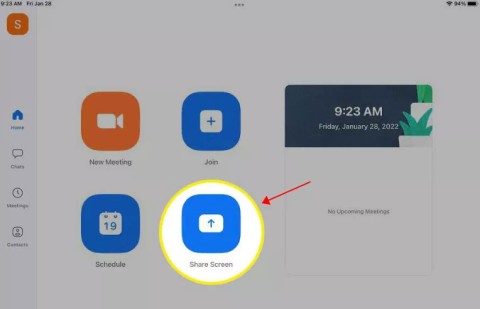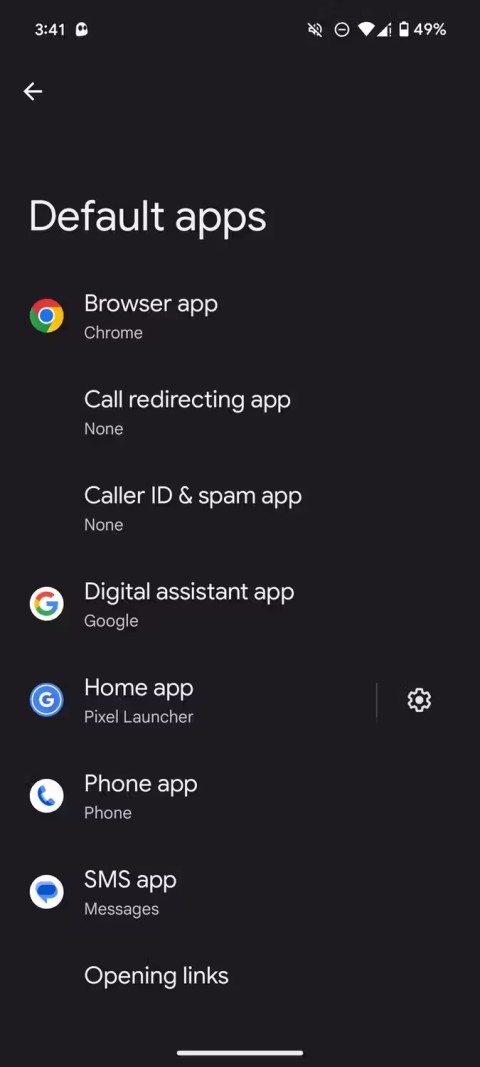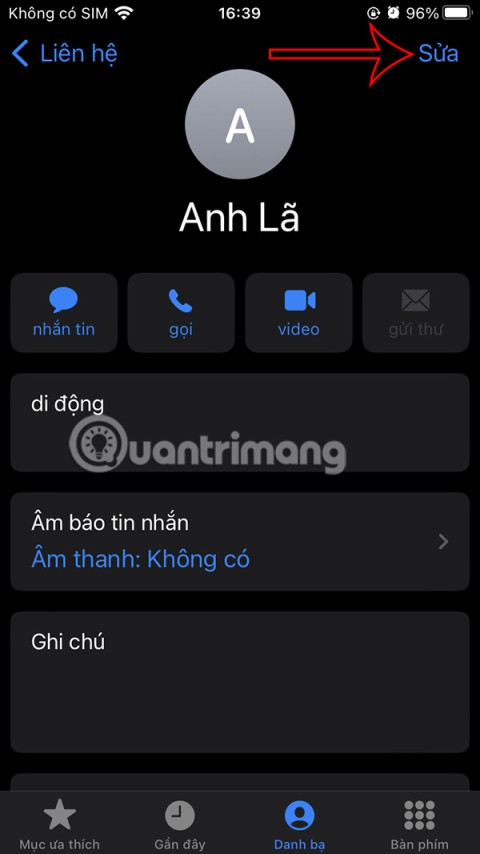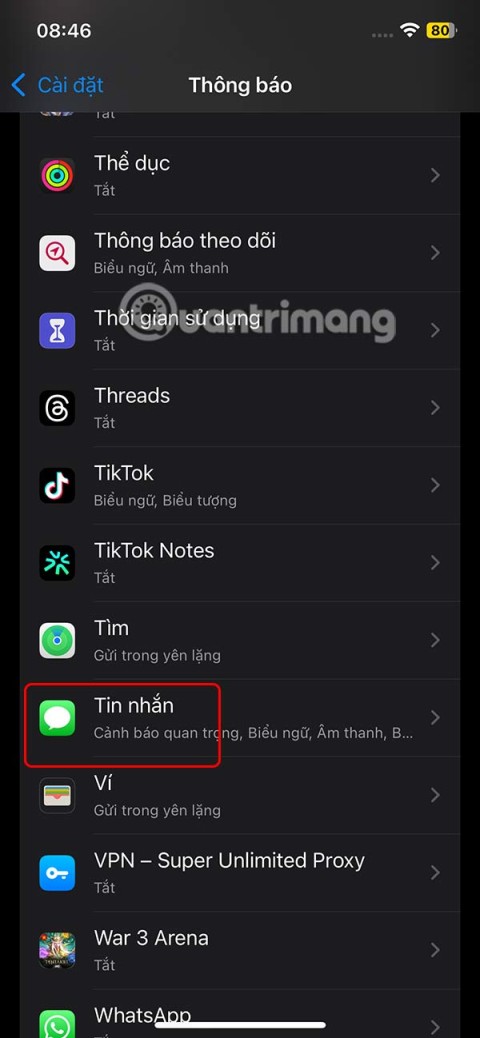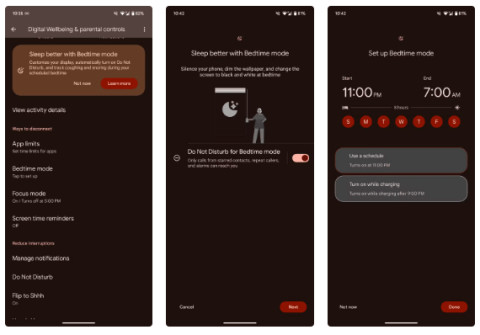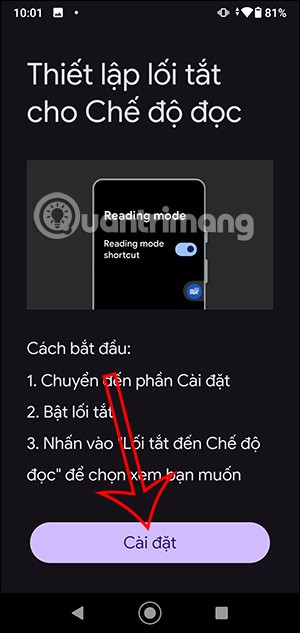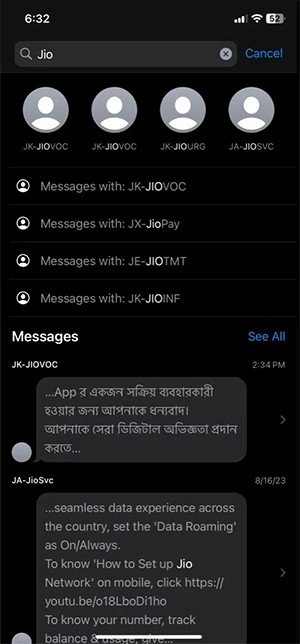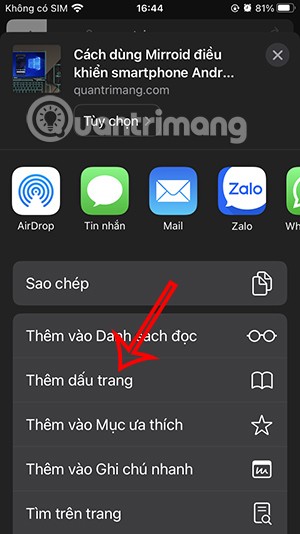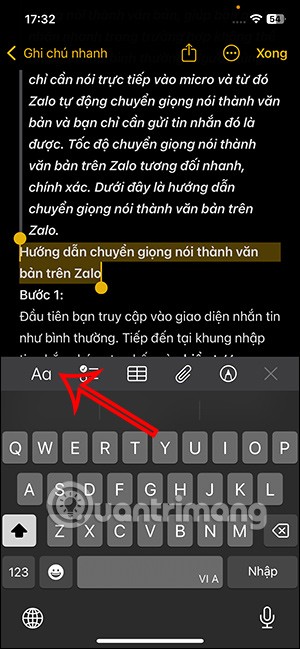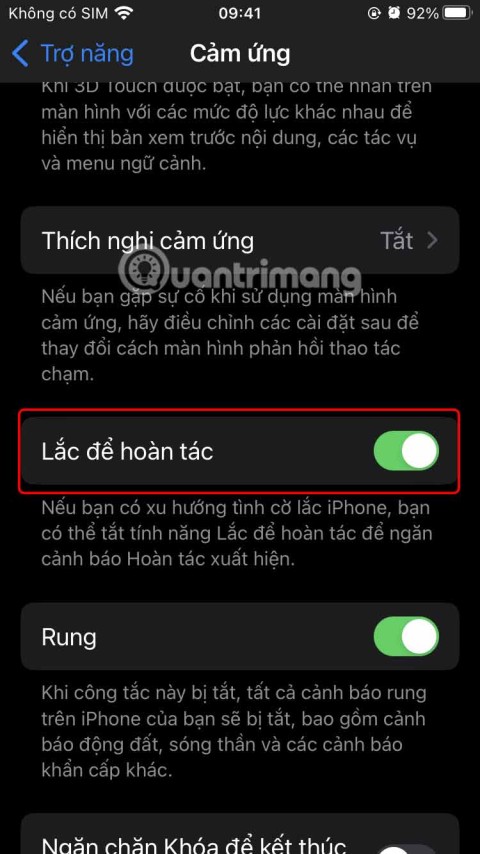How to Block Data Tracking Apps on iPhone
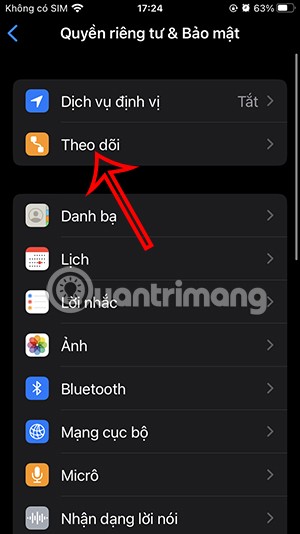
Apple lets users decide whether they want apps to track your activity across apps and websites for the purpose of providing it to companies.
The phone is a place where our personal information is stored, most people think that setting a password for the screen or installing security software will prevent their information from being exposed. But now the way to keep this data very effective is to keep it in a hidden file .
The hidden folder is the place where the data needs to be kept confidential, even if the phone is opened by someone else, this information will not be stolen. The following invite you to refer to the article on how to create hidden folders on Android phones .
Step 1: Go to your File section on your phone.
Step 2: Click on Internal memory .
Step 3: Press the three dots button in the corner of the screen.
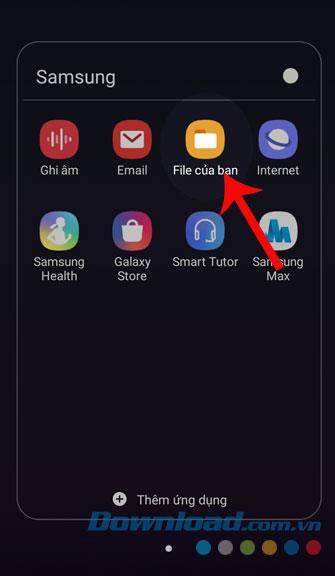
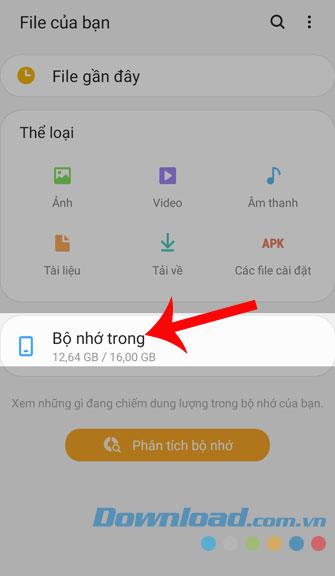
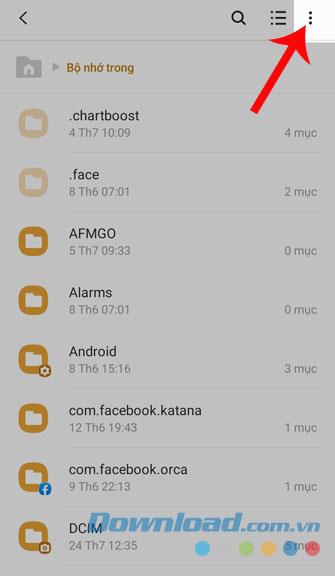
Step 4: Select Create folder .
Step 5: Name the folder and click Create .
Note: To create a hidden folder, when adding a name, we add it before the period .
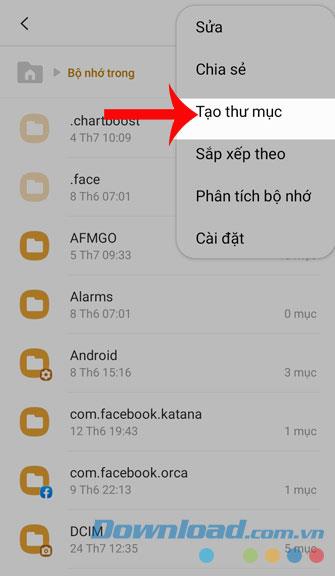
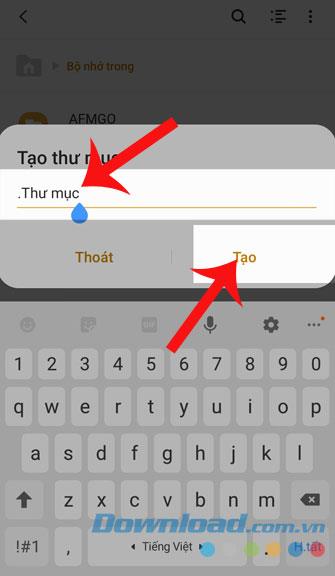
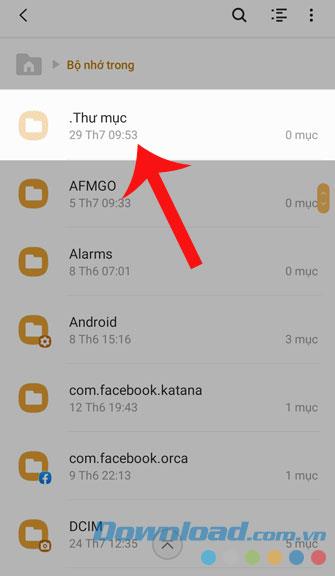
Step 1: Continue to access your files on the phone.
Step 2: Press the three dots button on the top of the screen.
Step 3: Select Install .
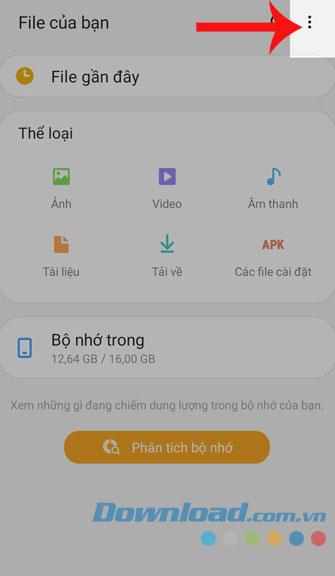
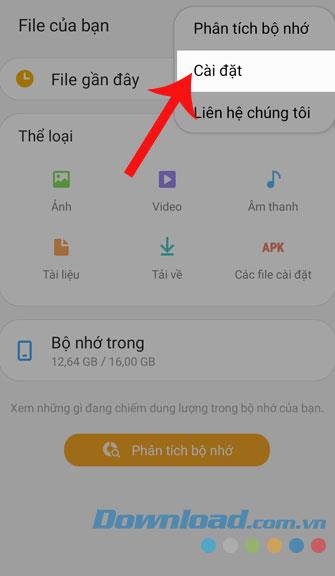
Step 4: Turn on the switch in Show hidden files .
Step 5: Now the hidden files will be displayed and you can access as a normal folder.
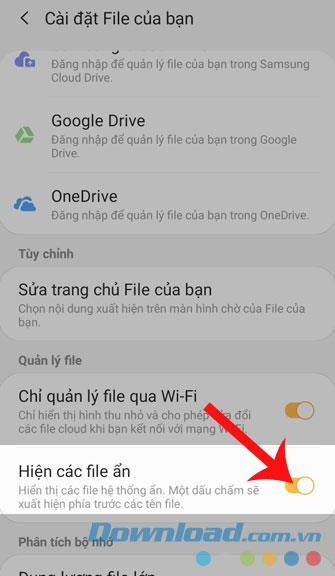
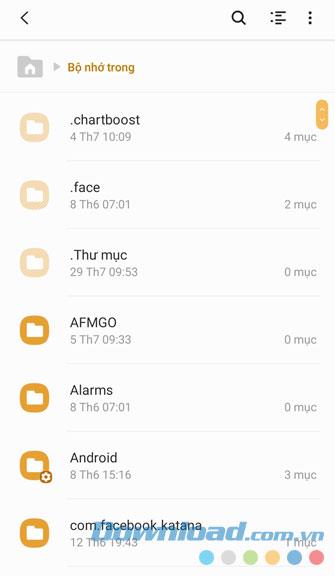
Above is how to create hidden folders on Android, hopefully after everyone has finished reading the article, you can rest assured that our personal information will be kept confidential.
I wish you successful implementation!
Apple lets users decide whether they want apps to track your activity across apps and websites for the purpose of providing it to companies.
You may face some difficulties while sharing screen between Android devices. Don't worry! This article will provide you with the best apps for sharing screen between two Android devices.
Following a brief ban on TikTok in the United States, the popular app is now available for direct download as an APK while remaining blocked from the Google Play Store.
Browsers on smartphones in general and on Android in particular are often quite simple and do not have many useful features like Google Chrome, Firefox or Dolphin,... Instead of having to use the default browsers on your device, you can completely change them to your liking to enhance your experience when using them.
Apple designed AirTag to be used with iPhones, so users can't use it with Android devices. However, it does support basic tracking on Android to prevent unauthorized tracking.
When the iPhone is turned on silent mode, it will not receive notification sounds for messages or calls by default. However, users can still completely set up emergency mode through Emergency Bypass mode.
iPhone offers a variety of notification sound options for the Messages app for users to choose from. Here are instructions on how to change the iPhone message notification sound.
Android devices are packed with features that can help you maximize your productivity. Whether you're a professional or a student, these productivity-focused features can help.
After trying out so many launchers, many people decide to go back to their phone's default launcher.
To use reading mode on Android, you can install the Reading Mode application on Android to support all phone browsers.
In iOS 18, there is a smart message search filter, which helps you quickly search for text or attachments in messages.
Safari lets you save website bookmarks so you can easily access your favorite websites later.
Finally, iOS 18 also has a highlight option in notes with different colors for you to color notes on iPhone, highlighting the content with passages that need attention.
Undo is an important operation not only on iPhone but also with any software or editor to be able to return to previous content if done wrong. Below are 5 ways to undo on iPhone.
You can stack photos in the Photos app or download a third-party app to access more image blending and stacking options.