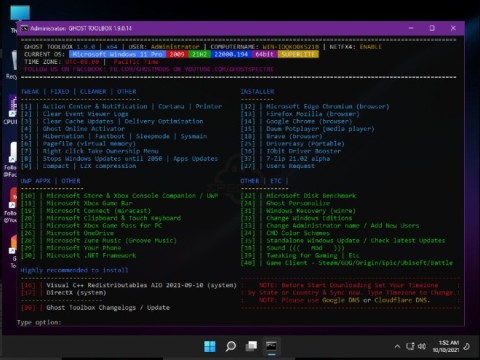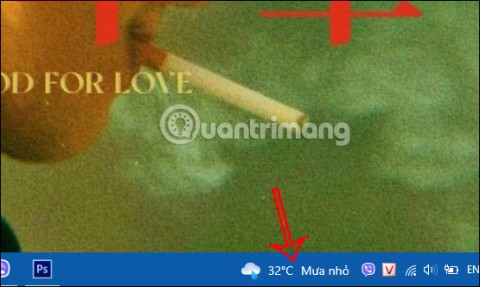28 Windows 11 shortcuts you should know and use often

28 new Windows 11 shortcuts in addition to familiar Win 11 shortcuts will help you work faster and more efficiently.
In Windows, you can use the Cascade windows option to arrange all open windows to overlap each other with title bars visible so you can quickly switch between windows.
If you have multiple monitors, your open windows can only be stacked on the open monitor and not on other monitors. This article will show you how to stack all windows in Windows 10 and 11.
How to Stack Open Windows in Windows 10
If you frequently have multiple windows open while multitasking, it can be a bit of a pain to quickly locate a specific window. You can manually cycle through all your open folders or applications by pressing Alt + Tab , but there's a faster method.
On Windows 10, you can neatly arrange each window to see its title bar. Right-click any empty space on your taskbar and select Cascade windows . Windows 10 will now rearrange any windows that aren't minimized.
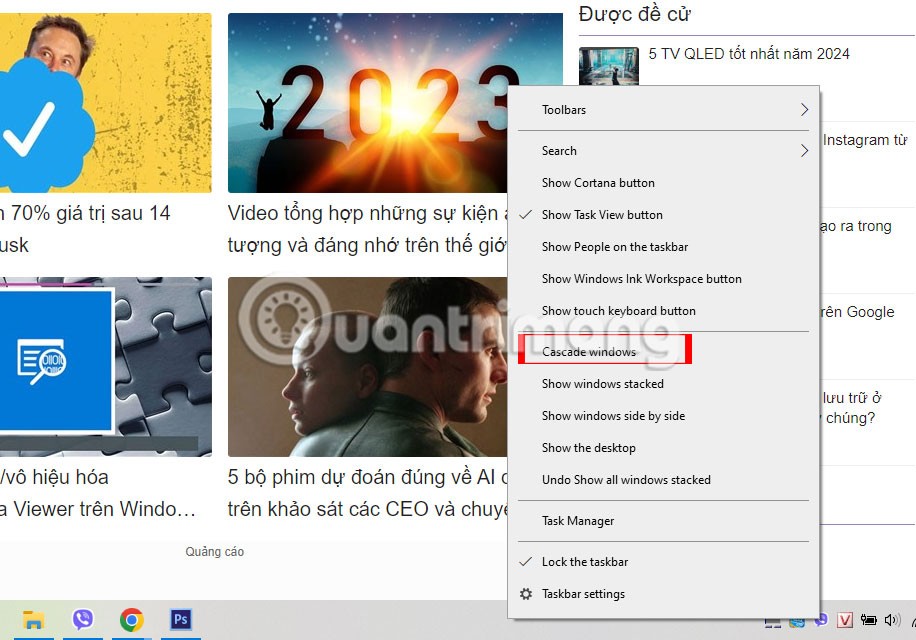
To put them back, right-click the taskbar again and select Undo to cascade all windows . If this option isn't available on your computer, you may have Tablet mode turned on. Launch Action Center and click the Tablet tile to turn it off.
Is it possible to stack windows in Windows 11?
There's bad news if you've upgraded from Windows 10 to Windows 11 and are looking for the Cascade windows option . Windows 11 doesn't have a built-in feature that lets you stack all your open windows. So what are the alternatives?
You can use Windows 11's Snap Layout to rearrange your windows. You can even move minimized windows around.
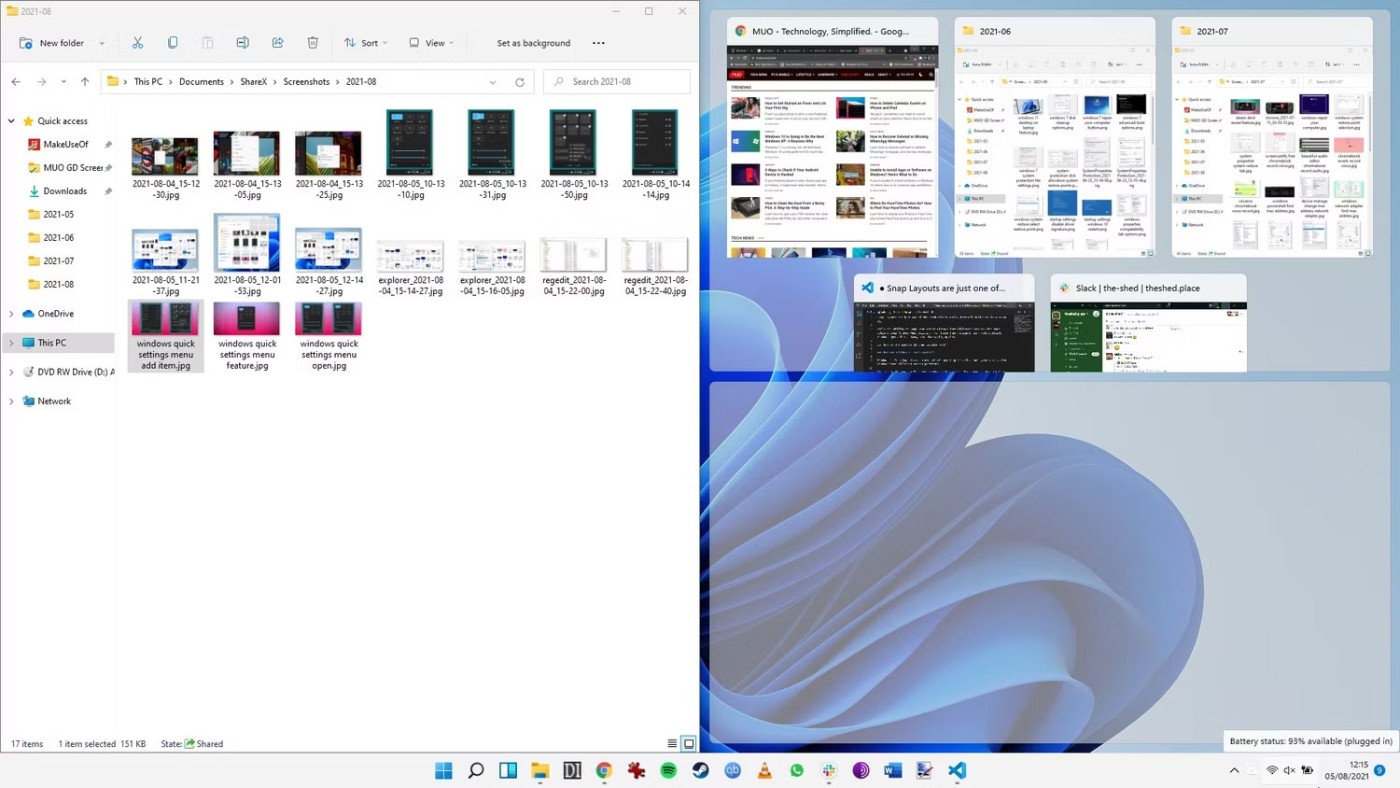
Alternatively, you can use PowerToys to make windows more manageable. However, you will have to use another app to replicate the proper stacking options in Windows 11.
How to Stack Windows on Windows 11
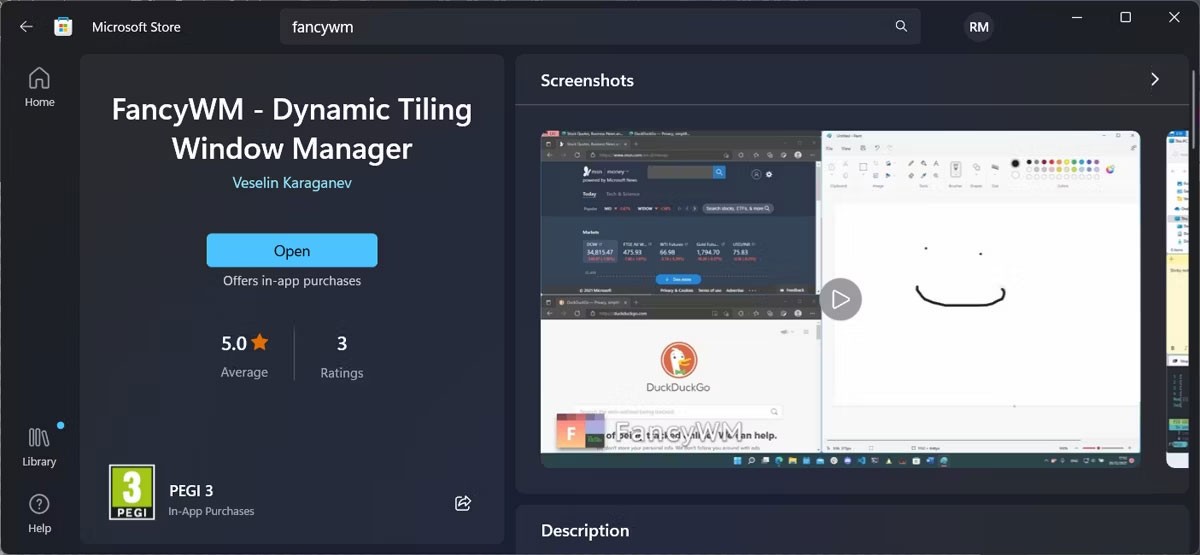
In Windows 11, one of the best tools for the job is an open-source tile manager called FancyWM , available for free from the Microsoft Store. Launch the Microsoft Store app and search for “fancywm,” or go directly to the FancyWM page in the Microsoft Store . Once installed, you can use FancyWM to create custom layouts, manage window groups, and take advantage of all your virtual desktops and monitors.
To stack your windows, hover your cursor over the title bar to make FancyWM display its floating menu. Then click and drag the Wrap in stack panel button . Alternatively, press Windows key + Shift , then press S to stack your windows.
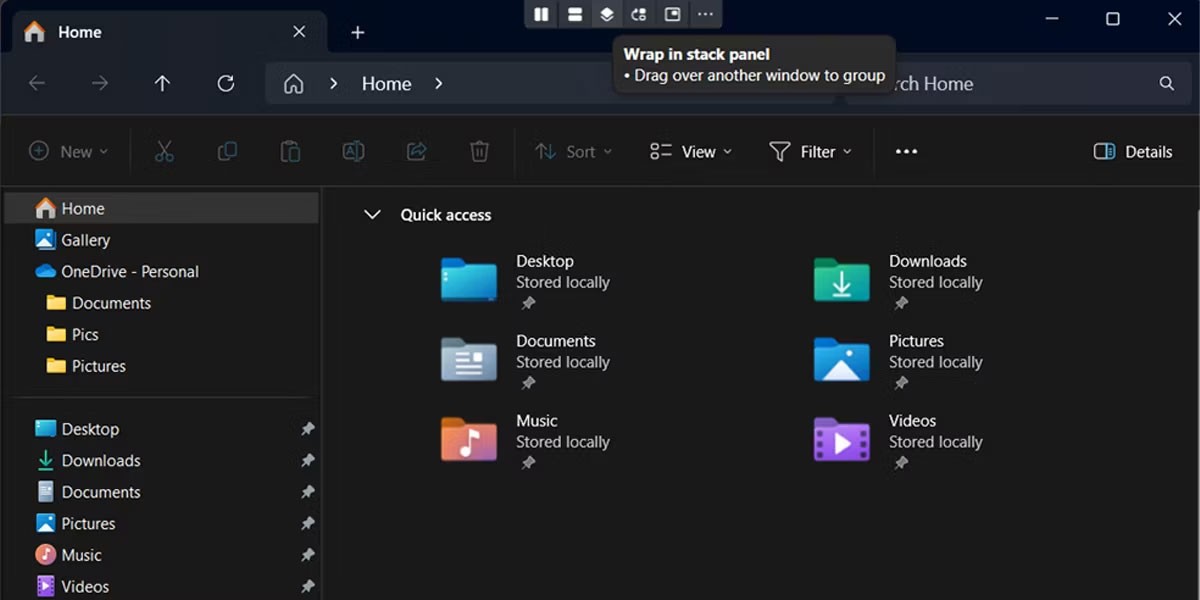
Stacking all your open windows helps you find what you’re looking for at a glance on your desktop. If you have a dual monitor setup, windows will stack on the monitor they’re open on. If you still can’t find the window you’re looking for, it’s likely off-screen.
Good luck!
28 new Windows 11 shortcuts in addition to familiar Win 11 shortcuts will help you work faster and more efficiently.
How to restore the Sleep option on the Power Menu, please refer to the article below of WebTech360.
At the Qualcomm Snapdragon Summit on October 22, Microsoft announced a series of improvements coming to Windows PCs that will improve the overall experience for musicians, music producers, and other audio professionals.
Previously, Adobe Fresco only supported devices with touchscreens and styluses.
Do you see a red circle with a white cross to the left of your files, folders, or Windows drives? If so, it means OneDrive is out of sync and the folders affected by this issue are not syncing properly.
Turning off background applications on Windows 10 will help your computer run less sluggishly and save system resources. The following article by WebTech360 will guide readers on how to turn off background applications on Windows 10.
If you only use your mouse for common tasks, it is not necessary to enable mouse acceleration. Here are instructions for turning off mouse acceleration in Windows 11.
File Pilot is a lightweight, clean, and feature-rich file manager that outperforms the Windows default tool in every way.
In this series of articles we will introduce you to how to customize the default user profile in Windows 7.
Ransomware Protection is a useful feature that comes with Windows 11 to help secure users' devices against Ransomware attacks.
When your Windows PC has problems booting, Advanced Boot Options can help you figure out what's wrong.
Windows 10 is well supported. Software and hardware compatibility issues are rare. On the other hand, there have been major compatibility issues with Windows 11.
A quick and effective solution is to identify and delete large, space-consuming files that are hiding on your computer.
Like other Windows operating systems, Windows 11 still contains software and components that make the machine heavy.
If you want to review weather information, show the weather widget again on the Windows 10 Taskbar, follow the instructions below.