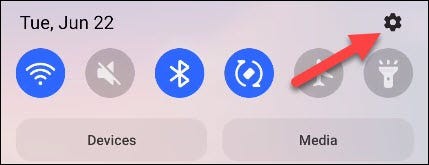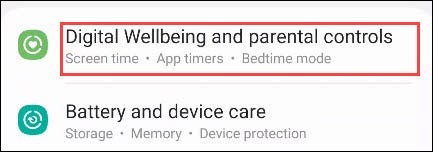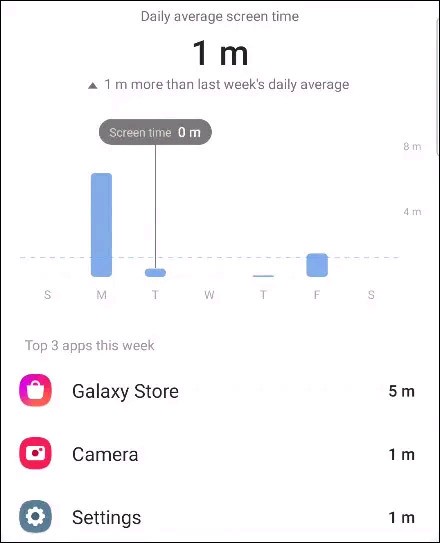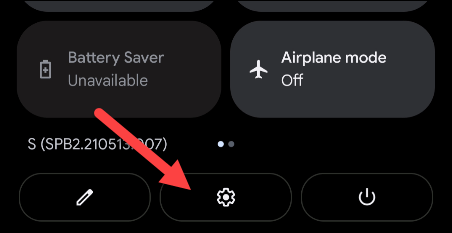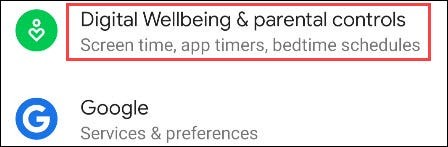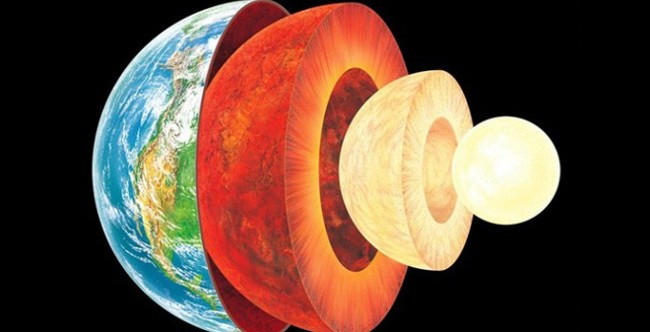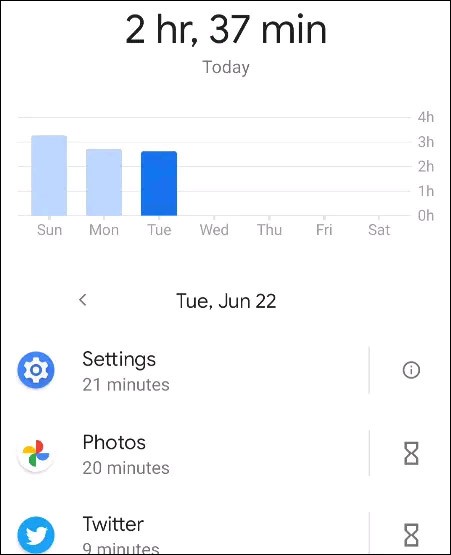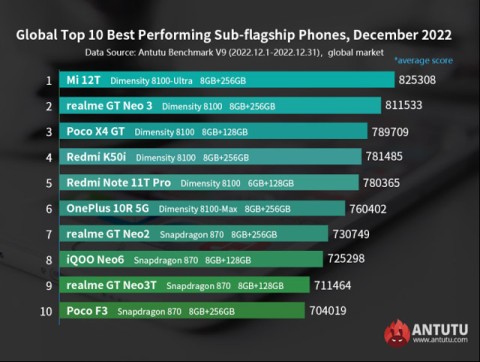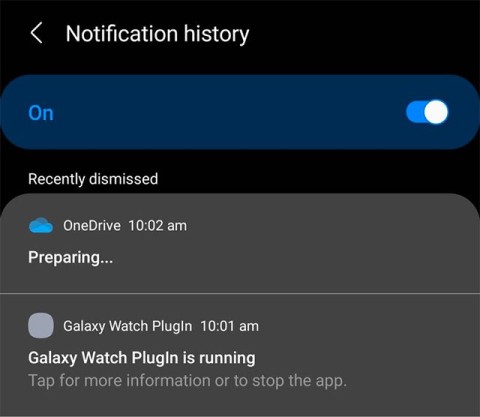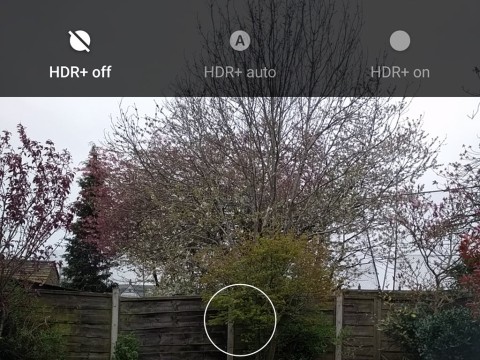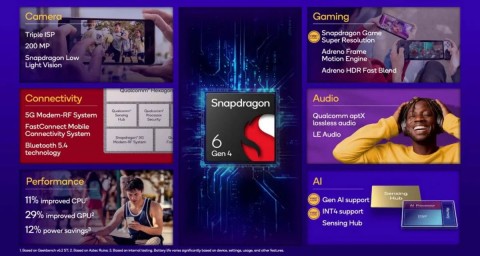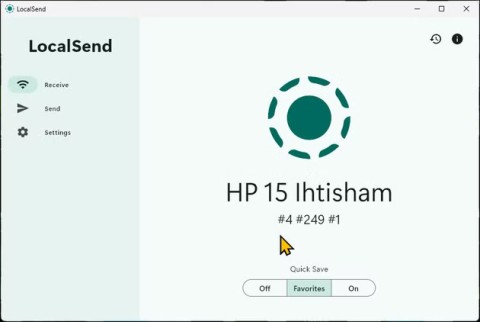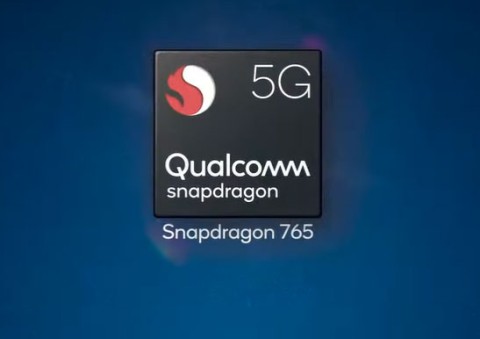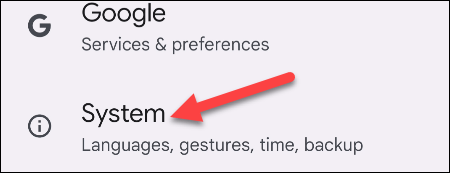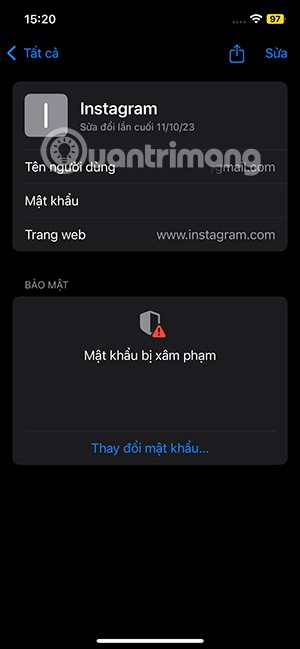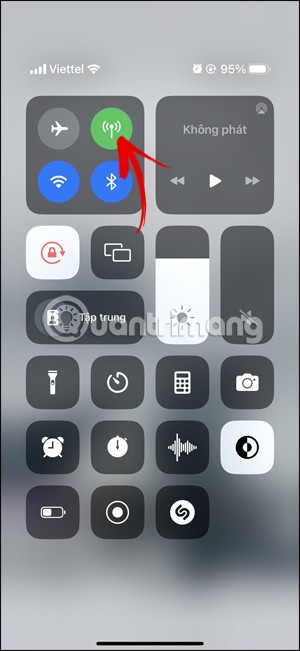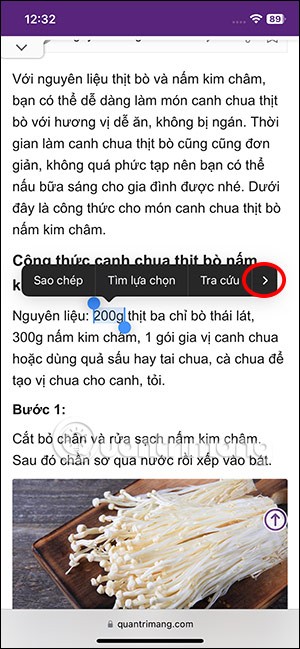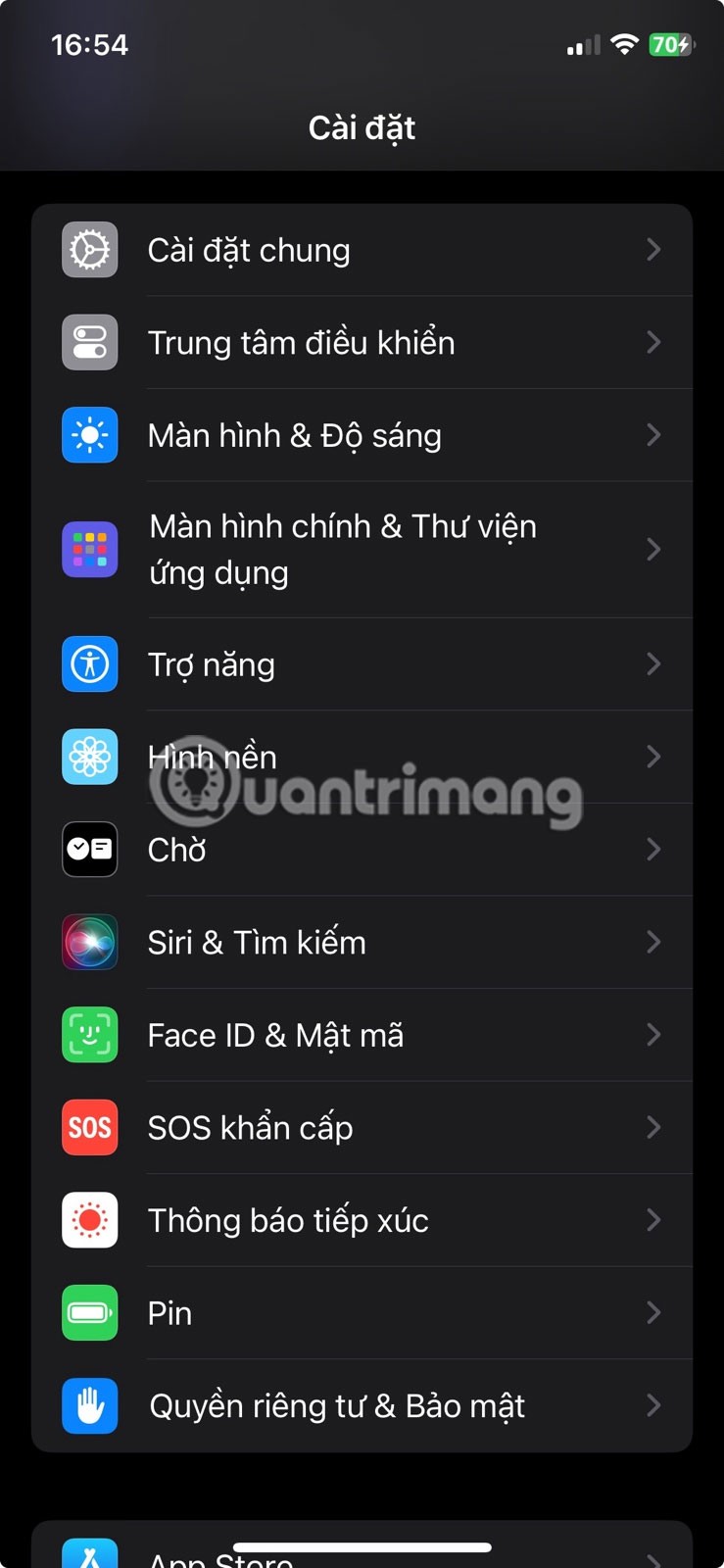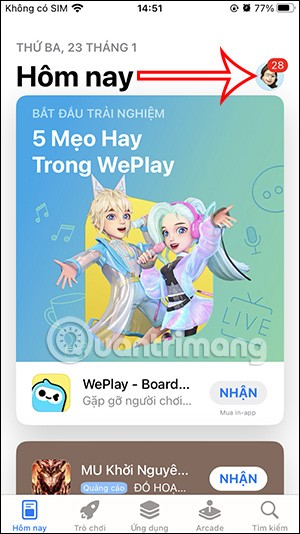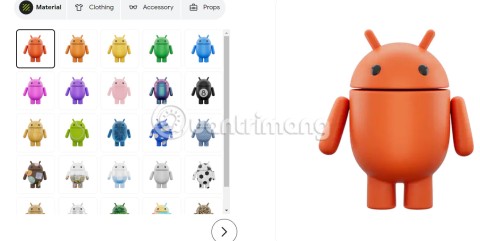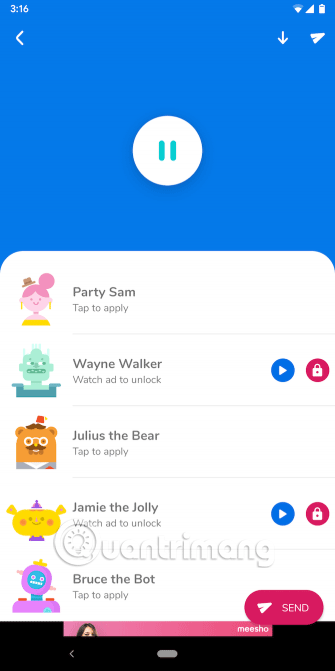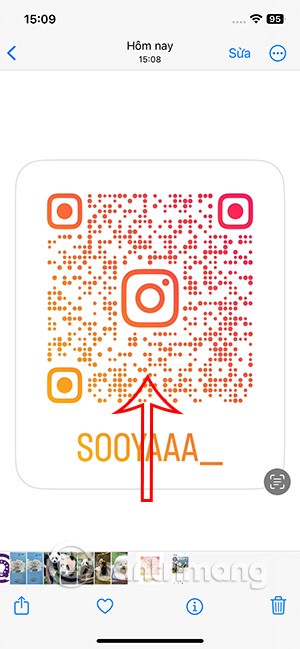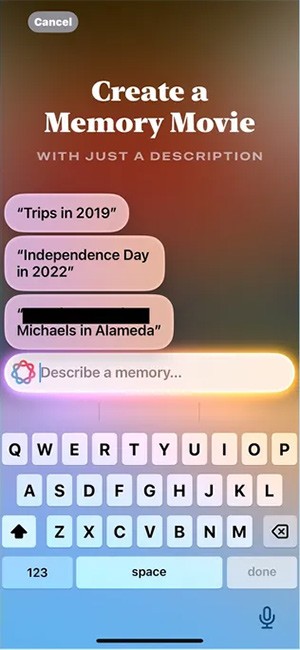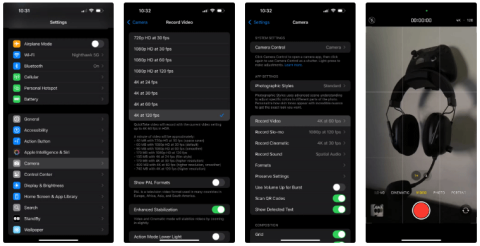The rapid development of technology has made smartphones an indispensable electronic device for every individual in today's digital age. However, this has also caused humanity to face a new "disease" called "smartphone addiction".
If you're curious about which apps on your smartphone are taking up too much of your time, this article will show you how to check the list of most used apps on Android through the built-in Digital Wellbeing tools.
( This article takes the example of Pixel phones (running stock Android) and Samsung Galaxy (Android variant with a large user base). It should be noted that the layout and naming of items in the Settings menu of Android phones and tablets will be different depending on each manufacturer's Android customization version. However, basically, the setup steps will all be similar ).
What is Digital Wellbeing?
Many Android customizations include a set of tools called “Digital Wellbeing.” These tools are designed by Google to help you use your phone more healthily. A key part of this is the ability to provide detailed information about how you use your phone at a given time. For example, you can check which apps you use the most and make necessary adjustments.
See the list of most used apps on Samsung Galaxy phones
First, access the Settings menu by swiping down once from the top of the screen and tapping the gear icon.
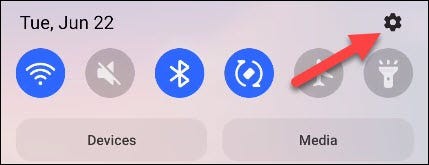
In the settings menu that appears, scroll down and select “Digital Wellbeing and Parental Controls”.
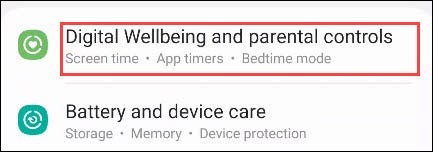
Now, tap on the chart icon in the top right corner of the screen.

On the next screen that appears, you'll see a breakdown of the apps you've used most over the week, like this:
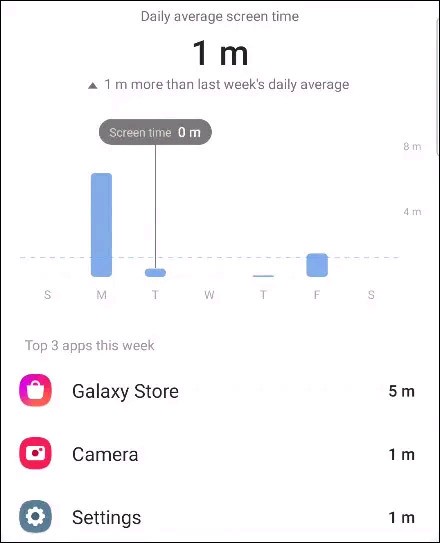
See the list of most used apps on Pixel phones
First, swipe down twice from the top edge of the screen to bring up the Quick Settings menu, then tap the gear icon.
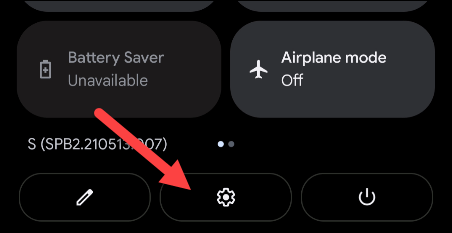
In the settings menu that appears, scroll down and select “Digital Wellbeing and Parental Controls”.
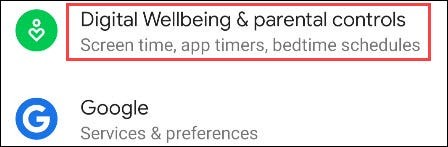
At the top, you'll see a circular graph showing your device's usage time. Surrounding the circle are all the apps you've used, and the corresponding colors indicate how much you've used them. Tap the center of the circle.
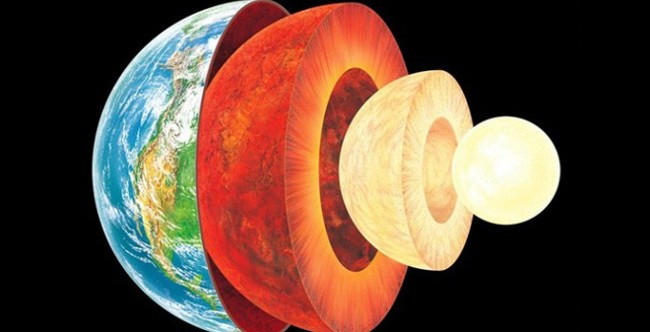
Next, you'll see a bar chart showing your device usage by day. Below that is where you can see a list of your most used apps.
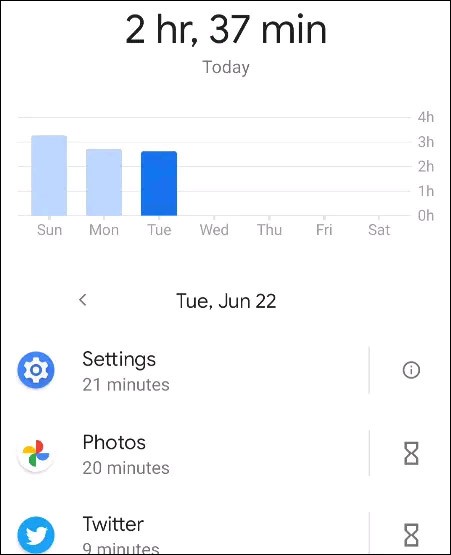
Use the arrow buttons to move between different days and see which apps you're using the most.