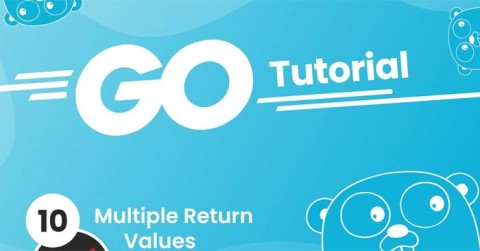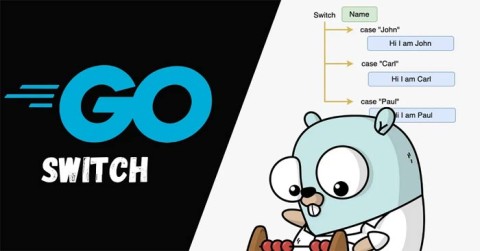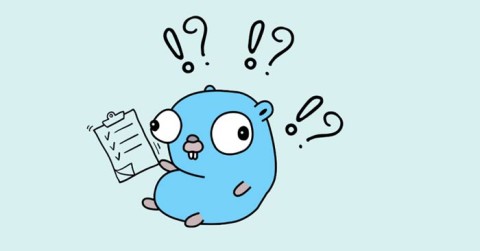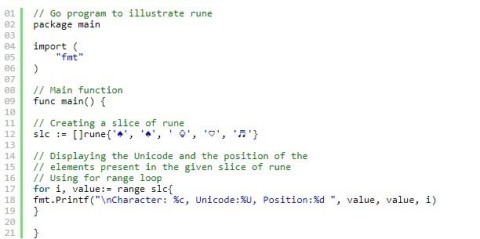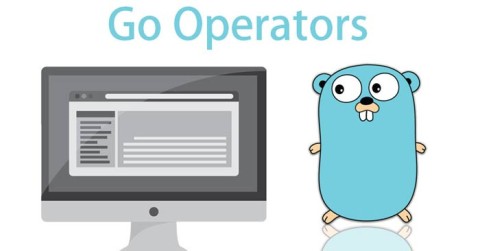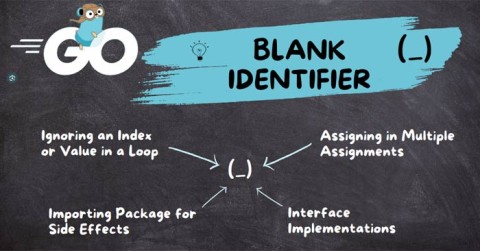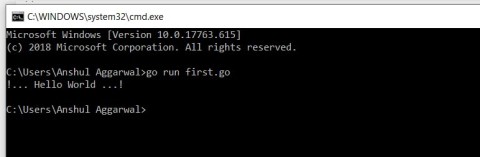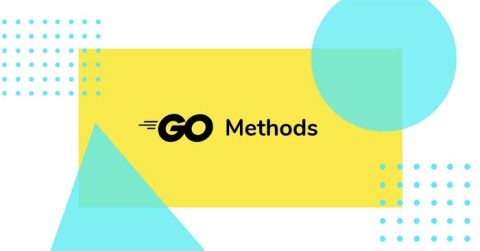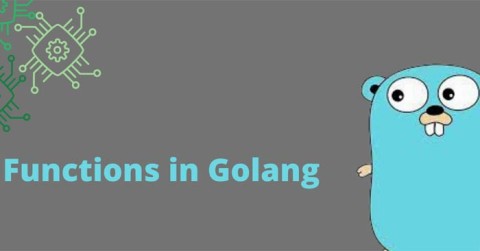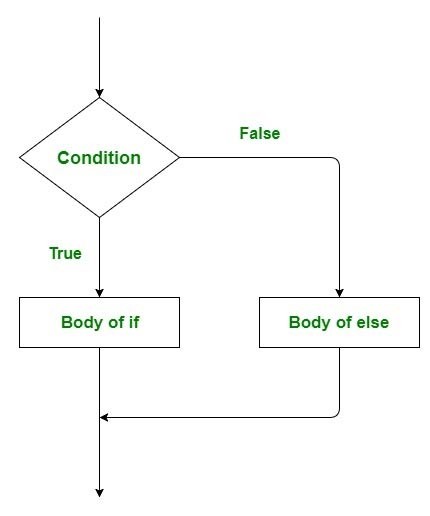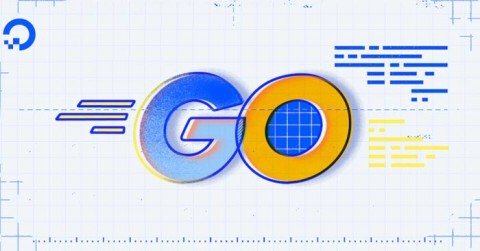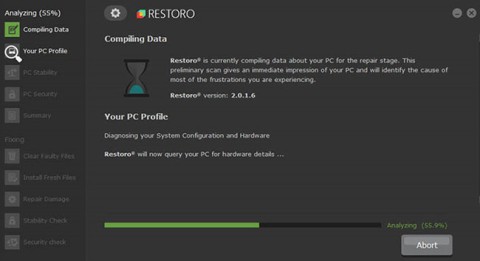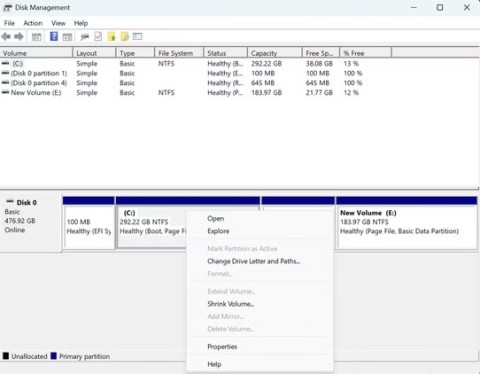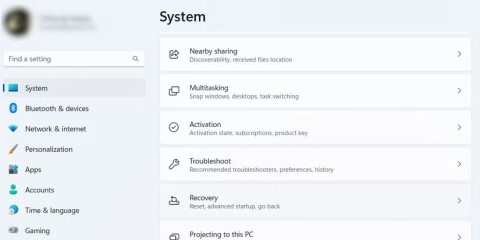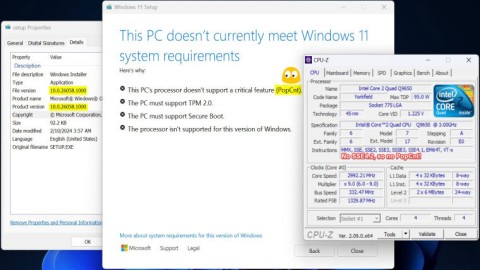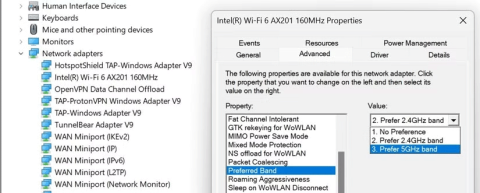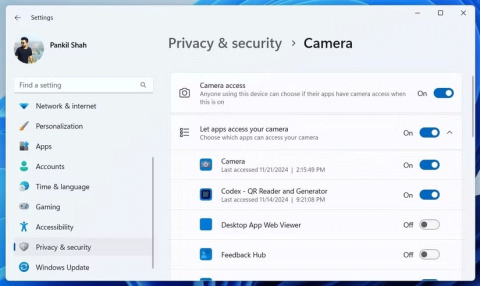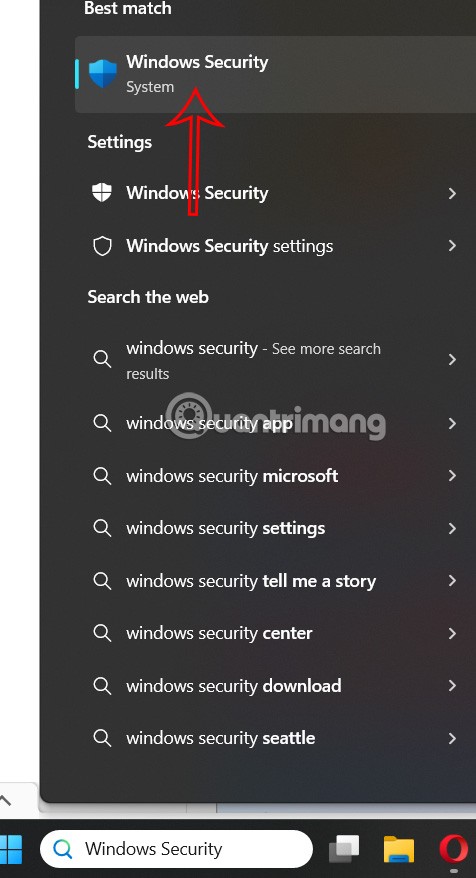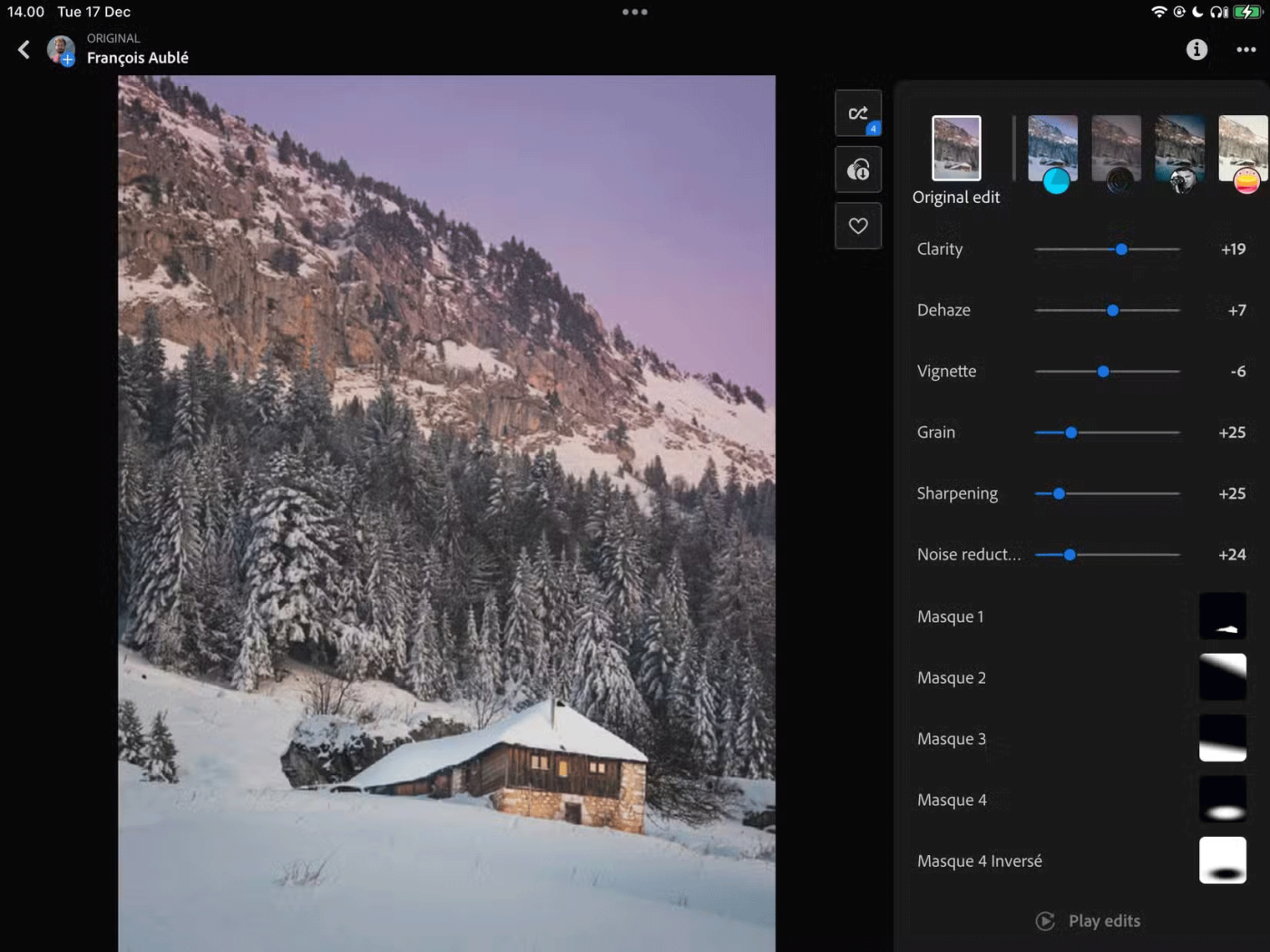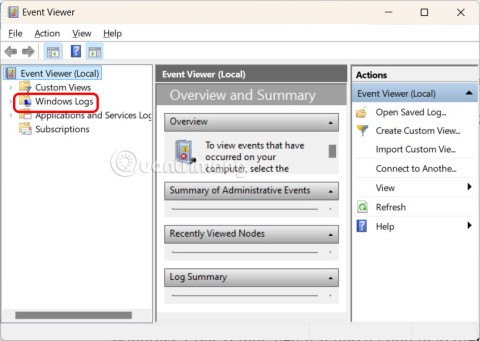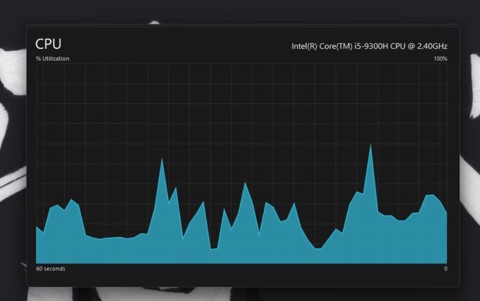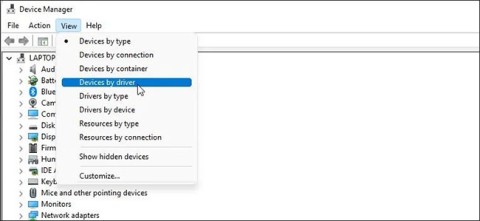Function arguments in Golang
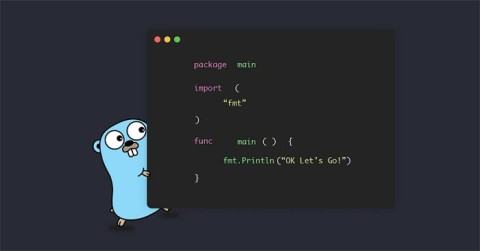
Go supports two main ways to pass arguments: Pass by Value and Pass by Reference. Go uses pass by value by default.
Golang can be easily installed on Windows. Here is a step by step guide to install Golang on Windows .
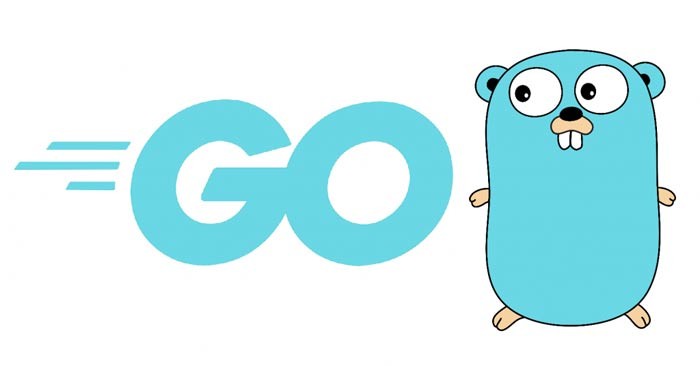
Go, also known as Golang, is a powerful and efficient programming language developed by Google. The language is known for its fast compilation times, efficient memory management, and built-in concurrency features that make it ideal for building scalable and reliable applications. Windows users can take advantage of Go's features to build high-performance applications, network and cloud systems, and distribute tasks efficiently.
Installing Go on your Windows computer opens up a world of possibilities for developing high-performance applications. In this guide, let's walk through the step-by-step process of installing Go on Windows.
System requirements for installing Go on Windows
Minimum system requirements
Best system requirements
Install Go on Windows
Step 1: Download Go directly from the developer's homepage: https://go.dev/dl/.
Step 2: Run the installer.
Once the download is complete, go to the folder where you downloaded the file. Double-click the MSI file to launch the Go installation wizard.
Step 3: This is the first screen welcoming you to the Go software. Click Next to continue.
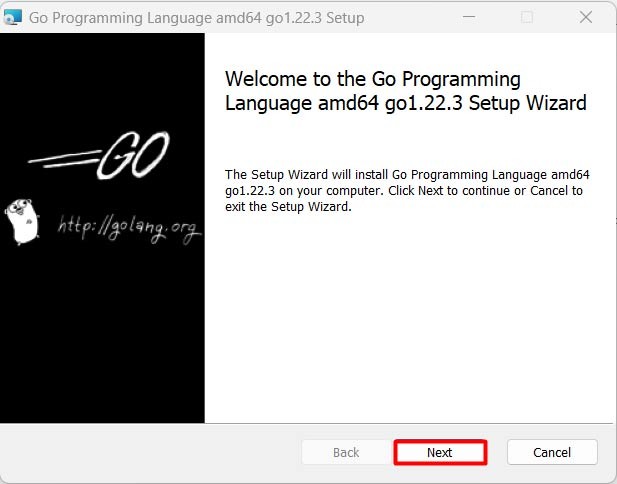
Step 4: Accept the license agreement when using Go .
On the next screen, you will see the Go license agreement. Take some time to read it carefully. If you agree to the terms and conditions outlined in the license agreement, check the box next to “ I accept the terms in the License Agreement .” Once you have accepted the terms, click the “ Next ” button to continue:
Step 5: Select installation folder
The next screen allows you to select the directory where Go will be installed on your system. By default, Go is installed in the “ C:\Go ” directory. If you want to install Golang in a different location, click the “Browse” button and navigate to your desired directory. It is recommended to leave the default installation directory unless you have a specific reason to change it. Once you have selected the installation directory, click “ Next ” to continue.
Step 6: Ready to install
At this point, you have completed all the necessary configuration steps and the installer is ready to install your Go Windows machine. Review the installation settings displayed on the screen to make sure everything is correct. If you need to make any changes, click the " Back " button to go back to the previous steps. If you are satisfied with the settings, click the " Install " button to begin the installation process.
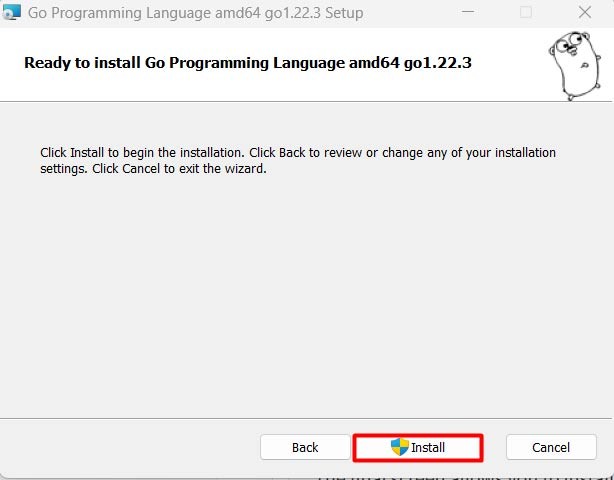
The installer will now copy the necessary files and set up Go on your system. This may take a few minutes, depending on the speed of your system. Be patient and let the installer complete the installation without interruption.
Once the installation is complete, you will see the following screen:
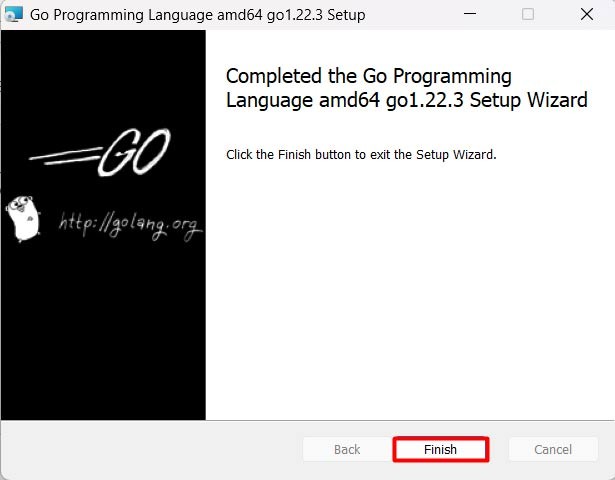
Step 7: Verify Go
Once the installation is complete, it is important to verify that Go has been installed correctly and is working as expected. You can do this using the command prompt and to open the command prompt, press Windows key + R to open Run. Type “ cmd ” > press Enter to open the Command Prompt.
In Command Prompt, type the following command and press Enter :
go version
If Go is installed correctly, you will see the Go version number displayed in the Command Prompt. Viewing the Go version information confirms that Go was successfully installed on your Windows machine. The following image verifies the Go installation in the environment variables section.
Setting up a programming environment for Go
Now that you have Go installed on your Windows machine, it's time to set up your development environment. Here are some essential tools you'll need to get started:
Text editor or IDE
You will need a text editor or Integrated Development Environment (IDE) to write and edit Go code. Some popular choices include Visual Studio Code, IntelliJ IDEA, and Sublime Text.
GoLand
GoLand is a popular IDE designed specifically for Go development. It offers features like code completion, debugging, and project management.
Git
Git is a version control system that helps you manage changes to your code. You'll need Git to collaborate with other developers and track changes to your code.
As you can see, installing Go on your computer is a simple process. Just follow the steps above and you will have Golang on Windows ready to start your programming work.
Go supports two main ways to pass arguments: Pass by Value and Pass by Reference. Go uses pass by value by default.
In Go language, you are allowed to return multiple values from a function, using the return statement. In other words, in a function, a return statement can return multiple values.
Golang like most other programming languages has switch statement. Here is how to use switch statement in Golang.
In this article, we will learn how to use default case to avoid deadlock. But first, we will learn what is deadlock case when using select command in Golang?
Anonymous structs in Golang are temporary structures with no names used for one-time purposes, while anonymous fields allow embedding of unnamed fields.
What is Rune in Golang? How to use Rune in Golang? This article will give you the answer.
Operators allow us to perform different types of operations on operands. In Go language, operators can be classified based on their different functions.
_(underscore) in Golang is called Blank Identifier. Identifier is a user-defined name of program elements used for identification purposes.
Hello, World! is the first basic program in any programming language. You can write this first program in Golang by following the steps below.
Golang allows creating two or more methods with the same name in the same package, but the receivers of these methods must be of different types.
In Go, functions are blocks of code that perform specific tasks, which can be reused throughout the program to save memory, improve readability, and save time.
The scope of a variable in Golang determines which part of the program the variable is accessible to. In Go, all identifiers have a lexical scope that is determined at compile time.
What conditional statements does Golang have? How to use conditional statements in Go programming? Let's find out together!
The short variable declaration operator (:=) in Golang is used to create variables with a proper name and initial value. Here is what you need to know about the short variable declaration operator in Golang.
For a long time, Microsoft has integrated the Disk Cleanup utility into Windows to help users easily clean up the system and remove redundant files during use. However, this function is still not as effective as other supporting application software.
Windows offers built-in utilities that make partition management relatively easy, whether you're setting up a new PC, optimizing storage, or troubleshooting drive problems.
If you don't have a working Internet connection or want to use a local user account, you can follow these methods to set up Windows 11.
A common problem with SSDs is that they are not recognized by the Windows operating system. If this is the case, your SSD may not show up in This PC, File Explorer, and Disk Management, despite being properly connected to your computer.
Windows has a built-in tool that allows you to diagnose and fix them easily. This tool is called the Program Compatibility Troubleshooter.
When users try to install Windows 11 build 26058, the Setup file will give a message saying “This PCs processor doesnt support a critical feature (PopCnt)”
Wi-Fi networks typically operate on two frequency bands: 2.4 GHz and 5 GHz. Here's how to choose between them.
It's essential to always be mindful of the permissions that apps on your Windows PC request. Luckily, Windows Settings provides an easy way to control these permissions.
In case you do not need to receive notifications from Windows Security, you can completely turn it off and turn it back on whenever you need.
End Task is a feature in Windows Task Manager that allows users to close any responding or unresponsive program.
Take a full Win 10 screenshot or take a partial screenshot using a shortcut key, using Win 10 computer screenshot software or built-in tools in the operating system. In the article below, we will show you the 4 most popular ways to take a screenshot of a Windows 10 computer.
Luckily, you can use these apps to bring popular macOS features to your Windows PC.
Windows creates a log file for all crashes, regardless of whether you have fixed the problem or not. This is extremely useful when you want to find out why your computer is having a problem.
If you're using Windows, there are tools built into the operating system that allow you to quickly look up how much RAM, CPU, and GPU are being used by a particular process.
When troubleshooting network issues, you will need to look for your computer's WiFi drivers. If you determine that an invalid driver is causing your network issues, you can reinstall the WiFi driver to fix the problem.