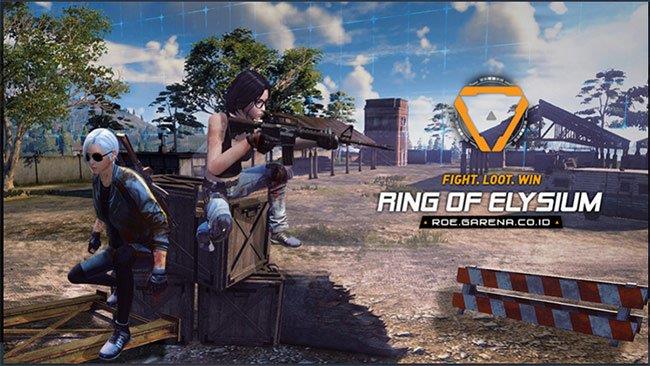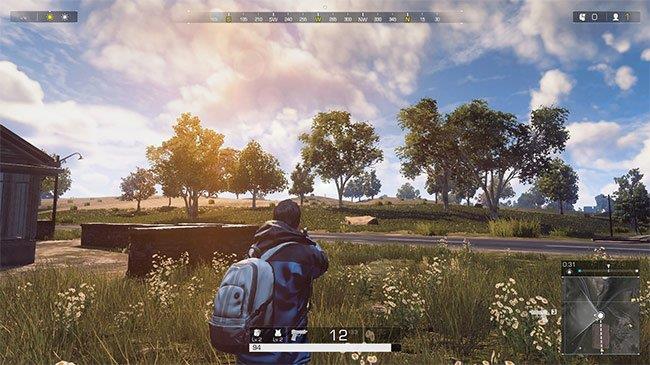During the process of playing Ring of Elysium , there are certainly many players who have encountered quite annoying errors such as blue screen, crash at startup or error 193 ... Here are ways to fix some common errors on Ring of Elysium .
Ring of Elysium (ROE) is a very hot survival shooting game today. With gameplay similar to PUBG Mobile or Fortnite , this game with the original version of Europa has the number of people together up to 100 people at a time. Although currently only Thailand and Indonesia have previous experience, if you want, you can still download and install Ring of Elysium on your computer based on the previous instructions of Download.com.vn .
And if you encounter some errors during the game, you can refer to the Ring of Elysium repair guide below.
Ring of Elysium
Fixed a bug with Ring of Elysium game

1. Ring of Elysium has black screen error and low FPS
Reason:
Because the player has left the default FPS mode of the game wrong.
Solution:
- Close the game and turn off the game's installation directory (if open).
- Log in to Steam / steamapps / common / Ring of Elysium.
- Find the file Europa_Client.exe, right-click it and choose Properties.
- Select to tab Compatibility / Change High DPI Settings.
- Check the check mark at Override High DPI Scaling Behavior then left-click on System (Enhanced) and convert it to Application.
Once done, you can restart the computer and open the game again, the error will be resolved.
2. Mouse is inactive while playing Ring of Elysium
This error occurs infrequently, but there have also been reports of players unable to use a mouse while playing Ring of Elysium.

Solution:
- Close the Steam window .
- Create a text file in the following folder: "C: \ Program Files (x86) \ Steam \ steamapps \ common \ Ring of Elysium \ Europa_Client.exe" -steam - server = steamdir.gun.qq.com: 8001.
- Save the file as * .bat.
- Restart Steam then run the file you just created, the mouse should work again normally.
Some other rare cases are connecting the mouse to the computer with problems or out of battery (wireless mouse), so you can check this carefully before performing the solution above.
3. Steam API Init failed (Steam API Init Failed)
It sounds serious, but in fact, this is just a very normal error and the fix is also quite simple. The cause of the error is because the account on your computer does not have admin rights or the firewall, the antivirus program on your computer has automatically recognized a certain file of Steam as a virus, so it should proceed to block it.
Solution:
4. Error 193 while playing Ring of Elysium
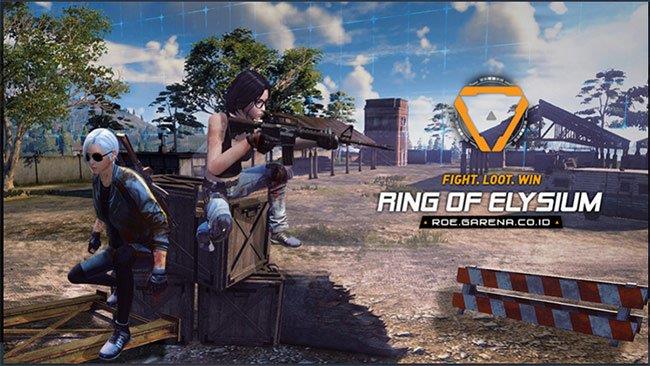
Error 193 is also known as the error " The file eugfesdkwrapper.dll could not be identified " on the computer. In fact, not only the ROE but the lack of * .dll file is one of the frequent problems of playing games or running some programs on the computer.
Error cause:
Due to one or several .dll files missing during download and installation of Ring of Elysium from Steam.
Solution:
- You guys go to Steam and check the integrity of the game installer.
- Download and install Microsoft .Net Framework and Visual C ++ Redistributable on the computer
- Alternatively, a manual method is not recommended, but if it is last, you can also find and download the missing eugfesdkwrapper.dll file from the Internet.
5. Ring of Elysium has a blue screen error
There are actually two ways to solve this error, the simplest and easiest to do is to play the game in window mode . But this will also significantly affect the gamer's experience when playing ROE on the computer.
The second way, will permanently fix this problem for players. But the implementation is a bit more complicated, namely:
- Open Nvidia Control Panel.
- At Display, select Change Resolution.
- Check the box under Use Nvidia Color Setting and select Highest (32-Bit) in Desktop Color.
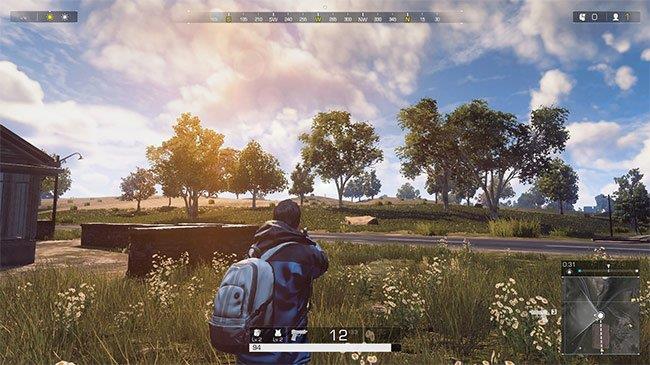
6. Trouble running Ring of Elysium fix
Reason:
It could be that your computer's anti-virus software or Windows Defender protection mistook a part of the game (installation files) for viruses or trojans.
Solution:
- Close the game window.
- Do the same as how to fix the third error (turn off the firewall and temporarily disable the antivirus software before restarting the game).
- Try closing any third-party or unnecessary programs.
7. Error of black screen while playing Ring of Elysium
This is one of the most common mistakes and many players make, especially when launching the game, instead of the game interface appearing, it is just an all black screen with the sound of the game's background music. .

Solution:
- Try closing the game window, restarting your computer, and try again.
- Press the key combination ALT + ENTER to switch display mode to minimized window.
- Access the Game Settings and switch the game's resolution to the monitor's native resolution.
If all of the above doesn't work, try checking and updating the GPU drivers on your machine.
8. Audio error while playing Ring of Elysium
Specifically, the player hears sounds that are interrupting or repeating certain sounds. However, the fixes are quite simple as follows:
- Access to Playback devices through the Sound icon (the speaker) in the corner of the screen, select Properties.
- Select the Advanced tab and try to change a little bit here.
Another way is to check your audio device and its corresponding driver.
9. Increase FPS, fix low FPS
Before you proceed, make sure you're using the latest drivers for the GPU, and don't have any programs running in the background or taking up too much machine resources.

Solution:
- Access Steam \ steamapps \ common \ Ring of Elysium or can right-click on the game and select Properties.
- Select Local and check in Local files.
- When you are in the game's installation directory, find the file Europa_Client.exe, right-click on it, and select Properties / Compatibility.
Another exception for you to increase FPS during this ROE survival game is, if you are using a GTX 10 series GPU, try:
- Go to Nvidia Control Panel / Manage 3D Settings / Program settings / choose the name of the game (Ring of Elysium).
- Find the V-sync entry and convert it to "Fast".
This customization can increase the performance of your GPU and CPU, making the game experience smoother and more impressive.
Those are all the common errors found in Ring of Elysium and how to fix them. ROE (original Europa name) is currently one of the most chosen survival games to play today. Hopefully with this help, you will have a better game experience.