Hair Bob 2020 Summer: 80 beautiful trendy cuts

2020 summer bob haircuts most beautiful and trendy worn by the stars and proposed by famous hairdressers. Lots of images and ideas to inspire you!
- Allows you to download more special applications that are not available in the application store of the TV, or with but not compatible with the TV .
- Installation is simple and easy to do.
Step 1. Download the apk file of the application you want to install to the USB. There are many ways you can download apk files, for example, using Google to find: apk file + application name, then just download the USB.
For example, in this article, WebTech360 will download the apk file of the FPT Play app for Android.
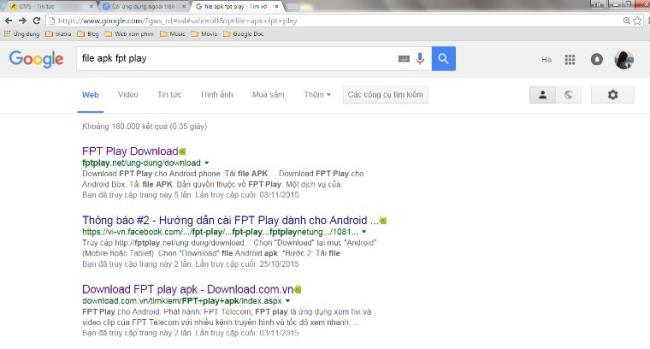
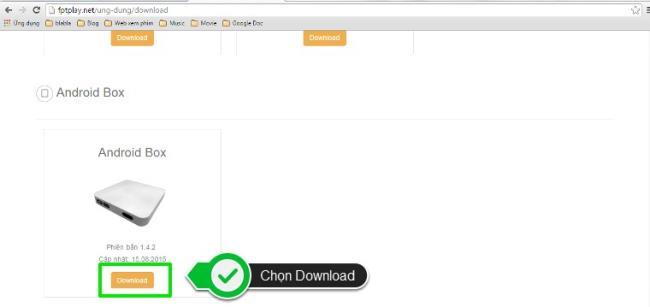
Step 2. Turn on the mode that allows installing external applications on Toshiba Smart TV.
You press the Home button (the button with the house image) to enter the TV home page interface, then select the setting icon below (the gear icon). In the TV setup interface, select the Security item, then select Unknown source and press OK to confirm.

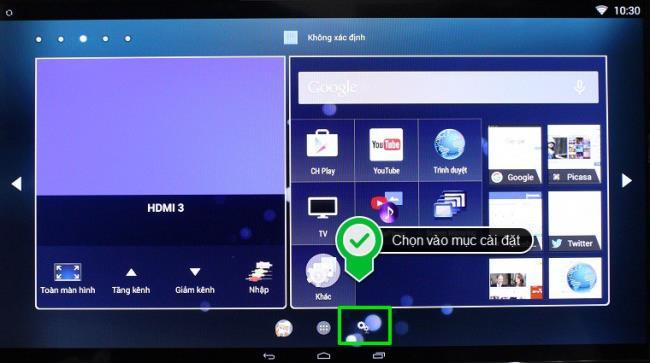
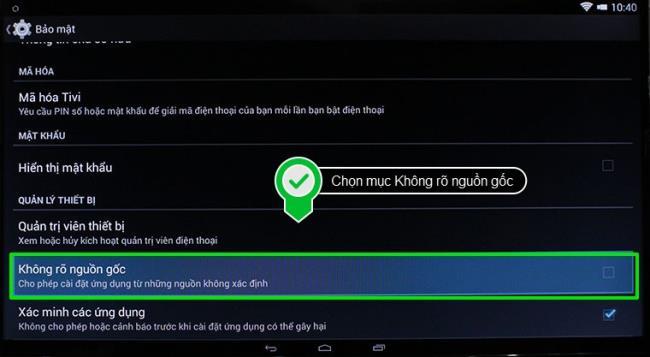
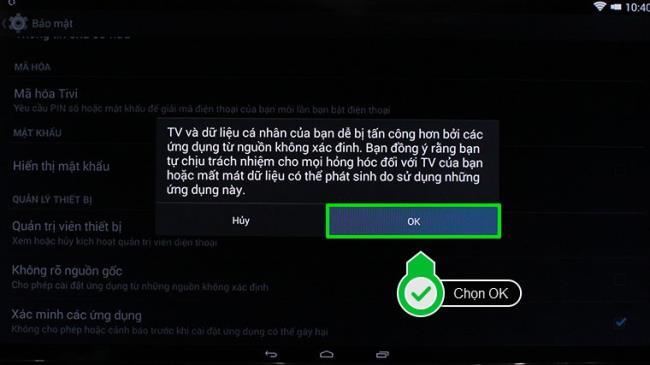
Step 3. Install the application.
After plugging the USB containing the apk file into the USB port on the TV, you continue to do the following.
+ First, go to the TV homepage, go to the Play Store app store and download ES File Explorer app, then open this app.
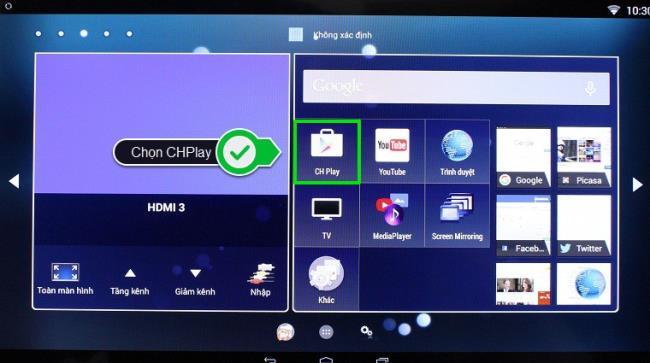
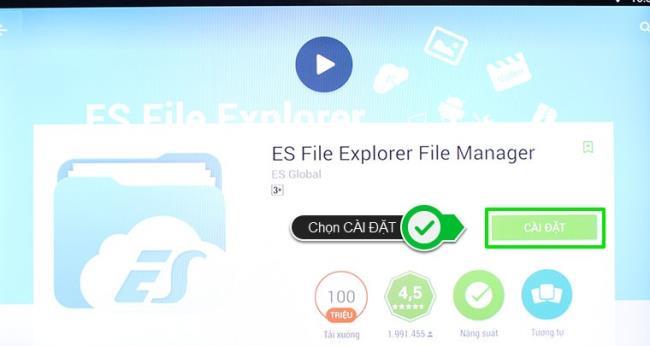
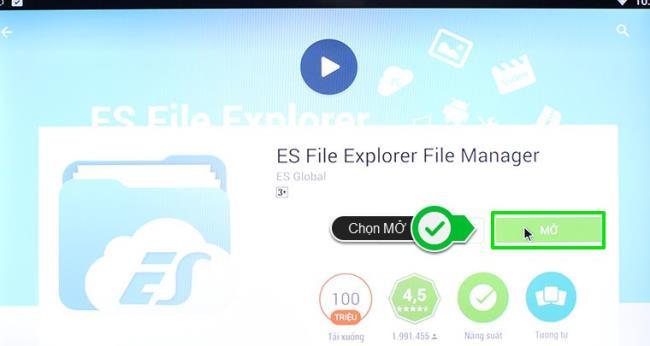
See more:
How to download apps on Toshiba Smart TV
+ Next, ES File Explorer interface opens, you choose to enter your USB. (Here, the USB is named sda1), then select the apk file of the application and select "Install" and follow the next steps.
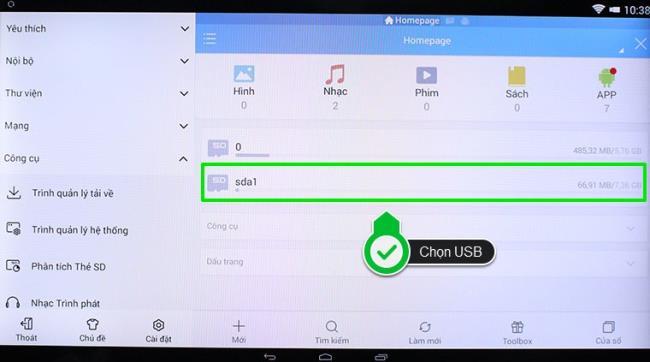
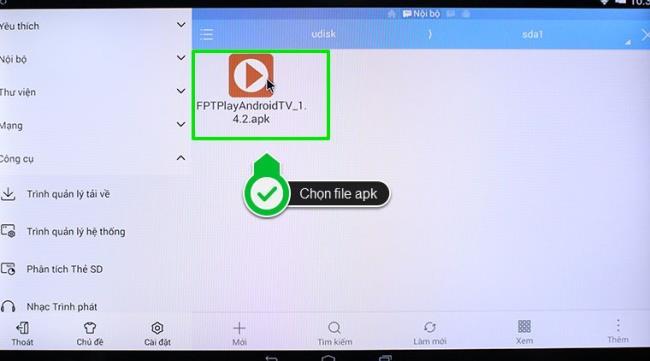
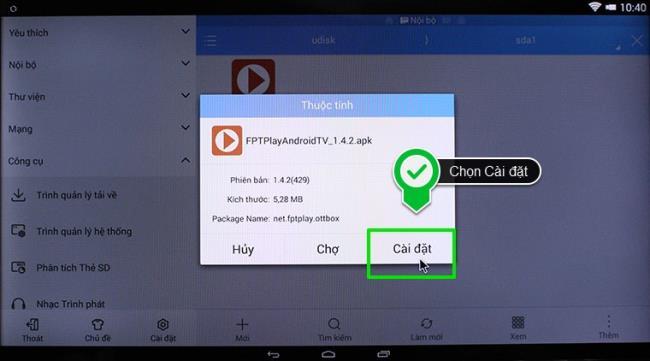
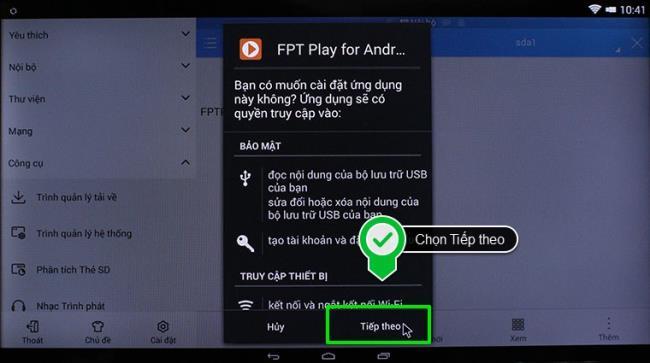
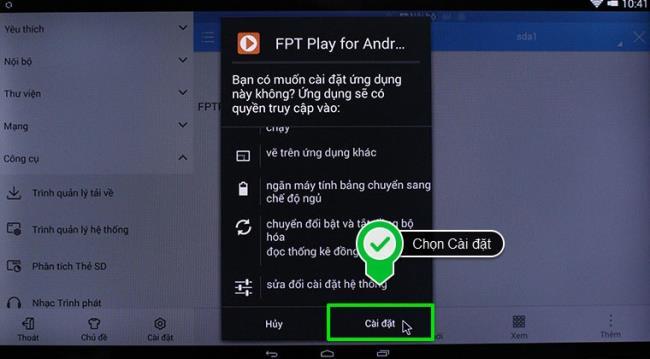
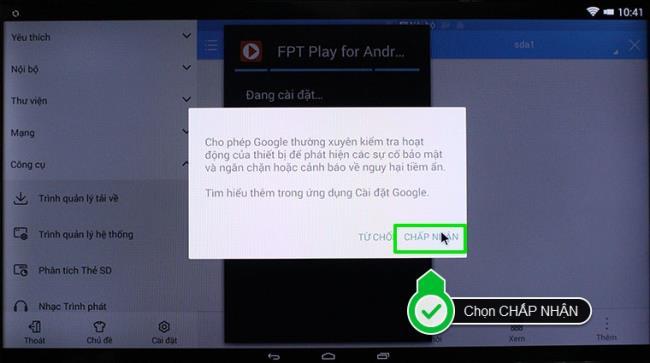
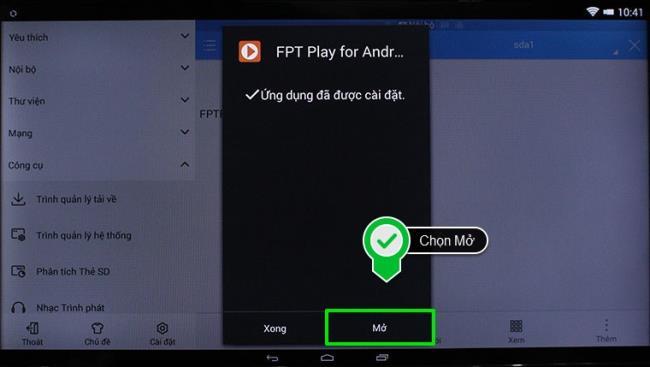
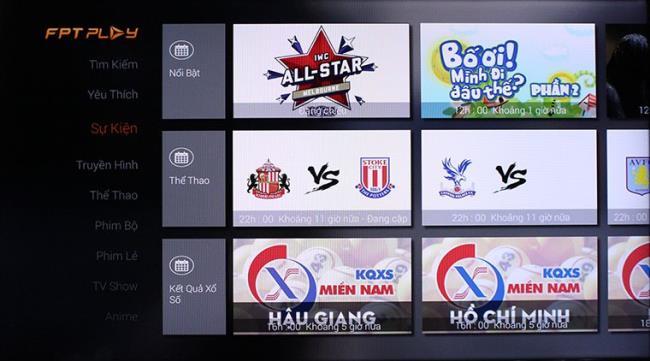
Note:
- You cannot directly download the apk file to the TV for installation, but have to download it to a USB key before installing it on the TV.
- Using an external application installed by an apk file may cause certain limitations, the features cannot be as flexible and complete as the application in the application store of the TV.

Nothing is as frustrating as having to contend with the restrictive app stores in most of the smart TVs. Most of the application managers have very limited apps in their stores and lack the most sought after apps like Netflix, YouTube, and Spotify etc. In this tutorial, we are going to discuss how to install these apps from external sources.
Prerequisite
This tutorial will require the following items:
Install ES File Explorer File Manager
The first step is to install ES File Explorer from your favourite app store. The recommended one is the Google Play Store.
.jpeg)
Network Connection
Ensure both Smart Tv and the smartphone are connected to the same network preferably a Wi-Fi connection.
Install ES File Explorer File Manager in the Smart TV
The next step is to install ES File Explorer File Manager on the Smart TV. To achieve this, follow the steps below:
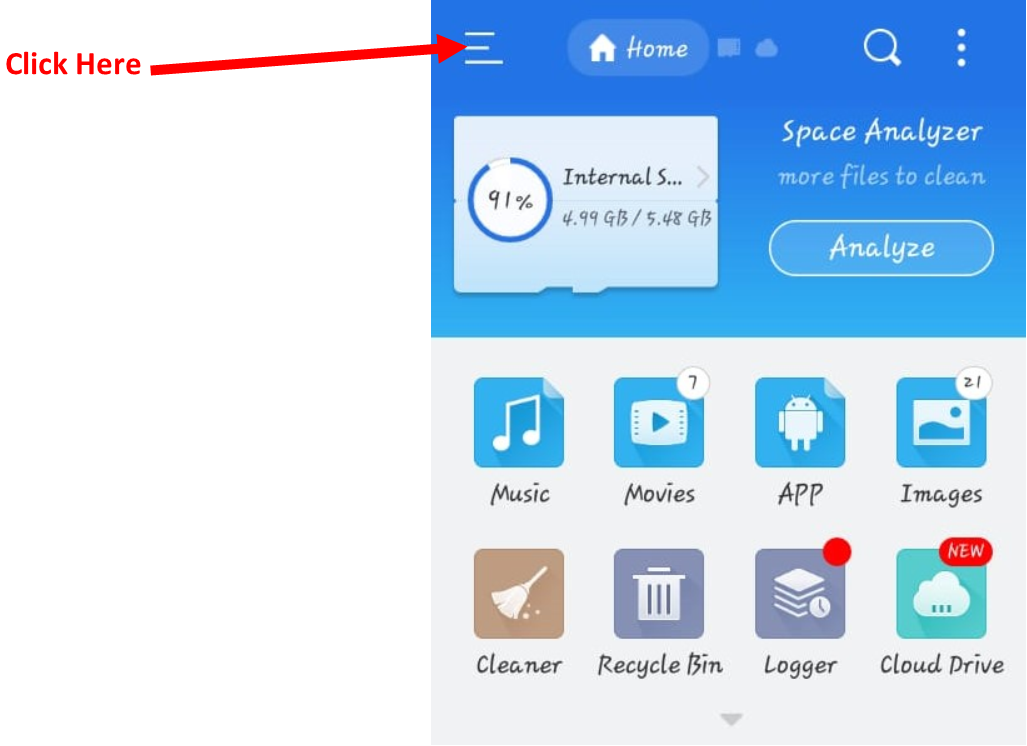
3. Navigate to the Network Menu
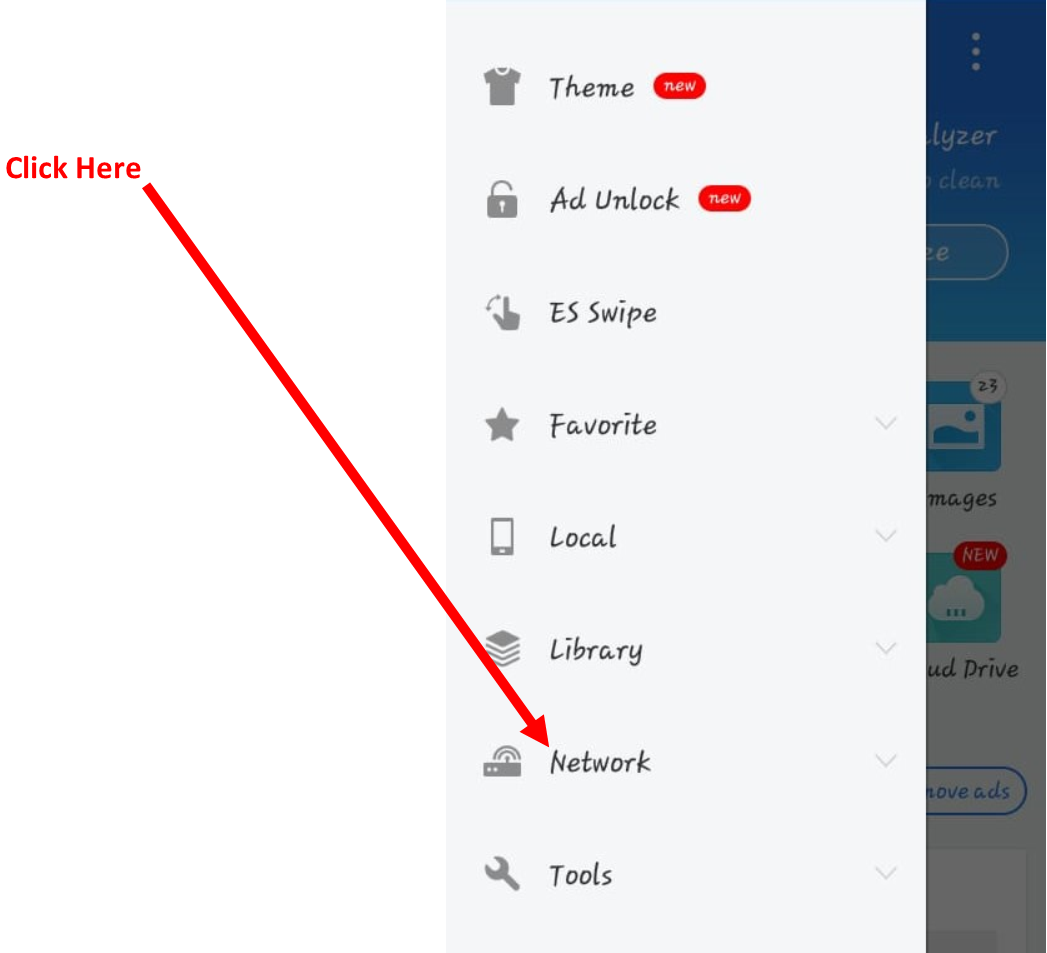
4. Click on the dropdown and select Android TV. Loads a new window.
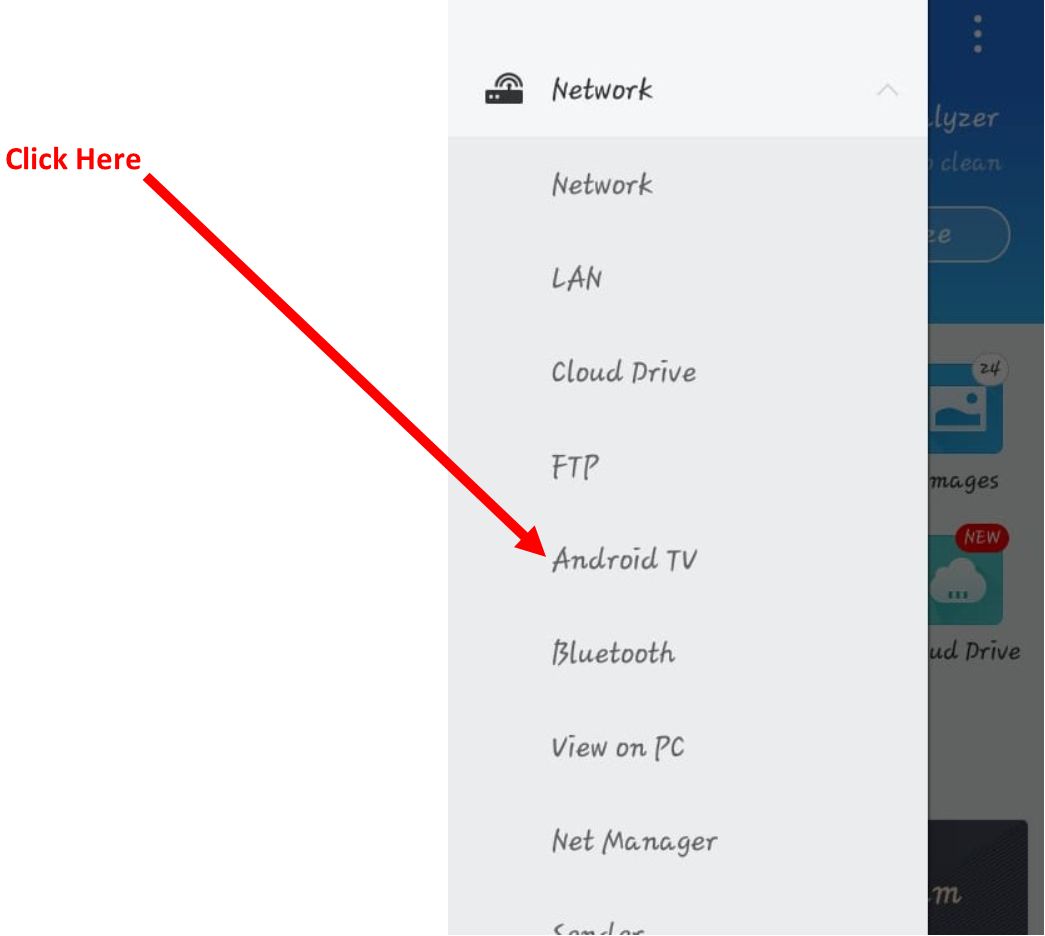
5. Click on Scan button. The app will scan for available devices and load them in the list.
6. Select your Smart TV from the list (in most cases, it usually the only item listed in the menu).
.jpeg)
8. ES File Explorer will be automatically installed on your Smart Tv. To confirm installation, go to the application manager in your Smart TV and navigate to the list of installed apps. ES File Explorer should be one of the apps.
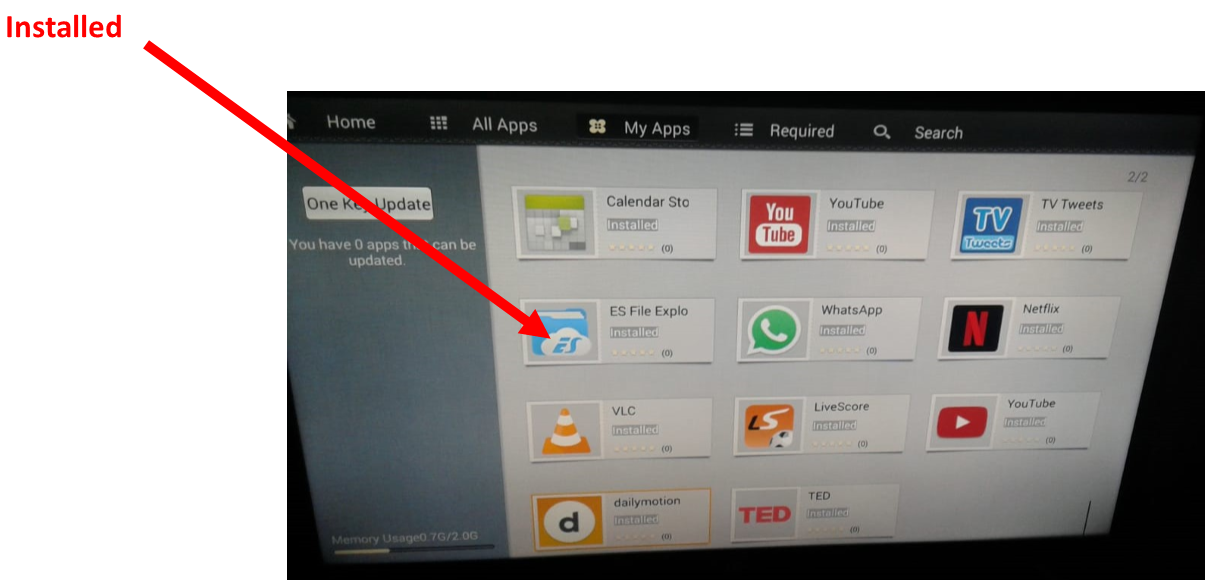
Install App Of Choice
Finally, you can install the application of choice. There are three methods that can be used to install an app into your smart TV now that ES File Explorer File Manager is already installed.
Method One: using a smartphone
For this method to work. You have to ensure that the smartphone and the smart TV are still in the same network then follow the steps below:
.jpeg)
Method Two: Using removable devices
Method Three: Using Google Play Store
Assuming that the app you want to install can be found in the Google Play store.
Whichever method you decide to use, the app of choice should be installed on your smart TV.
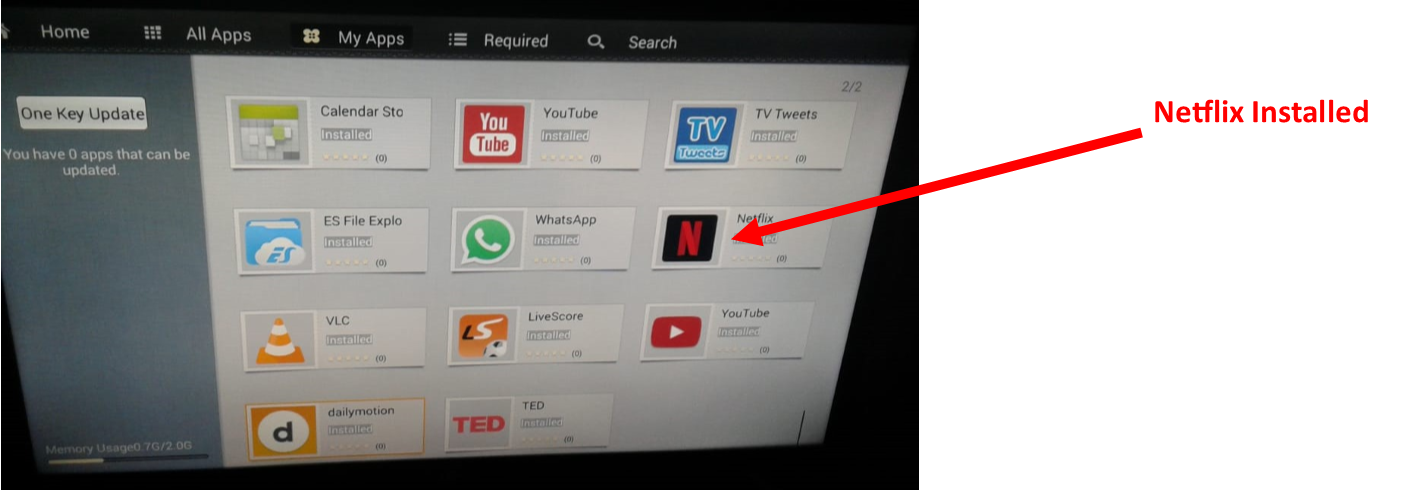
That’s it. Enjoy using your favourite app on your smart TV. We will be releasing more hacks and tutorials in the coming weeks so stay tuned.
Above are the steps to install apps using apk file on Toshiba Smart TV. Good luck!
2020 summer bob haircuts most beautiful and trendy worn by the stars and proposed by famous hairdressers. Lots of images and ideas to inspire you!
Many hairstyles for straight hair to be copied and the tutorials to learn how to make them in a few simple steps. Here are the most beautiful hairstyles.
Does eating durian while breastfeeding affect breast milk taste or cause digestive issues? Find out whether nursing mothers should eat durian.
Learn how to replicate Renée Zellweger’s beautiful makeup from the BAFTAs, featuring useful tips and a list of products for an elegant and luminous look.
Discover the best washing machine brands such as Hitachi, Candy, Midea, Beko, and Whirlpool with our detailed reviews. WebTech360 helps you choose the best washing machine that suits your needs.
Available in the Vietnamese market since 2001, Darling TV is gradually becoming familiar to users. Discover if Darling TV is good and durable, alongside the top 3 models worth buying.
Deciding whether to buy a Hitachi or Samsung refrigerator is challenging, as both brands are synonymous with quality and luxury.
Discover how to effectively use the Toshiba AW-A800SV washing machine control panel with our detailed guide!
WebTech360 provides simple steps for updating software on your Toshiba Smart TV to enhance performance and access new features.
Are longans harmful for pregnant women? Discover safe consumption practices for longan during pregnancy and the potential risks involved.
Discover the trendy men
Learn how to use Skype on your Smart TV TCL for seamless communication. This guide covers installation, login, camera connection, and more.
Learn how to bookmark websites on your Skyworth Smart TV for easy access to your favorite content with WebTech360.
When running a newly purchased refrigerator, you notice the sides heating up, raising concerns about a potential fault. This article from WebTech360 provides insights into this phenomenon.
Discover why buying a Panasonic refrigerator could be the right choice for you. Learn about its advantages, technologies, and energy efficiency.
Growth doesn’t always look like adding more. Sometimes it looks like cutting away what’s no longer helping. Across industries, a quiet shift is happening among business owners who’ve stopped chasing every new trend, subscription, and “solution” that lands in their inbox. Instead, they’re pruning.
Transporting bulky goods presents a unique set of challenges. Whether you’re moving furniture, heavy machinery, construction materials, or large appliances, ensuring that these items reach their destination safely, on time, and without unnecessary expense requires a carefully thought-out approach.
If you no longer need to use Galaxy AI on your Samsung phone, you can turn it off with a very simple operation. Below are instructions for turning off Galaxy AI on your Samsung phone.
If you don't need to use any AI characters on Instagram, you can also quickly delete them. Here's how to delete AI characters on Instagram.
The delta symbol in Excel, also known as the triangle symbol in Excel, is used a lot in statistical data tables, expressing increasing or decreasing numbers, or any data according to the user's wishes.
In addition to sharing a Google Sheets file with all sheets displayed, users can choose to share a Google Sheets data area or share a sheet on Google Sheets.
Users can also customize to disable ChatGPT memory whenever they want, on both mobile and computer versions. Below are instructions for disabling ChatGPT memory.
By default, Windows Update will automatically check for updates and you can also see when the last update was. Here is a guide to see when Windows last updated.
Basically, the operation to delete eSIM on iPhone is also simple for us to follow. Below are instructions to delete eSIM on iPhone.
In addition to saving Live Photos as videos on iPhone, users can convert Live Photos to Boomerang on iPhone very simply.
Many apps automatically enable SharePlay when you FaceTime, which can cause you to accidentally press the wrong button and ruin the video call you're making.
When you enable Click to Do, the feature works and understands the text or image you click on and then makes judgments to provide relevant contextual actions.
Turning on the keyboard backlight will make the keyboard glow, useful when operating in low light conditions, or making your gaming corner look cooler. There are 4 ways to turn on the laptop keyboard light for you to choose from below.
There are many ways to enter Safe Mode on Windows 10, in case you cannot enter Windows and cannot enter. To enter Safe Mode Windows 10 when starting the computer, please refer to the article below of WebTech360.
Grok AI has now expanded its AI photo generator to transform personal photos into new styles, such as creating Studio Ghibli style photos with famous animated films.



























