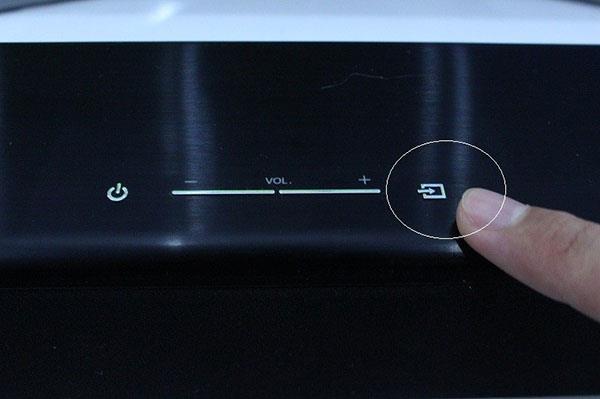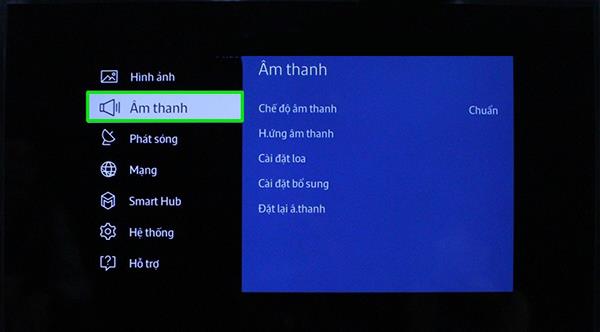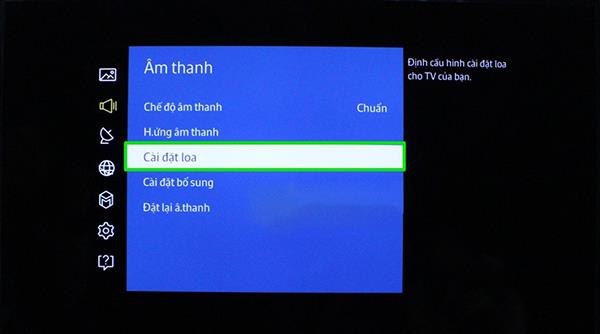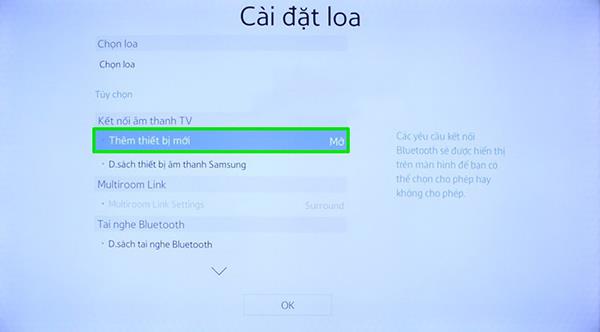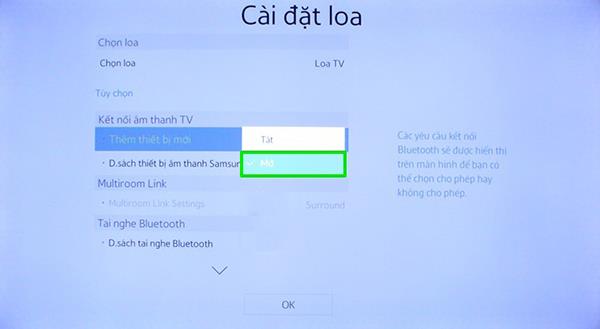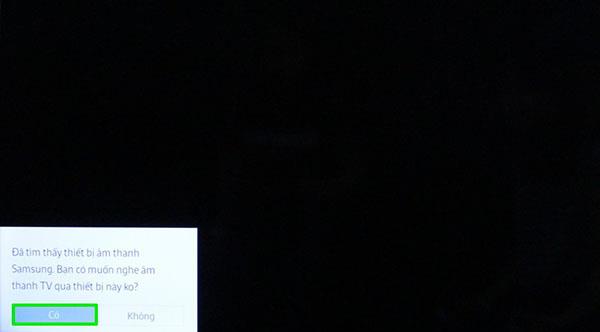TV Sound Connect is a completely new equipment on Smart TVs recently, this is an extremely fast and convenient wireless connection feature, but since it is newly applied, many customers will meet difficulty in connecting. This article, WebTech360 will guide you how to connect Samsung sound bar to Smart TV through TV Sound Connect feature.

Connect your Samsung sound bar to Samsung Smart TV through TV Sound Connect
Steps to connect:
Step 1: The first thing you need to do is turn on the TV Sound Connect feature on your speaker system by pressing the share button on the speaker (the button with the rectangular icon with the arrow) or press the share button above. Remote (the same icon on the speaker), the green light is flashing as the speaker has started to signal to connect.
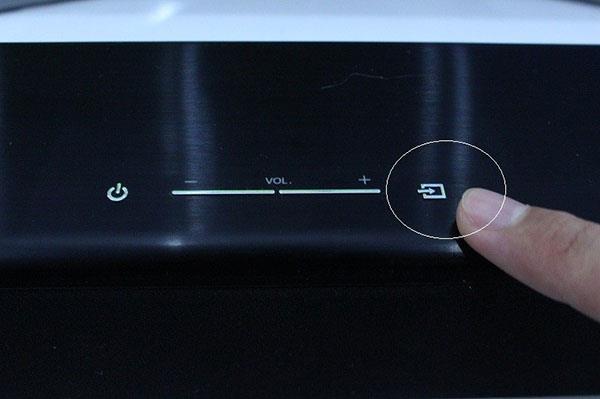
Share button on Samsung sound bar

Share button on speaker bar remote
Step 2 : Press the Menu button on the TV Remote.

Press the Menu button on the TV Remote
Step 3: Select the audio item .
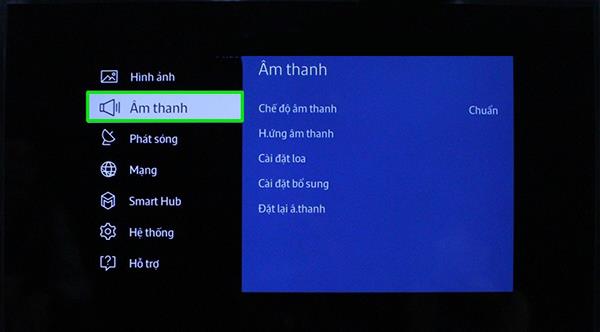
Step 4: Select Speaker settings .
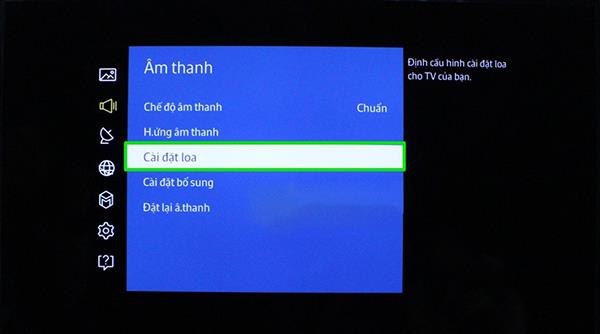
Step 5: Go to Add new device -> select Open .
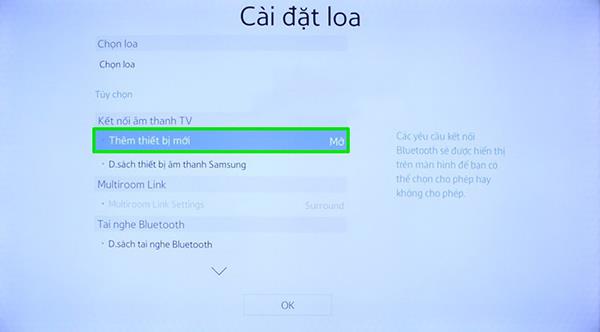
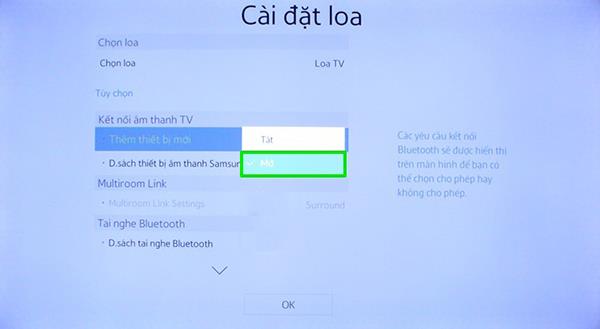
Step 6: After letting the TV find the device connected to the audio, a message will appear, click Yes, then choose OK . If the green light is on, the connection is successful.
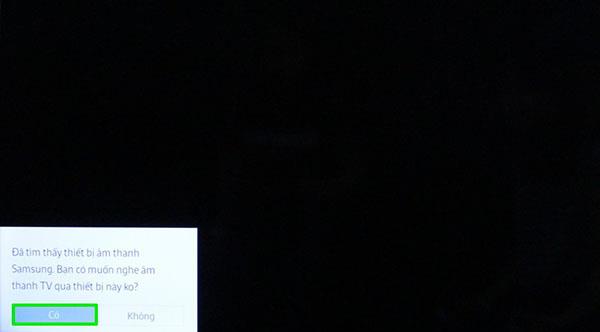
With only 6 simple steps that WebTech360 introduced above, you can successfully connect Samsung speaker system to Smart TV at home. However, you must note that not all Smart TVs have TV Sound Connect feature, so you need to learn carefully before making the connection, and if you want to connect the speaker system to another Smart TV, then You must disconnect the current Smart TV. Good luck!
>>> See more: The way to connect speakers to the TV is simple and convenient
>>> See more: Guide to output audio from Smart TV to Speakers