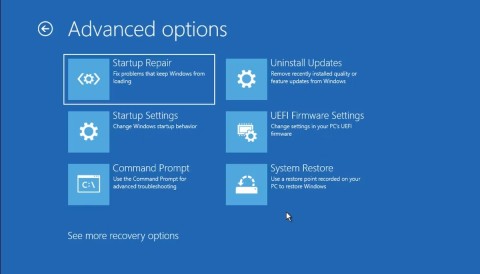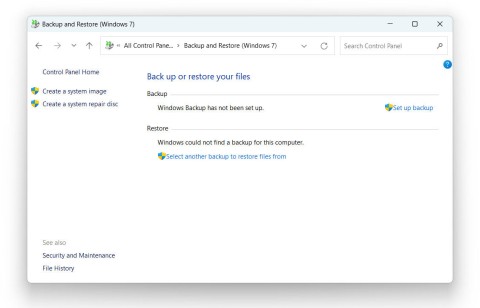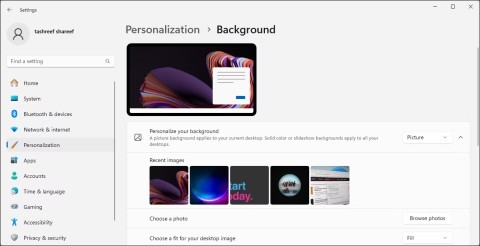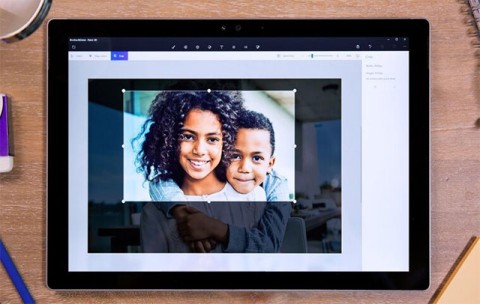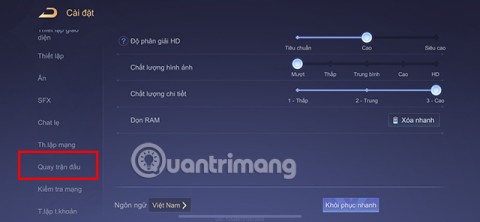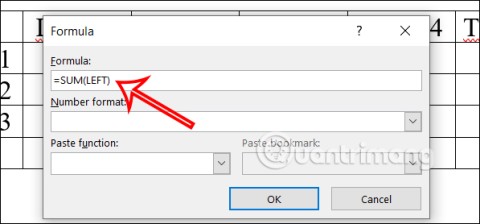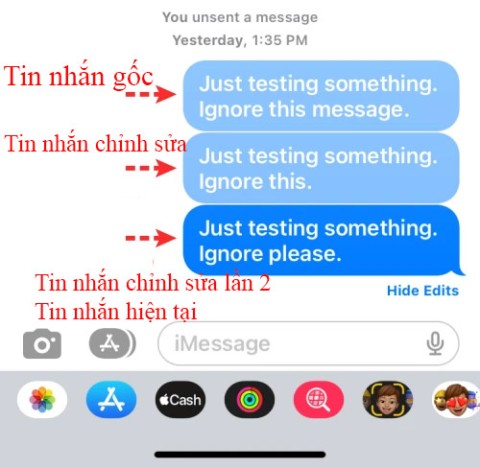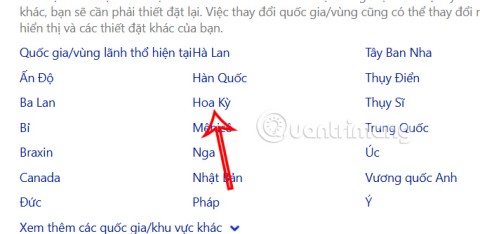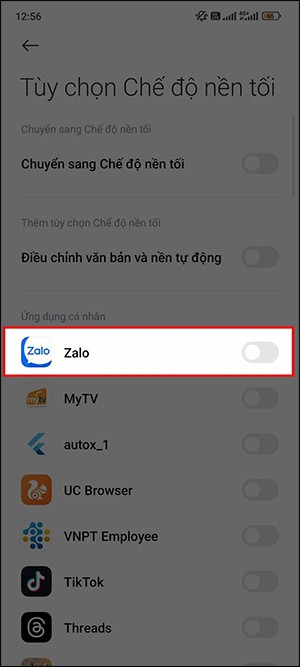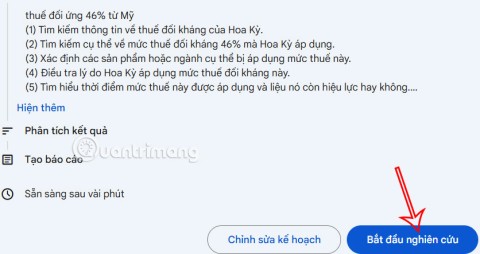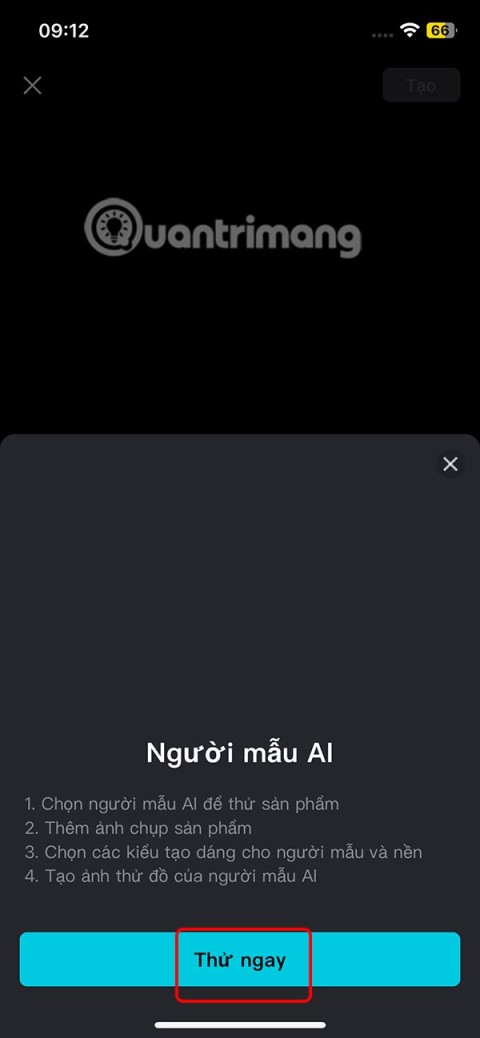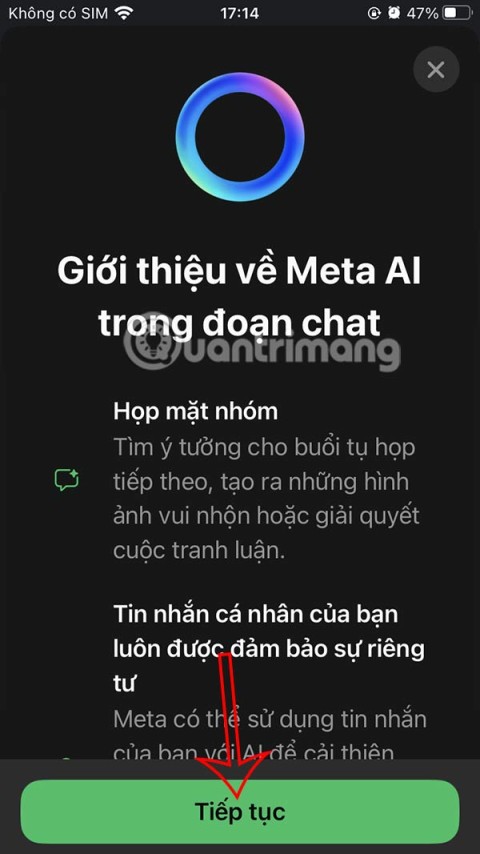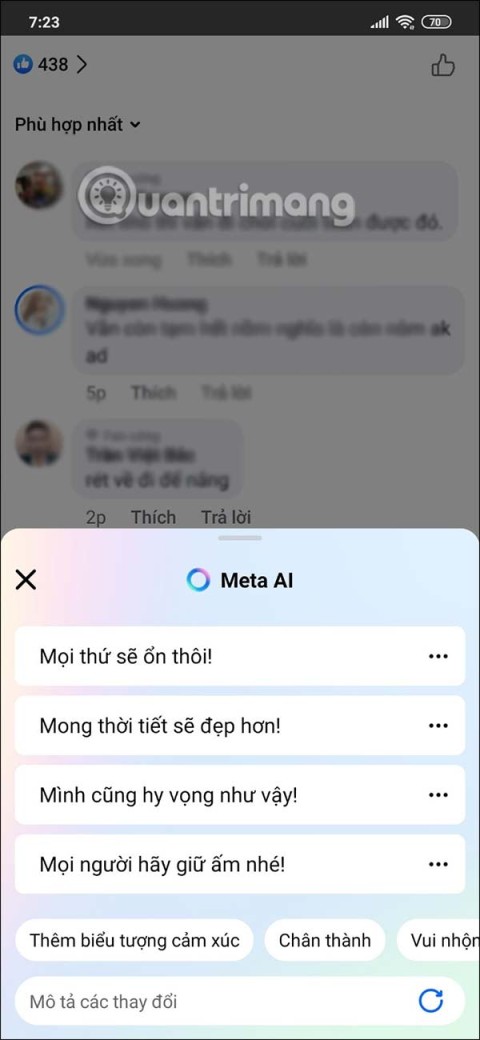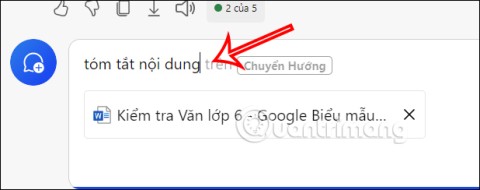Blocking the Internet connection of software on Windows 10 is one of the extremely useful computer tips and tricks that you can apply in your daily life.
Prevent applications, computer software from connecting to the Internet can be done directly on the device through Windows Firewall without using any help software. Specific implementation is as follows:
Instructions for blocking the Internet connection of computer software
Windows 10
Step 1: From the main interface of the computer screen (Desktop), click on the Type here to search bar , then enter the keyword " Control Panel " into it.
Step 2 : Left-click the Control Panel item that appears above.

Step 3 : Click on the Windows Firewall item in the new interface. If this item is not available, left-click View by and select the item displayed in the window that appears followed by Large icons .

Click on Windows Firewall .

Step 4 : New interface appears, left-click on Advanced Settings .

Step 5: At Windows Firewall with Advanced Security , find the Outbound Rules section on the left display, then right-click on it, select New Rule ... (image below).

Step 6 : This is the most important implementation, click the Program item to select the type of "computer program", then Next .

Step 7: In this operation, we have two options, that is:
- All : Block links to the Internet of all software, computer applications.
- This program path: Block the Internet connection of a specific software or program.

With the first option, just select it and then Next . As for the case you want to block a specific software or application, you must left-click Browse ...

Step 8 : Then navigate to the folder containing the software or application you need to block. Select the file that runs the software (.exe extension), then Open . Examples here Download.com.vn selection made with cleaning software computer CCleaner .

Step 9 : The selected software will be added to the This program path, click Next to continue.

Step 10 : Select the bottom of the Block the connection to prevent this software from using the Internet, then click Next .

Step 11 : Select all 3 items and then Next .

Step 12 : Finally, enter a Name for this Rule, and describe it in the Description (if needed). Click on Finish to finish.

Now you will be returned to the interface of Windows Firewall with Advanced Security , and the newly created Rule will appear at the top with the " Prohibition " icon and the Action in Block state .

This means the computer cleaning application CCleaner has been unable to use the internet anymore. To cancel this, left-click on the Rule that is blocking the software, then select Delete as shown below. Or you can right-click on this rule and delete it.

With this tip, you can safely let other people use your computer without fear of them accessing the Internet with your account software, especially for families with young children, this is really a great features of Windows 10.