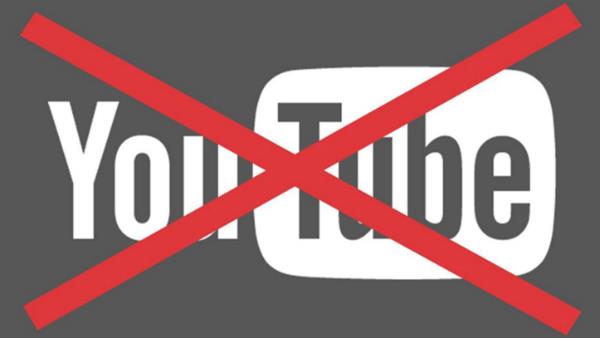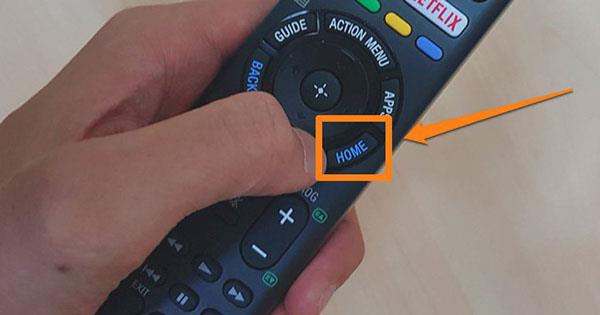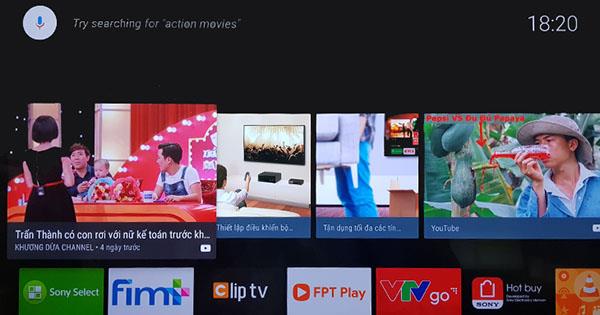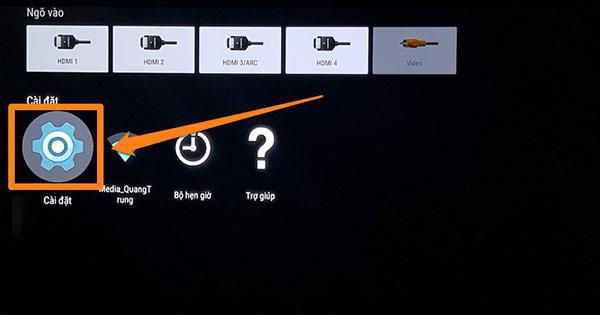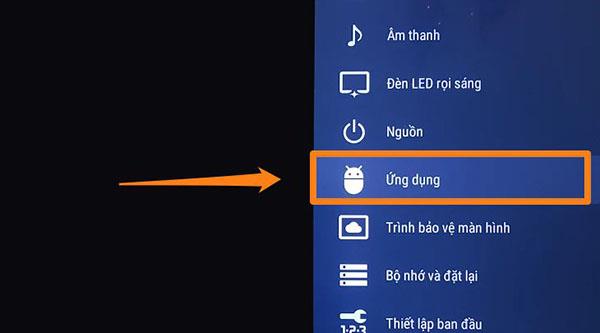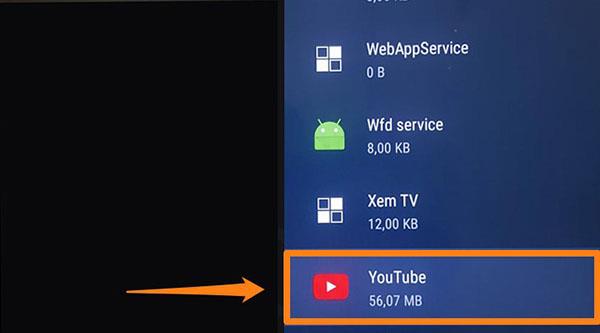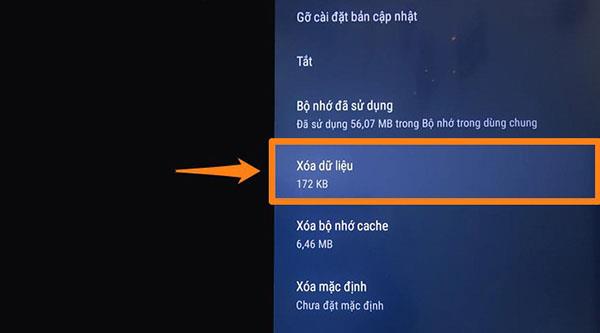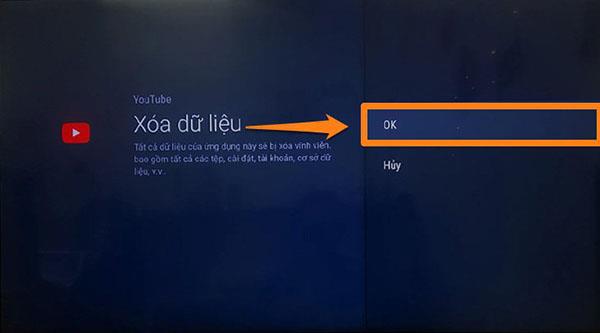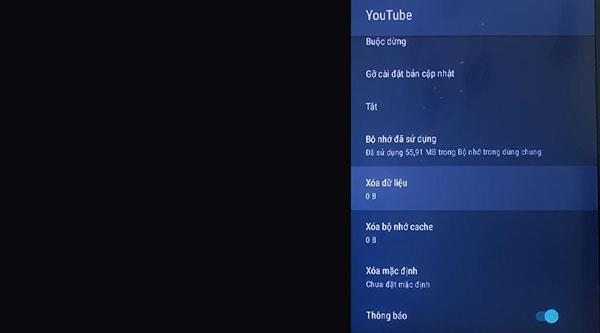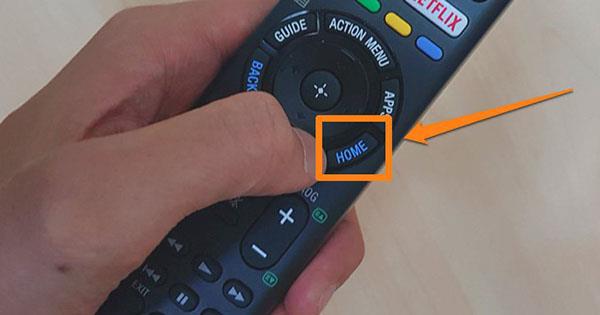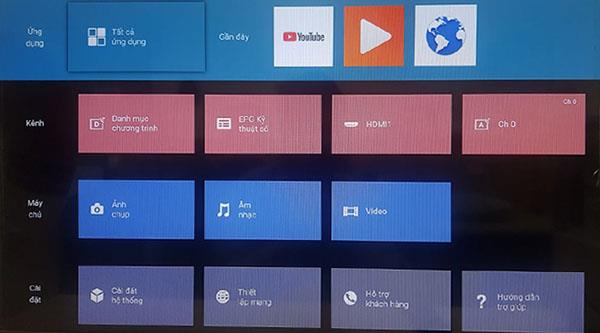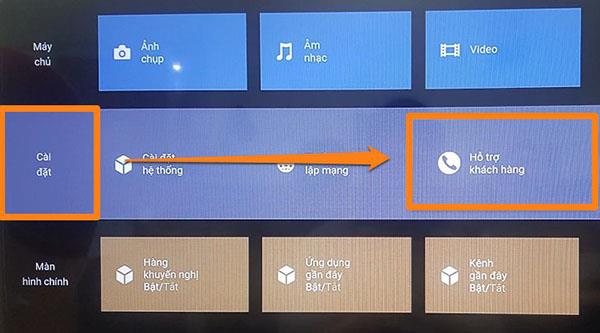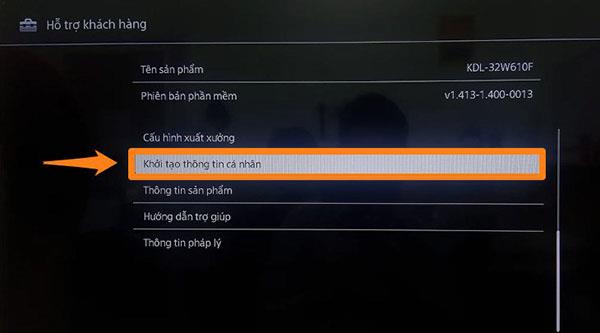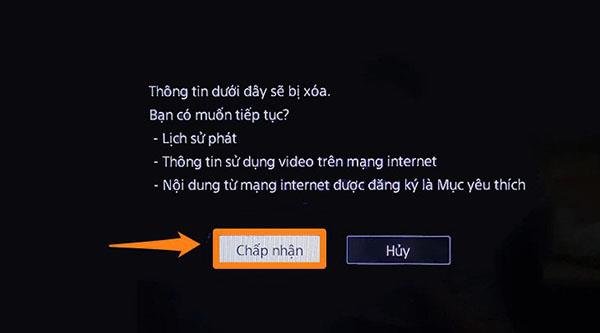In the process of daily use, sometimes the Youtube application on your Sony Smart TV is malfunctioning, appearing some small errors affecting the usage experience. So how to fix these errors? Let WebTech360 refer to the following article to get the answer!
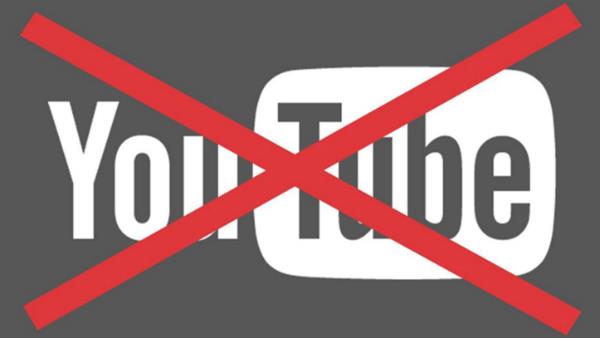
Fix Youtube application error on Sony smart TV
1. Some common errors encountered
- An error message (error 400) appears on the TV screen when accessing the application.
The application cannot load the content even though it is connected to the network.
- Application failed to start.
2. On Android TV Sony
Step 1: Press the Home button on the TV remote to enter the main user interface.
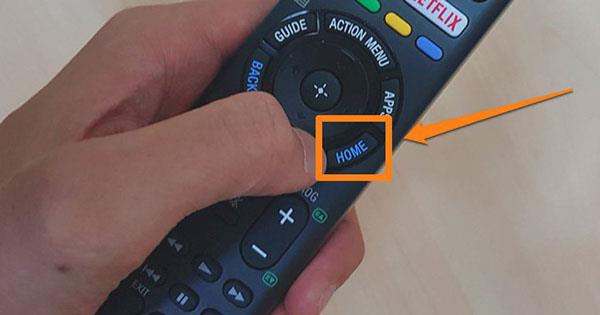
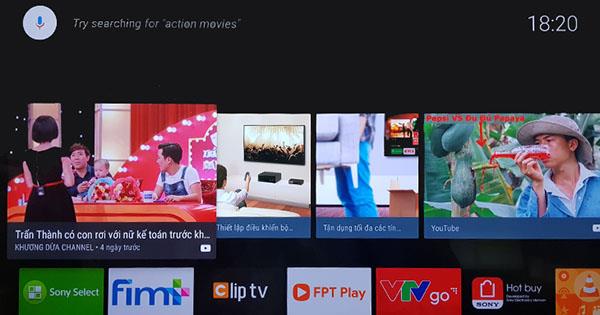
Step 2: Here you scroll down and select Settings.
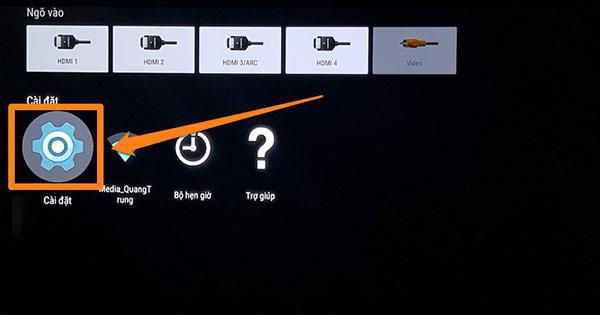
Step 3: Click to select Application
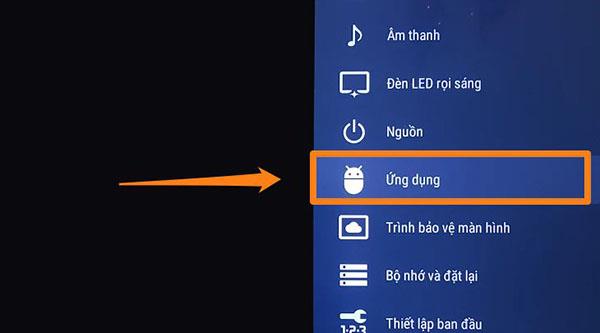
Step 4: Find the name of the Youtube application and click select.
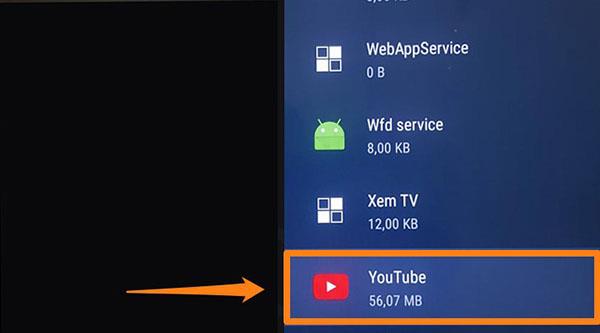
Step 5: Select Delete data and then click OK to confirm the operation.
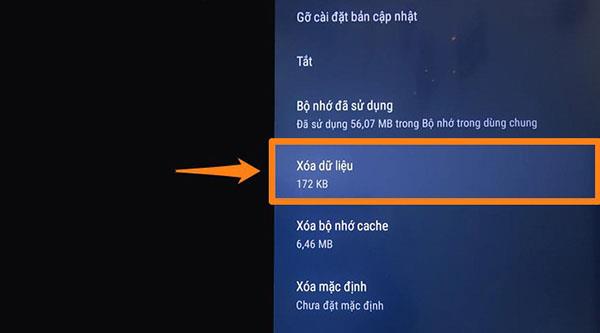
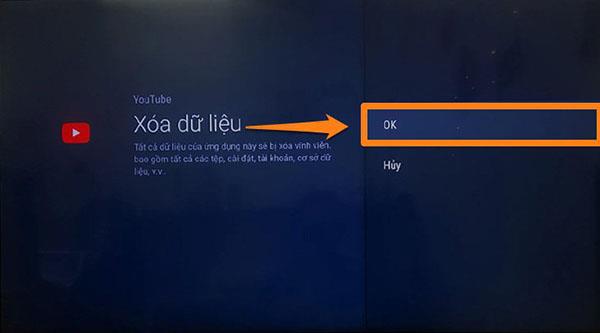
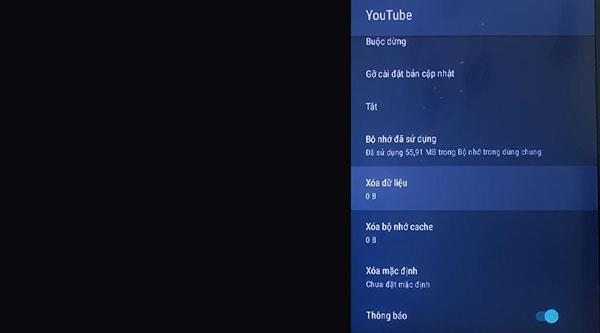
When the data size in the delete item returns to 0B, it is done.
3. On regular Sony Smart TVs
Step 1: You also press the Home button on the remote to enter the main interface of the TV.
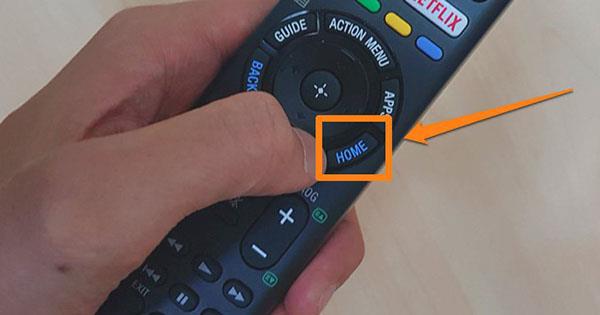
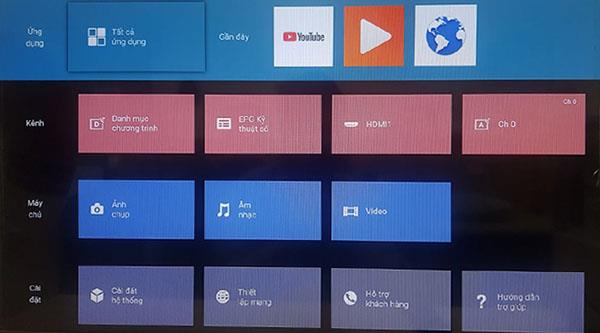
Step 2: Scroll down to the Settings section and select Customer Support.
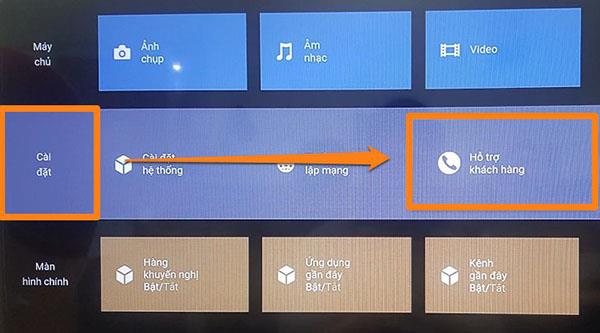
Step 3: Next, select the Create personal information item, then select Accept to confirm the operation and wait a few seconds for the TV to execute the command.
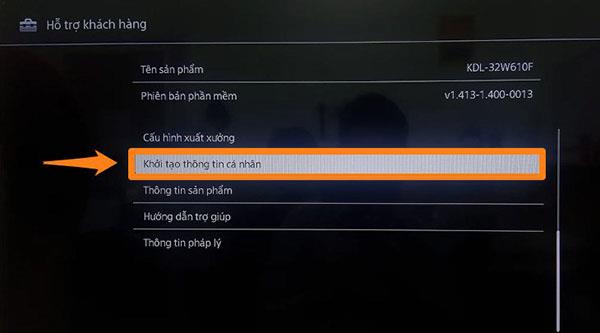
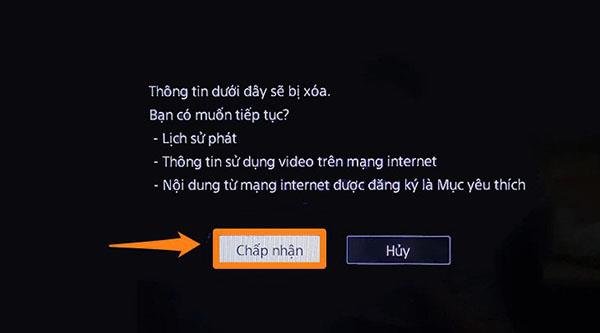
Step 4: After the TV re-initializes, continue to select Accept.


After completing the above steps, you can go back and access the Youtube application to check if the error has been fixed.
>>> See more: Refer to the best selling prices of some Sony Smart TVs on the market today.
>>> See more: Instructions on how to login your Youtube account on Smart TV, TV box
Above are the basic steps to help you quickly fix the error of Youtube application on two lines of Android TV and Sony's regular Smart TV. Hope this article has brought you useful ways to do it. Good luck!