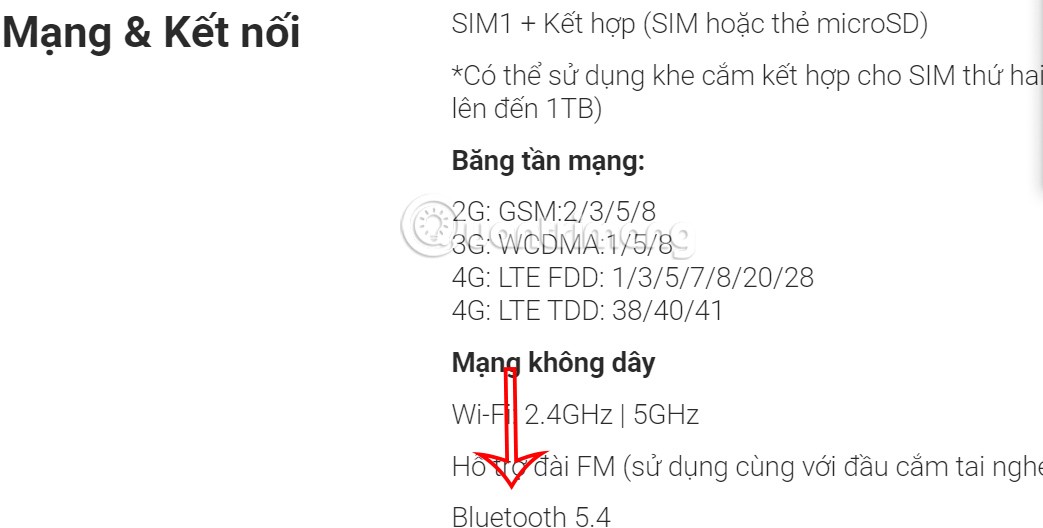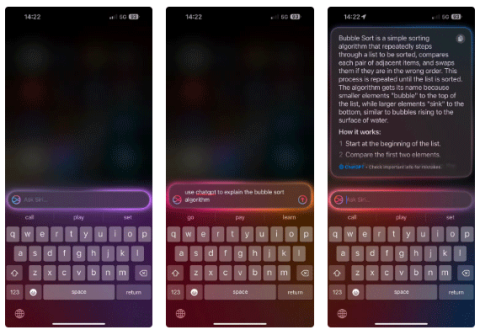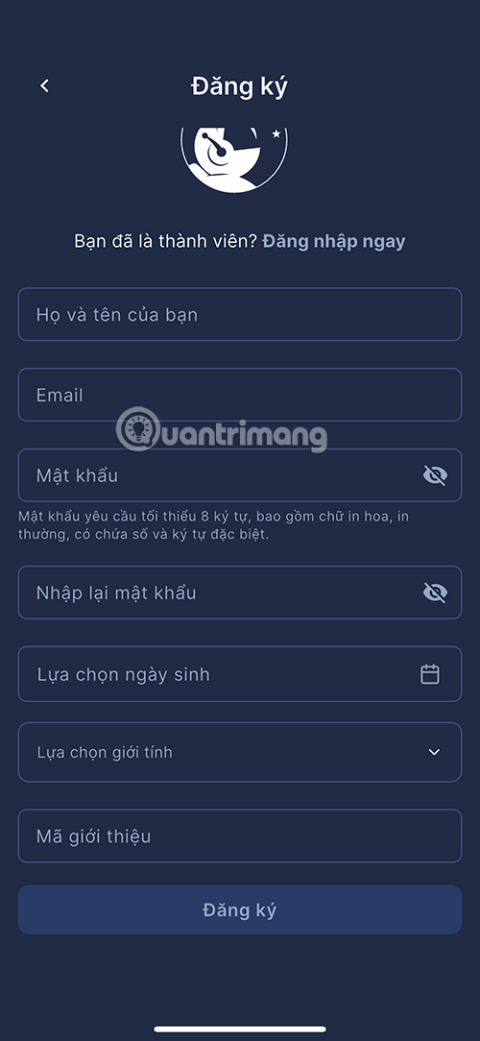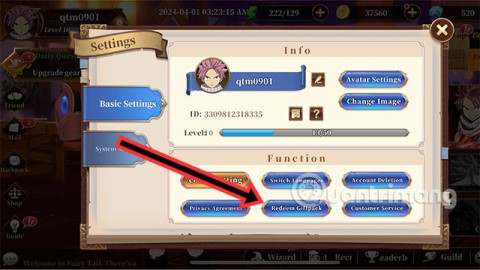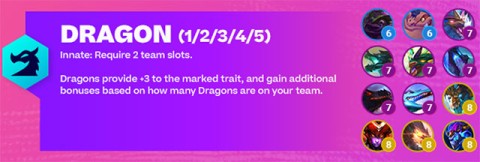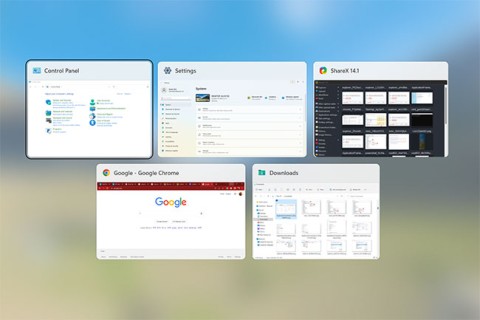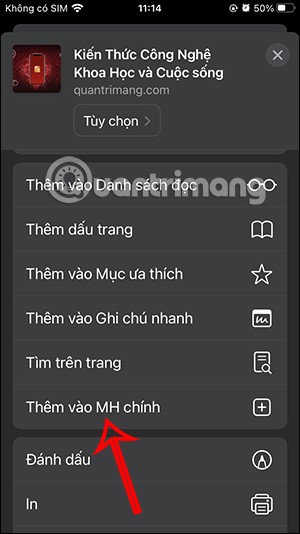EVKey is a Vietnamese percussion developed by programmer Lam Quang Minh, built on the open source of Unikey . Notably, EVKey also integrates other features that other Vietnamese percussions cannot do, such as: Completely fixing the error of the hint, excluding applications that do not need to enter Vietnamese, opening with Admin rights ...
Instructions for using Vietnamese keyboard percussion EVKey
Step 1: Download EVKey to the computer. Before extracting EVKey, turn off the Vietnamese keyboard that you are using on the computer. Those who are using Unikey then remove the option to Start with Windows, then exit Unikey.
EVKey

Step 2: After decompressing EVKey, you will see both 32-bit and 64-bit versions, run the file corresponding to your version of Windows.

Step 3: When starting EVKey, a software control dialog box will appear, with an icon at the bottom of the system tray.

Step 4: Right-click the EVkey icon in the system tray will appear menu of quick options for Telex, VNI ... or Unicode, VNI Windows TCVN3 (ABC) charsets ...

Step 5: At the EVKey console, tick Start with Windows so that EVkey always runs at startup to save time searching to open this tool.

Step 6: EVKey also supports Vietnamese typing on Metro applications such as Skype , Mail, Facebook , Messenger , Edge .... By default EVKey supports the Metro application, if you do not like it then uncheck the Support application section Metro is fine.

Step 7: In particular, EVKey also helps to overcome error signs of suggestions on browsers, Excel. This is exactly what Unikey has not done. Default Fixed error option of Suggestions (Browsers, Excel ...) is available.

Step 8: The keyboard shortcut of EVKey is also larger than Unikey, allowing users to use many shortcuts, customize shortcuts, create easy-to-remember shortcuts.

Step 9: The keyboard shortcut of EVKey is also very clearly set up, helping users to quickly create lists of abbreviations for themselves. Just click on the Shortcut Table, then enter the word you want to type off into the Macro Definition interface. Here, you can easily edit, delete abbreviations. You can even type off when you turn off Vietnamese by checking the box Still allow typing off when turning off Vietnamese.

Step 10: In case you want to turn off Vietnamese typing on some applications, you just need to click on the 3-dot button next to the Application Exclusion section .

Step 11: Then, click on the 3-dot icon to find the application you want to turn off Vietnamese typing. Or you can press and hold the navigation button next to it, then hover the window you want to turn off Vietnamese typing. Then click the Add button .

Step 12: When you want to use Vietnamese on these applications, select the application, then press the Delete button . Click the Yes button to agree to delete.

Simple, lightweight, and easy to use, EVKey deserves to be on the list of required software on each person's computer.
I wish you successful implementation!