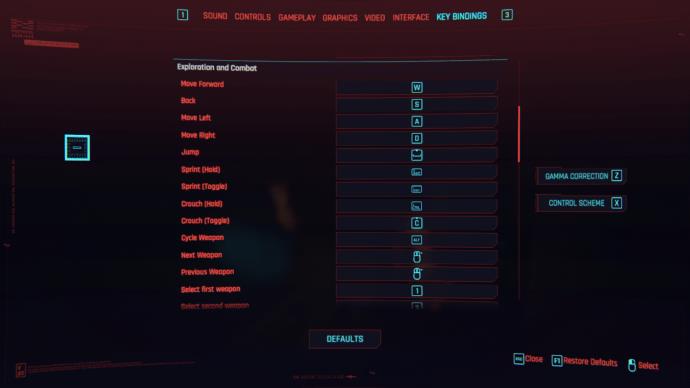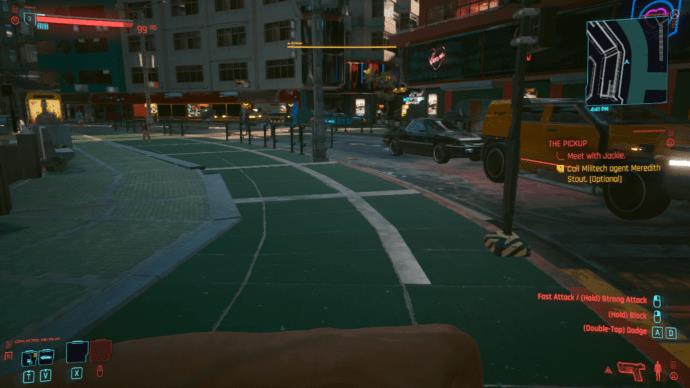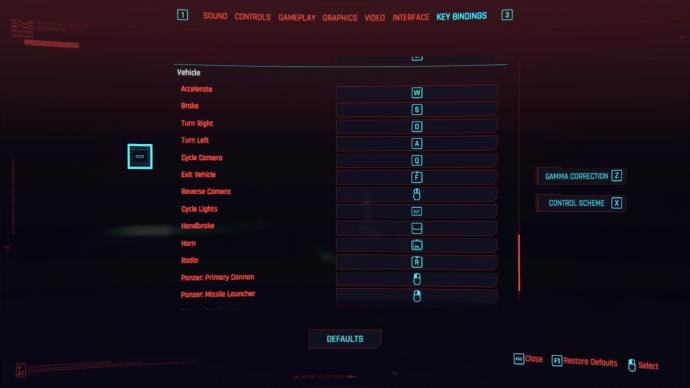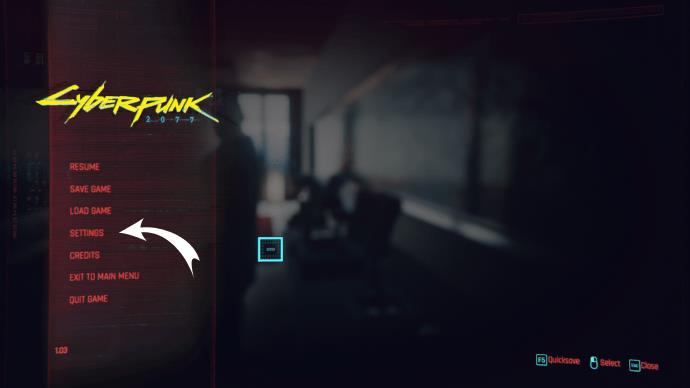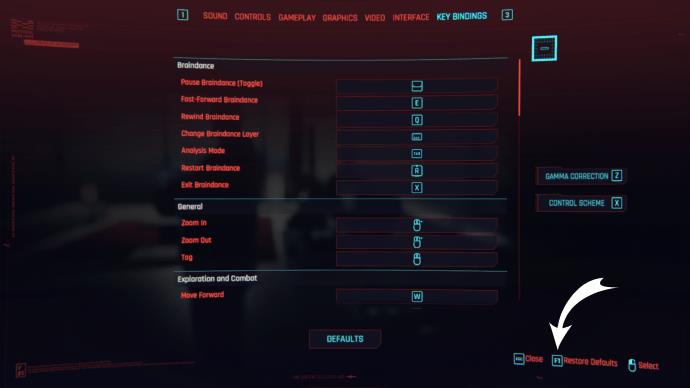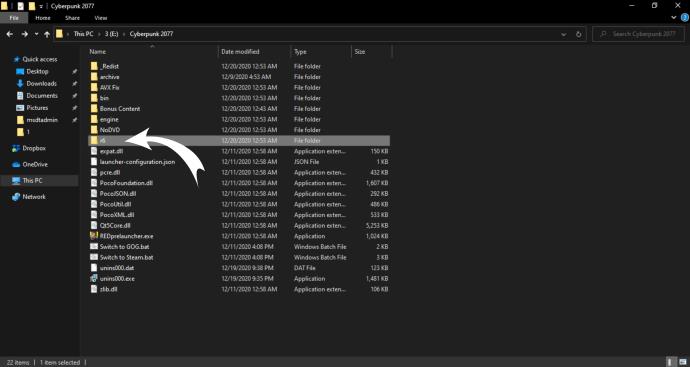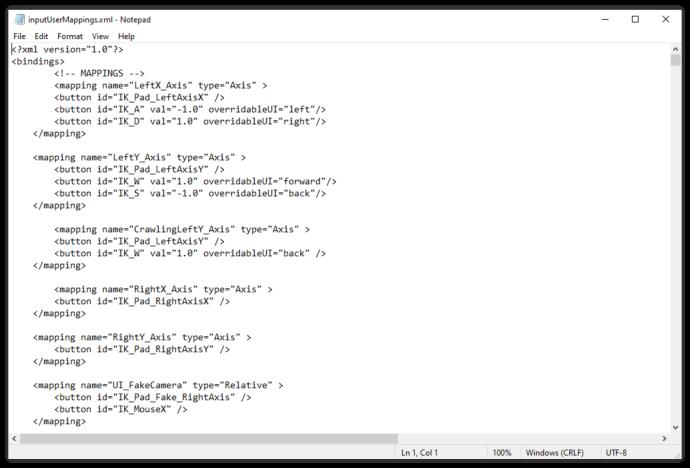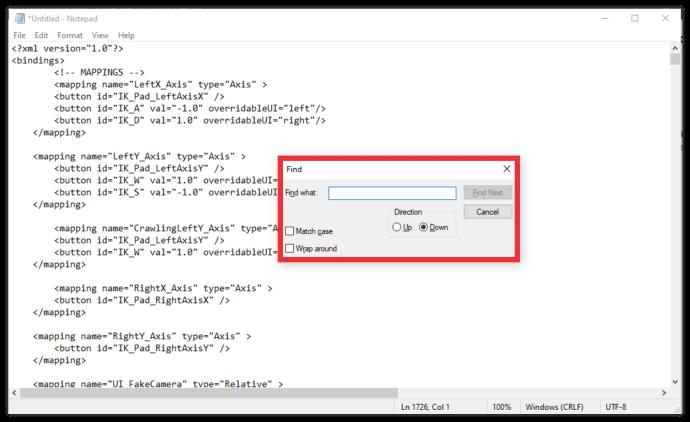Cyberpunk 2077 has an extensive tutorial that teaches you how to navigate the game system and the streets of Night City. However, all games have distinct hotkey systems, and learning them is always a process that can take a while.

In this article, we’ll teach you how to open the inventory on PC and consoles, and how to change your hotkey settings if needed.
How to Open Inventory
The inventory is one of the most essential aspects of open-world games, and many games live or die based on the simplicity and features of the inventory management system. Cyberpunk 2077 is no different. With a vast array of items to loot and craft in Night City, accessing and managing the inventory will become one of the most common actions during the course of the game.
Here’s how to open your inventory in-game:

- PC players: Use the default keyboard shortcut O to access the inventory. Alternatively, you can use the keystroke I to access the game menu and then click on “Inventory” afterward.
If you’re playing Cyberpunk via a controller, use the PS4/Xbox instructions depending on your controller’s type.
- PS4/PS5: Press the middle touchpad to open the game menu. In the menu, you have to scroll to Inventory and open it by pressing X.
- Xbox: Press the View button on your controller to open the game menu. Once there, scroll to Inventory and open it by pressing A.
As you can see, opening the inventory is done in one step on the PC, but is a two-step process on the consoles. Over time, these keybindings will become ingrained, but until then, feel free to check back on this article any time for a quick refresh.
Selecting the inventory will give you access to the entire inventory menu, with an overview of all the items, including clothes and weapons, V (player character) is currently wearing. You can then click the Backpack to open the backpack menu and see all the held items.
Other Keybind Settings
If you’re playing on the PC, Cyberpunk 2077 has a vast array of keyboard shortcuts due to all the available buttons to choose from. Here’s the list of keybindings for any situation:
Movement Controls
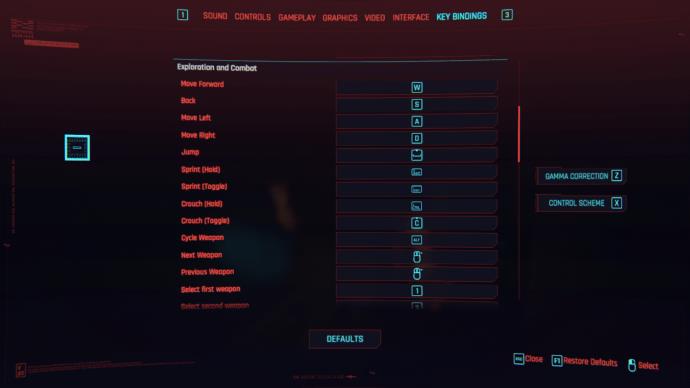
- Basic movement – WASD and Camera movement – Mouse
- Sprint – Left Shift
- Jump – Space
- Sliding – Left Ctrl or C while sprinting
- Vaulting – Space when approaching a short obstacle
- Dodge – Double-tap any of the WASD movement keys to dodge in the desired direction
Combat Controls – Ranged
- Draw most recently used weapon / Holster weapon – Double-tap Left Alt (LAlt)
- Weapons menu and cycling – Hold LAlt

- Shoot – Left Click

- Aim Down Sights (ADS) – Right Click

- Reload – R

- Hit the enemy with the equipped weapon – Q

Combat Controls – Melee
- Draw weapon / Holster weapon – Double-tap LAlt

- Weapons menu and cycling – Hold LAlt

- Fast melee attack – Left Click

- Block and Parry – Hold Right Click

- Strong melee attack – Hold and release Left Click

- Jump attack – Left Click midair

- Slide/Dodge/Sprint attack – Left Click while doing the appropriate movement action
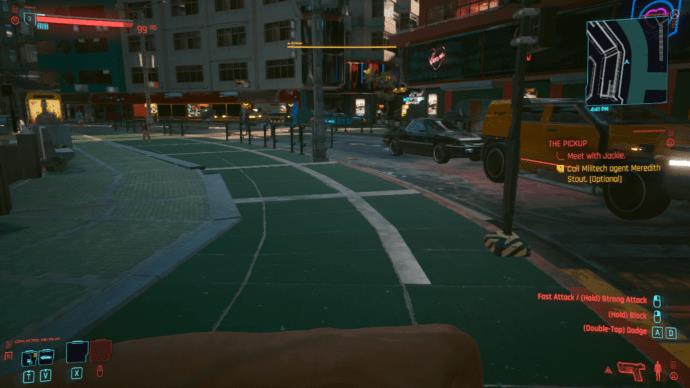
Combat Controls – Vehicular
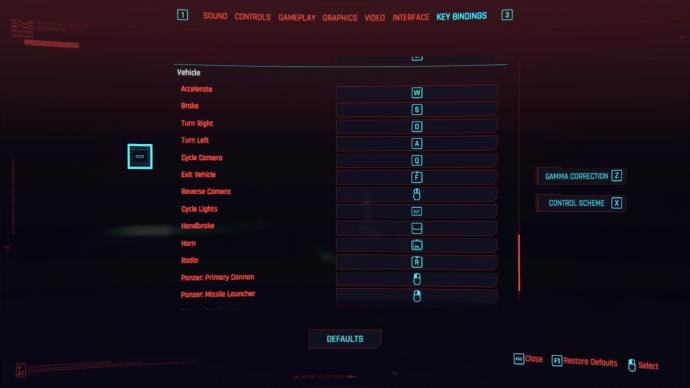
- Enter combat – Alt
- Aim – Right Click
- Shoot – Left Click
- Reload – R
- Return to seat – F or holster weapon (Double-tap LAlt)
Changing Keybindings
Just like in many other games, control keybindings are fully customizable in Cyberpunk 2077. Here’s how to change keybindings:
- Go to the game menu and click Settings.
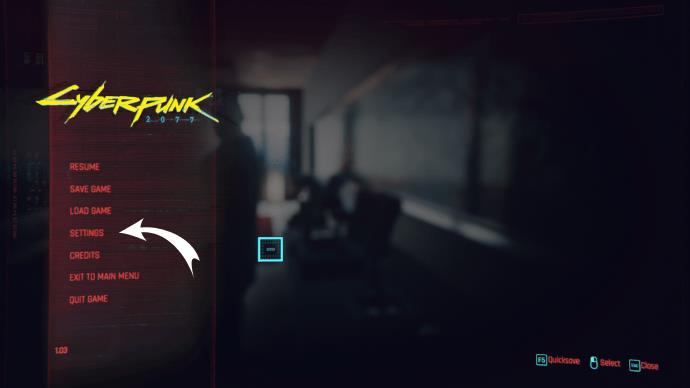
- Go to Key Bindings.

- Change the controls as desired. Pressing F1 will restore the keybindings to their default state.
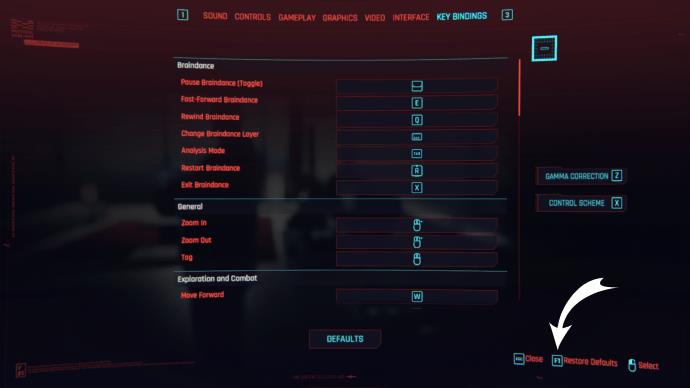
If you want to customize the keybindings further, such as changing more hardcoded settings and using different buttons than normal, you’ll have to change the settings in the config file. Follow these steps:
- Go to the install directory, then go to r6 > config.
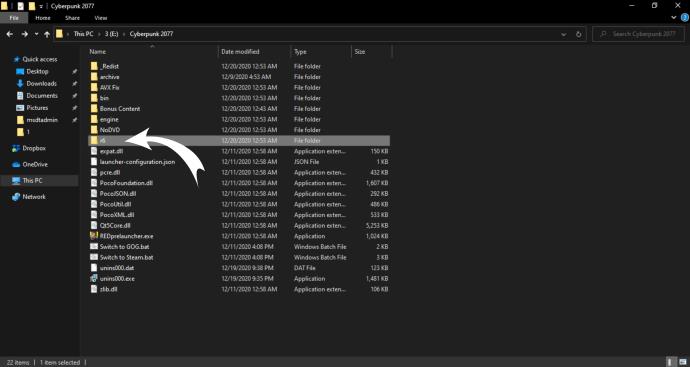
- Find the file named InputUserMappings.xml.

- Save a copy of the file elsewhere for later use or reference.

- Use Notepad++ to open the file.
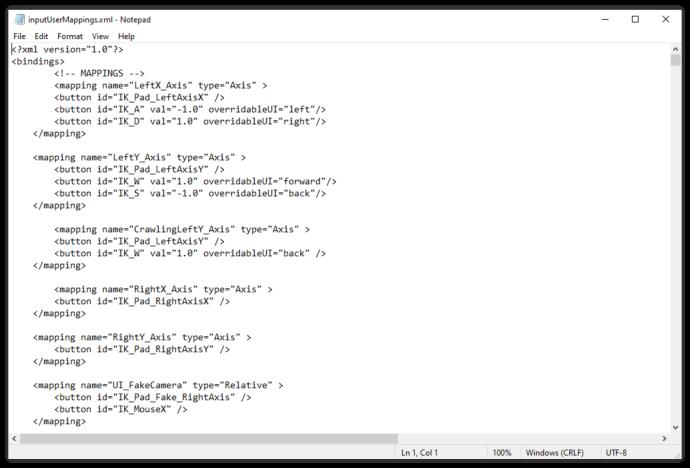
- Use CTRL + F to find the desired key you wish to rebind (such as F, which is the action key).
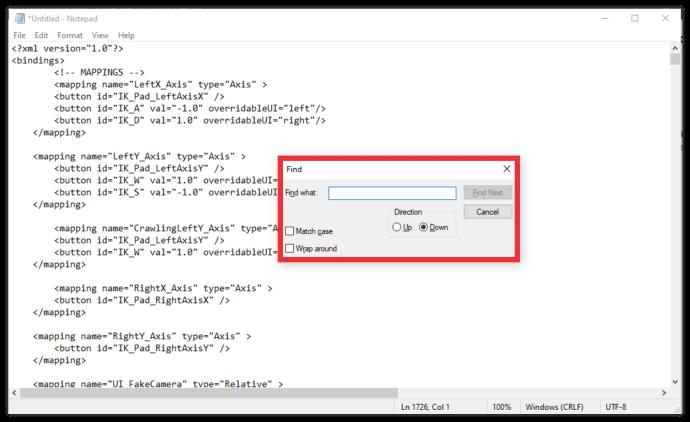
- Use the Replace All function to replace the keybinding with the desired key across the entire document. Do note that you have to change the original key name with the new key name entirely.
- Button names use a different schematic than merely naming them (for example, F is “IK=F”). You’ll need to find a reference list for all buttons. This one should be accurate.
- Make sure to change all instances of a keybinding in the document.
- Save the file, then run the game.

- Don’t use the settings menu to change the keys afterward, or the game might revert to default settings.
Changing keybindings this way might look daunting, but it’s doable with some patience. If you want to revert settings at any time, put the original file you copied back. Using files allows you to utilize a broader range of bindings and to change some settings the in-game menu doesn’t have.
Inventory Management
Now that you know how to open the inventory and rebind its key to suit your needs, it’s time to talk about managing it. While it may seem vast, the inventory space is limited. You can’t pick up all the items you find lying around (or on people’s dead bodies), so you’ll have to decide which items are worth keeping.
Do note that the inventory menu has a shortcut to filter out items by weight. You can drop the heaviest item you’re not using to make space for many lighter items.
Merchant across Night City can help you get rid of old equipment or give you access to new pieces. The prices at vendors will vary, and you can improve the rates by gaining more street reputation. A high enough reputation can also gain you special offers, unique items, or larger discounts.
Take Hold of the Inventory
Now that you’re able to access the inventory and rebind the setting according to your preferences, you can take stock of what you have and what is not worth keeping. Only keep stuff that sparks joy, or puts more holes in enemies. Whatever your choice for inventory management may be, have fun playing Cyberpunk 2077 and examining its rich lore and world.
What inventory settings do you prefer? How do you manage your Cyberpunk inventory? Let us know in the comments section below.