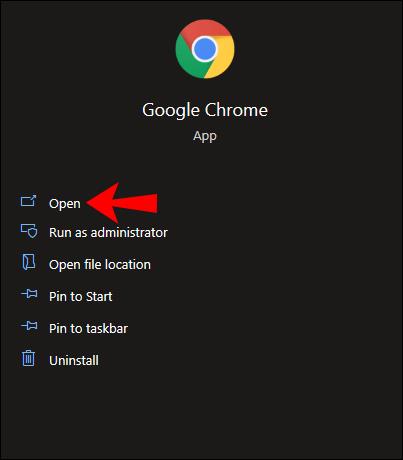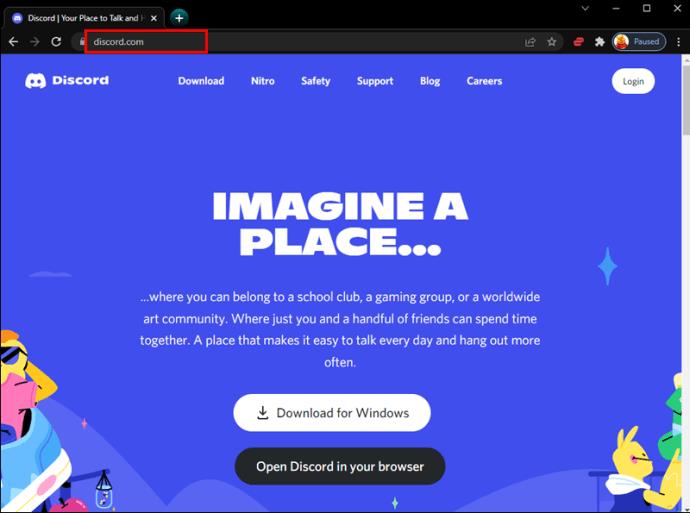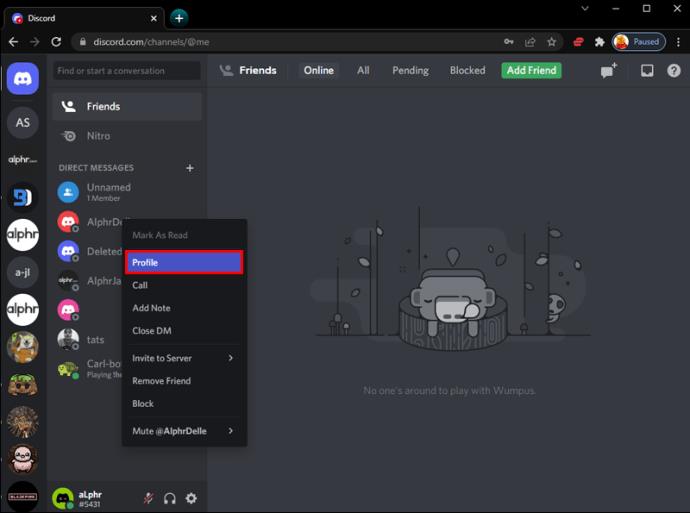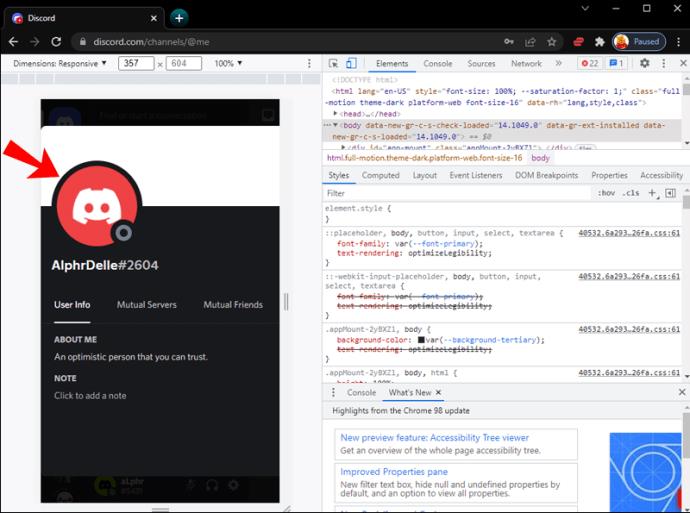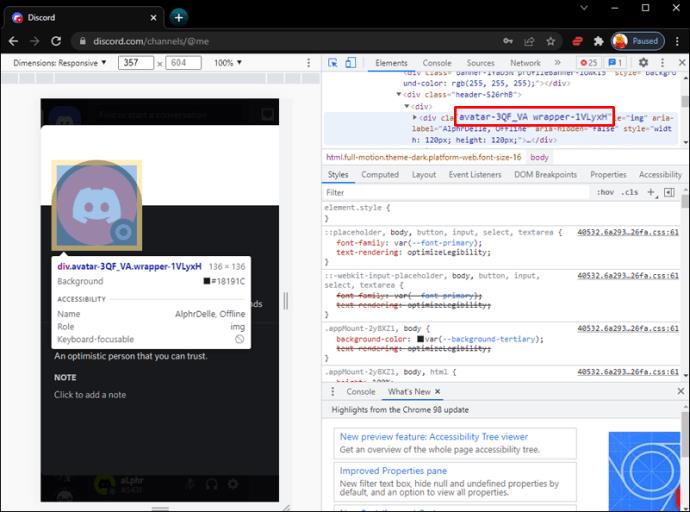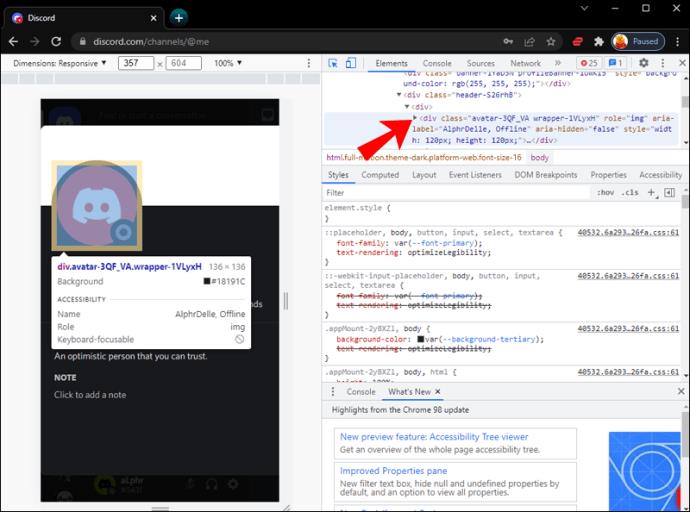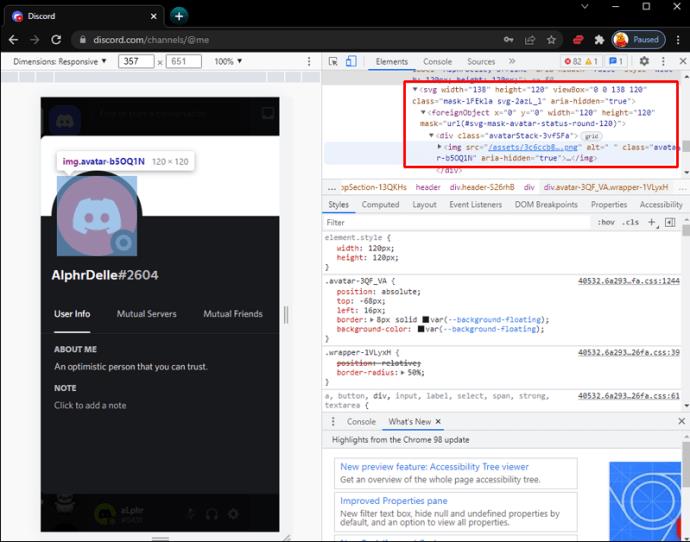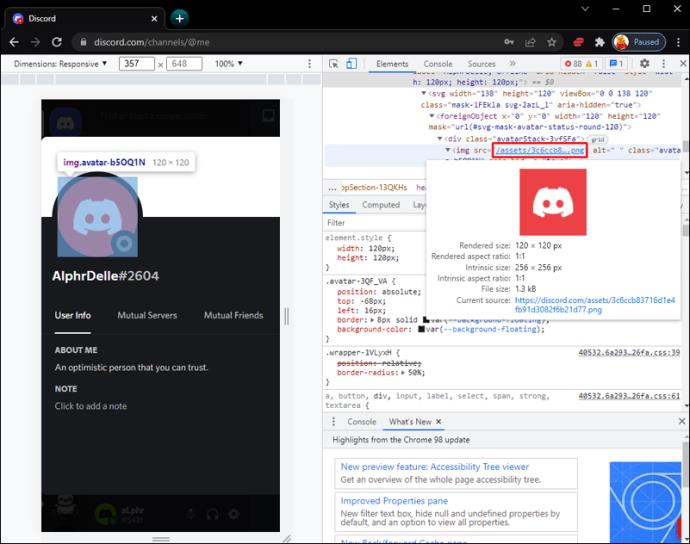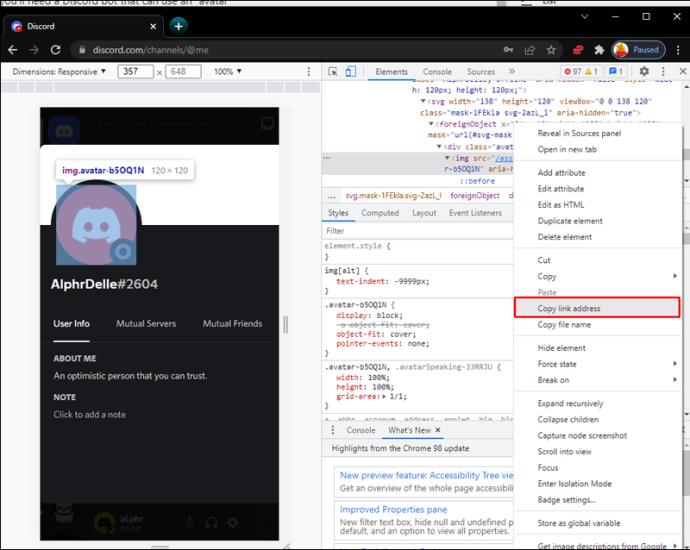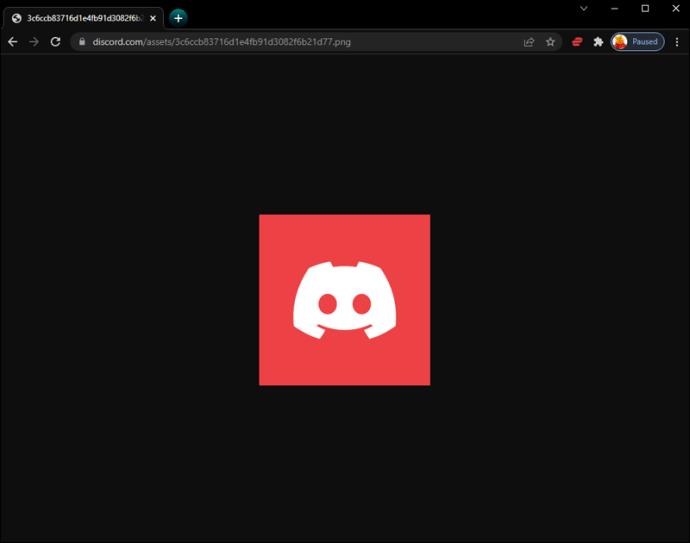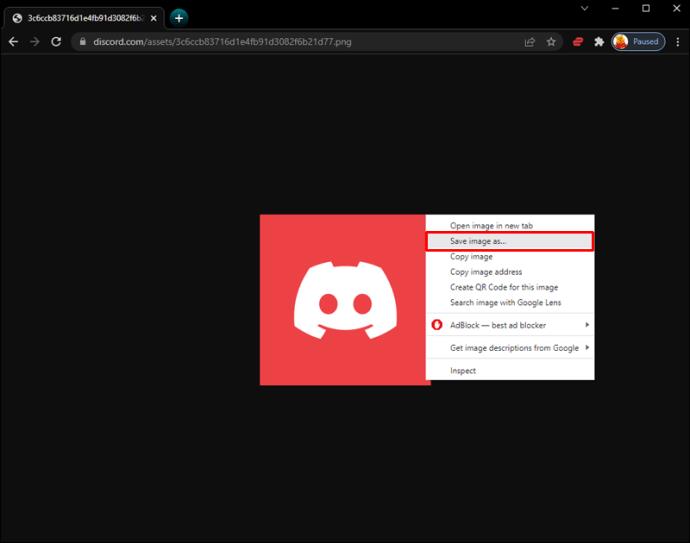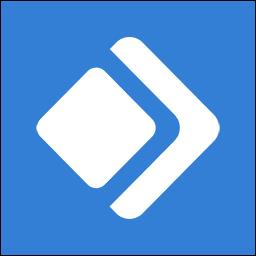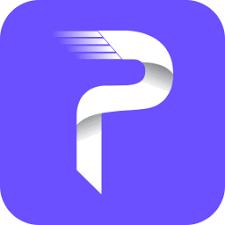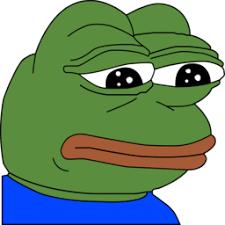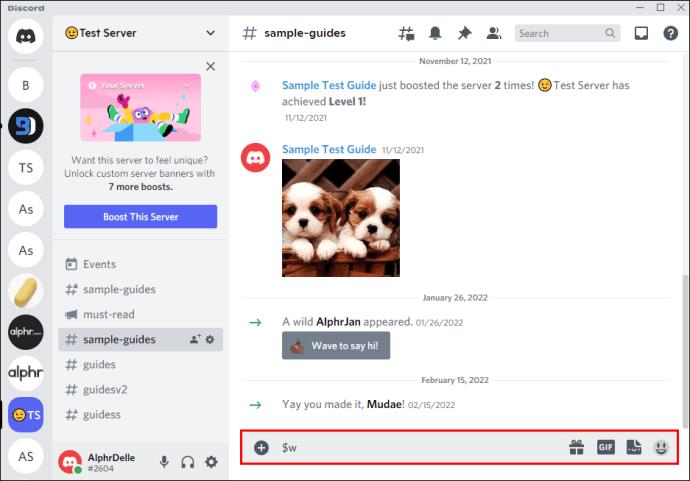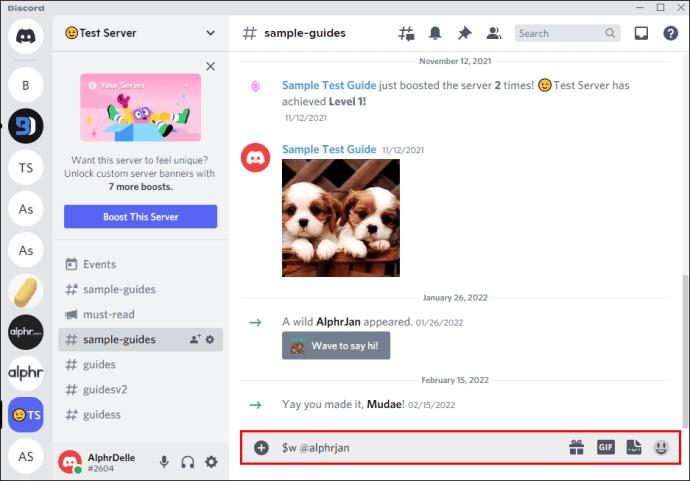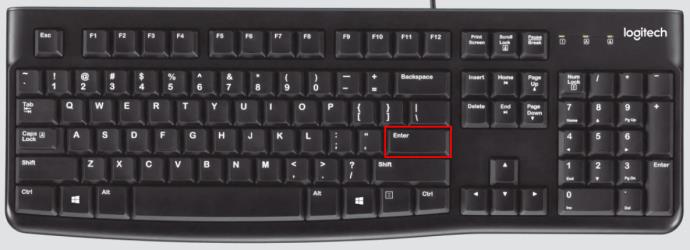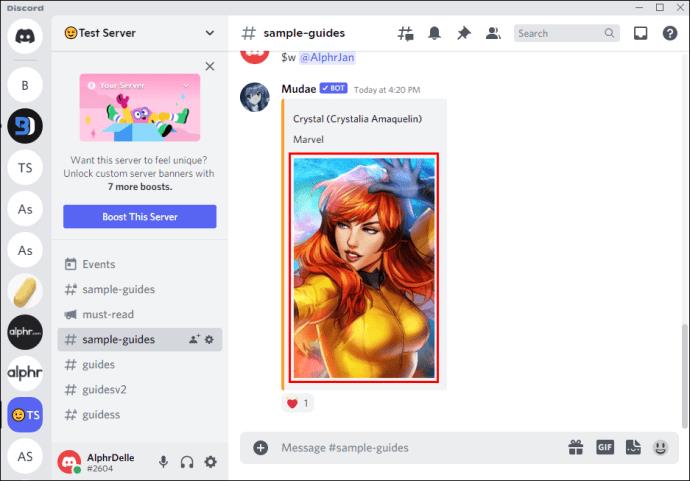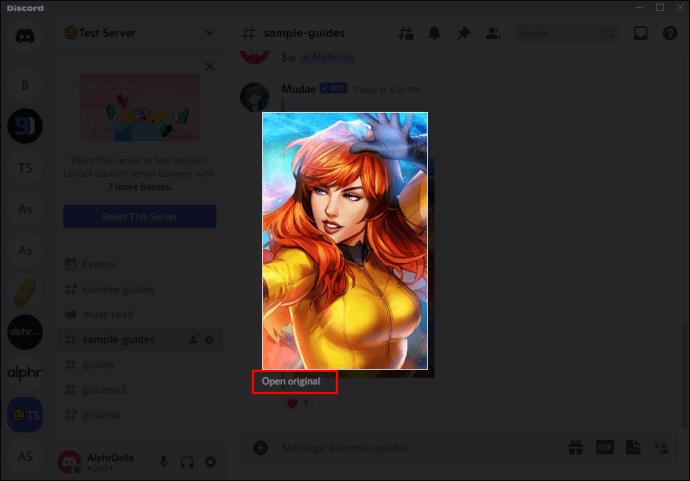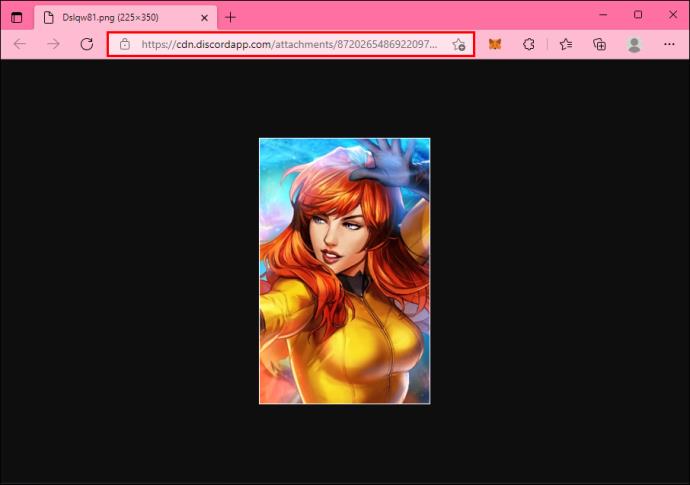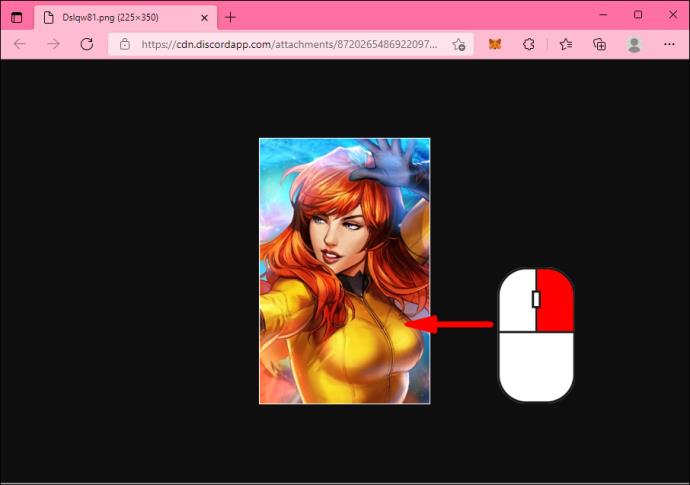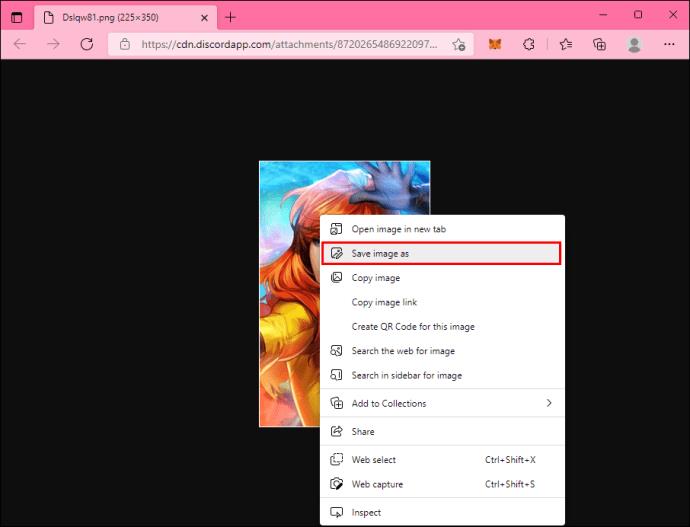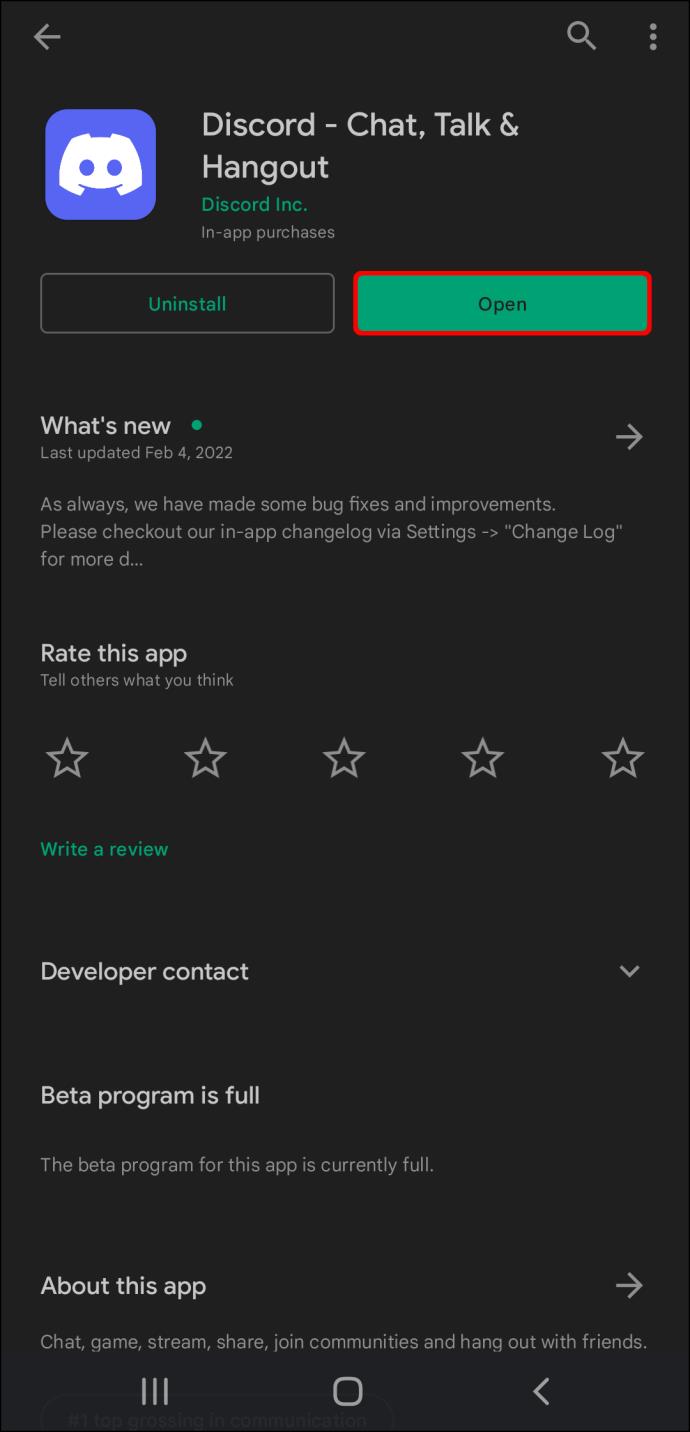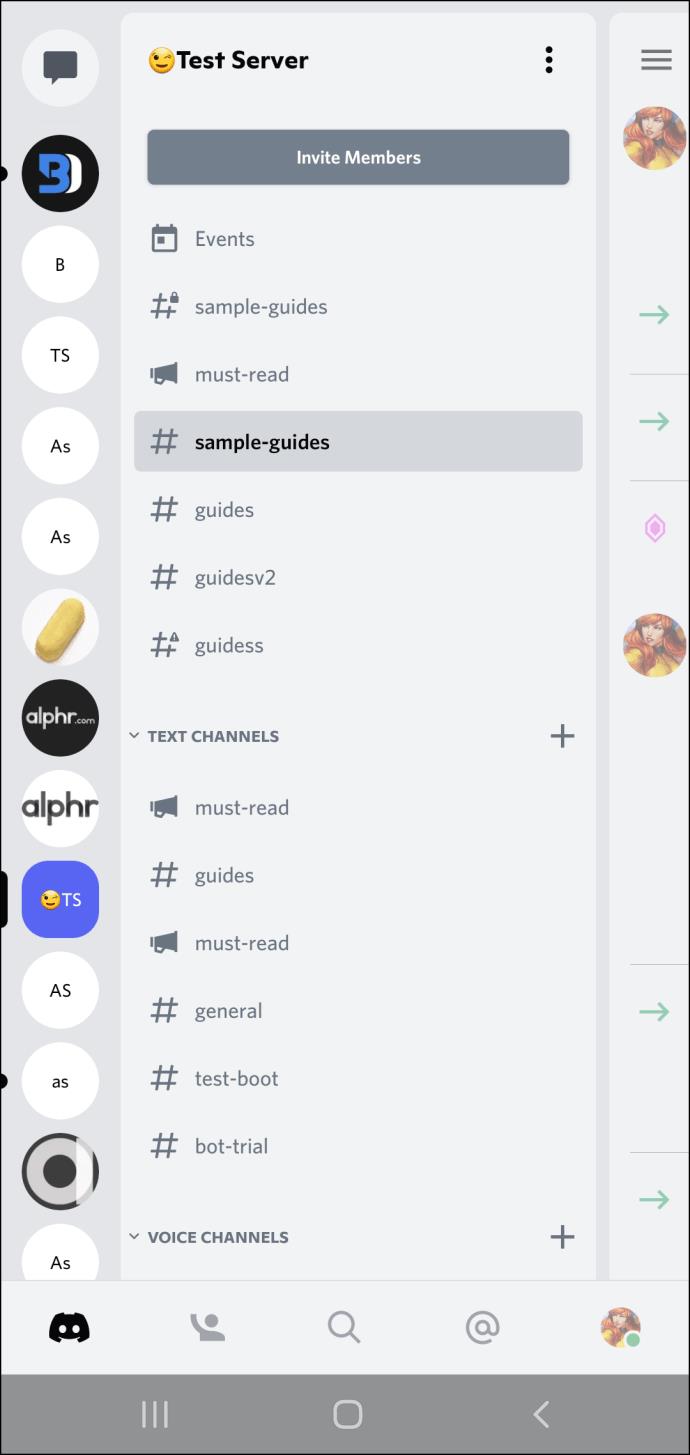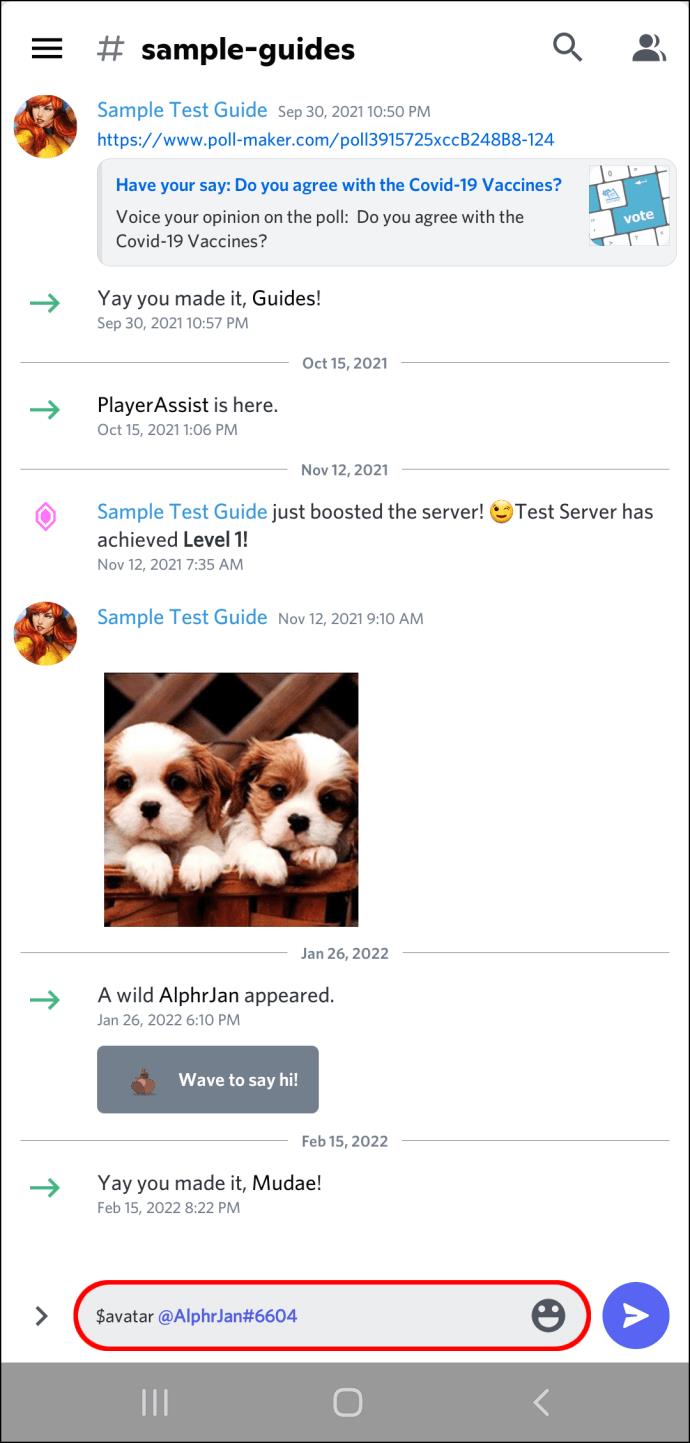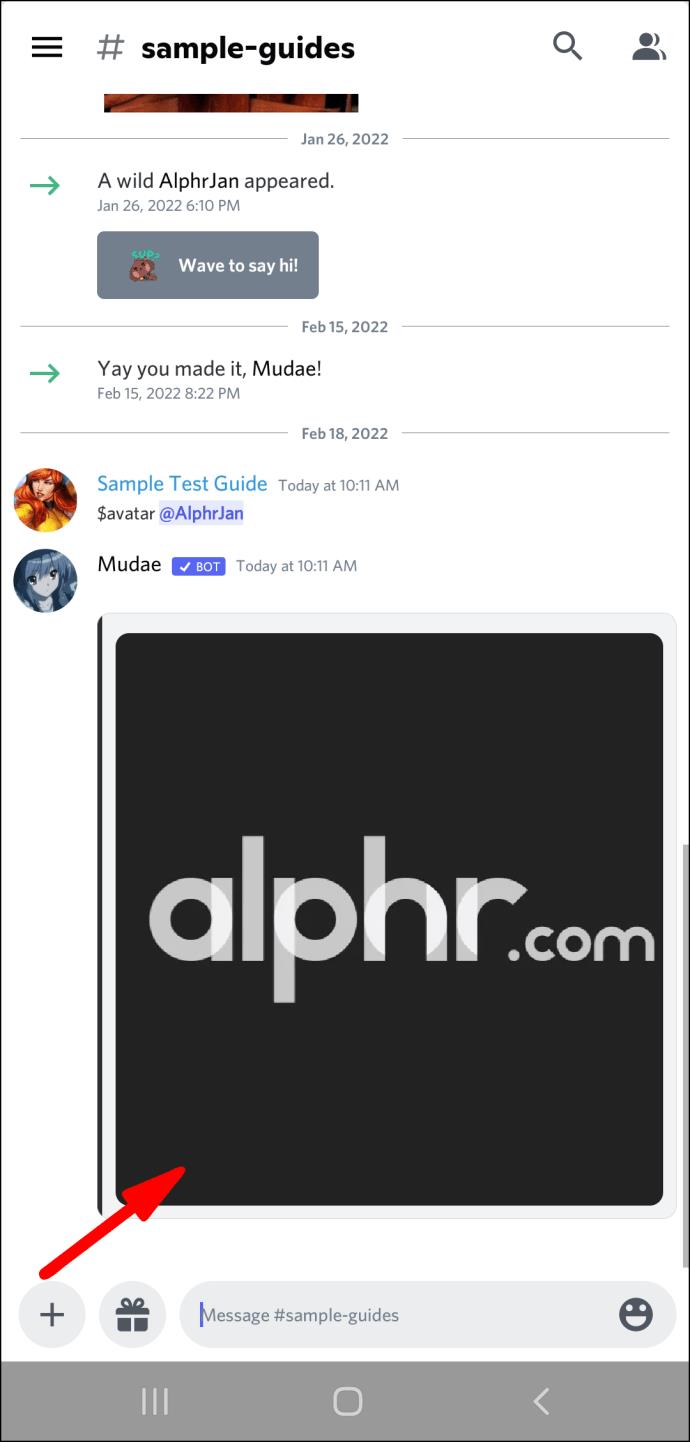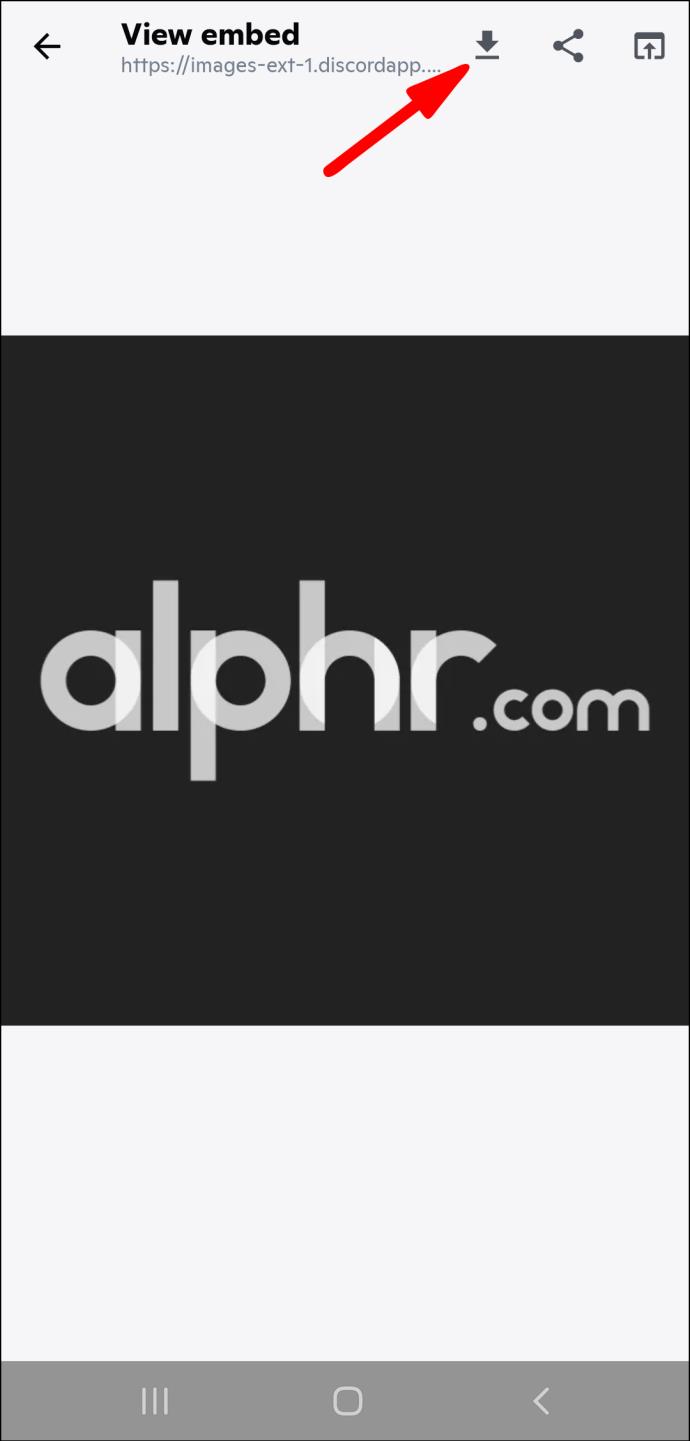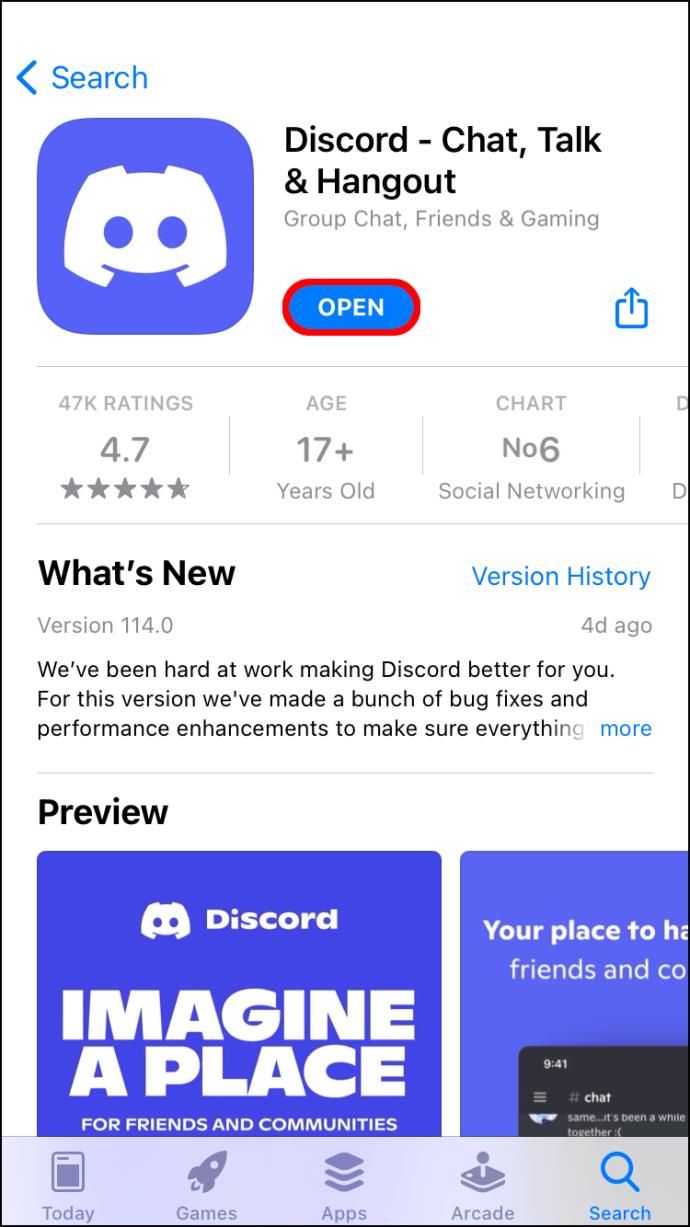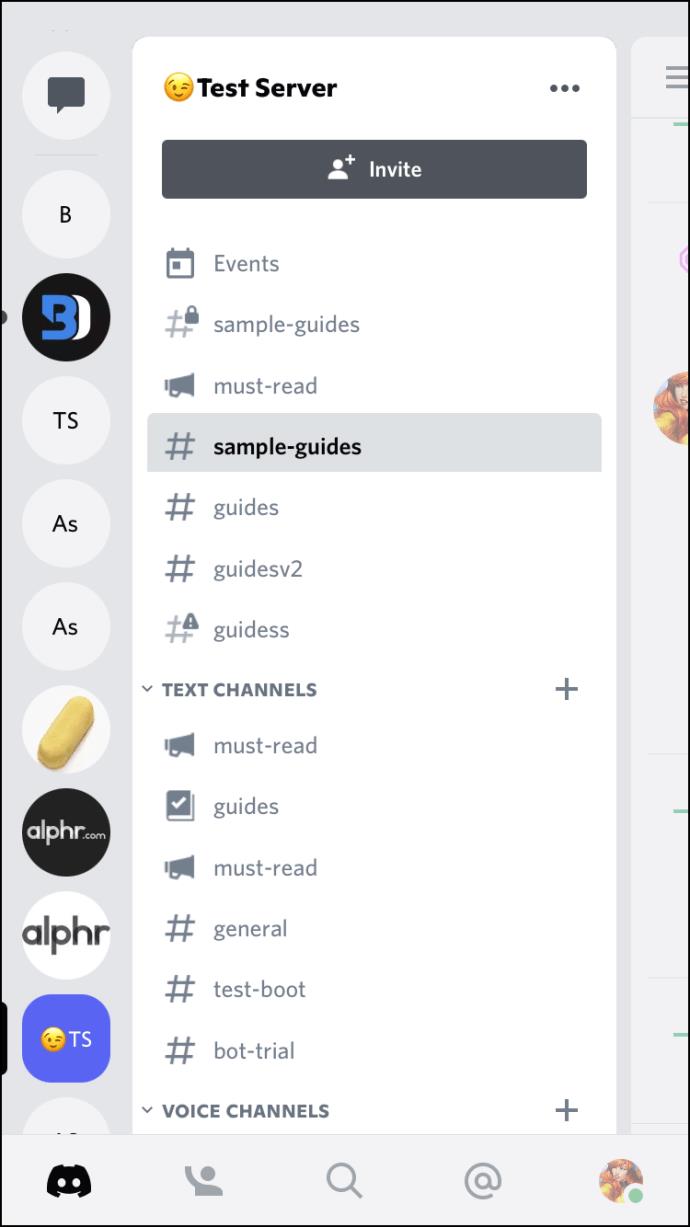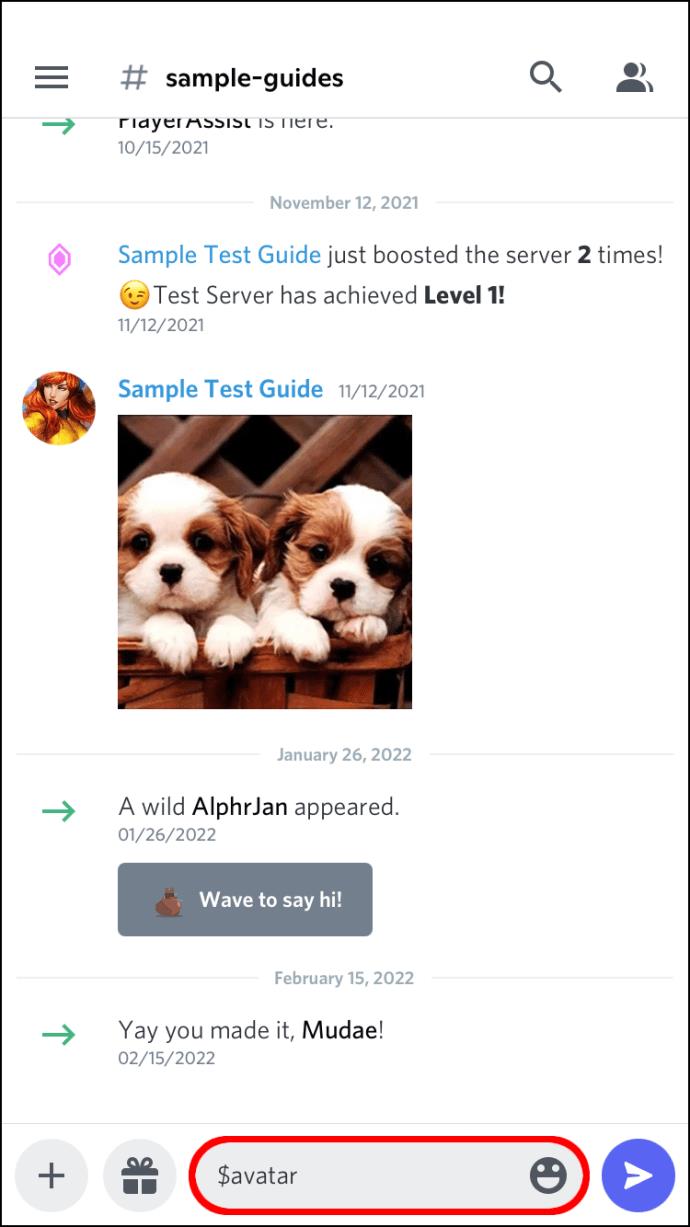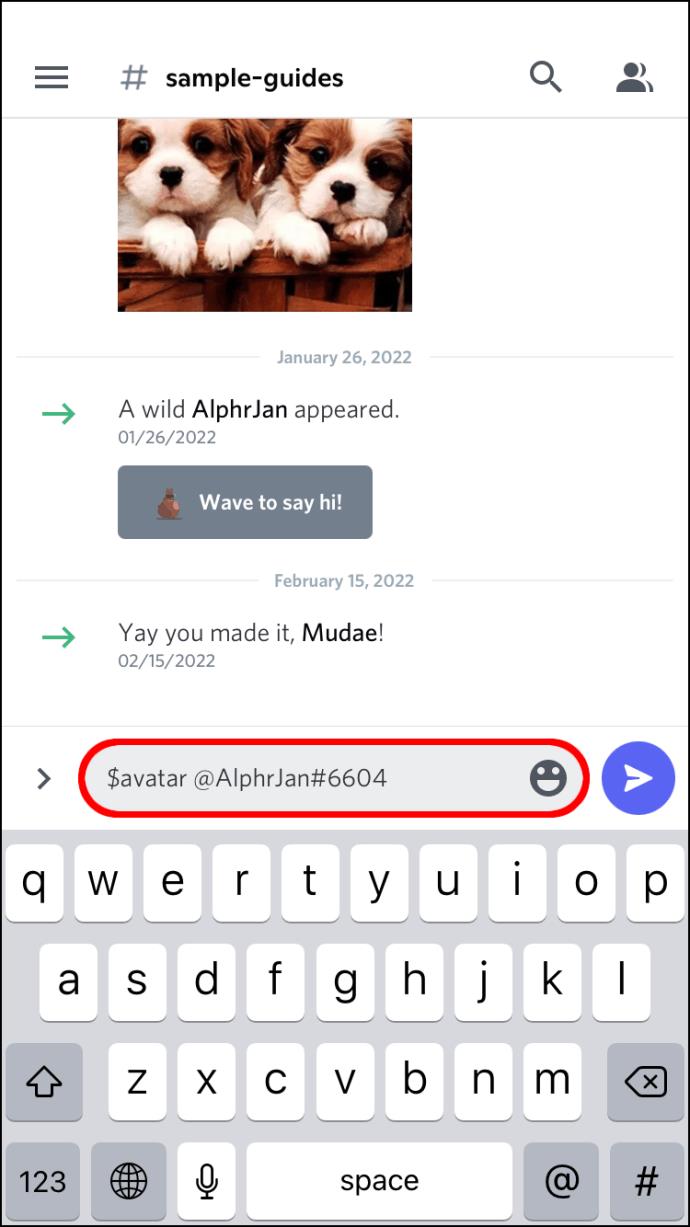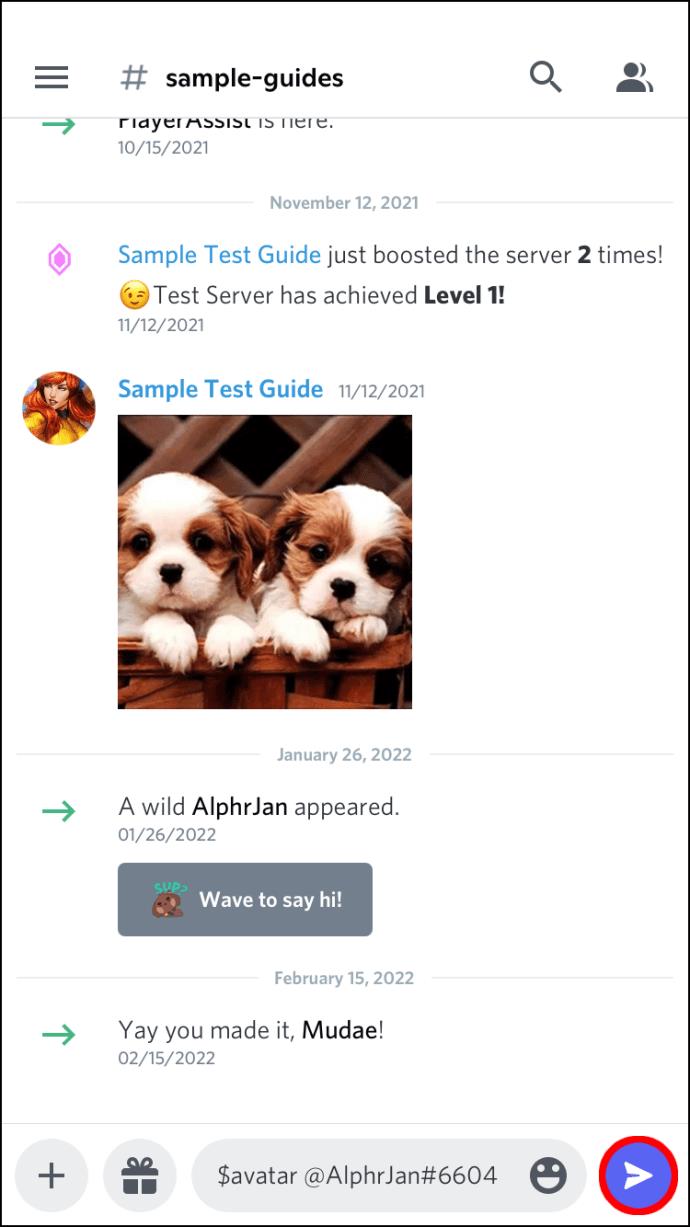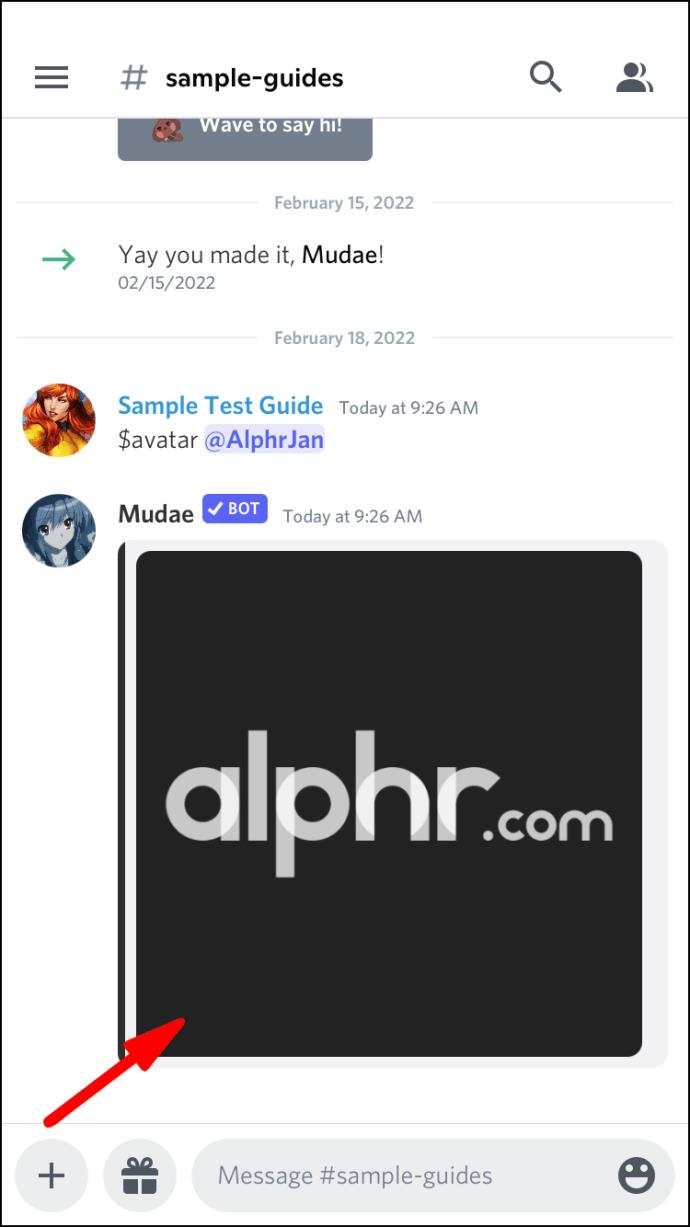Device Links
Discord users have the freedom to use any compatible image as their profile picture, and many take pride in their interesting images. Sometimes, you’d encounter someone with a profile picture you like, but you can’t save the file right away. This occurrence is common on both PC and mobile devices.

Fortunately, there are still methods to download another person’s profile image on Discord. You can do so on both PC and mobile platforms as well. Read on to find out more.
On PC, there are two main ways to download other users’ profile pictures. One method uses the Inspect Element feature on Google Chrome or other browsers. As for the second way, you’ll need a Discord bot that can use an “avatar” command.
The Inspect Element method can be done without a bot, making it the most convenient. However, it’s slightly more complex as you’ll have to navigate through lots of code. Fortunately, we can condense everything into simple steps.
Using Inspect Element
Buckle up for a ride, as you’ll be working through code you may not understand. Here are the steps for this method:
- Launch Google Chrome.
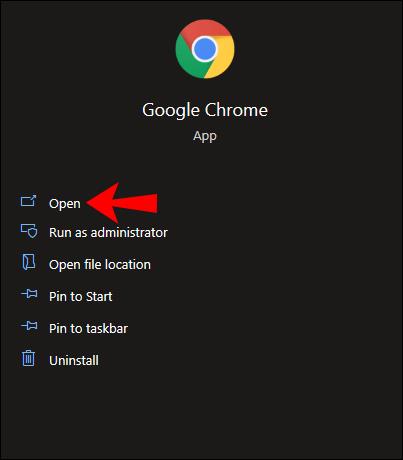
- Go to discord.com.
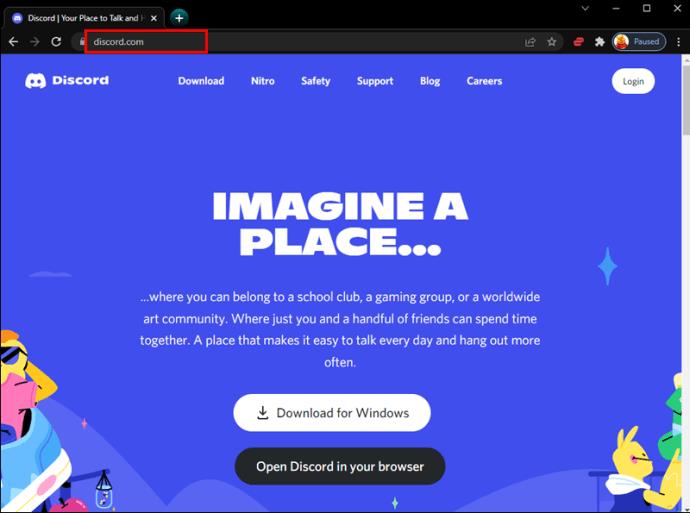
- Right-click a user and view their Profile.
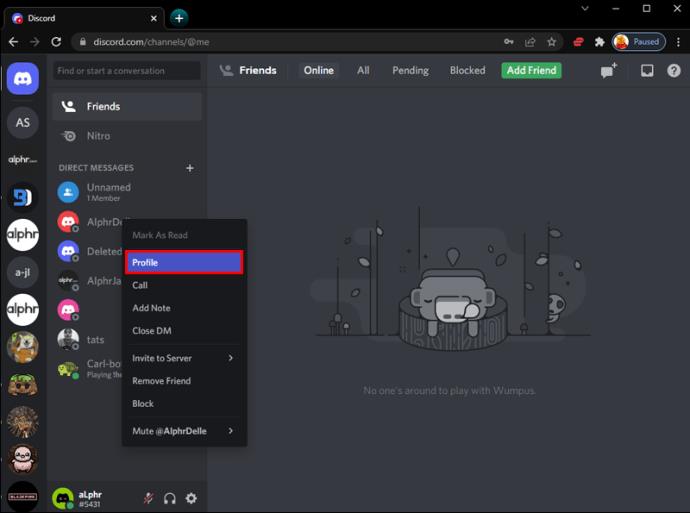
- Press Ctrl + Shift + I to open the Inspect Element window on the right side.

- Press Ctrl + Shift + C to bring up the Element Selector or click the icon at the top left of the Inspect Element window.

- Click on the user’s profile picture.
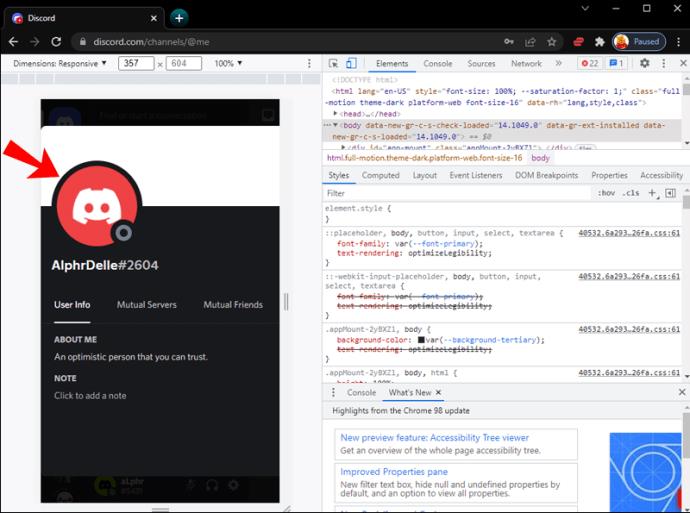
- Now, you’ll see some code being highlighted.
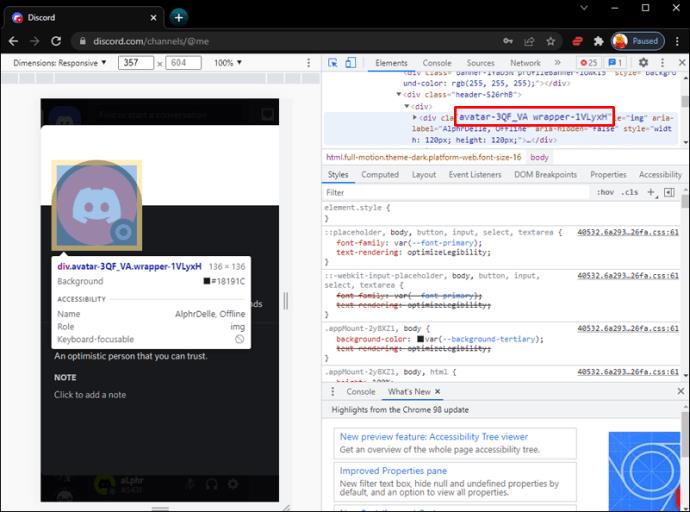
- Behind div is an arrow you need to click.
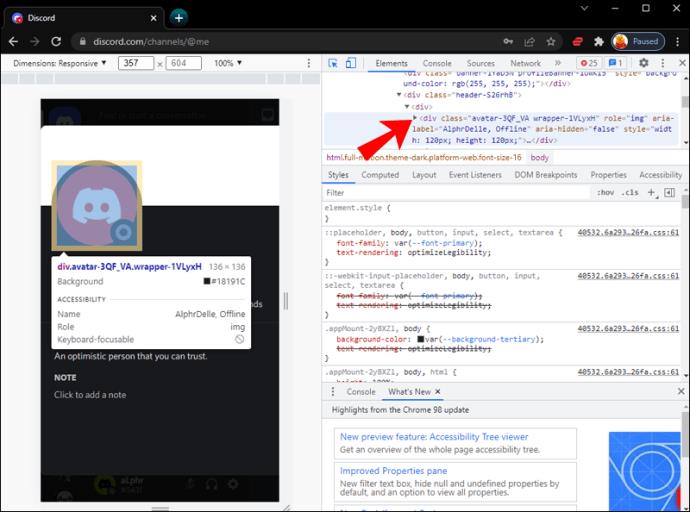
- Keep clicking on arrows in this order: svg, foreignObject, div, and finally img.
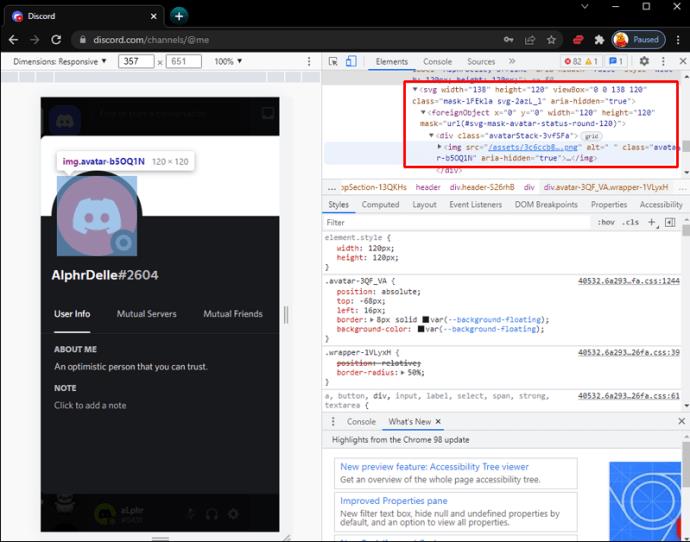
- You’ll see a URL to the profile picture.
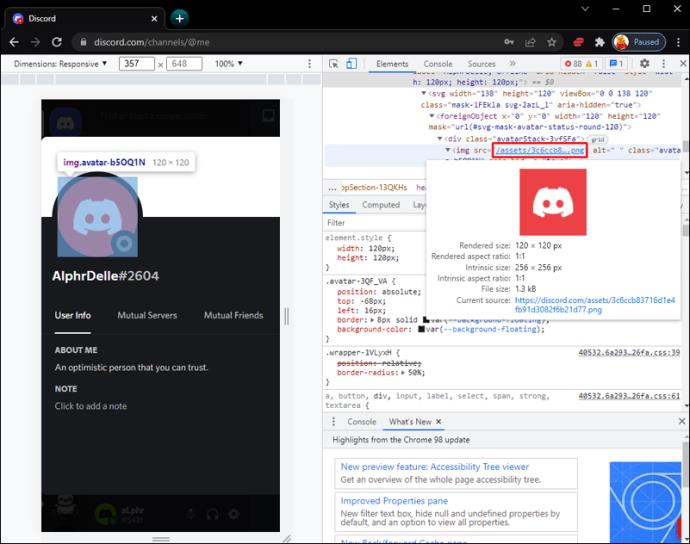
- Click on the URL or copy and paste it into another tab.
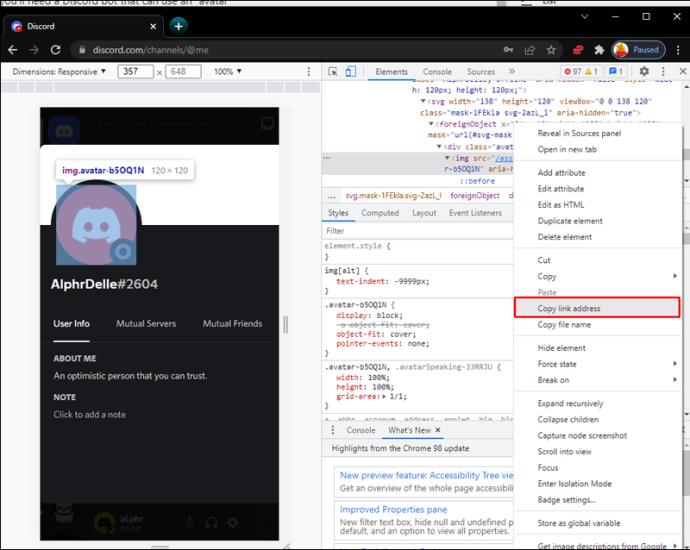
- Wait for the profile picture to appear.
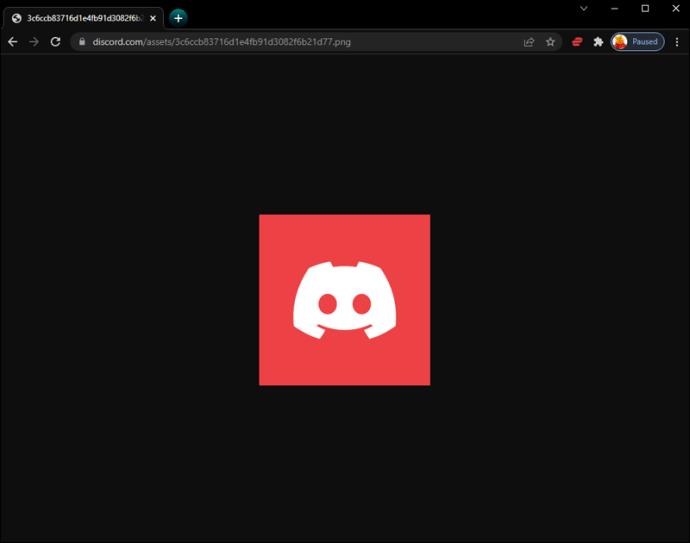
- Right-click on the image and select Save image as…
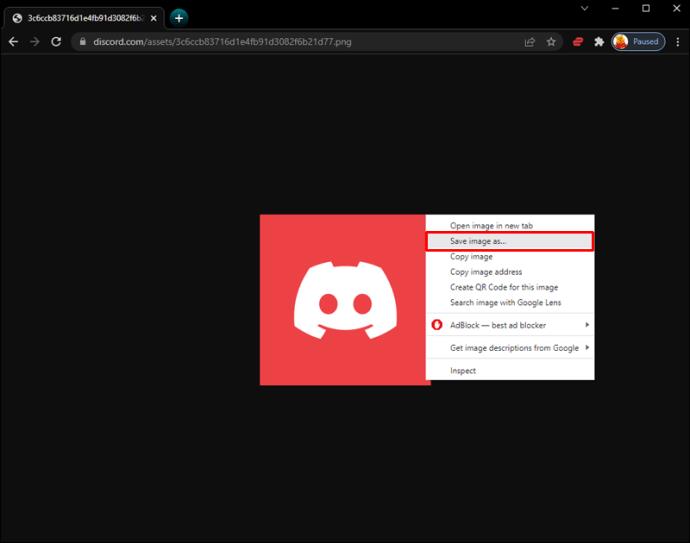
- Now, you have another user’s profile picture.
There are several tricks using the Inspect Element window for saving images. You can increase the image size at the end of the URL by bumping up the numerical value at the end. This action will make the image larger, though it tends to become blurry.
If the image isn’t in PNG or JPG format, you can edit the file extension when saving the image. This will allow for a more accessible file.
Using a Discord Bot
Several popular Discord bots have an “avatar” command. This code will display user profile pictures in a message where you can download them onto your device. Here are some bots that you’ll want to use:
- Dyno
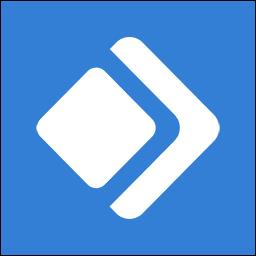
- Mudae

- Shiro

- ProBot
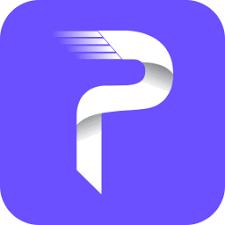
- Ayana

- Dank Memer
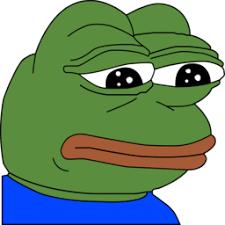
If you don’t have any of these, you can check your bot’s command list and see if similar commands are available.
To download a profile picture using bots, try these steps:
- Type the command according to your bot’s syntax.
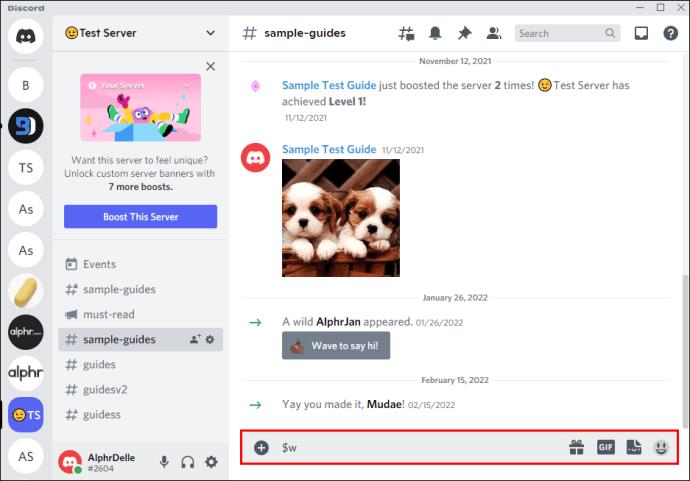
- At the end of the command, ping the user who owns the profile picture.
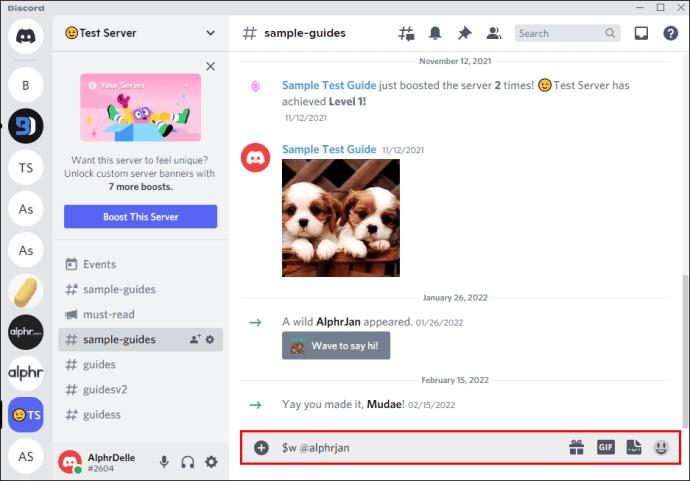
- Execute the command by pressing Enter on your computer.
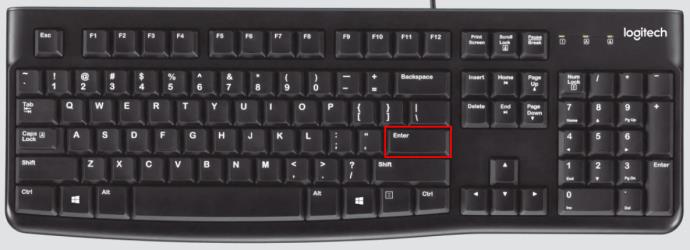
- When the new message appears, click on the embedded image.
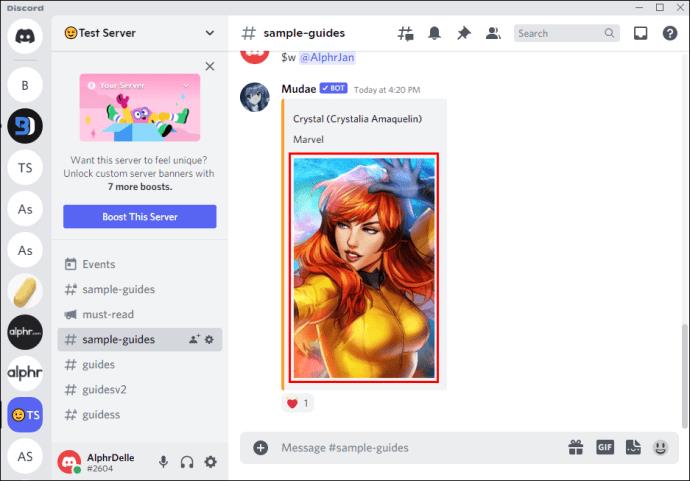
- Click on Open original.
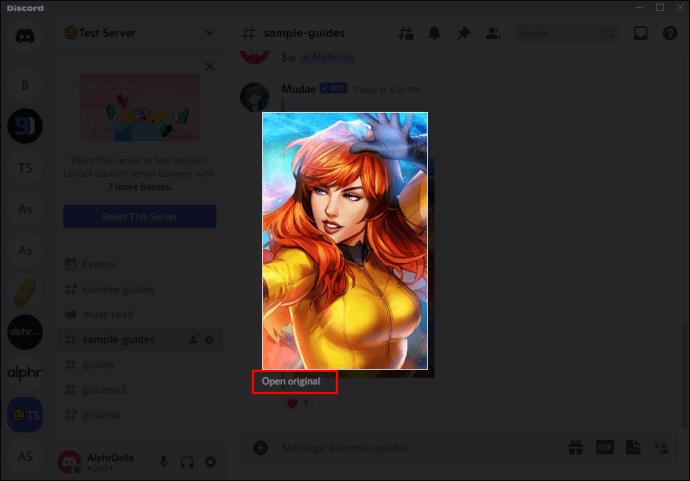
- Go to the image URL.
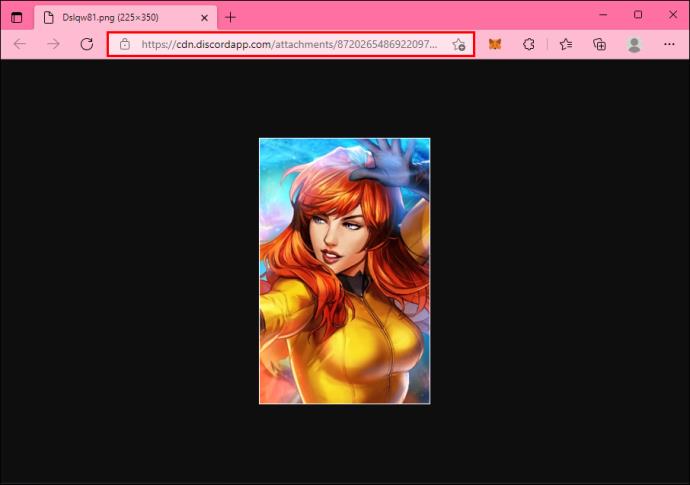
- Make any size adjustments if necessary and right-click the profile picture.
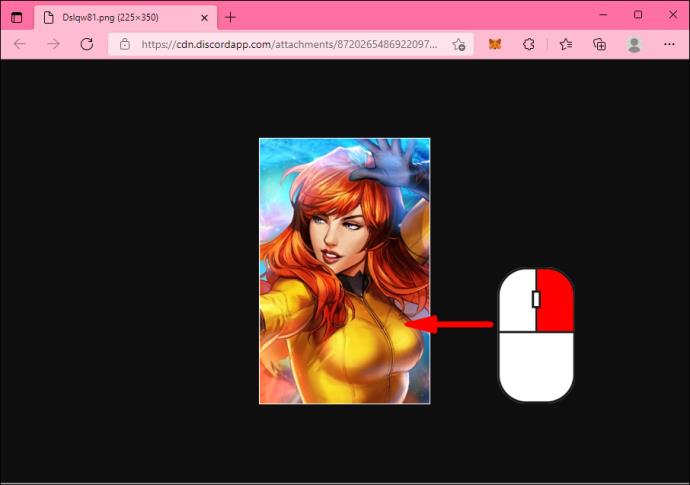
- Select Save image as…
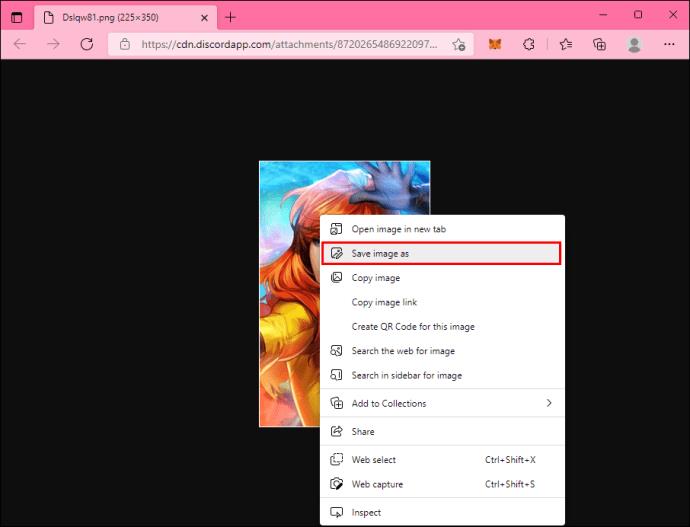
This method somewhat inconveniences other users as you’ll have to ping them. If they’re unhappy, the most you can do is apologize. Even so, you can always ask users for permission, and they may let you go ahead.
How to Download a Discord Profile Picture on an Android
On Android, you won’t be able to use Inspect Element as you can on a PC. However, the other method will work without an issue.
Using a Discord Bot
The Discord bots we mentioned earlier will also accept “avatar” or related commands on Android devices. You can even save images faster as all it takes is a few taps.
Here are the instructions:
- Go to Discord for Mobile.
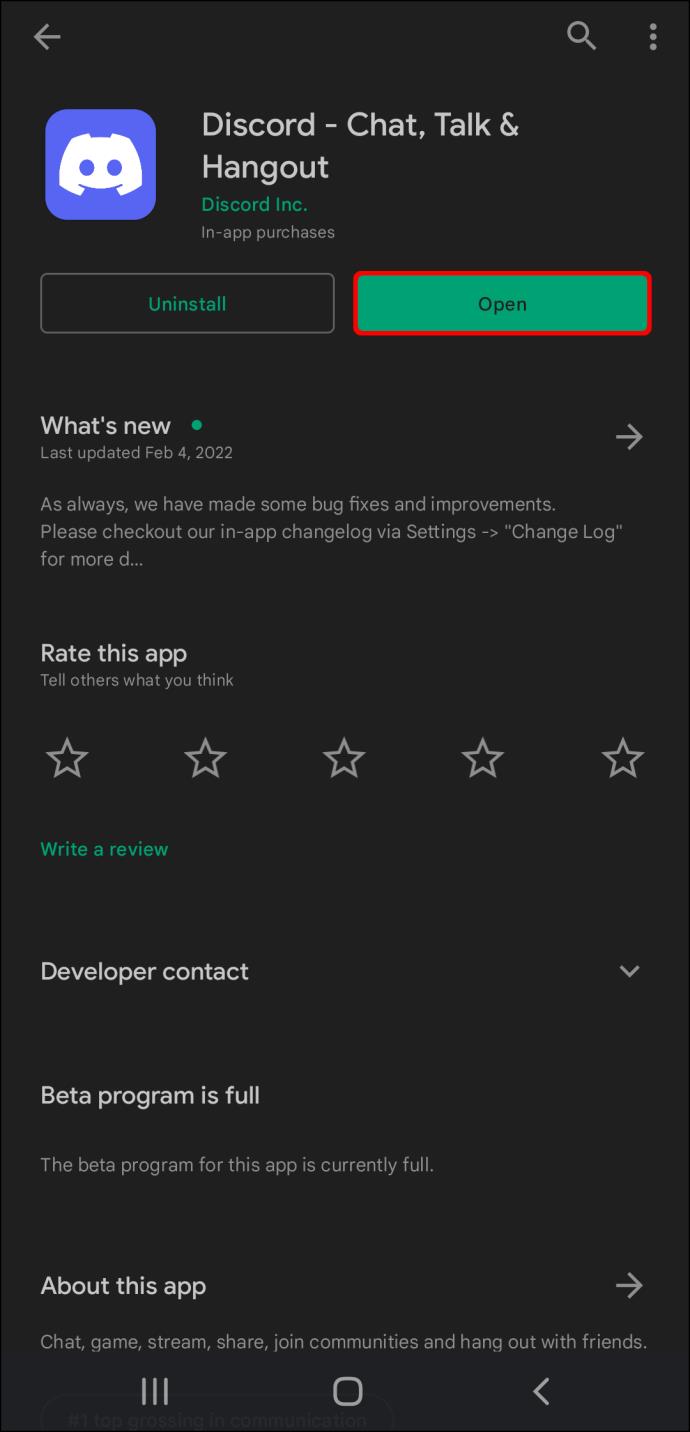
- Go to the proper channel.
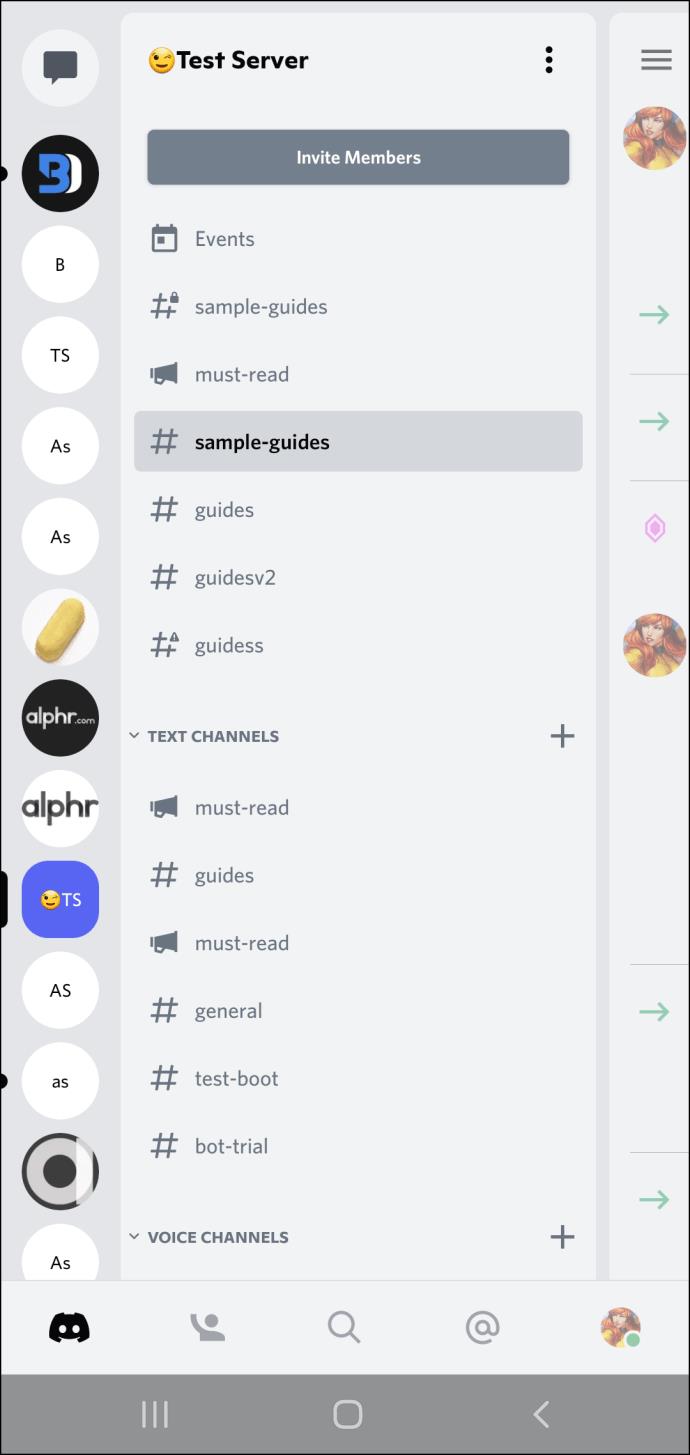
- Type the “avatar” command and the user you want to ping and hit Send.
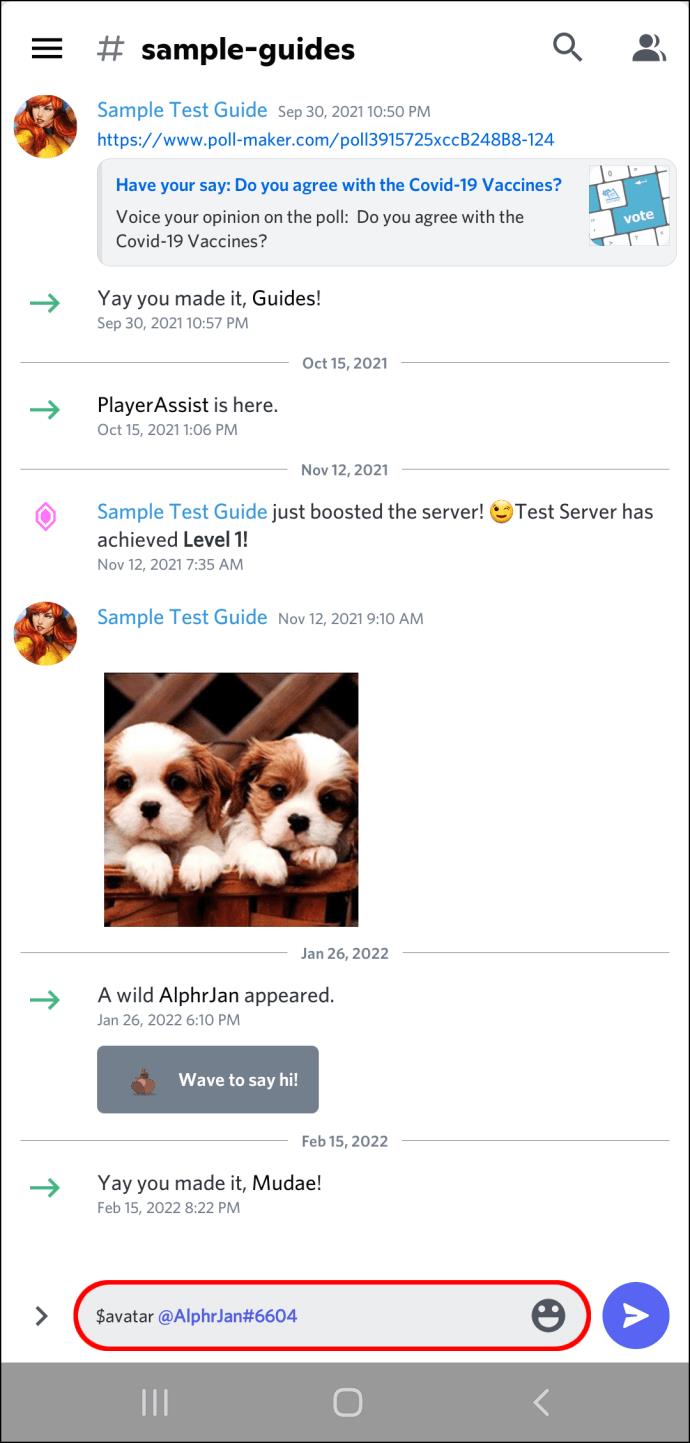
- Tap on the embedded image that appears.
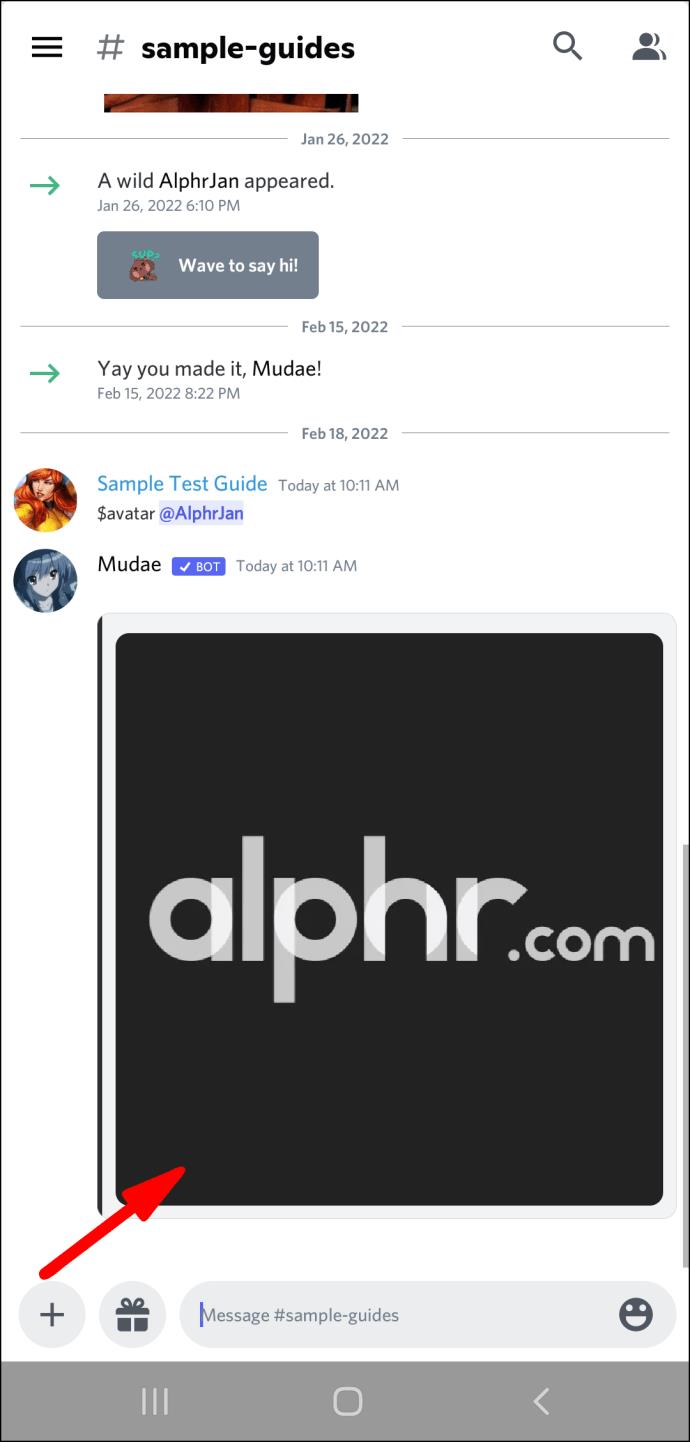
- Save it to your mobile device.
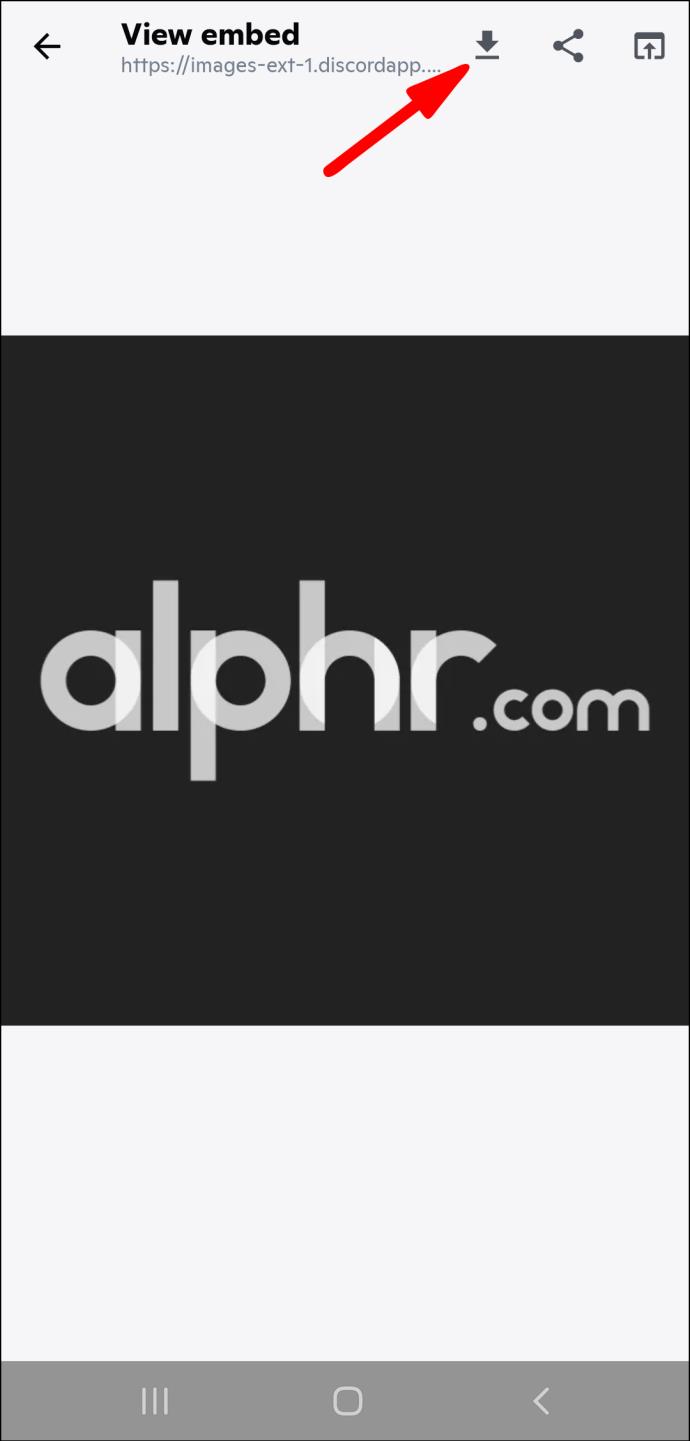
And that’s it for Android. It’s simple, and you don’t have to worry about file formats.
How to Download a Discord Profile Picture on an iPhone or iPad
Discord is the same across mobile devices, even though the iOS and Android versions are separate apps. Thus, the steps above are identical for iPhone or iPad in almost every way. We’ll note any differences if they arise.
Using a Discord Bot
Remember to ping the correct user, or you may risk the wrath of an angry person. You can use the method even if the Discord user is demure.
- Go to Discord for iOS.
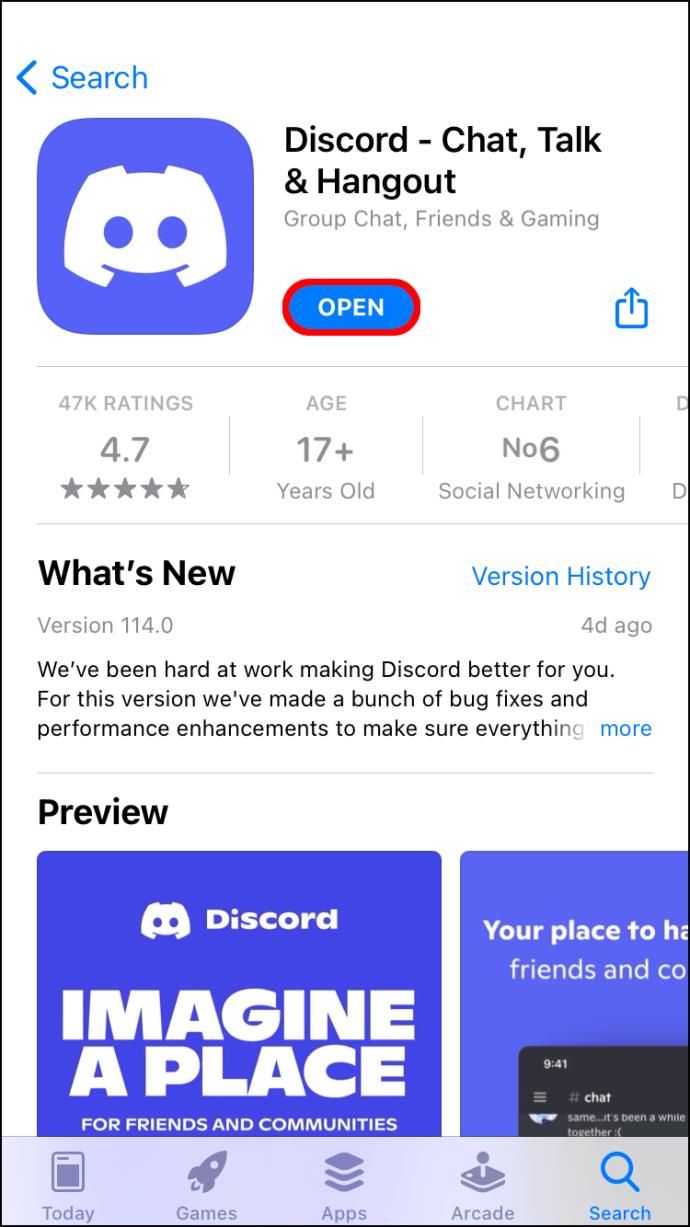
- Go to the proper bot or spamming channel.
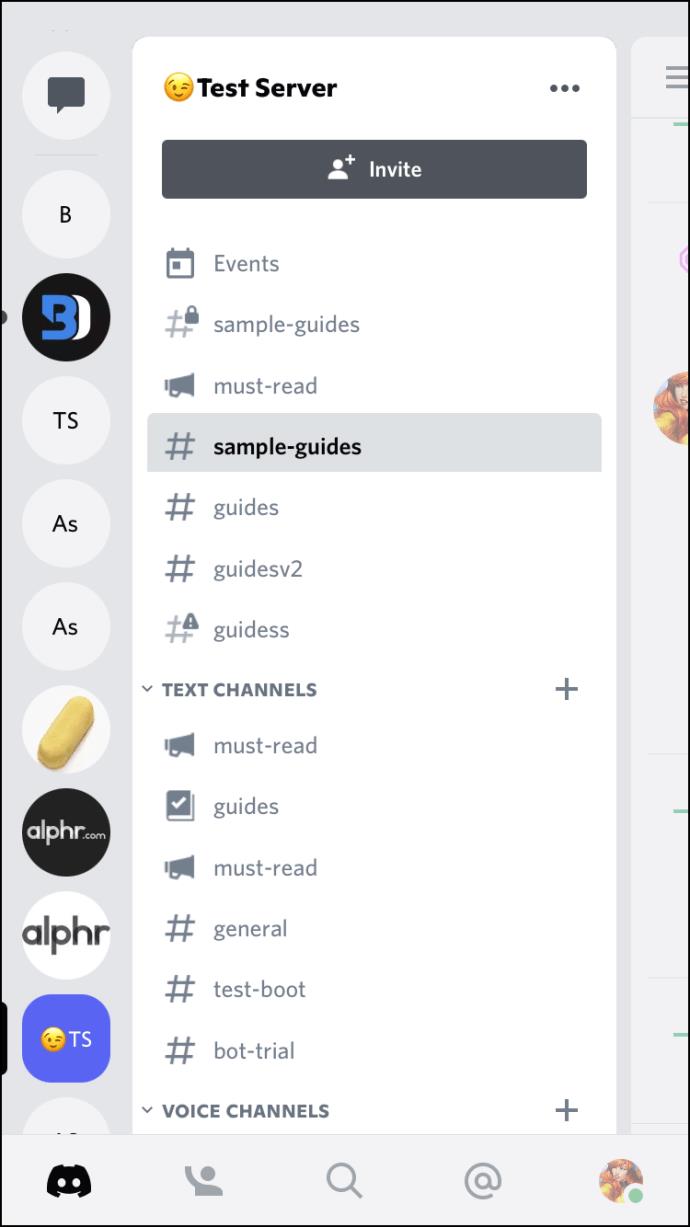
- Type the “
avatar” command according to the proper format.
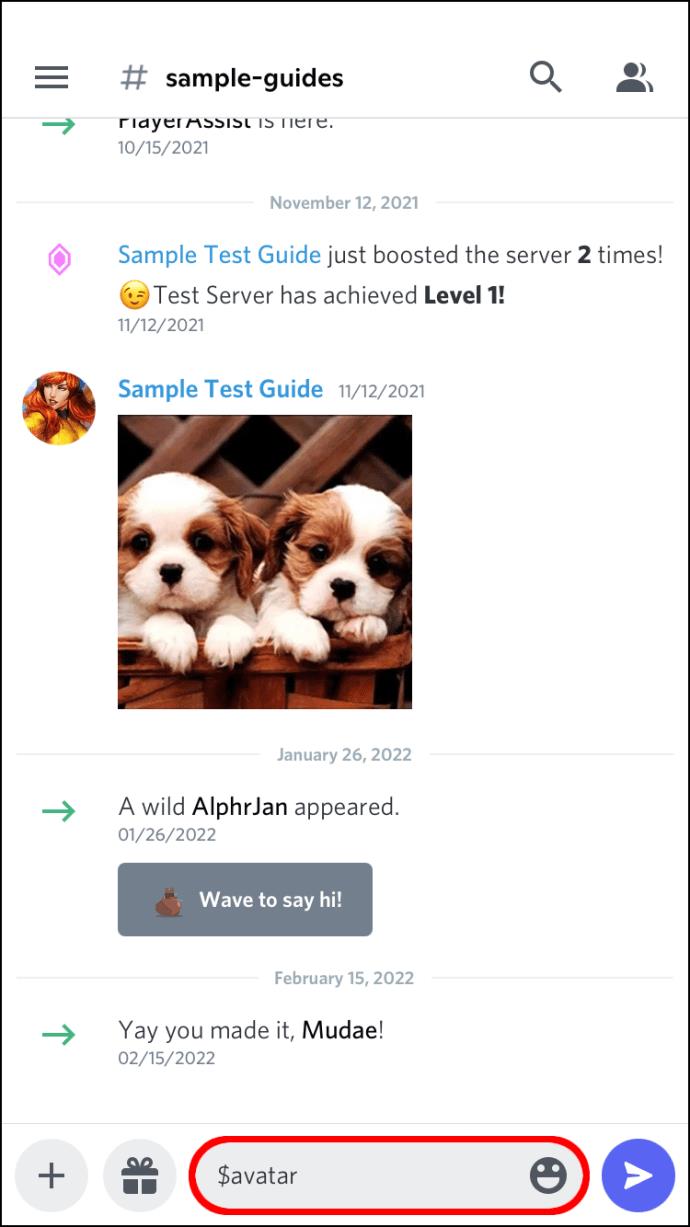
- Type
@ and find the correct user.
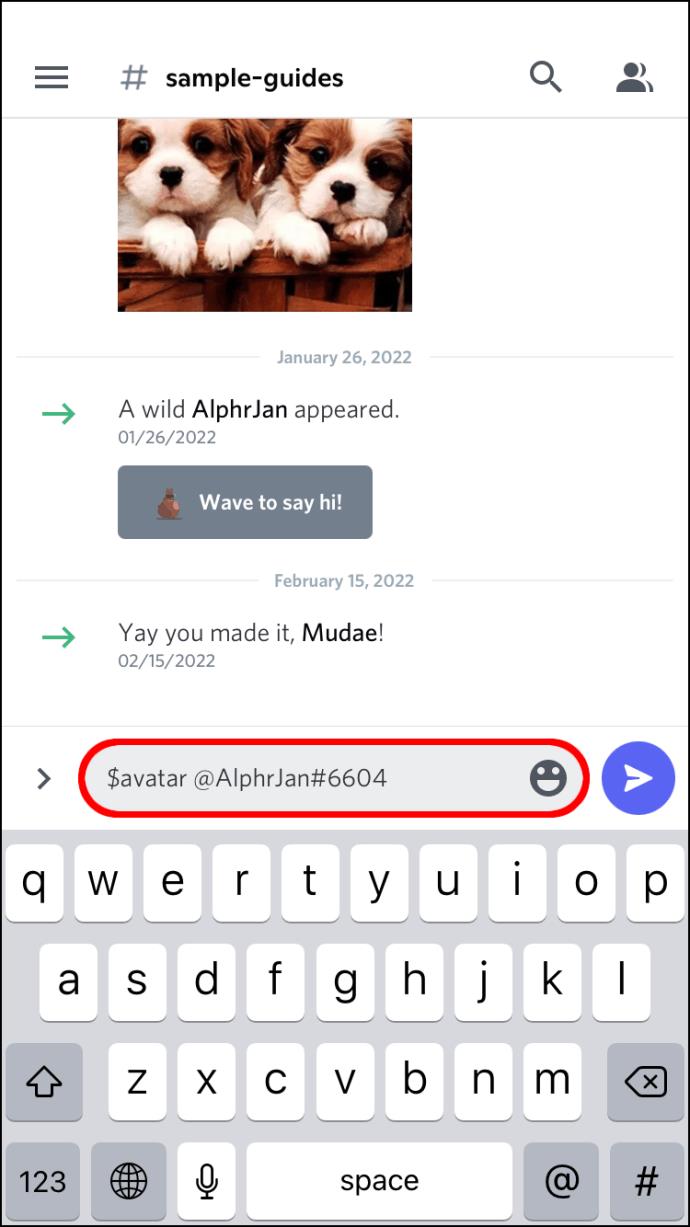
- Execute the “avatar” command by sending the message.
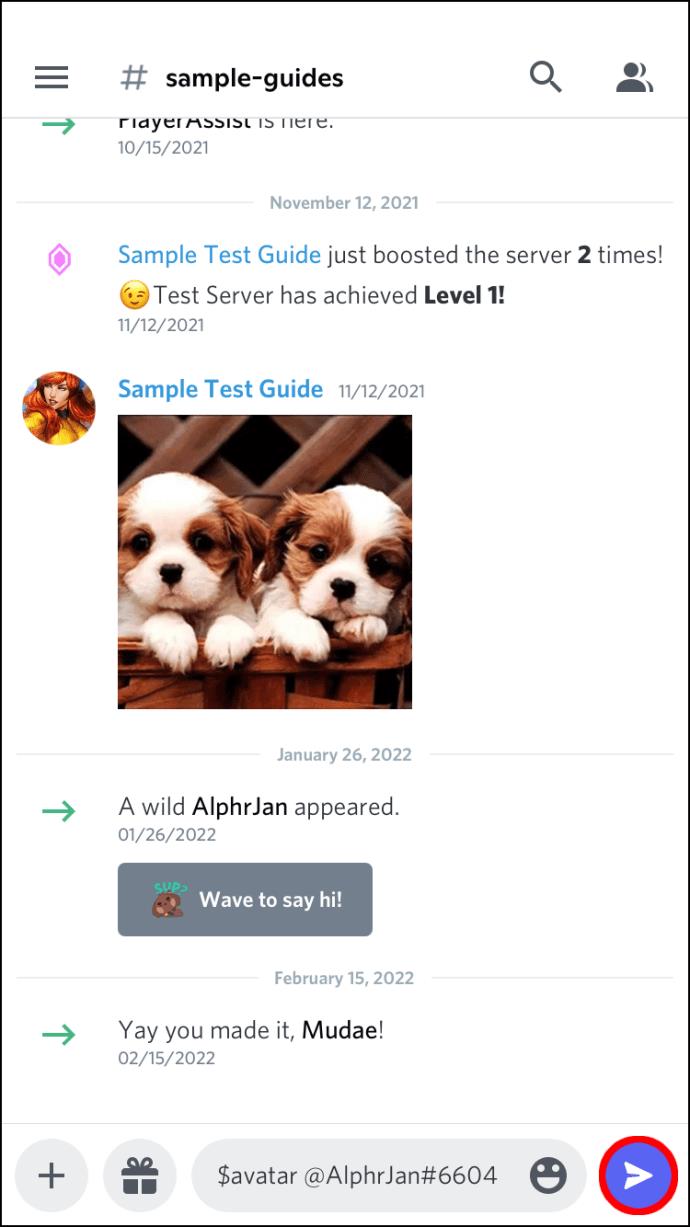
- Tap on the embedded image that appears in the text message.
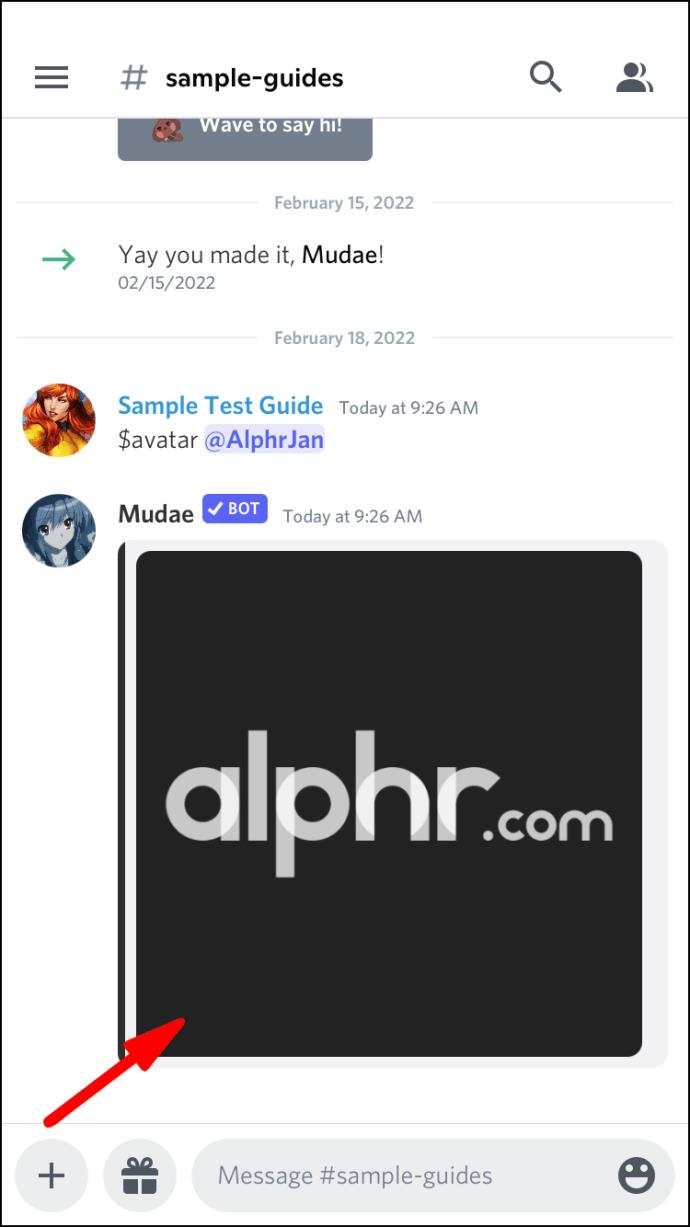
- Save it to your mobile device.

Let Me Get That from You
Getting profile pictures from other Discord users is tricky for the uninitiated, but you can do so for free using these methods. What’s more, all of these methods are legal as long as you don’t infringe on anyone’s copyrights. None of these methods are directly supported by Discord but aren’t outright forbidden either.
Have you tried any of these methods before? What would you feel if someone checked your profile picture right in front of you? Let us know in the comments section below.