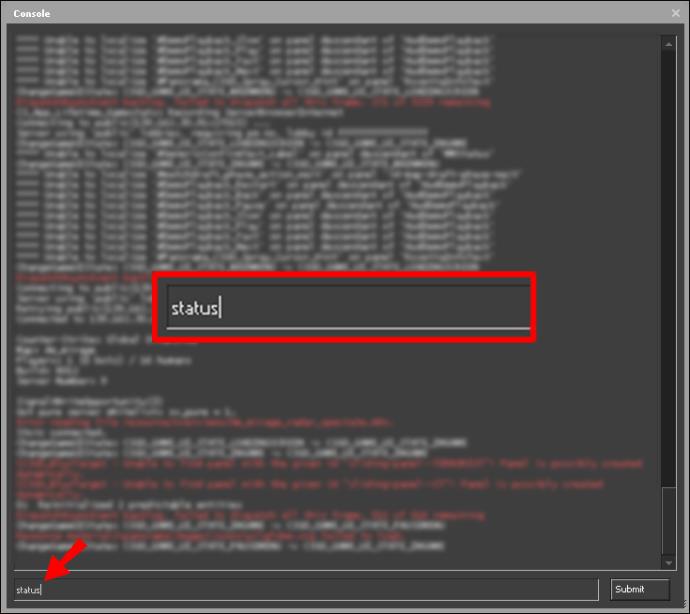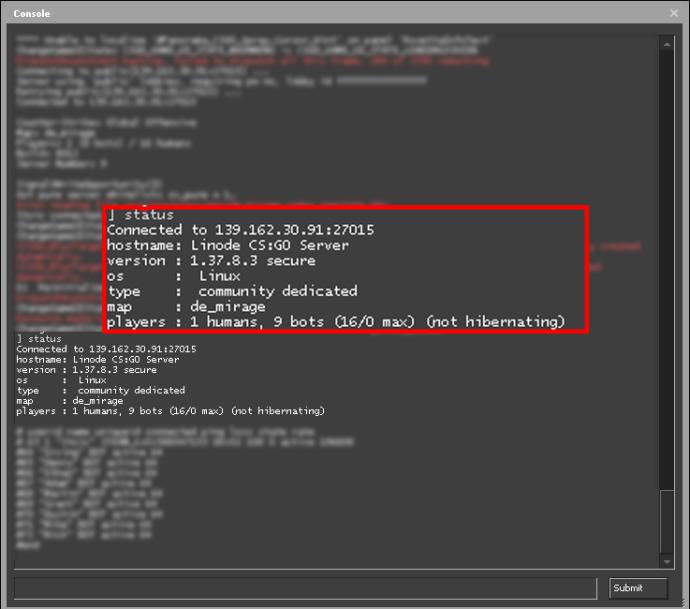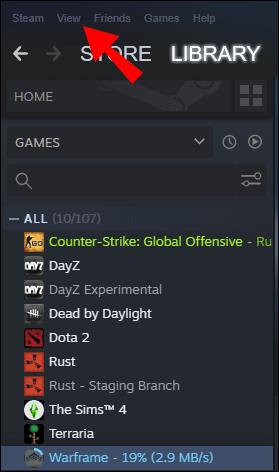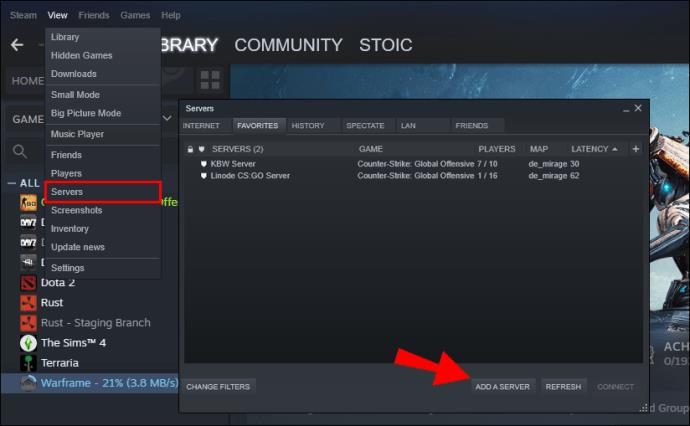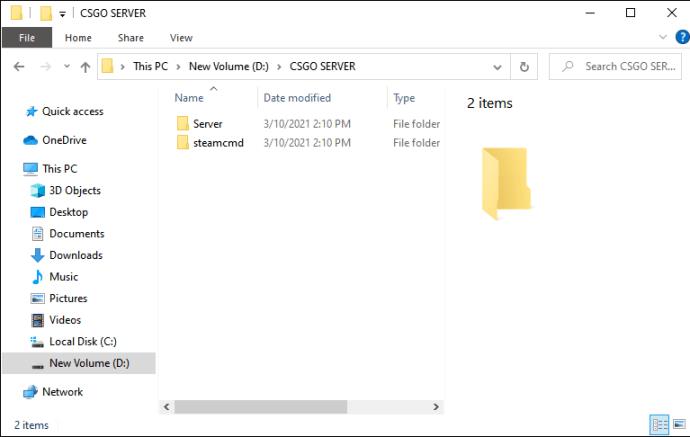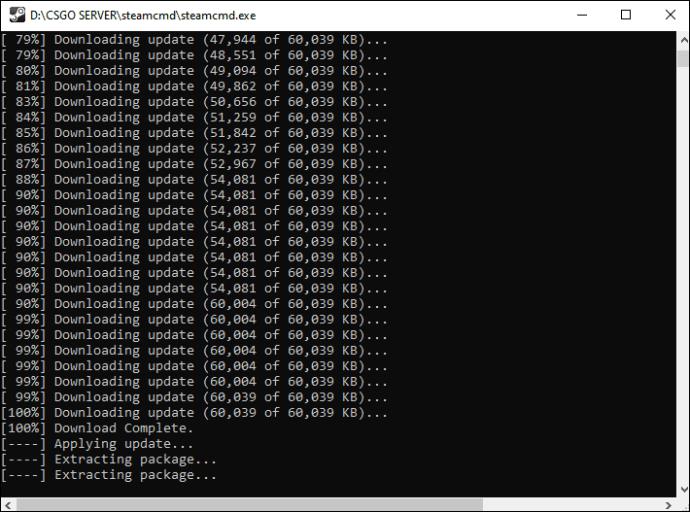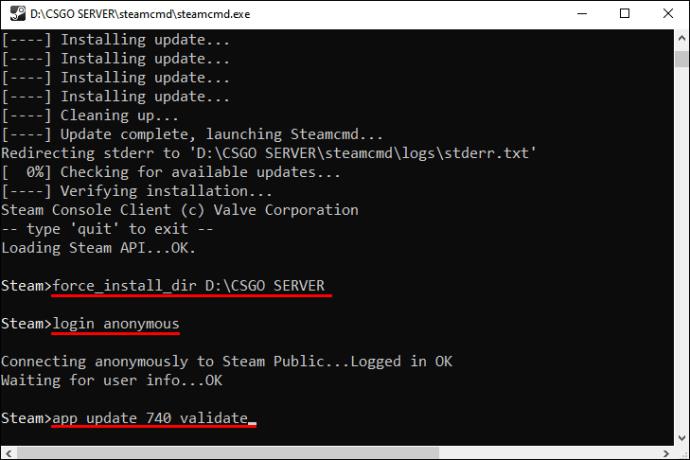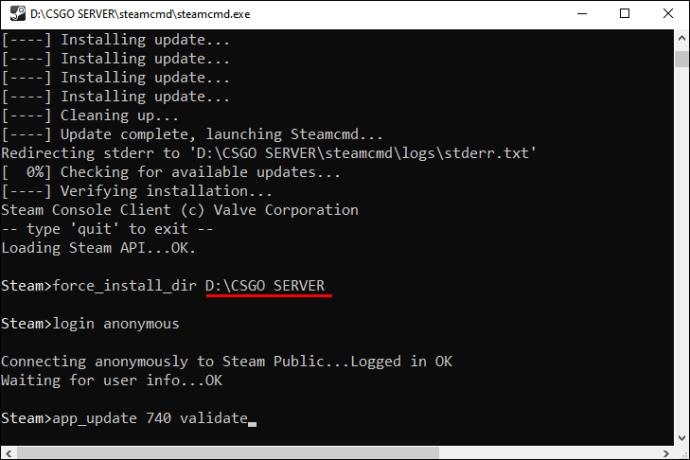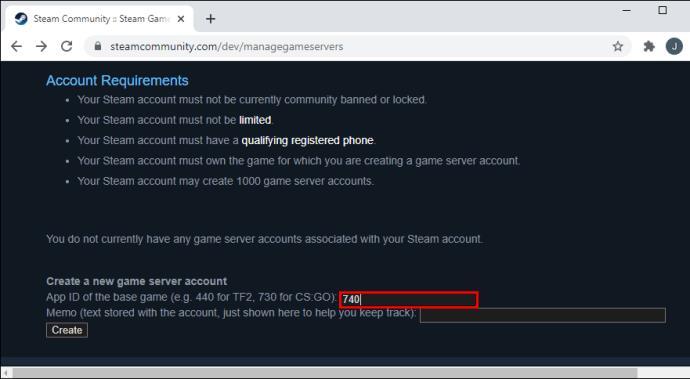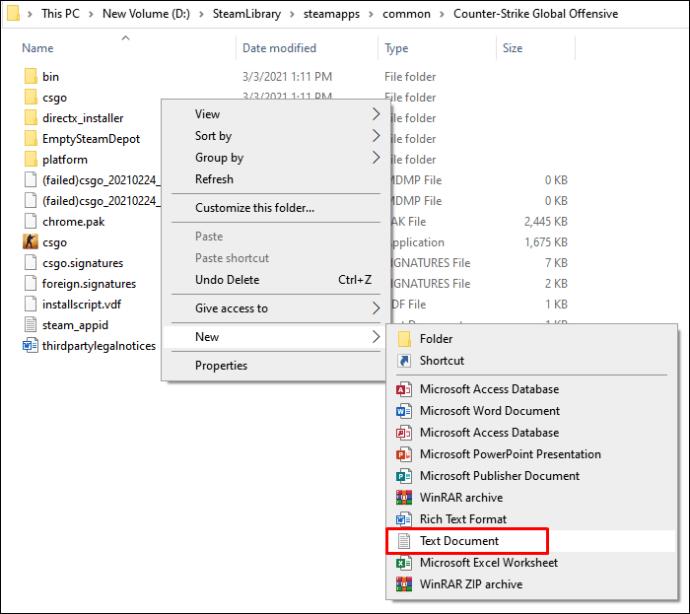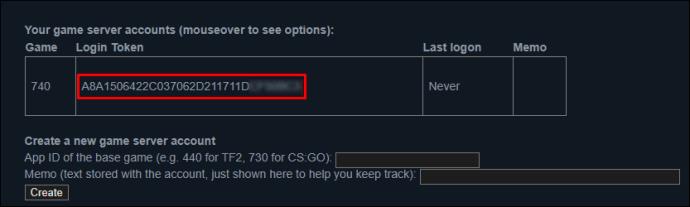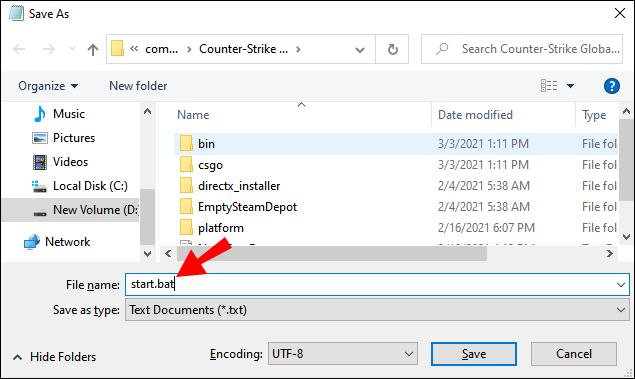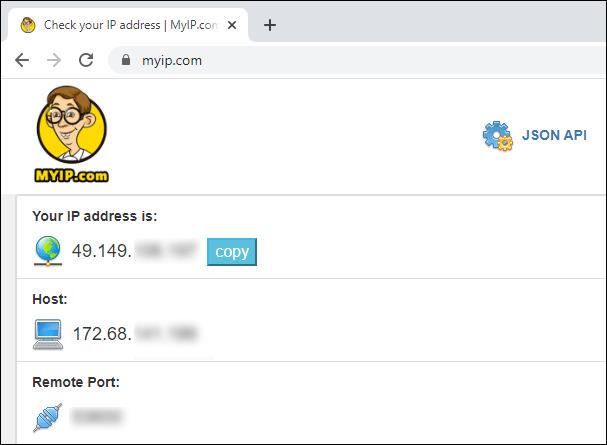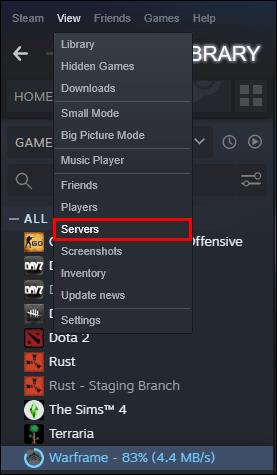With all the shooting skirmishes, cheat codes, and modifications you can make to your weapons, CS:GO is an incredibly fun experience. Playing the game on your own will ensure lots of blood-pumping action, but teaming up with friends will take the thrill to a whole new level. However, to invite a friend to your match, you’ll first need to send the IP address of the server you’re playing on.

Since newcomers may not be familiar with this function, we’re about to show you how to find your server IP in CS:GO and many other handy features.
How to Find Server IP in CSGO
Thankfully, finding the IP of the server you’re playing on is a simple process:
- Bring up your console and enter the “status” command.
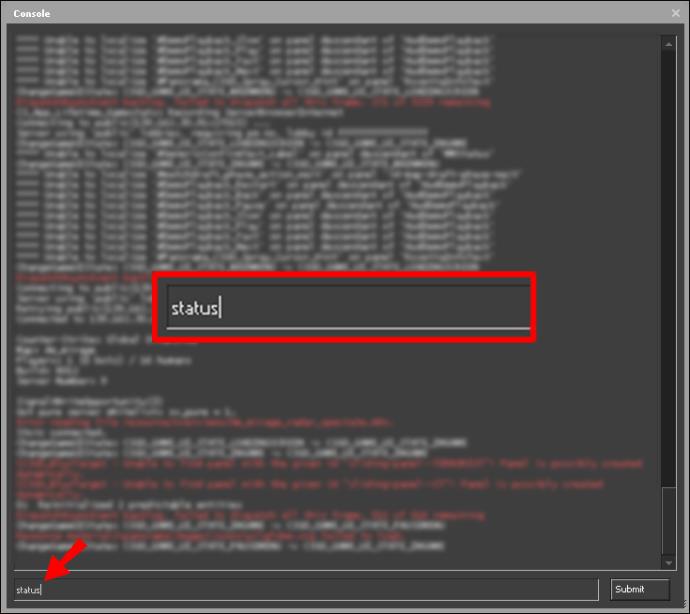
- You’ll now see a lot of information on your screen. Scroll through the details until you find the server’s IP address.
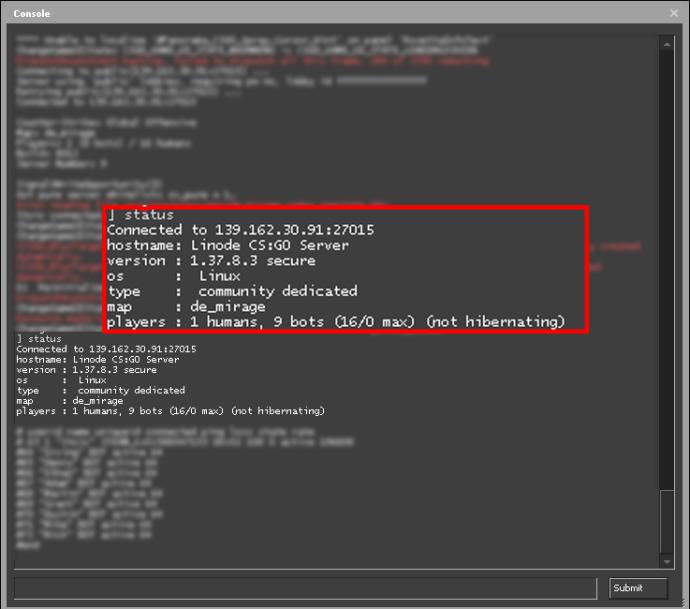
- Copy the address and send it to your other friends so that you can start playing together.
The steps are slightly different if you’re connected to a Nodecraft server:
- Go to the server’s control panel and press the “Overview” option.
- Navigate to “Server Information” and locate your server’s IP address.
- Copy and send the address if you want to invite other people to the server.
After finding your server’s IP address, it’s a good idea to add it to your favorites. It will let you connect to the server and begin matches faster. Here’s how to do it:
- Open Steam and find the “View” section in the upper part of the launcher.
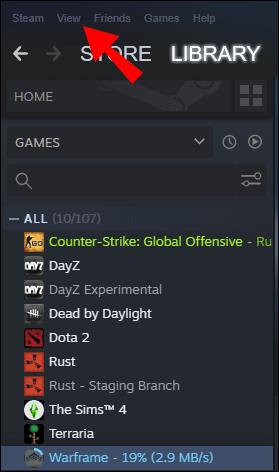
- Choose the “Servers” option from the menu and press “Add a server” in the next window.
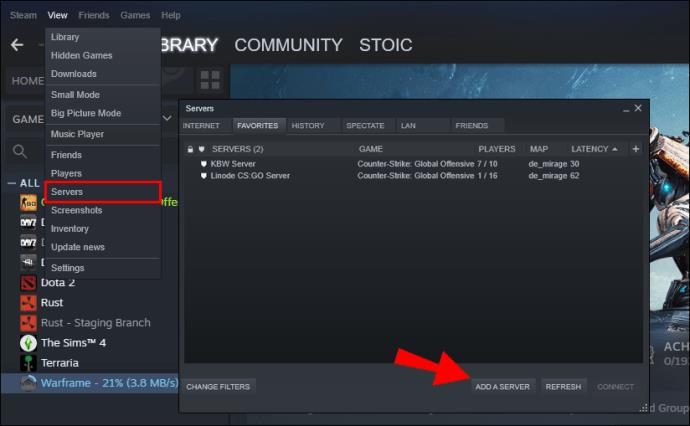
- A smaller pop-up window will appear where you’ll need to enter your server’s IP address.

- Press the “save” button. From now on, you’ll see the server in your “Favorites.”
How to Install a CSGO Server
Installing a CS:GO server will take a bit longer:
- Download SteamCMD (Steam Console Client).
- Create two folders; one for the server and one for SteamCMD.
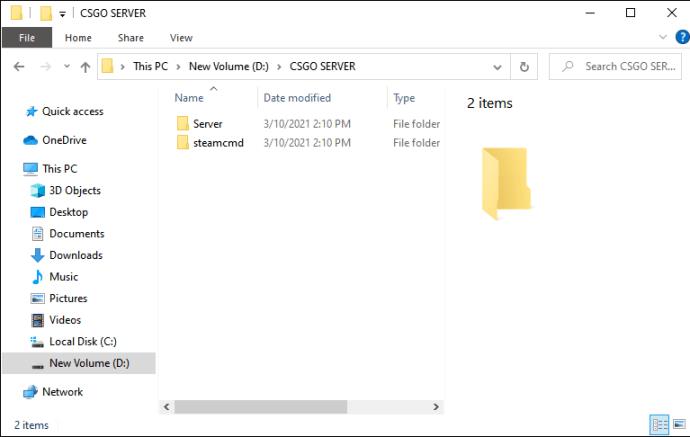
- Go to the ‘’SteamCMD’’ folder. Open the file called ‘’steamcmd.exe.’’ to start downloading the necessary updates and files.
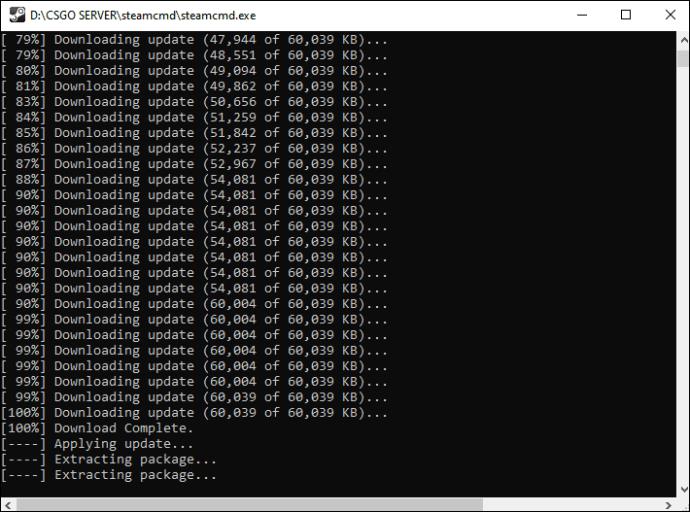
- Type in the following lines:
force_install_dir “PATH”login anonymousapp_update 740 validate
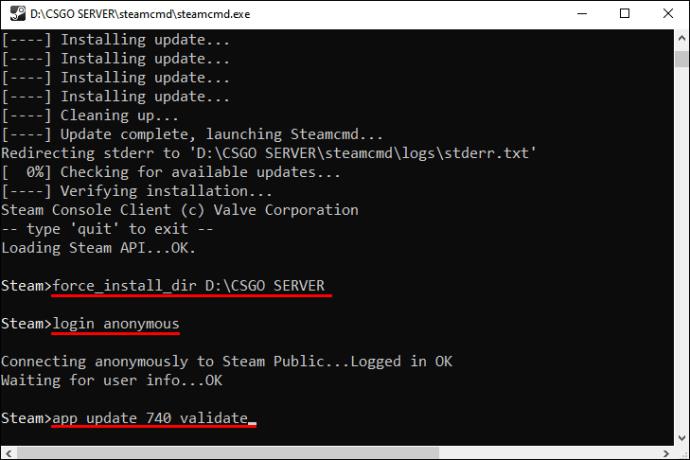
- Replace the “PATH” section with the location of the CS:GO folder you’ve previously created. The easiest way to do this is to click the folder, choose “Properties,” and copy the location. The server files will now be downloaded to your computer.
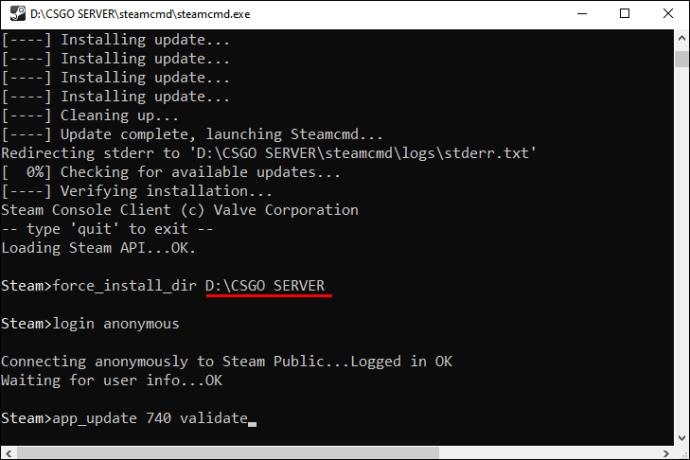
- Go to Steam’s official website to generate your account’s authentication token. Make sure to use the app ID 740. Copy the generated token.
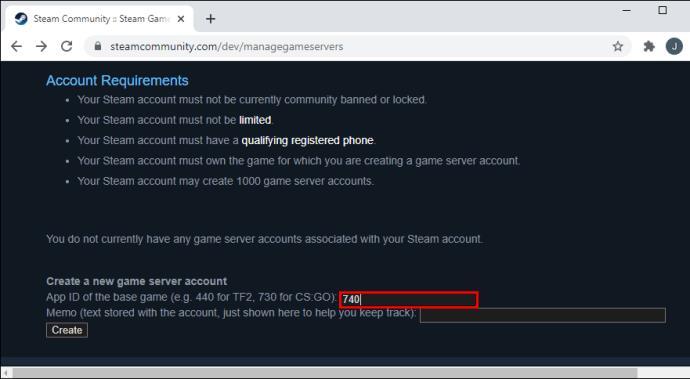
- Right-click the CS:GO folder. Choose “New,” followed by “Text Document.”
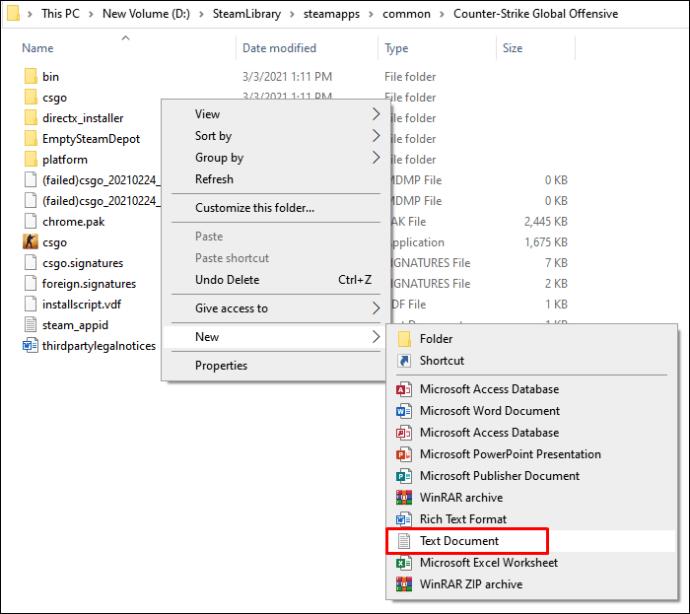
- In your document, type in the following commands, replacing the “AUTH TOKEN” section with the token you generated earlier:
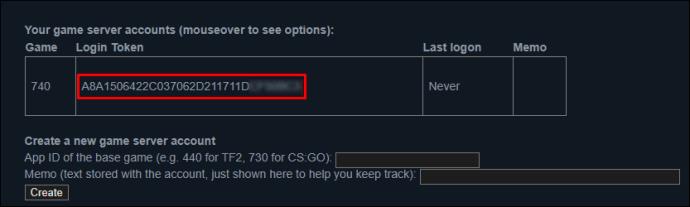
- For competitive servers:
srcds -game csgo -console -usercon +game_type 0 +game_mode 1 +mapgroup mg_active +map de_dust2 +sv_setsteamaccount “AUTH TOKEN”
- For casual servers:
srcds -game csgo -console -usercon +game_type 0 +game_mode 0 +mapgroup mg_active +map de_dust2 +sv_setsteamaccount “AUTH TOKEN”
- For the Arms Race mode:
srcds -game csgo -console -usercon +game_type 1 +game_mode 0 +mapgroup mg_armsrace +map ar_shoots +sv_setsteamaccount “AUTH TOKEN”
- For Demolition servers:
srcds -game csgo -console -usercon +game_type 1 +game_mode 1 +mapgroup mg_demolition +map de_lake +sv_setsteamaccount “AUTH TOKEN”
- For Deathmatch servers:
srcds -game csgo -console -usercon +game_type 1 +game_mode 2 +mapgroup mg_allclassic +map de_dust +sv_setsteamaccount “AUTH TOKEN”
- Save the file as ‘’start.bat.’’ It should be saved in the folder where the ‘’srcds.exe’’ file is located.
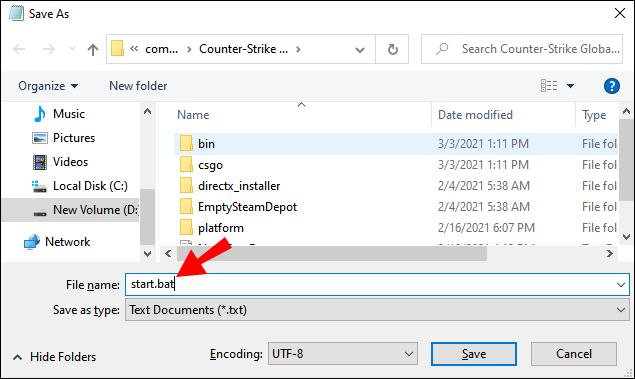
- Double-click the ‘’start.bat’’ file to start your server.
To connect to your server, you’ll need to find your IP address and add it to Steam:
- Go to Google and enter “my IP.” The search results will display your IP address, which players will use to connect to the server. Bear in mind that many internet providers have dynamic IP addresses, meaning that your IP address might change from time to time. If you purchase an online game server, your IP will be static.
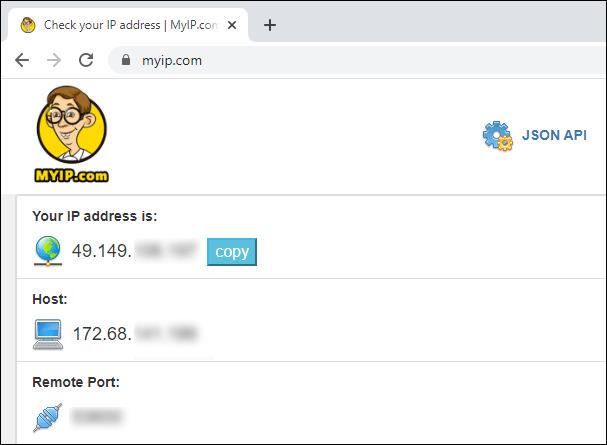
- Start Steam and go to “View,” followed by “Servers menu.”
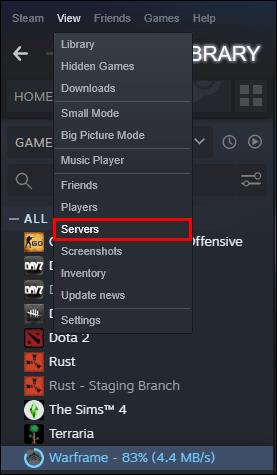
- Press “Add a server” and type in your IP address.

- Start the game, and you’ll find the server in “Favorites.”
Additional FAQs
In case the previous sections didn’t answer some of your questions, read through the following FAQs.
How Do I Join a CSGO Community Server?
Joining a CS:GO community server is fairly easy:
• Open your game and go to the settings.
• Make sure that the console is enabled in the “Enable Developer Console” section.
• Bring up the console by pressing the “~” button or any other key that’s bound to the console.
• Type in “connect IP,” and press ‘’enter’’. The “IP” part needs to be replaced by the IP address of the community you wish to play on. For instance, you can enter “connect 216.52.148.47:27015.”
How Do I Join a CSGO Server With IP and Password?
Connecting to a password-protected server shouldn’t give you a hard time either:
• Launch the console.
• Enter the following command: “connect IP; password yourpassword.” Make sure to replace the “IP” section with the server’s IP and the “yourpassword” part with the required password.
• Hit the ‘’enter button’’, and that’s all there is to it.
How Do I Join a CSGO Server With IP?
You can join a CS:GO server with an IP address in two ways:
• Start the developer console.
• Enter “connect IP,” where “IP” needs to be replaced by the appropriate IP address.
• Press the ‘’enter’’ key.
The other option goes as follows:
• Open Steam and go to the server window.
• Press “Add a server.”
• Paste the IP of the server you wish to join.
• Start CS:GO, and you’ll be able to connect to the server from your “Favorites.”
How Can I Join a Server in CSGO by Using Its IP Address?
Entering a CS:GO server with its IP address shouldn’t take you more than a few seconds:
• Open the console. The default key is the “~” button, right below the ‘’escape’’ key.
• Type in “connect IP,” replacing the “IP” part with the server’s IP address.
• Press ‘’enter’’, and you’re good to go.
Fire Away in CS:GO
Finding and entering your server’s IP address is a core function of CS:GO. As you can see, it’s not that hard to locate the IP of a server in your favorite first-person shooter. In most cases, all you need to do is launch the developer console and enter a short command. You can then start blasting away, either on your own or with your action-loving squad.
Did you have a hard time finding your server IP? Is the process easier than in other online games? Tell us what you think in the comments section below.