How to add camera widget on Samsung Galaxy

The One UI 6 update allows users to add camera widgets on Samsung Galaxy phones to customize as they wish.
WebTech360 - Technically, the iPhone 4 can take 5 Megapixel resolution photos, and HDTV1280 x 720 video or simply 720p. For example, a video file recorded by an iPhone with a length of about 50 seconds has a file size of more than 60MB. In many practical aspects, we can hardly do anything with a video less than 1 minute long and with a size of more than 60MB, so converting the format is extremely necessary to apply in such situations.
If you search the Internet, you will find many ways and supporting software to perform the above process, but most of them require the Quicktime application to be able to rotate Apple's *.MOV file. In the article below, the author will apply this by using Microsoft 's available utility , which is Windows Live Movie Maker , with the ability to support a wide variety of video files: wmv, asf, wm, m2ts, m2t, mov, qt, avi, dvr-ms, wtv, mp4, m4v, 3gp, 3g2, k3g, mpeg, mpg, mpe, m1v, mp2, mpv2, mod and vob.
All you need to do is start the program, then drag and drop the *.mov file into the right window with the text: click here to browse for videos and photos . And to rotate the video, just press the Rotate right button on the Menu, then select File > Save Movie > For email to reduce the size of the video, along with the original size of the file:
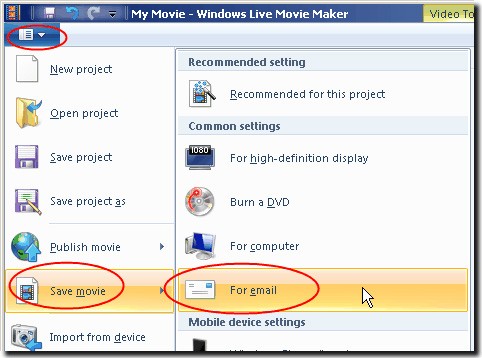
Along with this test, Windows Live Movie Maker completed the process in about 21 seconds, and the size was only 9.38MB . Besides, if you want to convert the format as you like, use the Create Custom Settings option from the Save Movie menu:
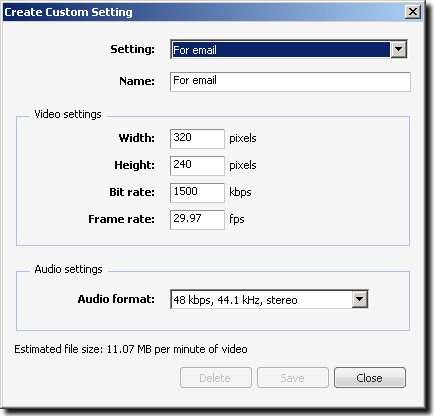
One thing to note here is that Windows Live Movie Maker is not available during the Windows 7 installation process, so you need to use Windows Live Essentials 2011 to download the application package. After completion, the Live Essentials installer allows users to use Mail, Windows Live Mesh, Bing Bar, Outlook Connector Pack, Writer, Family Safety, Messenger Companion, Messenger, Photo Gallery and Movie Maker . Good luck!

The One UI 6 update allows users to add camera widgets on Samsung Galaxy phones to customize as they wish.

In the following article, we will present the basic operations to recover deleted data in Windows 7 with the support tool Recuva Portable. With Recuva Portable, you can store it in any convenient USB, and use it whenever needed. The tool is compact, simple, easy to use with some of the following features:

Discover how to efficiently manage screen brightness in Windows 10 using keyboard shortcuts, quick actions, and more.

Learn how to create a link to a file, folder, or library in Windows easily, with step-by-step methods for sharing and copying file paths.

How to control the volume in Windows 10 and Windows 11. Use keyboard shortcuts, system tray, and Volume Mixer to manage sound effectively.

Learn how to set Sticky Notes in Windows to start automatically when you log in and stay on your Desktop for easy access.

When setting up VPN on Windows 10, creating a virtual private network on Windows 10, users will no longer need software like Hotspot Shield.

If you have ever thought of bringing your favorite Windows apps and games to your Android device then you are in luck because today's article will show you how to use Winlator to emulate Windows apps directly on your phone.
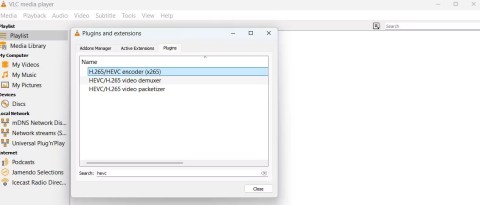
HEVC and HEIF are codecs that use similar compression techniques to improve video and image quality across a variety of devices. If you can't open these files, here's how you can install support for them on your Windows 11 PC.

Ctrl + Z is an extremely common key combination on Windows. Ctrl + Z basically allows you to undo actions in all areas of Windows.
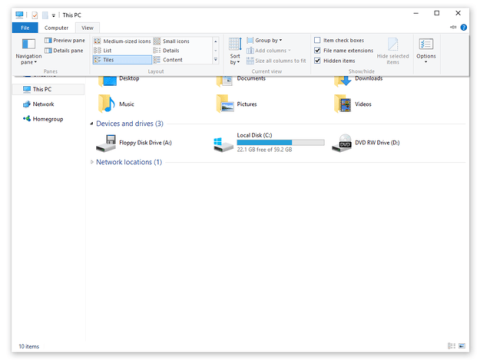
Showing file extensions on Windows 10, Windows 7/8 will help you know what type of file it is. Depending on the operating system, the operation to view the file extension will be different. Below, Quantrimang.com will guide you to show file extensions on Windows versions.

Bluetooth makes our life smarter and more convenient, to avoid possible Bluetooth problems in Windows 10, such as Bluetooth not available, users should download and update Bluetooth driver for Windows 10 regularly.
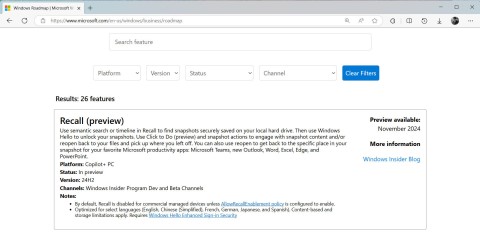
After years of user feedback about the lack of transparency in the process of releasing software updates, Microsoft has finally officially launched the Windows Roadmap page dedicated to Windows 11.

The Print Spooler service is an essential element for printing documents on any Windows operating system. It is responsible for managing print jobs sent from the computer to the printer and can become dysfunctional due to errors or corrupted files.

Enabling Windows 11's system-level DoH will enable DNS over HTTPS for all browsers and Internet-facing apps on your computer.

God Mode in Windows 11 can take you to printer or Bluetooth settings with just one click.

If you miss the familiar look and feel of Windows 10, you can restore the Start menu, taskbar, and other familiar elements with a few simple tweaks.
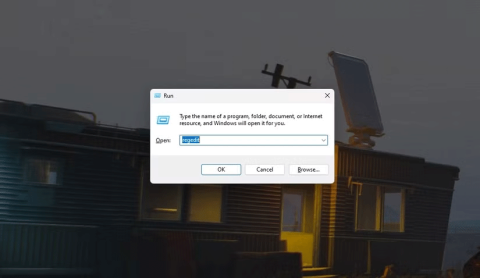
Perhaps those who have the habit of right-clicking and selecting Refresh will have to learn to forget this operation.

You can use one of the following 6 methods to open Computer Properties (or System Properties) on Windows 10.

While Windows Backup is a good backup solution for Windows 11, it has its limitations. That's why you should rely on the following 3-step process to properly back up your Windows 11 PC.

28 new Windows 11 shortcuts in addition to familiar Win 11 shortcuts will help you work faster and more efficiently.