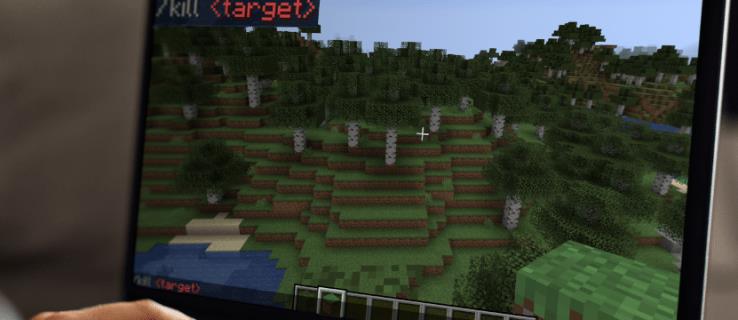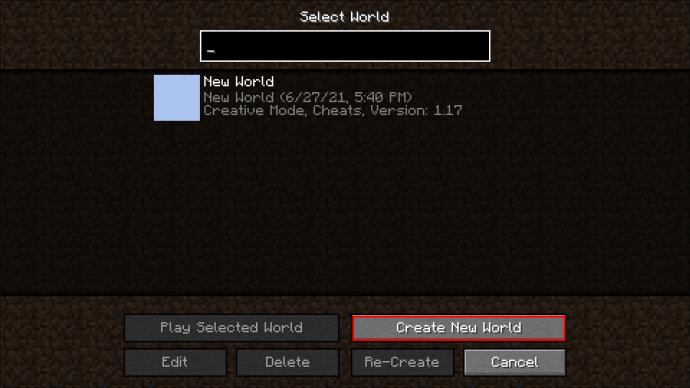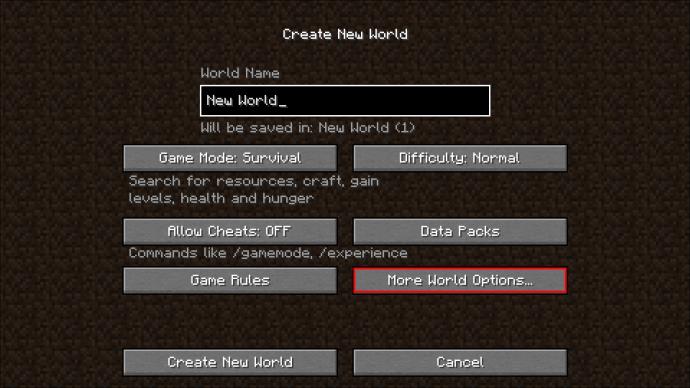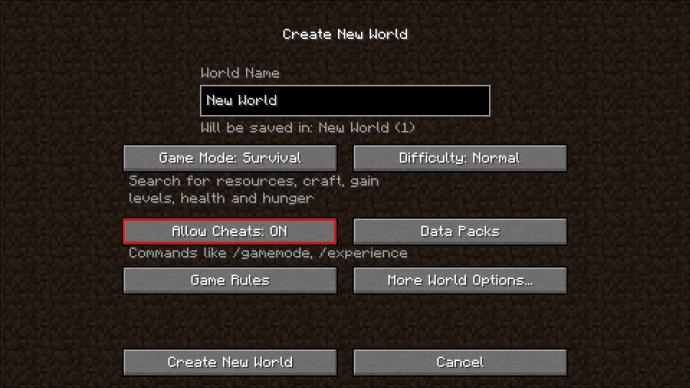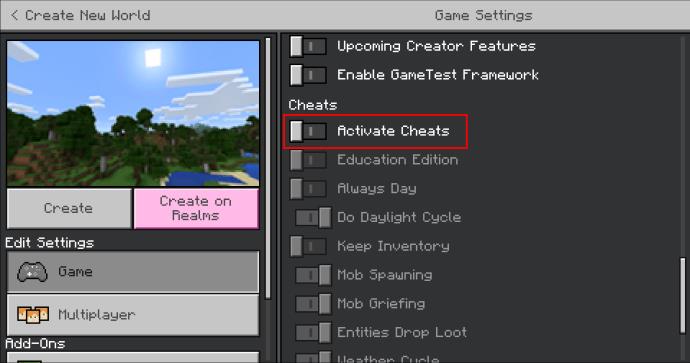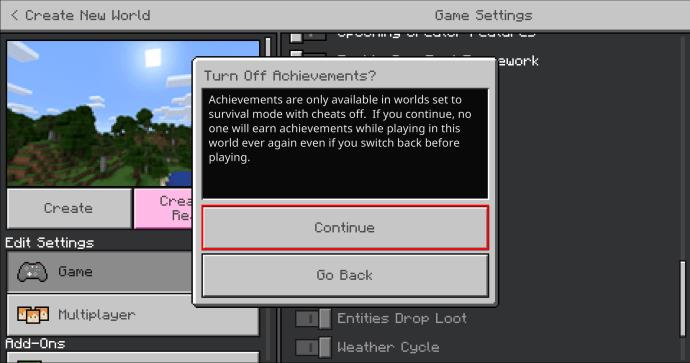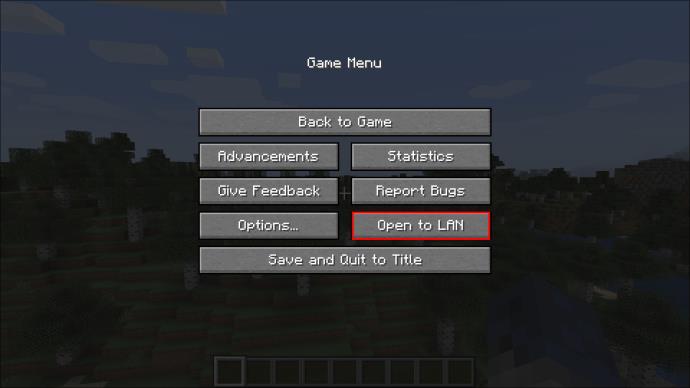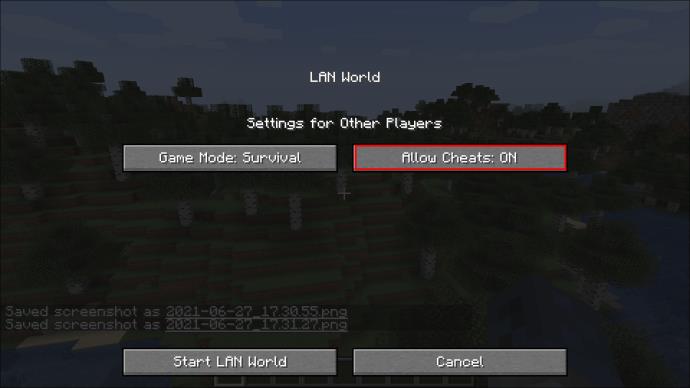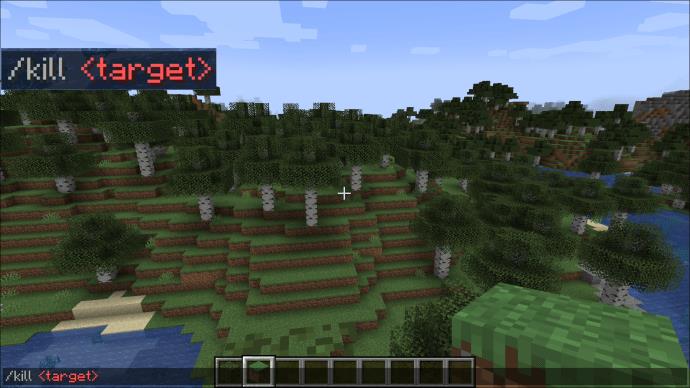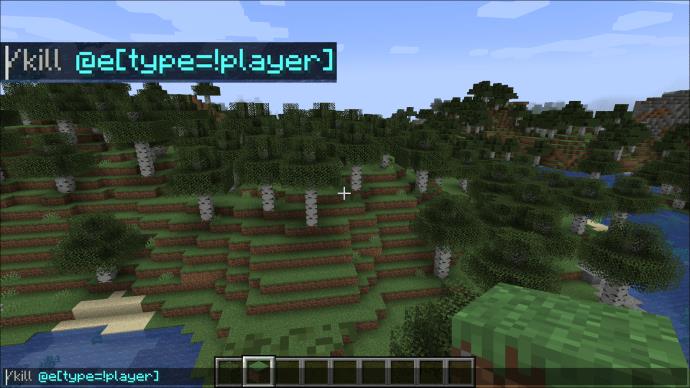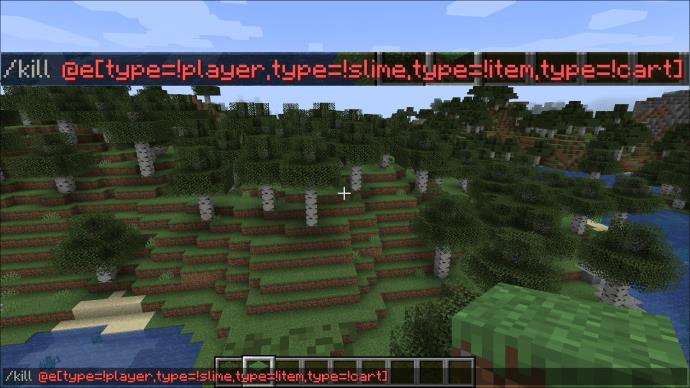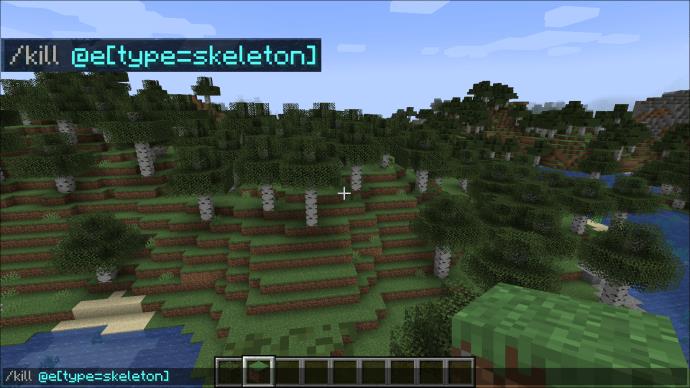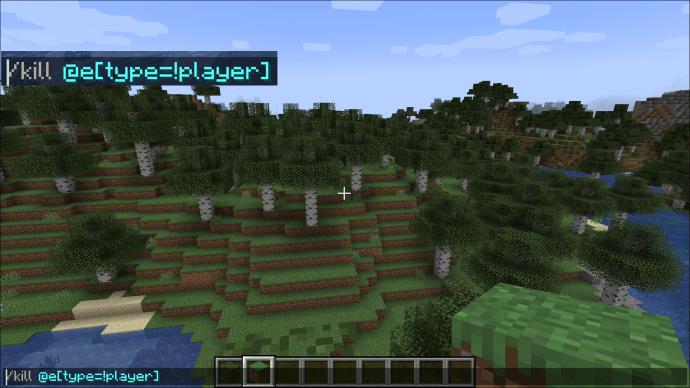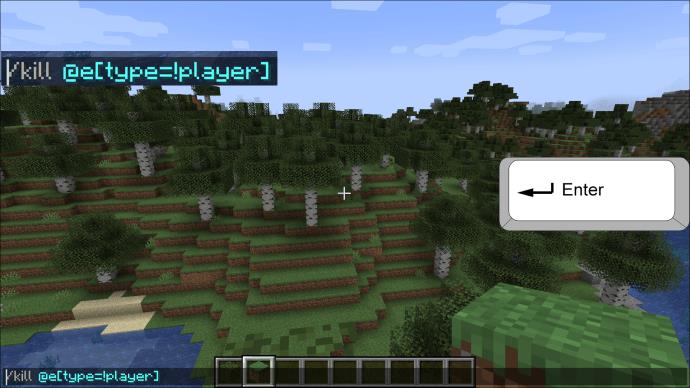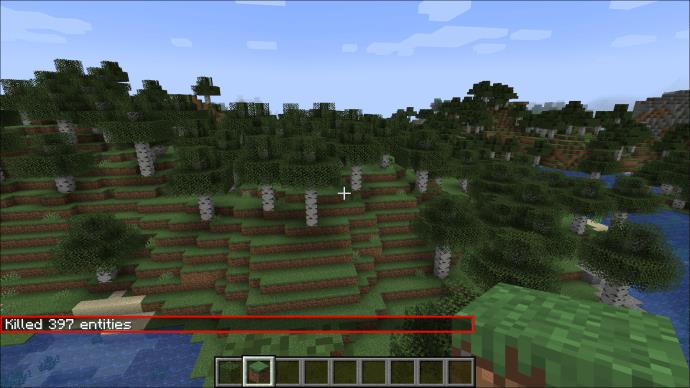Although Minecraft might look simple initially, this block-based game can require an extraordinary amount of computer resources to run smoothly. The game relies on spawning and despawning certain faraway entities like mobs and terrain to keep resource usage minimal, but it doesn’t always work.
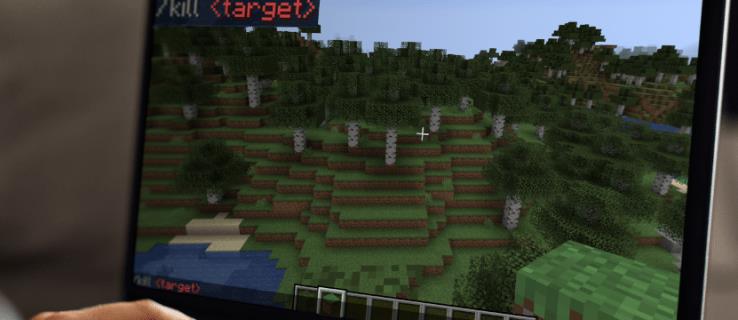
If the world you’re currently playing starts to stutter or lose frames randomly, chances are there are probably too many mobs that haven’t despawned. Sometimes, these areas haven’t been interacted with for a long time, while other mobs never despawn by default, such as traders.
We’re here to help you kill all mobs quickly by using console commands. Please read our article below to find out how to exterminate them.
How to Use the Kill Command in Minecraft
There is only one way to remove entities from the map effectively. If you try to traverse the entire world and kill the mobs manually, it will take a significant amount of time. You will probably fail at the task since mobs will naturally spawn anyway, diminishing your effort significantly.
Killing all mobs relies on using a kill command in the console. This is technically cheating through the game, but a bit of mob cleanup never hurt anyone if it’s for better performance.
The “/kill” command can be used to remove any entity from the game, including players, mobs, drops, and other items, useful or not. It can be extremely selective when you want it to be, allowing you to remove a single mob at a time by typing its unique identifier (UUID) as the command parameter. However, it will remove everything when used without any other parameters, including you (the player character).
Supported Platforms
The kill command is universally available in nearly all editions of Minecraft, depending on the version you’re playing. Here’s a quick rundown:
| Platform/Edition |
Version (minimal required) |
| Java Edition (any PC) |
1.3.1 |
| Pocket Edition (PE) |
0.16.0 |
| Xbox One (Bedrock) |
1.2 |
| PS4/PS5 (Bedrock) |
1.14.0 |
| Nintendo Switch (Bedrock) |
1.5.0 |
| Windows 10 Edition (Bedrock) |
0.16.0 |
| Education Edition (EE) |
Available on all versions |
Since Minecraft editions for the PS3 and Wii U are severely outdated, the command won’t work there.
The kill command works the same regardless of the edition you’re playing (if it’s available and implemented). The only differences are enabling the cheat system to use it.
Requirements
To start using the kill command to remove mobs, you need to enable cheats in your Minecraft world. Here’s how you can accomplish that:
- Go to the main menu, then start a new world.
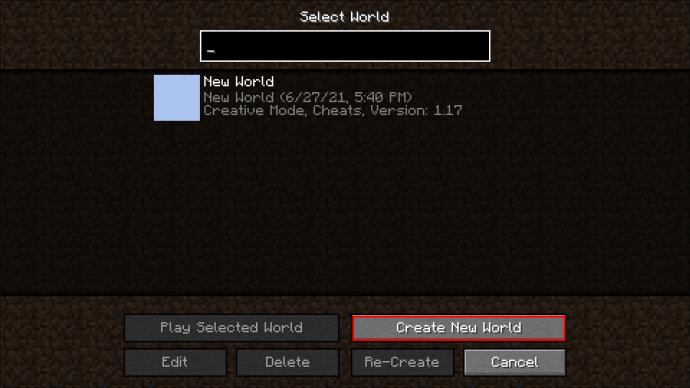
- When setting up the new world, click on More World Options in the Java Edition. This will bring up additional settings.
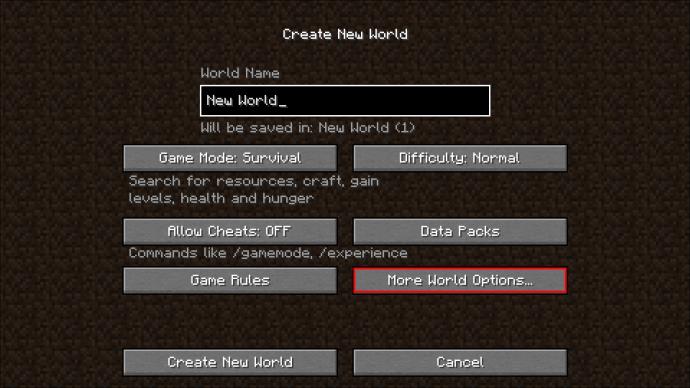
Click on Allow Cheats to have it read Allow Cheats: ON.
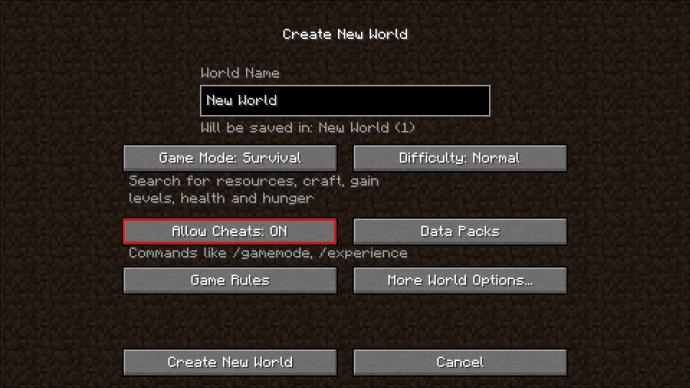
- If you’re using the Bedrock, Education Edition, or Pocket Edition versions of Minecraft, the cheat setting is located directly on the world creation menu as a switch. Click on it to turn it blue and enable cheats.
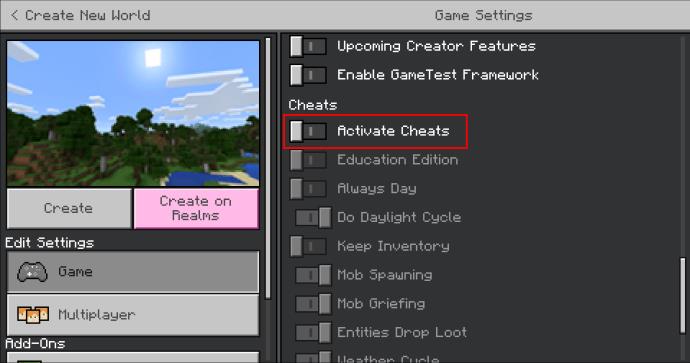
- The game will warn you that you can’t get achievements when playing in a world with cheats enabled. Ignore the prompt or click through it, then complete the world creation process.
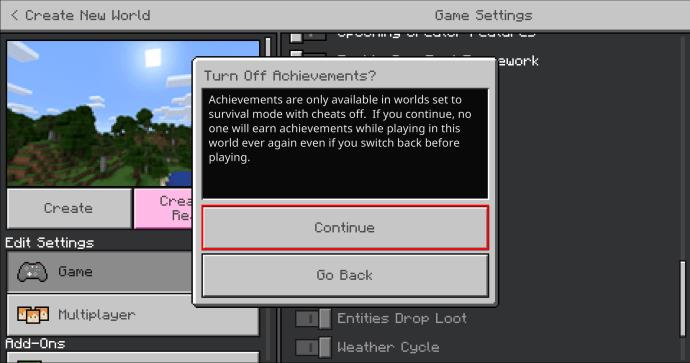
If you want to enable cheats on a world you’re currently running, here’s what you need to do:
- In the Java version, open the menu by pressing Esc and select Open to LAN.
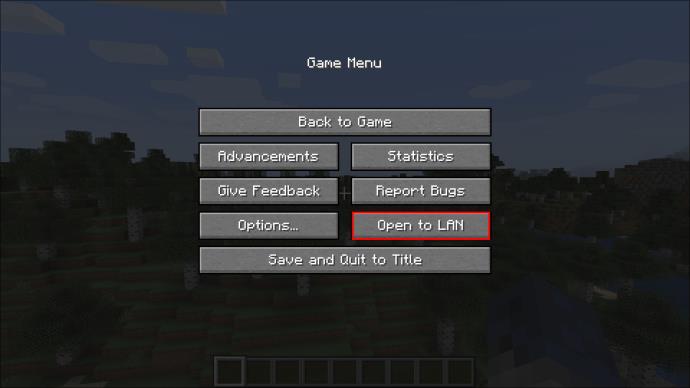
- Now, click on Allow Cheats and set it to Allow Cheats: ON. In all other versions, open the menu and click on the Enable Cheats switch.
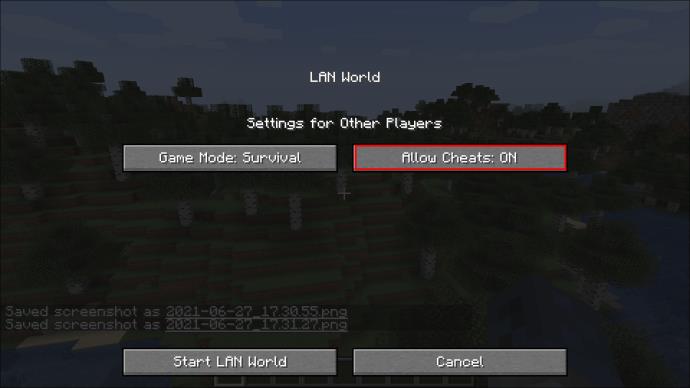
Kill Command
In all Minecraft editions, the command for killing everything in the world is “/kill ”.
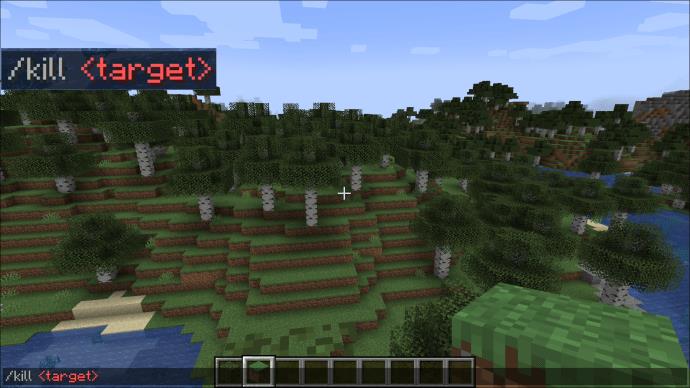
Typing “/kill” any target in the console will destroy pretty much everything that can be removed, including the player. However, you have some freedom in choosing your targets better.
Typing “/kill @e” will achieve the same effect, but allows you to play with types.
When standing in front of a mob or a removable item, typing “/kill” in the console will bring out a list of possible options, including the UUID of the target your crosshair is on. Selecting it from the dropdown and running the command will kill just that target.
When using Creative Mode, players can’t be killed by this command in any way.
Kill Command Examples
- If you don’t want to kill yourself or any other player in the process of removing mobs from the world, type in “
/kill @e[type=!player]”. Similar rules apply to other mobs and items.
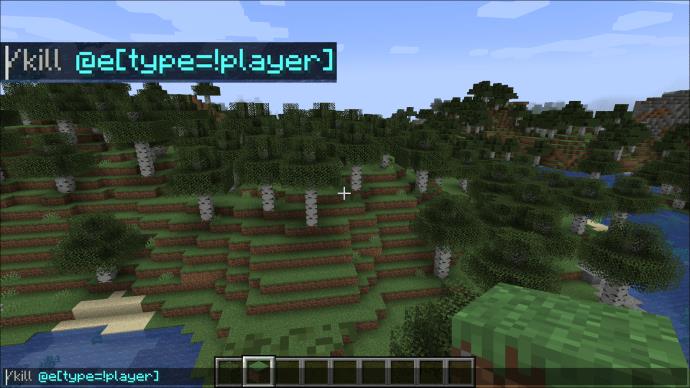
- For example, the command “
/kill @e[type=!player,type=!slime,type=!item,type=!cart]” will save all the players, slimes, items, and carts from their early demise and prevent you from losing valuable progress. 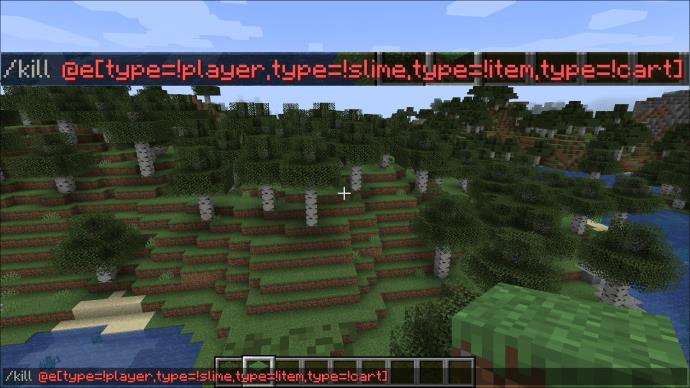
- If you want to kill a specific type of mob, use the parameter “
@e[type=”. For example, “/kill @e[type=skeleton]” kills all skeletons.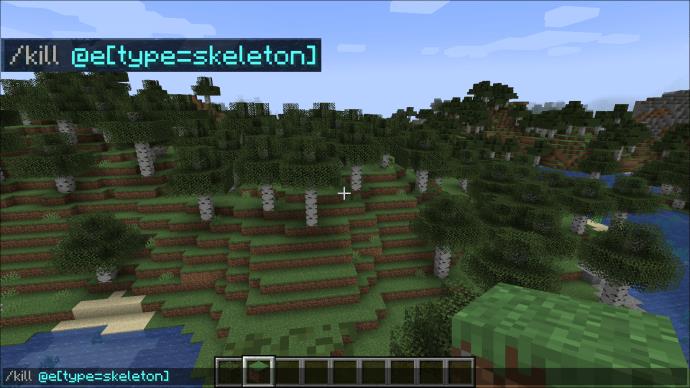
You can tinker with the command and available types.
How to Enter the Command
The quickest way to enter console commands is through the chat window, which is available on all versions of Minecraft. Here’s how you open it:
- Java Edition (all PCs, including Mac): Press the “T” button.
- Pocket Edition: Tap on the chat button (looks like a message rectangle) on the screen.
- Xbox: Press “D-pad right” on the controller.
- PlayStation: Press “D-pad right” on your controller.
- Nintendo Switch: Press the right arrow button on the controller.
- Windows 10/Bedrock: Press “T”.
- Education Edition (EE): Press on “T”.
Once the chat window is open, you need to:
- Type the command, starting with “
/kill” then choosing all the necessary parameters (preferably at least “@e[type=!player]” to stop killing yourself.
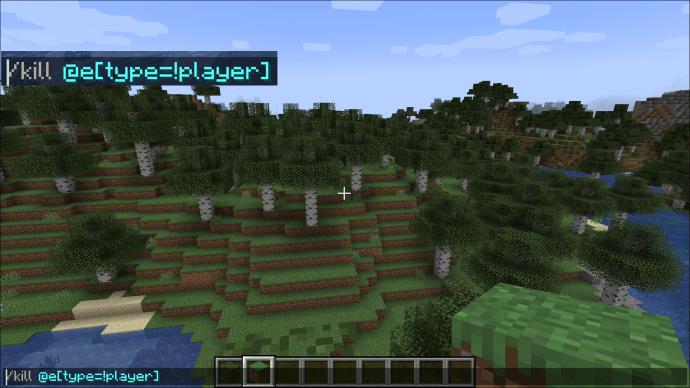
- Press Enter (PC, Mac) or select the Enter button from the virtual keyboard on the consoles.
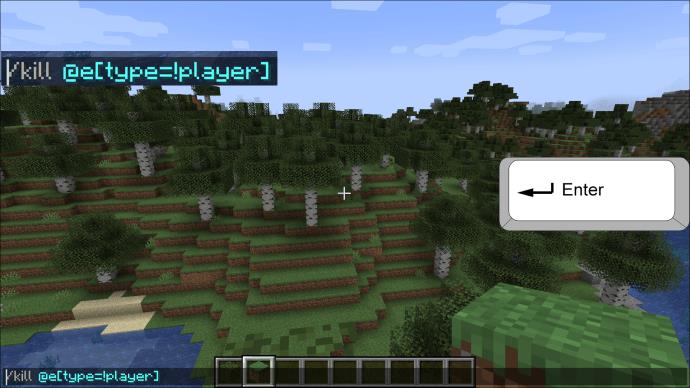
- The game will list every item and mob you’ve killed in the chat menu on the lower left.
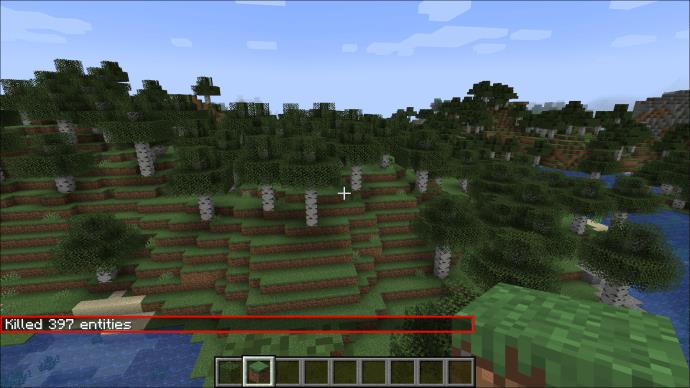
If you’ve killed yourself, press on Respawn to reappear and collect all the loot that you and the mobs dropped.
Additional FAQ
Why Should I Kill All Mobs in Minecraft?
Since the game doesn’t persistently despawn some mobs, it will eventually take up a lot of memory and processing power to keep their locations and statuses in check. This can cause it to stutter, lose FPS, and eventually possibly crash from a lack of available memory to use.
Killing all mobs essentially clears a significant portion of the used memory if the world has been open for a long time.
However, when these mobs get killed, any of the loot they drop will be stored in the memory again, which slightly diminishes the command’s effectiveness.
How Can I Remove the Leftovers After Using the Kill Command in Minecraft?
The quickest way to completely remove all dropped items and loot is to run the kill command again. The all-inclusive “/kill @e[type=!player]” command will reset everything except the players, clearing most of the memory used for item and mob data storage efficiently.
If you want to reset your progress completely, you’ll need to use “/kill @e” twice, once to kill yourself and all mobs, and the second time to remove everything you have dropped.
Reset the Game With a Quick Kill Command
Now you know how to remove every mob or item in the game via the helpful kill command. Use this power responsibly, and you’ll clear up the game’s memory to remove annoying FPS drops and stuttering. Or just go around making items and mobs go poof. It’s your call.
What other Minecraft commands or cheats would you like to know? Let us know in the commend section below.