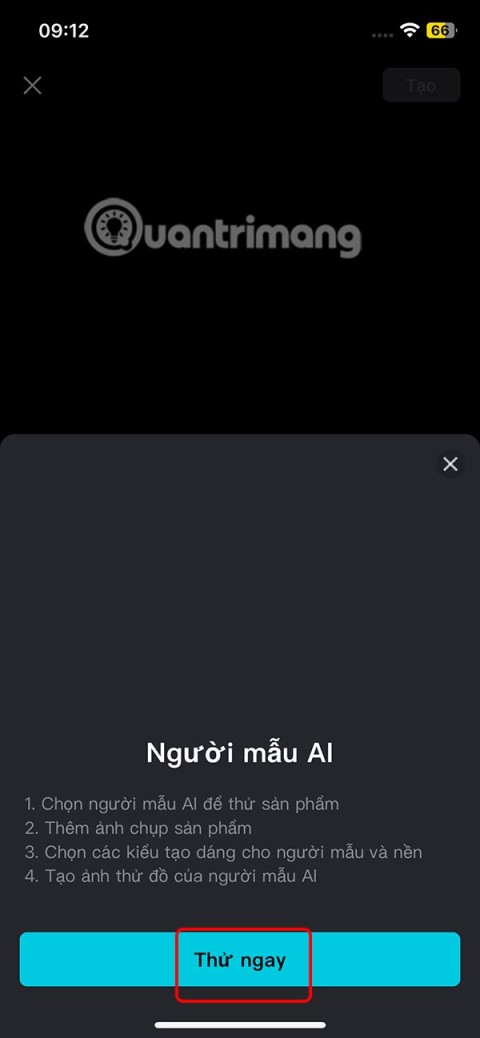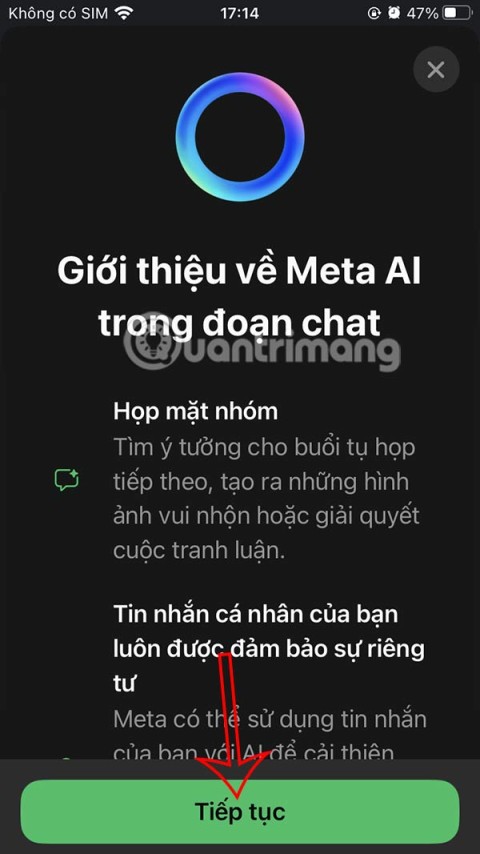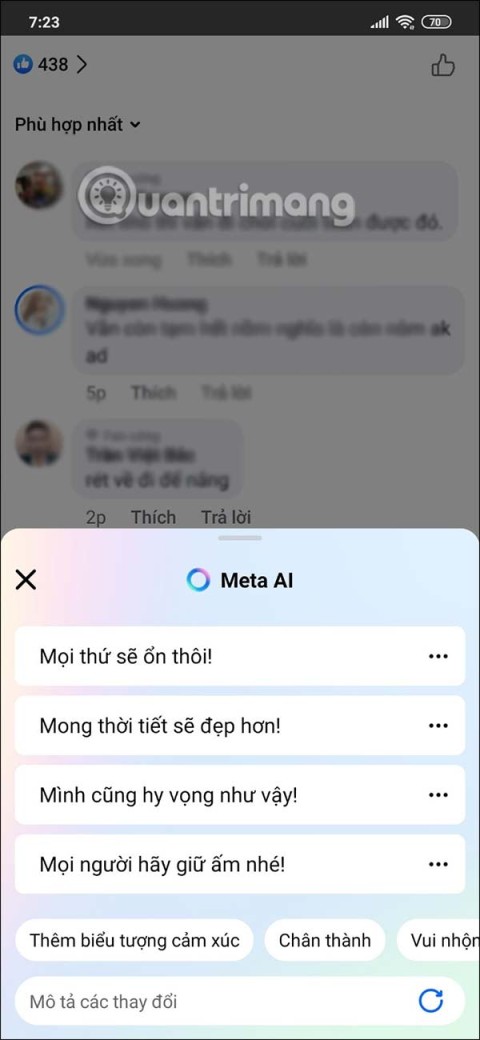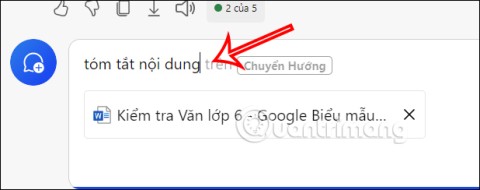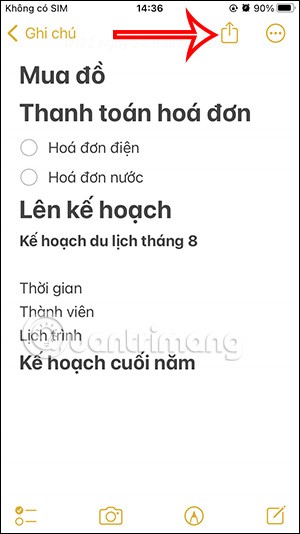How to set up an Omlet Arcade account

Learn how to quickly and easily create your <strong>Omlet Arcade</strong> account to streamline your gaming streaming experience.
Omlet Arcade is one of the lightest and most popular livestream applications on the phone today. By installing Omlet Arcade , we can easily stream gaming videos from our phone to Facebook , Youtube or some other channels.
With the advantages of compact, free, simple interface, Omlet Arcade is the perfect choice for those who want to show off their achievements and gaming skills to others. This is also a miniature forum of gamers, where they can make friends, chat, follow each other or play the most actionable and tactical games together .
Omlet Arcade for iOS Omlet Arcade for Android
Step 1 : You search for applications on the App Store to install Omlet Arcade for your phone.
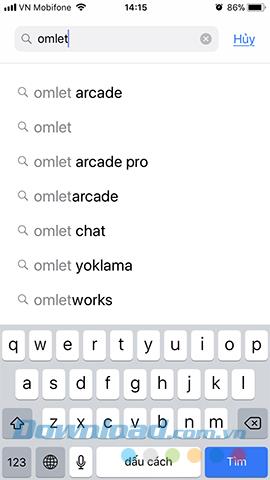
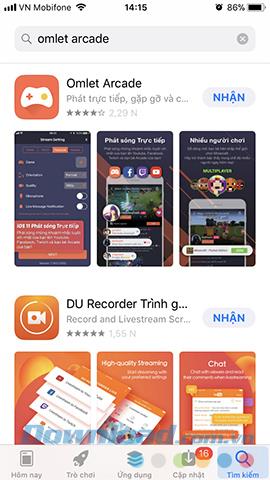
Step 2 : Log in to your Apple account if required, then wait for the download to complete, then tap Open to run this stream app.
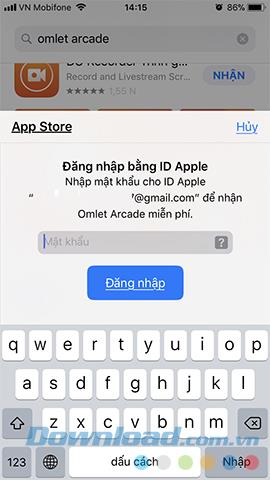
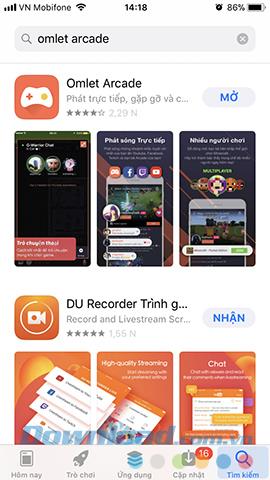
Step 3: At the first interface, we can Create a new account or if you already have an Omlet Arcade account , you can login now.
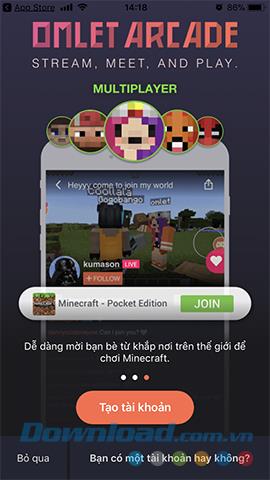
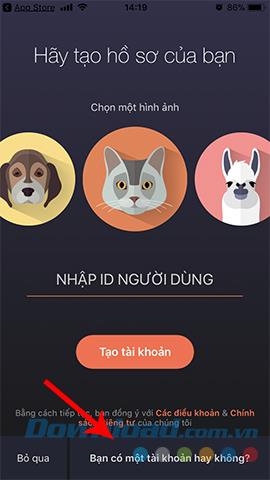
Step 4 : Decline or Allow the application to send you notifications when there are new events or video streams. Also, select the people you want to follow them on Omlet Arcade.
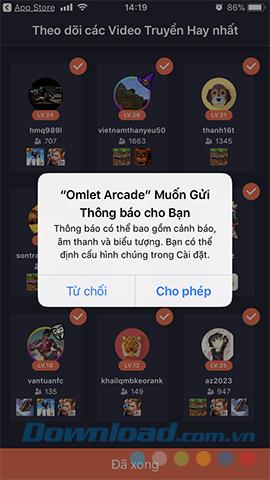
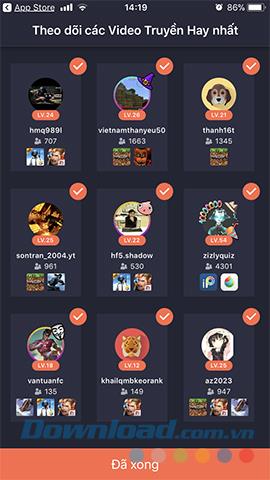
Step 5 : In the next step, you can Skip or select See more to participate in the game community is on this application.
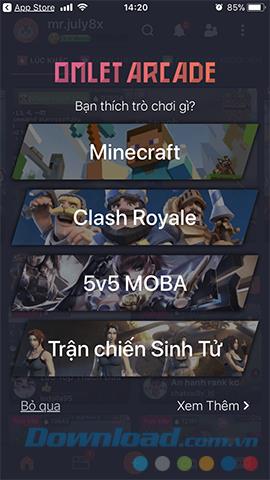
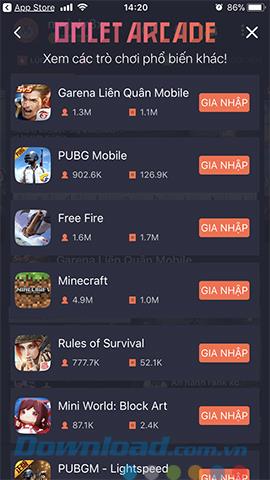
Step 6 : Touch the plus icon in the middle of the screen / Go directly to start setting up your video stream.
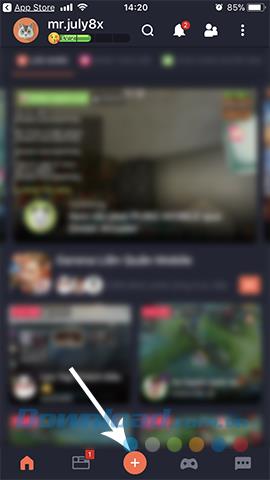
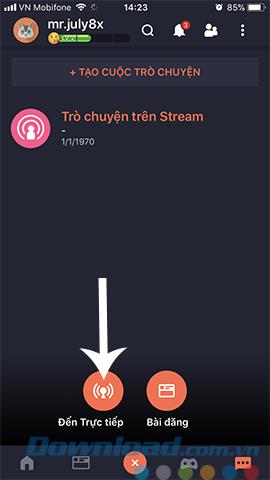
Step 7: Choose one of the 4 provided platforms to stream your gaming video on. In this tutorial, the writer chooses Youtube , and of course, we will need to login to our Google account before proceeding.
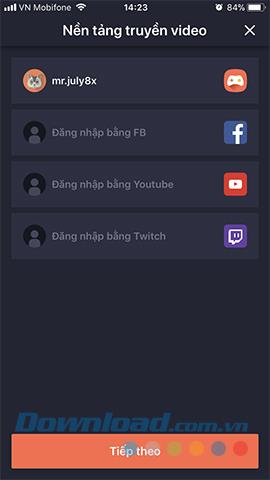
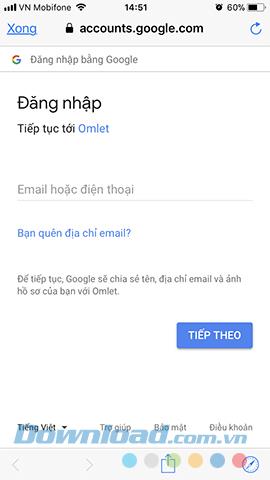
Step 8 : Touch Allow and Done in the next interface.
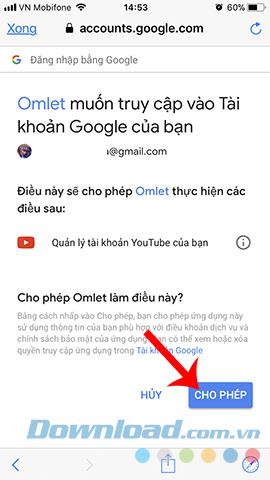
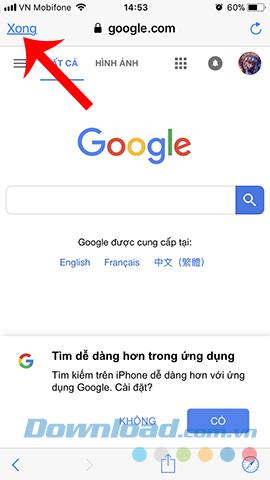
Step 9 : In the setup interface of Video transmission , we turn to do the following:
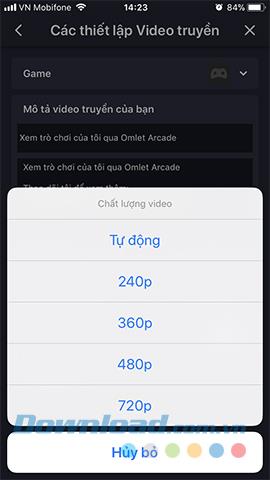
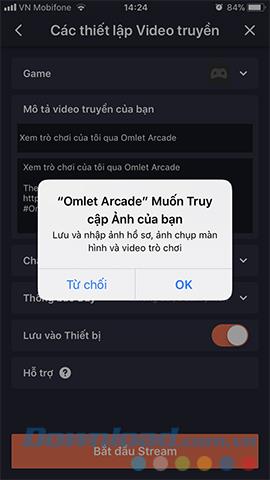
Click on the Game above to select a game you need to play.
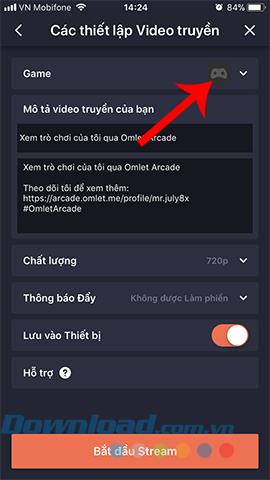
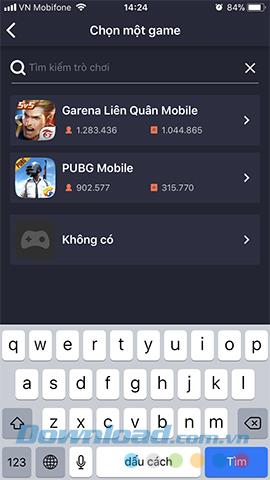
The final step, touch Start Stream and perform screen rotation on iPhone to proceed.
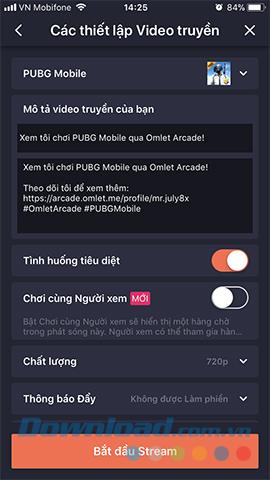
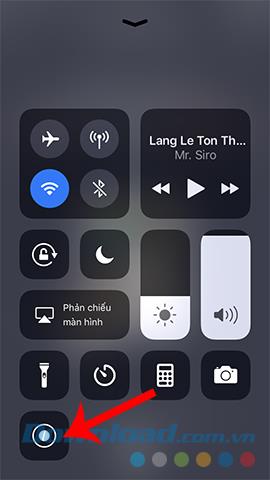
After this operation, all actions on your phone screen will be recorded and streamed directly to the gaming community on Omlet Arcade.
Learn how to quickly and easily create your <strong>Omlet Arcade</strong> account to streamline your gaming streaming experience.
With Omlet Arcade you can keep track of live stream game players according to your favorite genres, then learn and share your experiences with other gamers.
Stream video or live stream is no longer a strange concept for young people today. However, the way most of us still do is live streaming through the device's camera, rather than streaming the screen at the time.
The AI feature on CapCut supports users to create and design many videos, such as combining product photos with models on CapCut AI to get the cover photo or any photo you need.
WhatsApp now lets you use Meta AI in chats, in addition to creating separate conversations to expand messaging options like creating AI images in WhatsApp chats.
Facebook now has the option to use Meta AI to write comments on posts, from Fanpage posts, personal page posts,...
Copilot has updated some new features to improve user experience, including document summary feature when we upload files to Copilot.
Upgrading your computer's BIOS can help your system boot faster, fix some compatibility issues, and improve performance.
Yan is the newly released general of Lien Quan Mobile. Do you know how to play and equip this general? Find out now with Quantrimang.
Learn how to play Zephys - A powerful fighter/assassin in Lien Quan Mobile
On Windows 11 when pairing a Bluetooth device, the device appears with the default name given by the manufacturer. If you have to rename a Bluetooth device on Windows 11, follow the article below.
Instead of sharing notes on iPhone, we can also send a copy of notes on iPhone to others with simple and easy operations.
Similar to other content in Word, you can insert captions for tables to explain the content of the table or simply enter a name for the table to make it easier for followers.
TelAnnas is one of the easiest marksman champions to play in Lien Quan. If you don't know how to use this champion in the season, read this article now.
To increase the number of followers of your TikTok channel, we can create a unique intro or outro video with a call to action or some content that impresses viewers.
The navigation bar will cover the content so many people do not like to use the navigation bar. If so, you can hide the navigation bar on Xiaomi phones so as not to cover the content on the screen.
With the default wallpapers on Windows sometimes make us bored. So instead of using those default wallpapers, refresh and change them to bring newness to work and affirm your own personality through the wallpaper of this computer.
VnEdu is an education management system, connecting families and schools. And all student information is updated by teachers in VnEdu so that parents can easily look up scores on VnEdu.