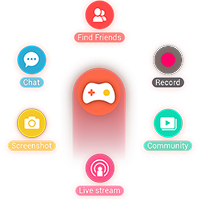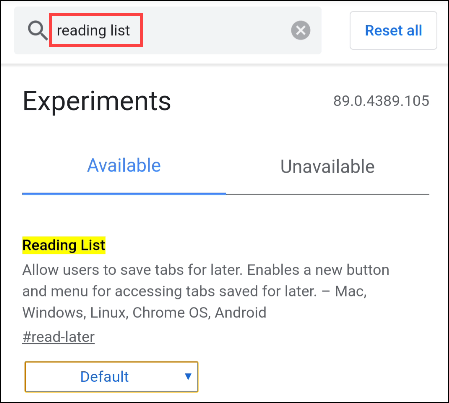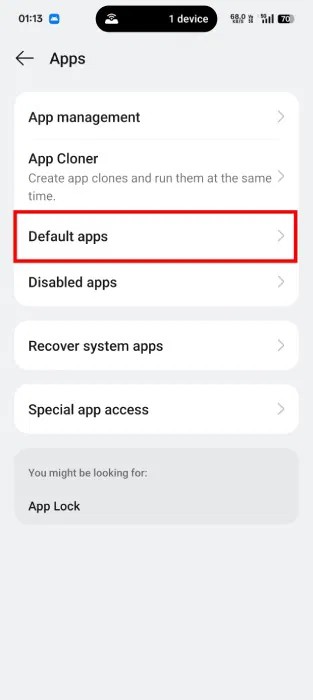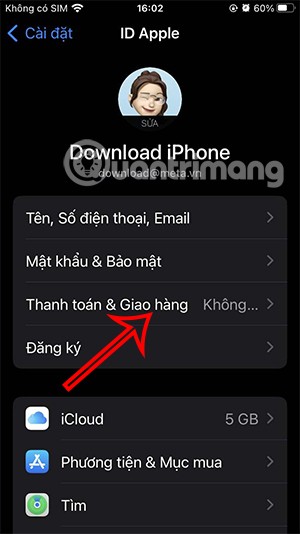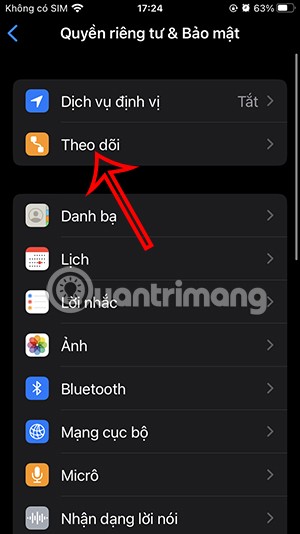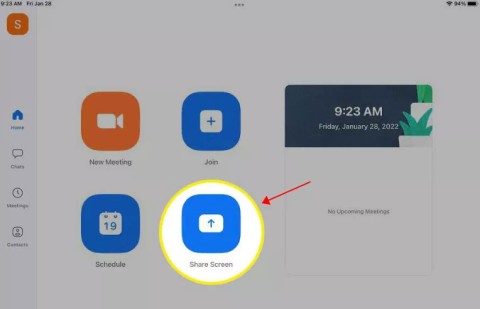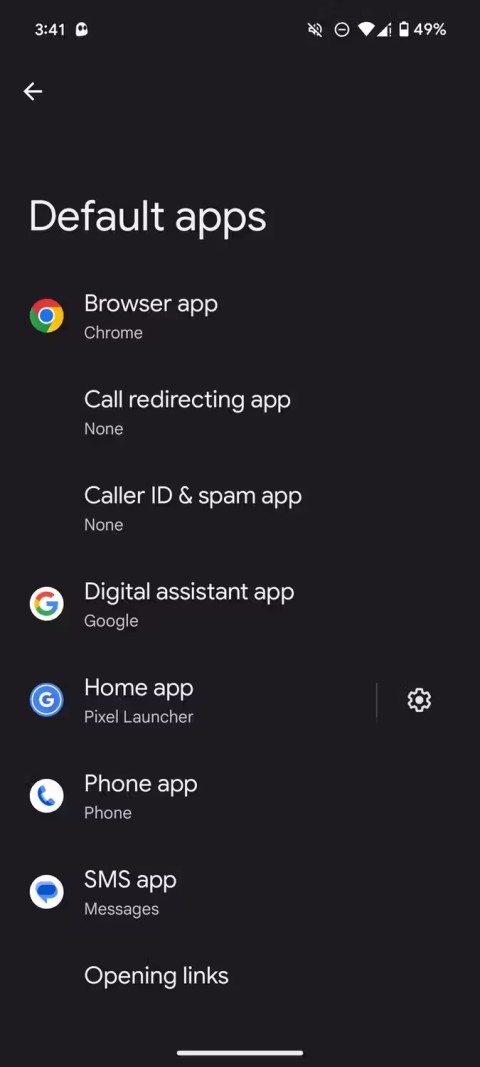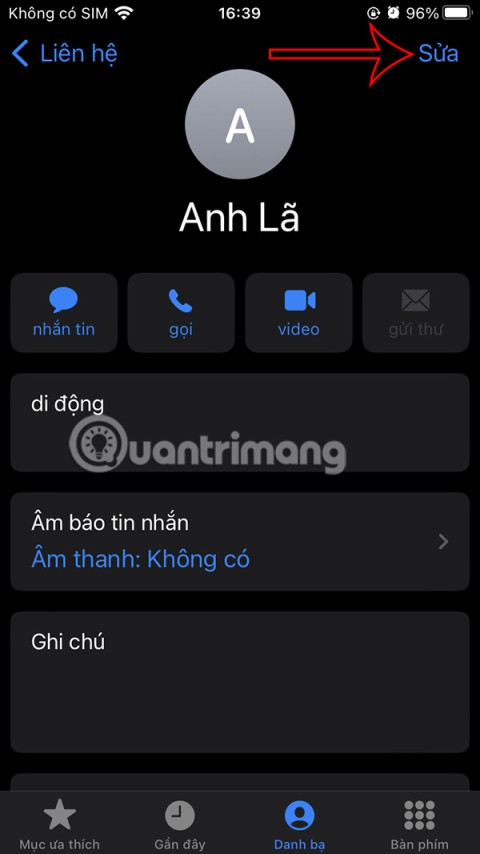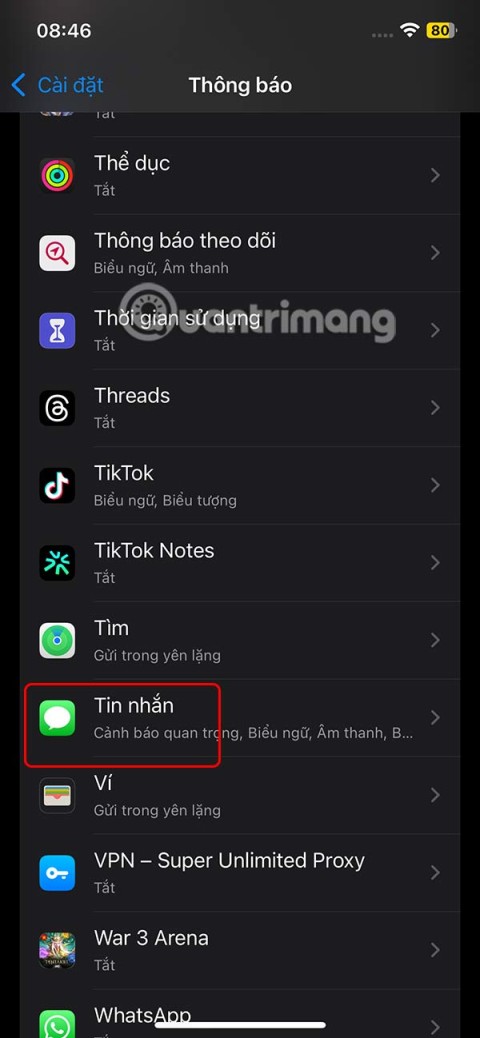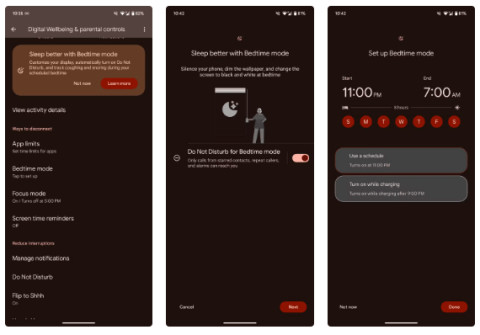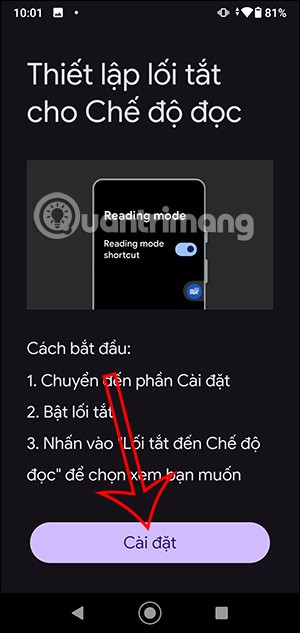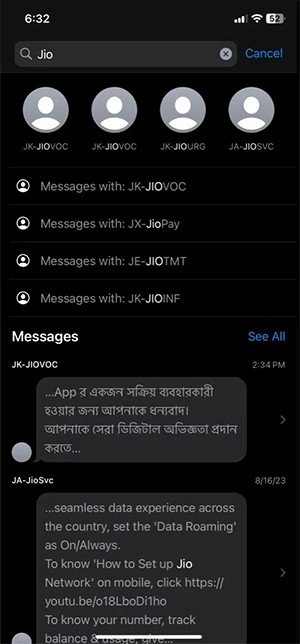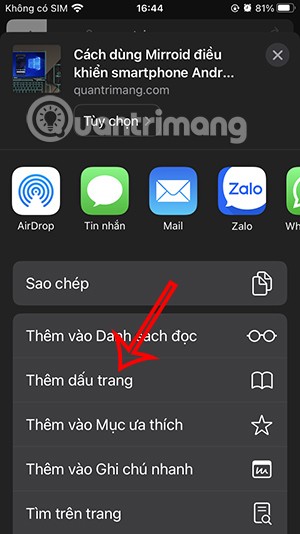How to set up an Omlet Arcade account

Learn how to quickly and easily create your <strong>Omlet Arcade</strong> account to streamline your gaming streaming experience.
Stream video or live stream is no longer a strange concept for young people today. However, the way most of us still do is live stream to Facebook through the device's camera, not the screen then. There are many ways to stream video using a camera, but streaming the device's main screen is another matter.
Omlet Arcade is one of the most effective video streaming applications today, not only compact, simple interface, easy to use (even for inexperienced people) but Omlet Arcade is also completely free and Help us stream Android screen to Facebook in a very convenient way.
Step 1 : Go to CH Play, enter the keyword Omlet Arcade into the search box and download this app to your phone.


Step 2 : Touch the application icon to access, you will see in the first interface where the Create account . Users simply enter the name they want to use on Omlet Arcade and select avatar from the images available. No email, phone number or authentication required, just enter the name, then touch Create account .
ATTENTION:
Account names are only accepted with a green "v" next to them.


Step 3 : However, to be able to use, users need to accept this device screen support tool to access some settings such as WiFi, Google Play services ... Then an interface Details will appear as shown below. You can tap on each item to see the details of the custom in it or if you want to live stream, then "tap" to go directly to GO .
Because Omlet Arcade directly supports gaming and streaming Android gaming screens to Facebook , Youtube or Omlet's community page, you can see a list of games appear. These are all available on your device. Choose a game to play and stream or Add another game if you want.


Choose a game to play and stream to Facebook
Step 4 : The selected game will automatically launch, and on the screen will appear the icon of Omlet Arcade (almost like the virtual Home on iPhone, iPad). You tap this icon to open a list of options, use the Stream feature to stream this game screen.

Step 5 : In the Stream Settings interface , select respectively:
At this time, the Facebook login window appears, if it is Facebook you want to stream, select Continue as ... or if not, you can choose Logout in the settings interface to change your Facebook account. other.


Settings for video to stream to Facebook
Step 6 : Check the option that suits you, then set viewing rights for others by selecting Friends to show the list.


Step 7 : This is the step where you will enter information for your video stream such as title name, content and the hashtag related.
Tap Start Stream to start recording Android gaming screen and post to Facebook.


The stream is in progress
With unlimited recording time and capacity, you can easily pause and stop live video streams at any time by tapping the Stop icon on the screen.

Unlike when streaming a computer screen to YouTube or streaming to Facebook , with Android-powered mobile devices, all we need is Omlet Arcade. Having the app's thumbnail icon appear on the streaming screen can be annoying because it will sometimes interfere with gaming, but it also directly tells how many people are watching the video. and provide other extension options.
Learn how to quickly and easily create your <strong>Omlet Arcade</strong> account to streamline your gaming streaming experience.
With Omlet Arcade you can keep track of live stream game players according to your favorite genres, then learn and share your experiences with other gamers.
Omlet Arcade is one of the lightest and most popular livestream applications on the phone today. By installing Omlet Arcade, we can easily stream gaming videos from our phone to Facebook, Youtube or some other channels.
If you want to experience Chrome's Reading List feature on your Android device, just follow these simple steps.
While Google's Gemini is the default digital assistant on most Android devices, alternatives like ChatGPT or Perplexity can replace it.
Many Apple device users have encountered a previous transaction payment error. When this transaction error message appears, you cannot purchase or download apps or use subscriptions.
Apple lets users decide whether they want apps to track your activity across apps and websites for the purpose of providing it to companies.
You may face some difficulties while sharing screen between Android devices. Don't worry! This article will provide you with the best apps for sharing screen between two Android devices.
Following a brief ban on TikTok in the United States, the popular app is now available for direct download as an APK while remaining blocked from the Google Play Store.
Browsers on smartphones in general and on Android in particular are often quite simple and do not have many useful features like Google Chrome, Firefox or Dolphin,... Instead of having to use the default browsers on your device, you can completely change them to your liking to enhance your experience when using them.
Apple designed AirTag to be used with iPhones, so users can't use it with Android devices. However, it does support basic tracking on Android to prevent unauthorized tracking.
When the iPhone is turned on silent mode, it will not receive notification sounds for messages or calls by default. However, users can still completely set up emergency mode through Emergency Bypass mode.
iPhone offers a variety of notification sound options for the Messages app for users to choose from. Here are instructions on how to change the iPhone message notification sound.
Android devices are packed with features that can help you maximize your productivity. Whether you're a professional or a student, these productivity-focused features can help.
After trying out so many launchers, many people decide to go back to their phone's default launcher.
To use reading mode on Android, you can install the Reading Mode application on Android to support all phone browsers.
In iOS 18, there is a smart message search filter, which helps you quickly search for text or attachments in messages.
Safari lets you save website bookmarks so you can easily access your favorite websites later.