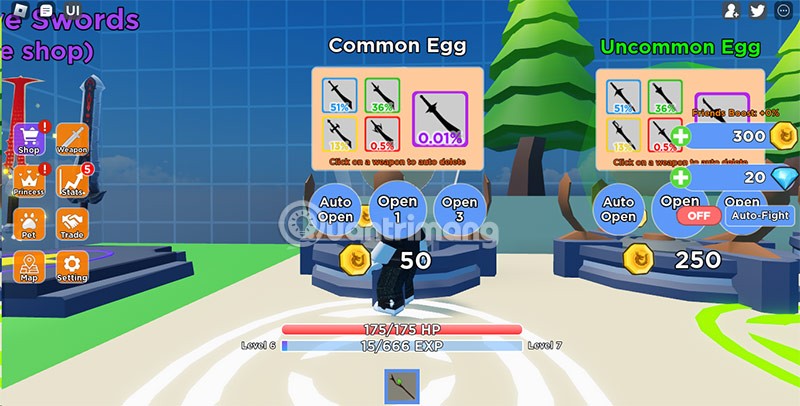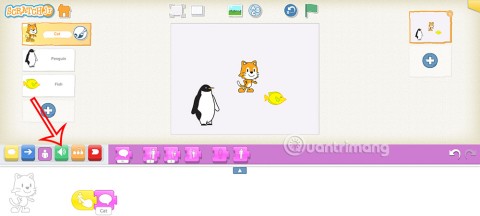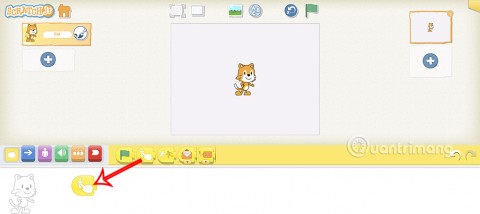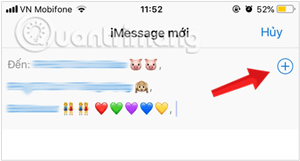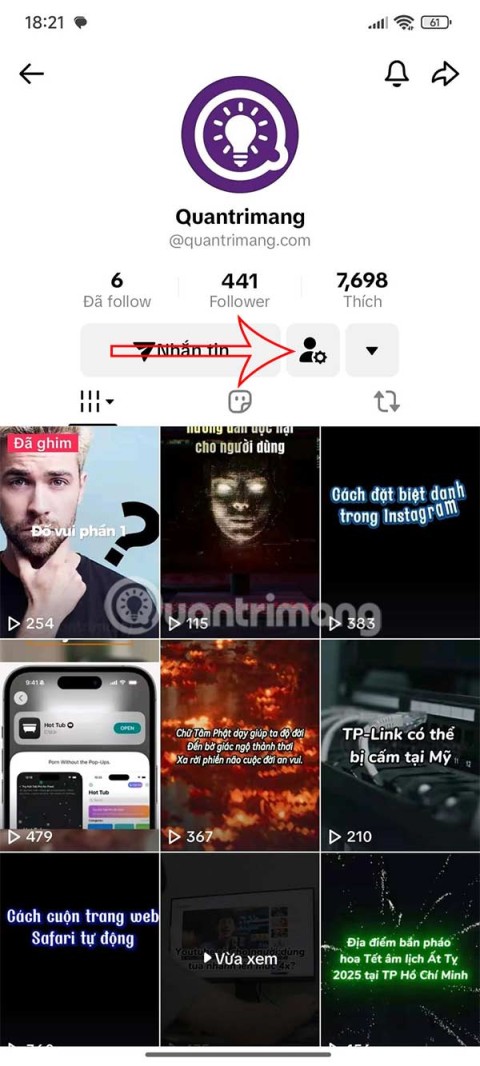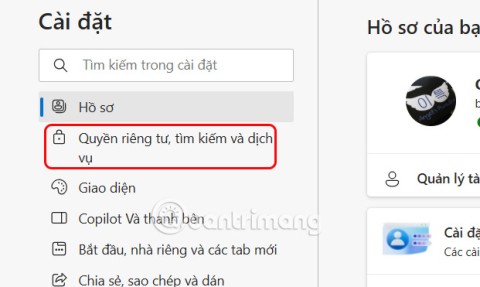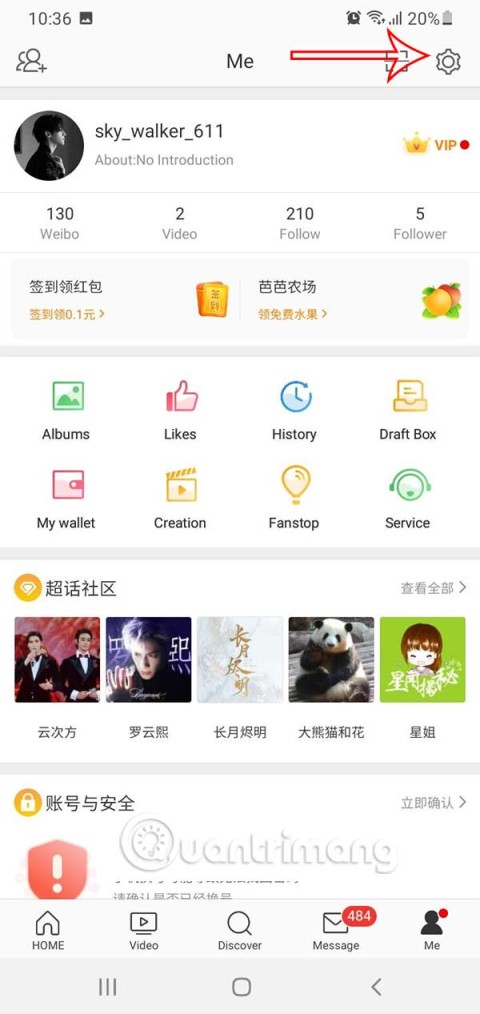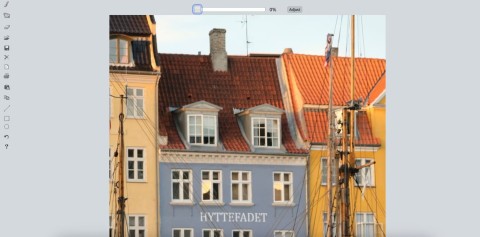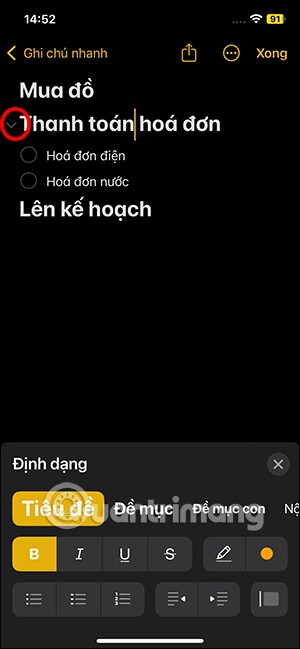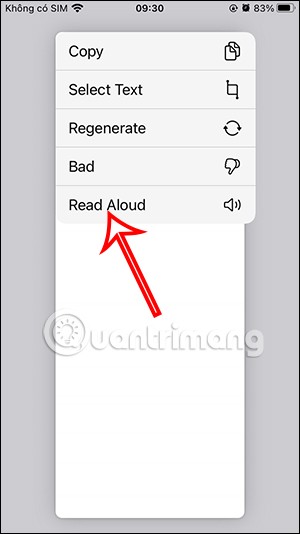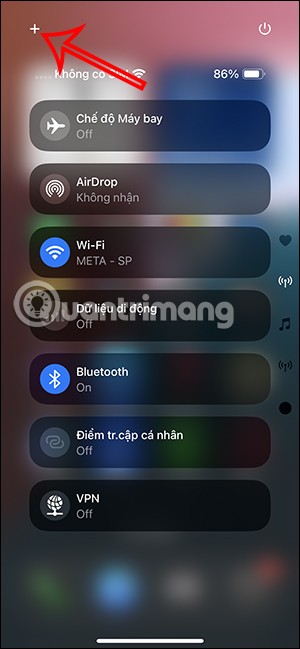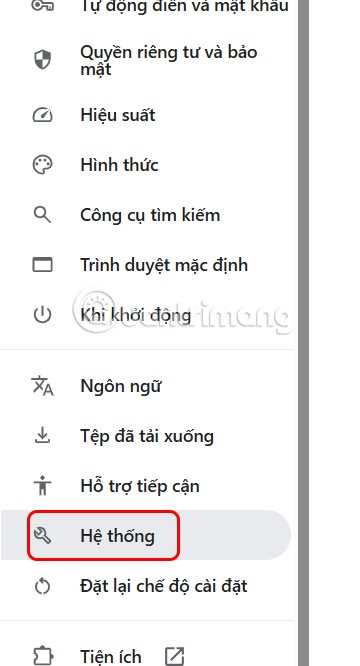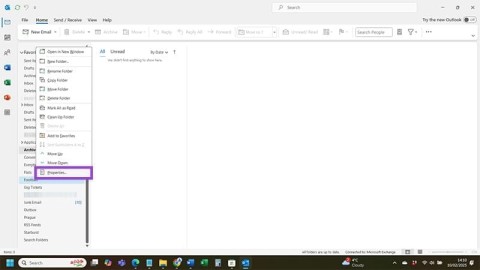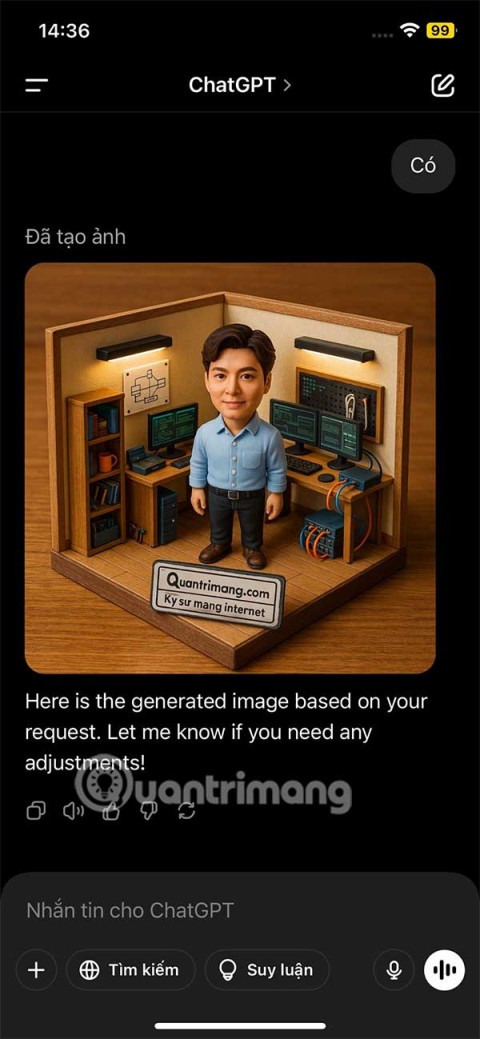How to remove Yahoo search engine from Chrome
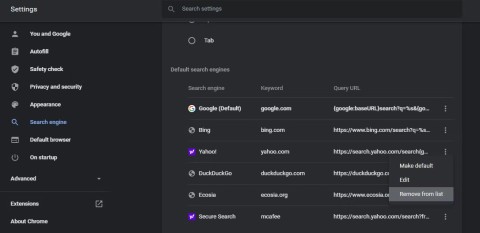
Don't like using Yahoo as your default search engine in Chrome, or simply don't want it to appear on your browser?
Security Keeping your email and social networking accounts safe is one of the issues that many people are interested in today . If you are worried and need to find a security solution for your Yahoo Mail account, then this article will introduce not only one but nine things to do to keep your Yahoo Mail account secure.
In recent years, Yahoo has had a few scandals involving user account security. If you still choose to stick with Yahoo Mail for all your email activities, or simply just have a Yahoo account to use the great Flickr service ... then here are 9 things to do right away!
Access and manage Yahoo7 Mail right on your phone:
Yahoo Mail for Android Yahoo Mail for iOS
There will be no security guide that does not address this fundamental issue. Your email account is one of the important accounts because it contains a lot of sensitive information, not to mention that you use it to sign up for many other services like Facebook or Youtube ... If someone 'hacked' into your Yahoo email account, they will be able to reset the password on the service page you have registered and then ... will be quite annoying.
That's why the first step is to give your email account a strong password. Even if the password is strong enough, you should always change it, to prevent long-term passwords from being leaked somewhere that you do not remember. A strong password should have more than 8 characters and be a combination of lowercase letters, uppercase letters, numbers, and special characters.
See also: 7 tips for a more secure password
If you find that your password is not strong enough, start with changing your Yahoo account password: Log in to your Yahoo Mail account, then click on your profile picture in the upper right corner, select account information ( account Info ) to open the set.
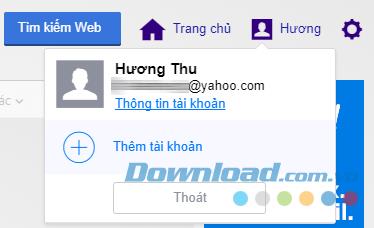
Go to your Account Information on Yahoo Mail
Then click on the tab Security account ( Account Security ) in the left sidebar, click the link Change Password > I want to change my password and enter the new password 2 times.
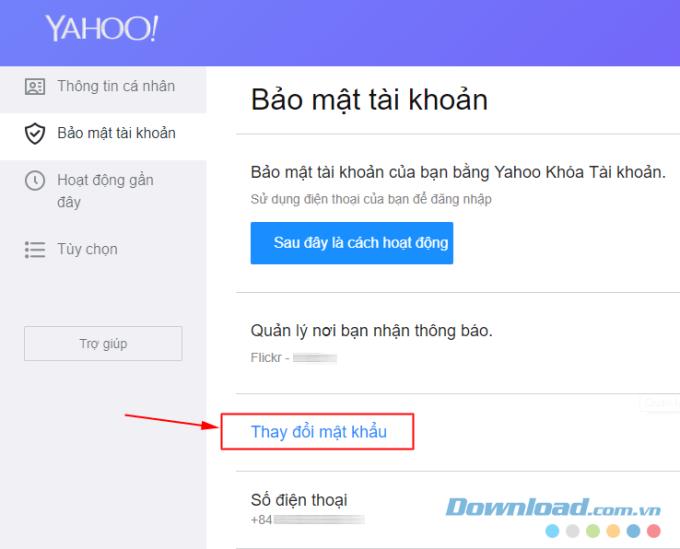
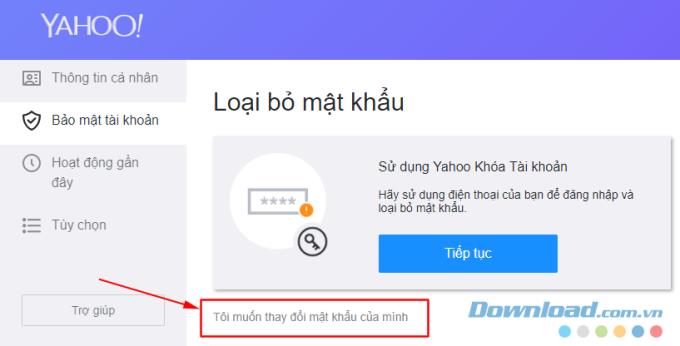
Keep this password in mind, do not use it on any other service, do not take notes on paper and of course do not give it to anyone else.
Besides having a strong password, activating two-factor authentication on your Yahoo Mail account is also one of the best. When this feature is enabled, in addition to entering a password to log in, you will need to enter the OTP code sent to your phone before the login process is complete. This helps ensure that even if someone has your account password, they won't be able to log in easily without a phone.
To activate this feature, go to the Account Information > Account Security ( Account Info> Account Security ) as above. Enable Confirm Two Steps ( Two-step verification ), then enter the phone number that you use to receive SMS OTP, and then press Enter .
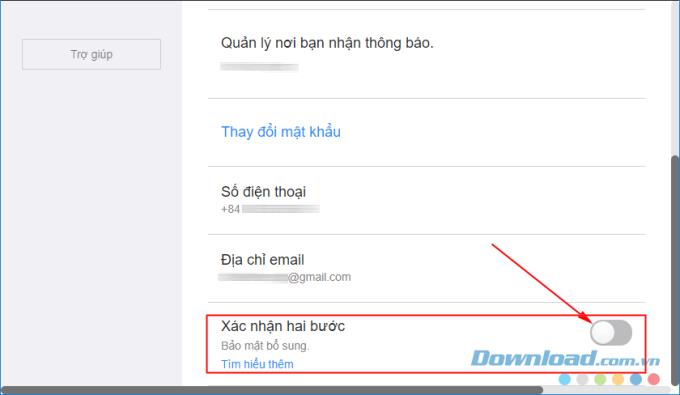
You will receive a call or a text message containing the code, enter this code into the box under Enter the verification code sent chúng có you , press Confirm ( Verify ).
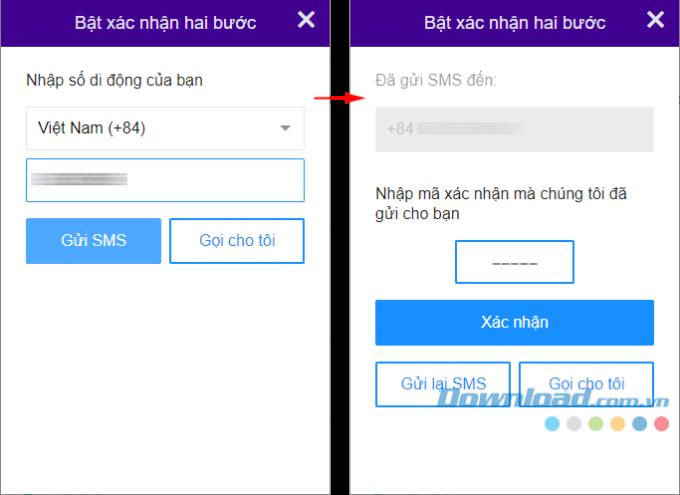
After creating 2-factor authentication for your Yahoo Mail account, you will need to create passwords for related applications. Some applications like Mail on iOS and Outlook do not support 2-factor authentication, so you need to create a special application password that allows logging in to those applications. If you skip this step, you can still regenerate when necessary by clicking on the Create an app password ( Generate app password ) on the tab Account Security .
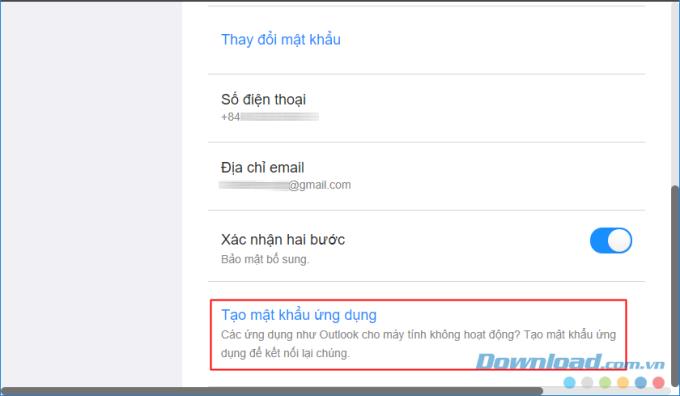
Most online services now support two-factor security authentication, which basically works the same way. Refer to the following articles if you are using other services:
You need to add contact information to your Yahoo account, in case the account is locked because of wrong login too many times, or for some reason that only the service provider knows. This information may include a different email address or phone number, so you can recover this email as needed.
To do this, visit the Account Information > Account Security , in the phone number ( Phone numbers ) and Email ( email addresses ), add any contact information that you normally regular use. Click the Add a recovery email address ( Add recovery email ) or Add a recovery phone number ( Add recovery phone) according to the type of appropriate recovery information you want to use. If you choose to recover via phone number, you will receive a message or a voice call to confirm. If you choose to recover via email, you will receive an email at the other mail account to confirm.
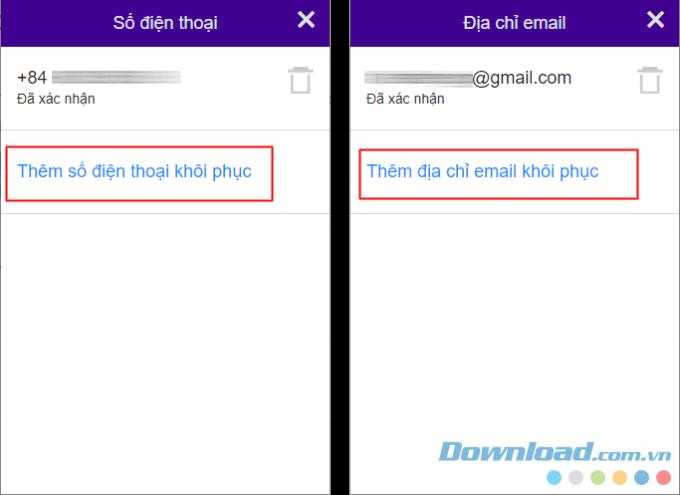
Also in this section, if you do not want to use any old form of recovery, just click on the Trash icon next to remove it.
Yahoo provides a log of your account activity, a useful feature that makes it easy to spot unusual activity on your account.
Click the Account Information tab will Recent activity ( Recent activity ). You will see a list of active sessions with the respective browser and operating system. Click on a session to see details of that device's login credentials for the past 30 days, including time, location, and IP address.
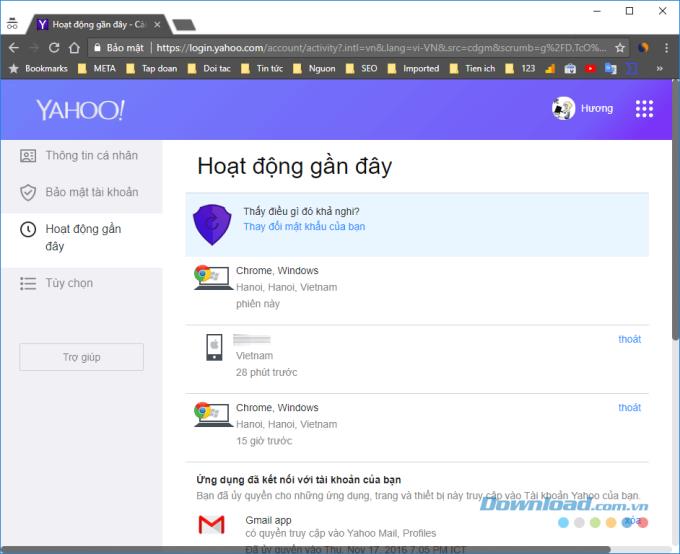
View activity information on your Yahoo account
Under the information above, you'll see the most recent access changes, like setting a new password. If you see any unusual activity that is definitely not done by you, you should immediately change your Yahoo Mail account password. With this operation you will exit all login sessions anywhere, on any device.
Phishing emails have been around for a long time and will never go away, so you have to be wary of them. To stay safe from fake emails trying to steal your account information, make it a habit to never click on links in emails .
If you receive an email from a bank or service, type the address of the bank or website directly on the browser and log in.
In Yahoo emails, you will occasionally see an email with the purple Y logo - like an official Yahoo message. But do not trust it, scammers can find a way to fake this.
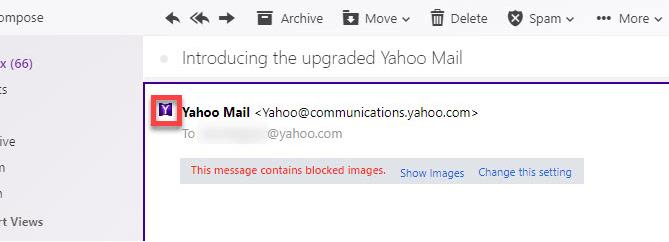
Email forwarding is a useful tool if you use multiple email accounts, but it is also a way hackers use to track you. With just a few minutes of unauthorized access to your email account, hackers can set it up to forward your entire email to their email account without your knowledge.
To ensure that no one 'opened door' of your house, go back to the Yahoo Mail page, click the gear icon, select Settings ( Settings ). Select the tab Account ( Accounts ) in the left side, then click on the Yahoo directory with your email address.
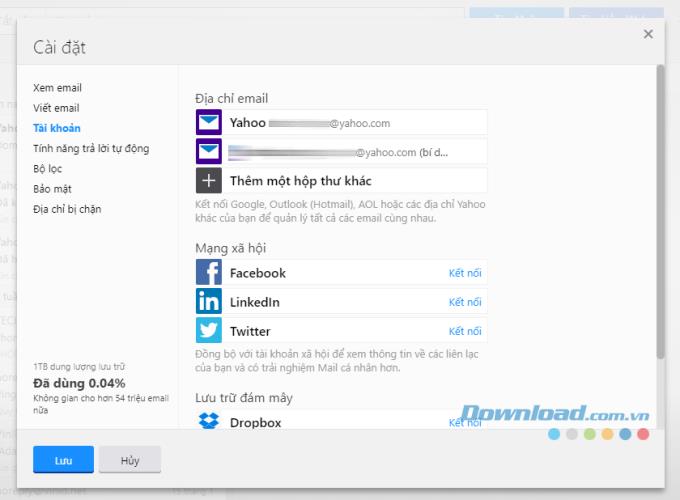
The interface of Yahoo email settings
Scroll to the bottom and you'll see the section Access your Yahoo Mail elsewhere ( Access your Yahoo Mail elsewhere ).
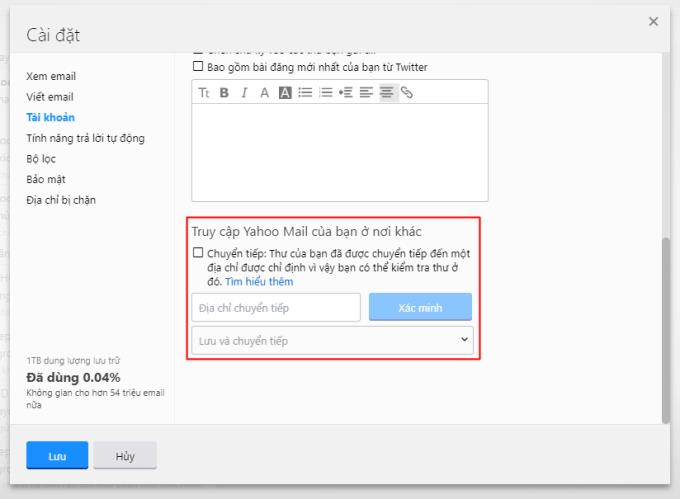
Make sure there is no information in this section (unless you are the one who set up this transition). If this section contains information that was not forwarded by you, immediately remove it and replace your Yahoo account password immediately.
Here are the other tips to keep in mind to keep your Yahoo Mail account secure:
Now you know the best way to keep your Yahoo account safe. However, cybercriminals have always found better ways to break through even the most optimal security layer. Therefore, you should regularly update, equip yourself with the most stable Internet knowledge to ensure always safe in the "internet world"!
Don't like using Yahoo as your default search engine in Chrome, or simply don't want it to appear on your browser?
Currently, Gmail is still an important and important email and email address management application for people when we use it to communicate and exchange information with people, in addition to sending and receiving information, Gmail feature list will
Some computers after upgrading to Windows 10 version have the problem of losing sound. We can check the audio device connections to the computer, or adjust the sound settings on the operating system.
In this article students will learn how to add sounds and use sounds in ScratchJR for each of their characters.
ScratchJR helps students create command-based programs for characters, and you can use it to build a foreign language learning program on ScratchJR.
The iPhone iMessage group chat feature helps us text and chat more easily with many people, instead of sending individual messages.
TikTok has an option to set a nickname for your friends' accounts to choose a name that is easier to remember in your friend list. This article will guide you to set a nickname for your friends' accounts on TikTok.
Search and service improvement is a setting in Microsoft Edge that lets the company use your web search data to improve your search and web experience.
Weibo accounts also have options to edit the account, such as changing the Weibo password. Here are instructions for changing the Weibo password.
Claude AI now allows you to choose from a variety of text writing styles so users get the text they need.
There are several ways to recover deleted messages on iPhone, using iCloud, using iTunes, and using third-party apps.
For notes with a lot of content and many topics, the option to collapse the note content on iOS 18 helps you observe the content more easily.
After supporting you to chat by voice on ChatGPT, this AI tool has also updated the option to read responses with many supported languages.
Instead of “bombarding” your friends' messages with dozens of screenshots, you can take a scrolling screenshot and send it.
Hardware Acceleration in Chrome helps smoothen all operations on the browser. If Chrome is having trouble using it, you can turn off Hardware Acceleration.
Outlook interface makes many people have difficulty in using, such as the AutoArchive feature is missing on Outlook. Below are some ways to fix the error of missing AutoArchive on Outlook.
ChatGPT continues the trend of creating dollhouse models, alongside the recently emerging AI toy box model. The dollhouse model is quite similar to the AI toy box, also modeling the subject's occupation.