If you have recently upgraded to Windows 10, your mouse cursor might have disappeared. No worries! In this guide, we will discuss how to restore your mouse cursor with simple and effective methods. If your mouse pointer is stuck or frozen, please refer to my other article:
Fix Windows 10 Mouse Freezes or Stuck Issues
There are various causes leading to this issue, such as outdated or incompatible drivers, or even the mouse cursor being disabled. Let’s get started with effective solutions to Fix Mouse Cursor Disappears in Windows 10.
Contents
- 4 Ways to Fix Mouse Cursor Disappears
- Method 1: Enable Mouse
- Method 2: Uncheck "Hide Pointer While Typing"
- Method 3: Update Your Mouse Driver
- Method 4: Rollback Mouse Drivers
4 Ways to Fix Mouse Cursor Disappears in Windows 10
Before proceeding, ensure to create a restore point in case something goes wrong.
Method 1: Enable Mouse
- Press Windows Key + R, type main.cpl, and hit Enter to open Mouse Properties.
- Press Tab until the Buttons tab is highlighted.
- Use arrow keys to navigate to the Device Settings tab.
- Check if your device is disabled; if so, press Tab until the Enable button is highlighted and hit Enter.
- This will enable your mouse pointer. Click OK to close the window.
- Reboot your PC to see if the issue is resolved.
Method 2: Uncheck "Hide Pointer While Typing"
- Press Windows Key + R, type main.cpl, and hit Enter to open Mouse Properties.
- Press Tab until the Buttons tab is highlighted.
- Use arrow keys to navigate to the Pointer Options.
- Press Tab to highlight "Hide pointer while typing", then press Spacebar to uncheck this option.
- Highlight Apply using the Tab key and hit Enter, then highlight OK and hit Enter.
- Reboot your PC to save changes.
Method 3: Update Your Mouse Driver
- Press Windows Key + R, type devmgmt.msc, and hit Enter to open Device Manager.
- Use Tab to highlight your computer name, then arrow keys to highlight Mice and other pointing devices.
- Press the right arrow key to expand this section.
- Select your device and hit Enter to open its Properties.
- Press Tab to highlight the Driver tab.
- Press Tab again to highlight Update Driver and press Enter.
- Choose Search automatically for updated driver software or Browse my computer for driver software.
- If necessary, select Let me pick from a list of available drivers on my computer and choose the PS/2 Compatible Mouse driver, then hit Next.
- Reboot your PC to save changes and check if the issue is resolved.
Method 4: Rollback Mouse Drivers
- Follow steps 1 to 6 from Method 3.
- Highlight Roll Back Driver and hit Enter.
- Use Tab to select answers in "Why are you rolling back", choose the appropriate option using arrow keys.
- Use Tab to select Yes and hit Enter.
- Once complete, reboot your PC to see if the issue has been fixed.
Recommended for you:
That's it! You have successfully fixed the issue of mouse cursor disappearing in Windows 10. If you still have any questions regarding this guide, feel free to ask them in the comments section.

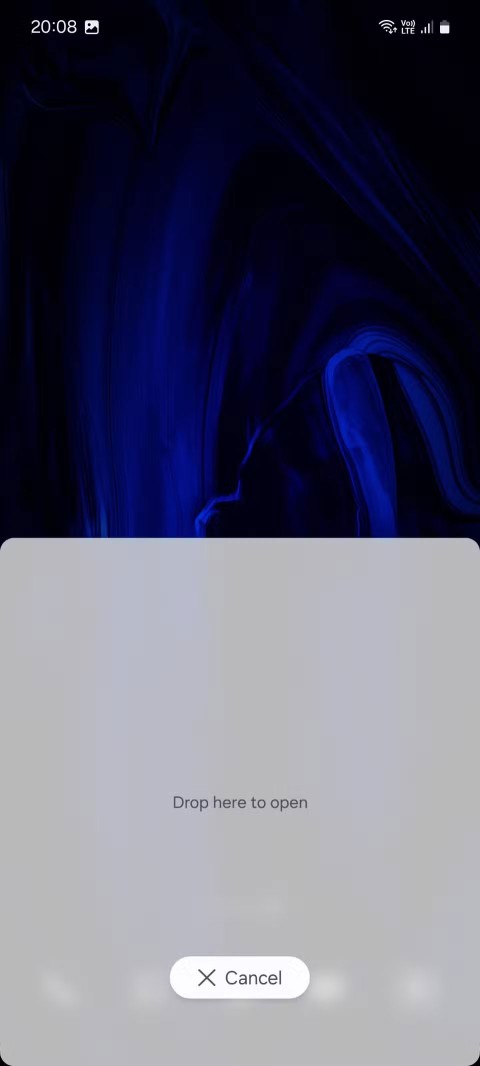


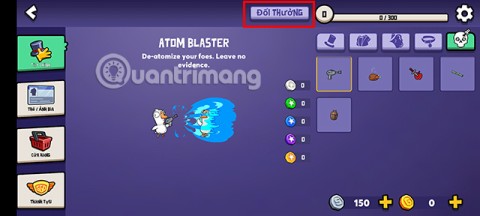
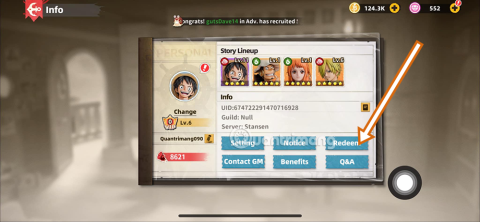

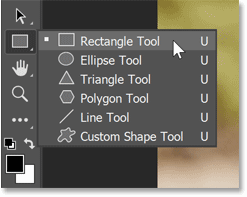
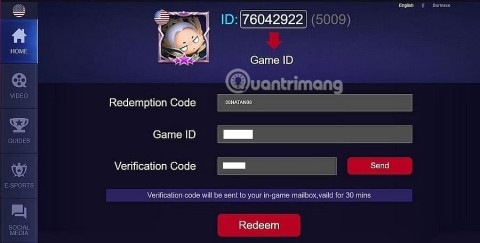
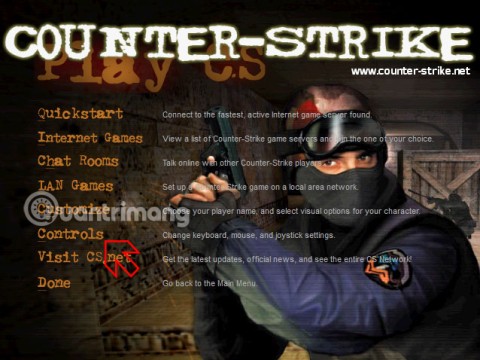

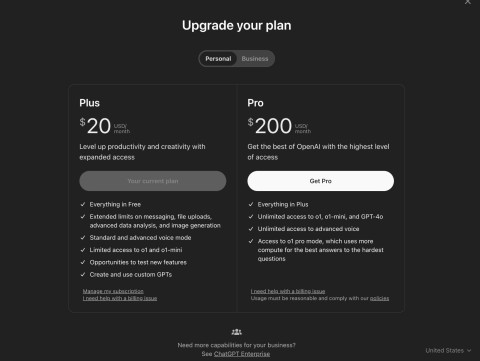

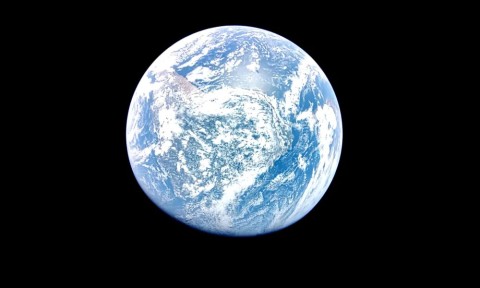
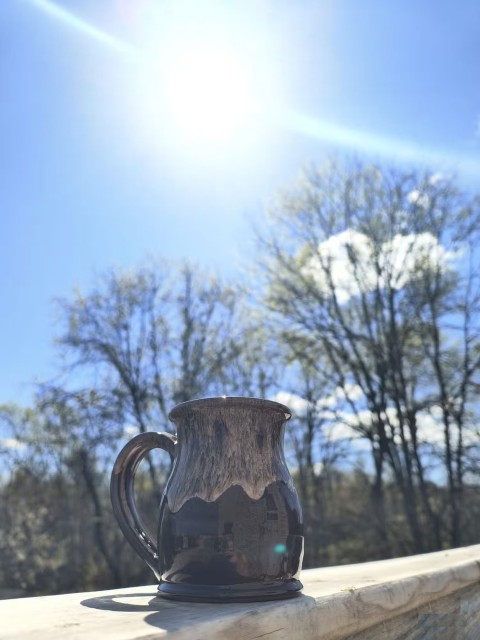

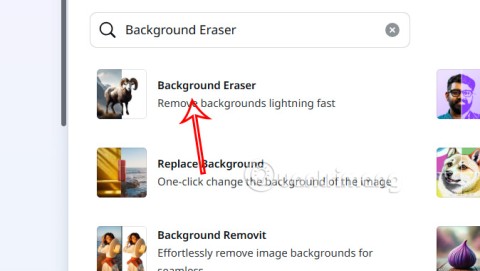

Panda Lover -
Hooray! My cursor is back! All I needed was to restart my computer
Jessie Cat -
I found your article very insightful. Thanks for sharing! I resolved my issue in no time
Kim 232 -
Can anyone explain what happens if the cursor keeps disappearing even after trying all options? I’m slightly worried.
Nina Zhang -
What a relief! I've been struggling with cursor issues right before a deadline. Your guide fixed it
Tom Quang -
I've just come across this problem while gaming. Any recommendations for a more permanent fix?
Lisa G. -
I love how straightforward your solutions are! Keep up the great work
Debbie Dream -
LOVE this guide! I’ve shared it with my family too. It’s such a common issue!
Kate sunny -
Is it just me, or does this happen more when I use my laptop? It drives me crazy
Linda Mei -
Great article! I never thought to check my mouse settings. That was the solution I needed!
Gabby Love -
I can totally relate to getting frustrated over a missing cursor! Your tips made my day!
Chloe Lynn -
Wow, I didn’t realize mouse settings could be so complicated! The troubleshooting tips are great!
Steve Adams -
I've faced this issue many times, and I've found that restarting my computer usually helps. Has anyone else noticed that?
Sam the Techie -
For anyone still struggling, remember to check if your mouse needs new batteries. Small things often cause big headaches
Sam 789 -
Very informative! Have you thought about making a video tutorial as well? It would be helpful for visual learners
Anna Taylor -
I had the same issue, and I appreciate the suggestion to check for software updates. It made a huge difference for me!
Olivia Green -
Has anyone tried the methods mentioned here on a touchscreen laptop? Does it work the same way?
Felix IT -
Solid advice! I've shared this with my colleagues at work. We often have similar issues with our laptops
David C. -
So glad I stumbled upon this article. My mouse cursor often disappears when I use my laptop in bed at night. It’s such a pain
Huyền Lizzie -
I never knew my mouse could have so many settings! This really opened my eyes! Thank you
Chris T. H. -
So helpful! I had no idea I needed to adjust my display settings. Thanks
Ethan Blue -
Interesting! Do you think this issue could also be related to malware? Just curious.
Kathy Pet -
Thanks for this! I was about to buy a new mouse, but your guide saved me money
Sophie Chan -
I can't believe I didn't think of updating my drivers! It worked like a charm. Thanks
Brian P. -
Always nice to see clear and straightforward solutions for tech problems. Thanks again for this great guide
Bobby Tech -
Thank you for addressing this common problem. I know so many people who’ve been confused about this
Nick 584 -
I appreciate the detailed steps. This is exactly what I needed to troubleshoot my issues properly
Mary Lou -
I experienced cursor disappearance during an important presentation. Thanks for these tips; I’ll be more prepared next time
Jake I.T. -
Amazing guide! I'll be saving this link for the next time my cursor goes missing. Thanks!
Leo 456 -
Four simple fixes make all the difference. Who knew? Thanks for sharing your knowledge!
Emma L -
This is fantastic! Finally, a well-written guide. I’ll definitely save this for future reference
Hannah Beast -
LOL, my cat jumped on my keyboard while I was reading this, and the cursor disappeared! How ironic
Jack 321 -
I have tried the first method, but the cursor still vanishes. Anyone got tips on what to do next
Mike Wong -
Does anyone know if this issue could be caused by a specific application? Sometimes my cursor disappears only when using certain programs
Wendy Shy -
Is this cursor issue also something to do with Windows updates? It seems to happen after updates a lot
Emily AV -
I've shared this on my social media! Many friends need help with their cursor issues. 🙌
Liam 123 -
I've had cursor problems for months. Thanks for the insights! I’ll start with the easy fixes first
Oliver Bamboo -
Thanks! I feel like a tech genius now! I fixed it with the first solution!
John Smith -
This guide is super helpful! My mouse cursor disappeared last week, and I was totally lost. Thanks to these tips, I fixed it in no time