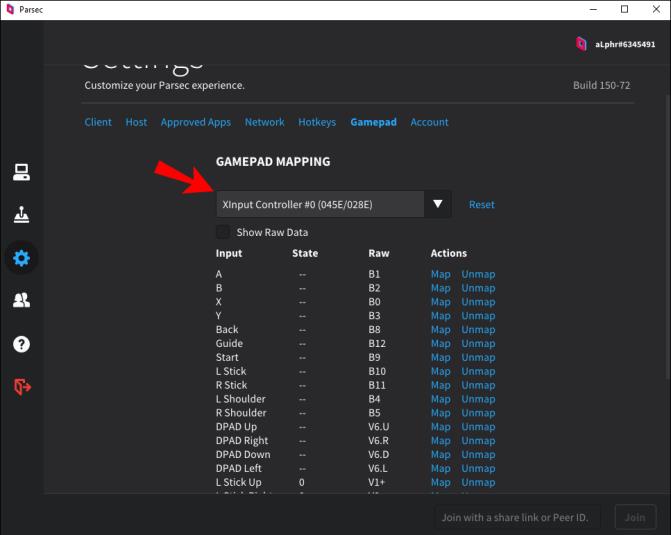Parsec is a remote hosting program that turns your computer into the ultimate collaboration tool. You can use Parsec for a variety of situations, from creative brainstorming sessions to multiplayer gaming with your pals.

If you’re gaming with other people using Parsec, though, at some point you’re going to need to connect a controller. Sure, you can use the standard keyboard and mouse setup, but that’ll only accommodate so many players. Plus, some people simply prefer to game with a controller instead of a keyboard and mouse.
Connecting a controller to your Parsec setup is a relatively simple process, so if you fall into the “controller gamer” category, take heart. You can use Parsec to set up a gaming session and still use your favorite controller with ease. Read on to find out how to set it up.
How To Connect a Controller to Parsec
Connecting a controller to use with Parsec is relatively simple. Check out the steps below to get started:
- Launch the Parsec app.

- Plugin your controller into your device.
- Go to “Settings” or the gear icon in the left-pane menu.

- Select “Gamepad.”

- The app auto-detects controllers plugged into your device. You should see your controller listed here.

- (optional) Re-configure button mapping.
- Play a game.

Many players like to grab an old Xbox or Nintendo controller to play games via Parsec. If you want to use a PS4 or Dual Shock 4 controller, though, you’re going to need to complete an extra step and download this software before connecting.
The software is a simple emulator that turns your PS4 controller into an Xbox 360 controller, making it compatible with Parsec. Also, make sure that the person who runs the host computer is running the standard controller drivers that come with the app to make it all work.
If you’re on a Mac OS, you don’t need the extra software listed above. Connect the PS4 controller via USB cable and it works automatically with Parsec gaming.
Does Parsec Work Well with a Controller?
Yes, Parsec works with controllers. Simply download the app and connect a controller via USB to your computer. Parsec will do the rest.
If you grabbed an old PS4 controller or any controller with Dual Shock 4 capabilities, you’re going to need this emulator to make it work. It’s free to download and simply converts your PlayStation controller into an Xbox 360 controller.
An exception to this emulator rule is players who want to use a PS4 controller on a Mac OS. If you have a Mac, you don’t need the extra software emulator. You can connect via USB and get on with your gaming. Parsec and Mac OS ensure that everything runs automatically.
Connecting a Controller to Parsec
Using a controller to play games via the Parsec app is as simple as connecting it to your device. For a more in-depth look at the steps, check out the process below:
- Launch Parsec.
- Connect your controller via USB cable to your device.
- Parsec automatically detects controllers when mounted to your computer.
If you’d like to confirm your controller set-up or remap it, this is how you do it:
- Go to “Settings” in the Parsec app or press the gear icon located in the left pane.
- Select “Gamepad” to view your current connected controller.
- Re-map buttons as desired.
- Play a game.
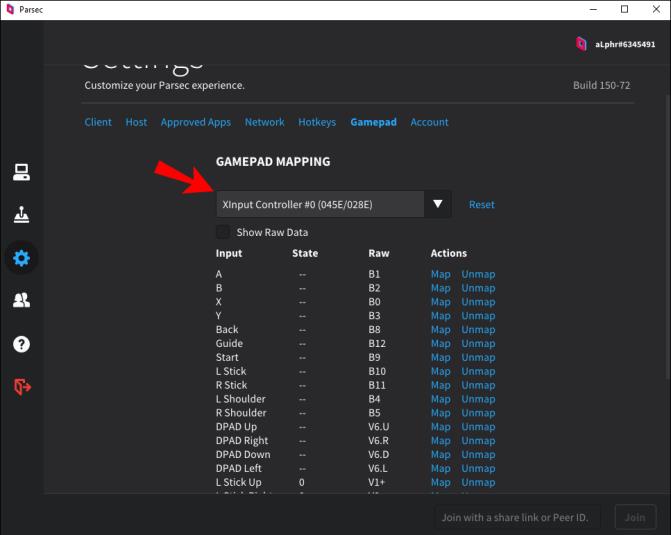
These steps work with most controllers except for PS4 or Dual Shock 4 controllers. You can still use them, but unless you’re on a Mac OS, you need to download this software first. It’s an emulator that converts your PS4 controller into an Xbox 360 controller. More importantly, though, it enables the controller to play nicely with the app.
Mac OS users can simply connect a PS4 controller to their computer. The operating system and Parsec do the rest.
Additional FAQs
Can I connect 2 controllers to Parsec?
You can connect two controllers for a local co-op session to the host computer, or you can add a friend and enable “gamepad” on their profile to play games together. You do need to play a game that has a multiplayer/co-op option and have it enabled in the game for both controllers to show up as separate players.
Remote Gaming Made Simple
Parsec makes it easy to game with friends near or far. The app makes it even easier for friends to join a streaming game with its plug-and-play interface. Simply download the app, plug in your controller, and jump into a game. Most controllers are supported by Parsec’s standard controller driver pack, and they’re always adding more.
Which controller do you use with Parsec? Do you re-map the buttons for the controller? Tell us about it in the comments section below.