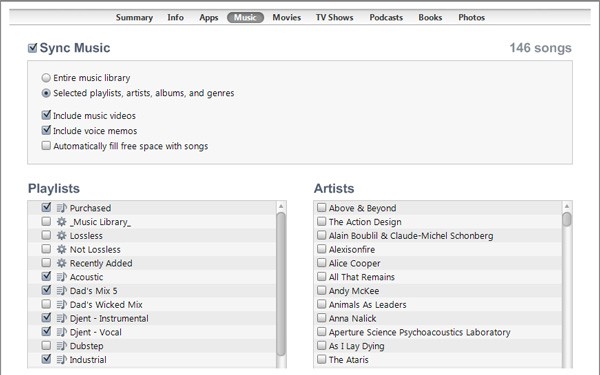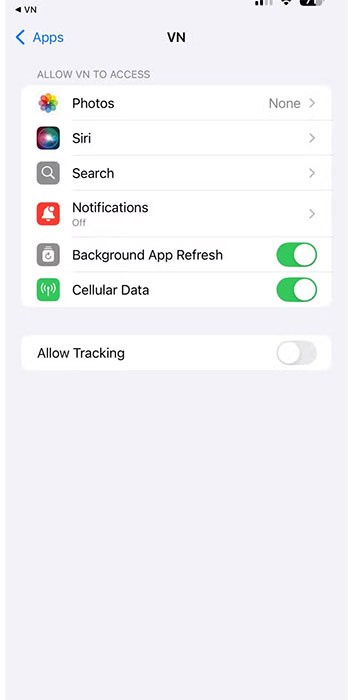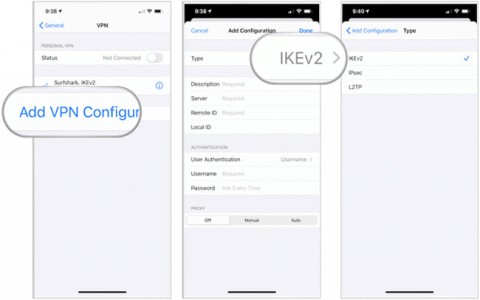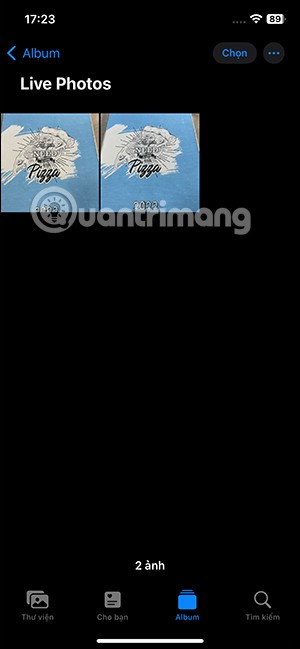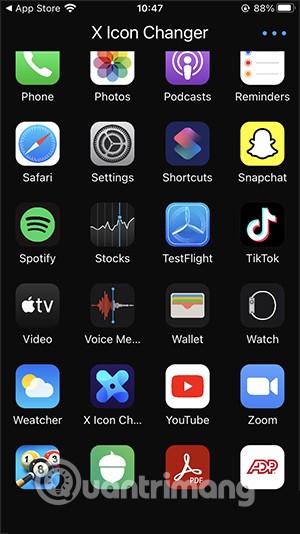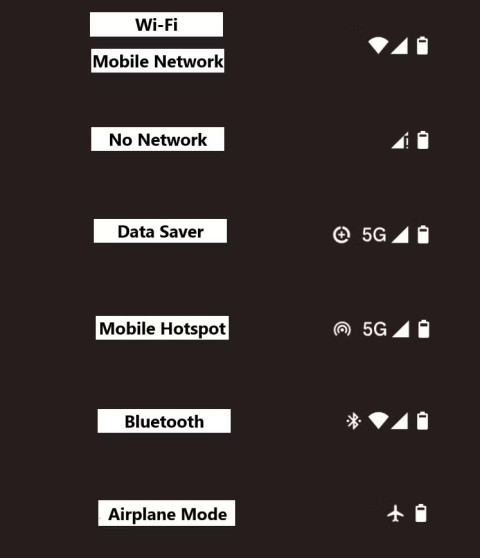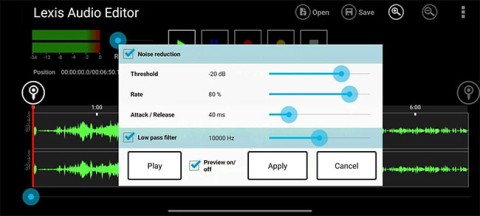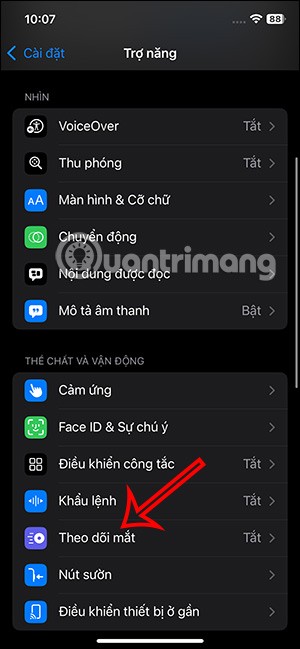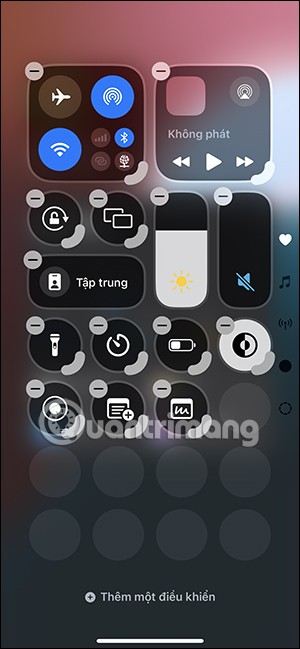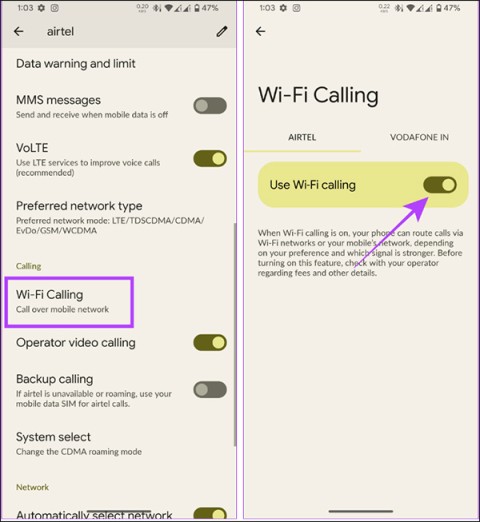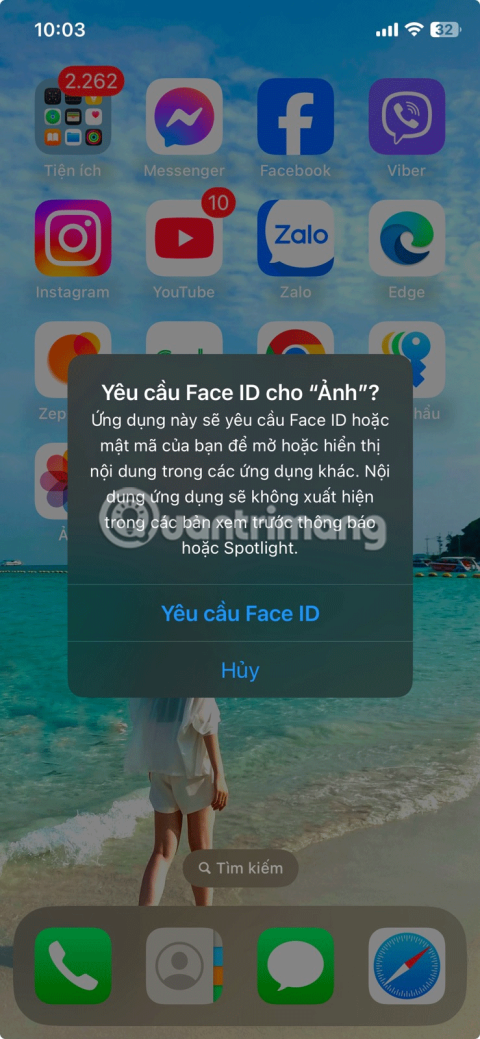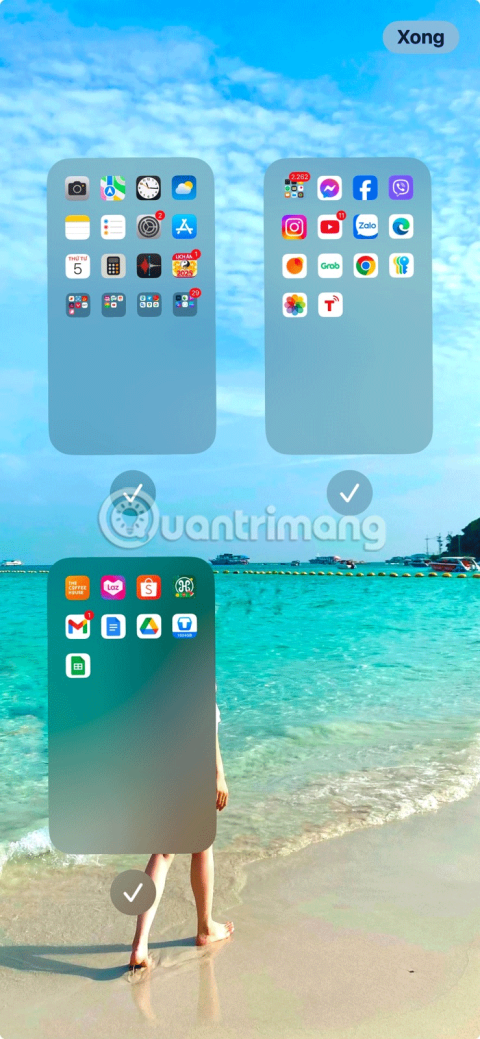WebTech360 - You just bought an iOS device with your savings or received it as a gift from a relative? However, you can't use it right away because it requires a little setup. Here's what you need to do.
If you don't already have iTunes , you'll need to go to apple.com/itunes and download it. Once you're ready to use your device, follow these steps:
- Take the sync cable (that came with your device) and plug your device into your computer. If iTunes doesn't launch automatically, run it and click on your iPhone , iPod , or iPad device in the left sidebar.
- When the screen appears, select " Set Up as a New iPhone/iPod/iPad ". Here, you can choose to automatically sync music, photos, apps, or all of the above to your device. Tap the Done button and it will start syncing the data to the device. This process will take a while, so wait until it is finished.
- Once complete, you’re ready to use your new device. If you had music in iTunes when you set it up, you’ll see it in the “iPod” app on your iPhone or iPad, or the “Music” app on your iPod touch (note that your music won’t be in the “iTunes” app on your mobile device, only newly purchased music).

If you choose to sync any newly downloaded apps, they will appear on your device on the home screen. Everything should now be working, however, you can purchase any additional apps from the blue " App Store " icon or purchase music from the “ iTunes ” icon .
To be clear, you can sync more than just music, photos, and apps to your device. If you connect it to iTunes and click on it on the sidebar, you'll see a row of items at the top of the main panel (" Summary ," " Info ," " Apps ," etc.). If you click on " Info ," you can sync contacts, calendars, and email accounts from Outlook, Apple Mail, etc. Users can also sync bookmarks from Internet Explorer or Safari .
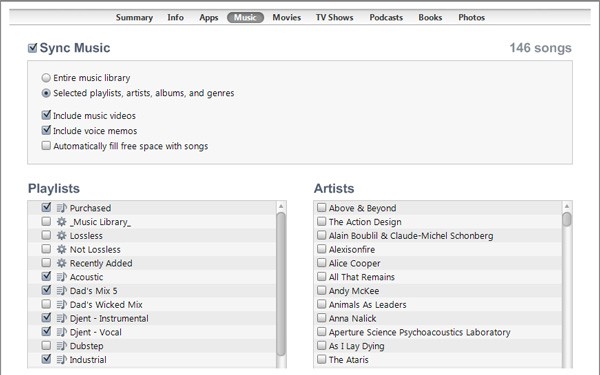
By clicking on the Apps , Music, Movies, TV Shows, Podcasts, Books, and Photos tabs , you can choose to sync information like authors, playlists, or genres to your device, just in case you don’t have enough space to sync everything. Whenever you make a change to your device, remember to click the “ Apply ” button at the bottom of the iTunes window to sync it and apply the new settings. Now you can enjoy your new device.