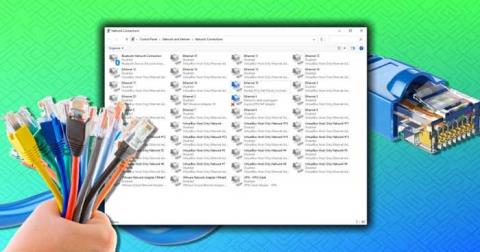How to open multiple programs with one shortcut on Windows 10

How to open multiple programs with one shortcut on Windows 10, You can actually open multiple programs at the same time with a single key. Here's how to use one
You can actually open multiple programs at once with a single shortcut. Below is how to use a shortcut to open many applications on Windows 10 .
How to open multiple programs with one shortcut on Windows 10
Just find that application's shortcut, right-click on it and select Properties . Target is the item we are looking for. But we will divide it into Start in and executable file.
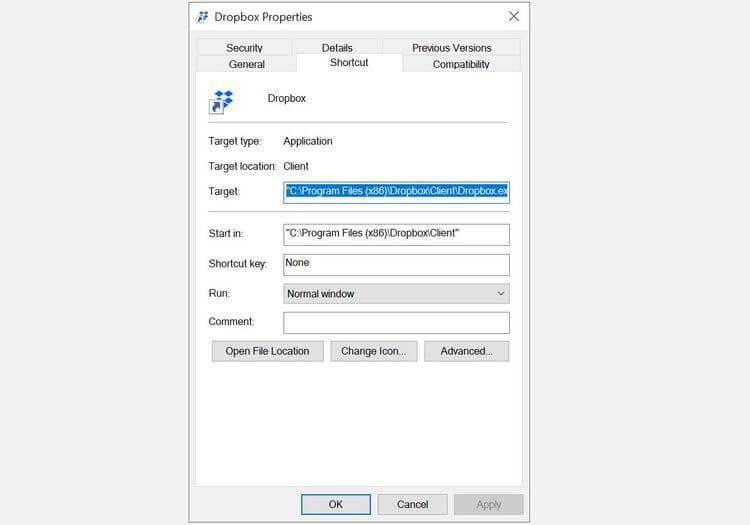
Next, copy the content in that field and paste it into a blank Notepad window. Do the same with other software you want to open with a common shortcut.
Open the Notepad file you just copied the links to the software above and adjust it like the example below:
@echo off
cd "C:\Program Files (x86)\Dropbox\Client\"
start Dropbox.exe
cd "C:\Program Files\Notepad++\"
start notepad++.exe
ExitHere is an example of a complete batch file script. It will open Dropbox and Notepad++ at the same time. You can change them with a link to the software you want to open.
Detailed analysis of components in the script:
@echo offThis element separates the command shown in the command prompt that is used to run the batch file.
cd "C:\Program Files\Notepad++\"Path to the software folder.
start notepad++.exeOpen the software run file in the above folder. Note, some programs like Dropbox need a specific destination, such as the /home directory . You will also see it in Properties .
ExitExit the program.
In Notepad, save this file (Make sure Save as type to All Files ) in .bat format . Note down the path to save the file because you will need it in the next step.
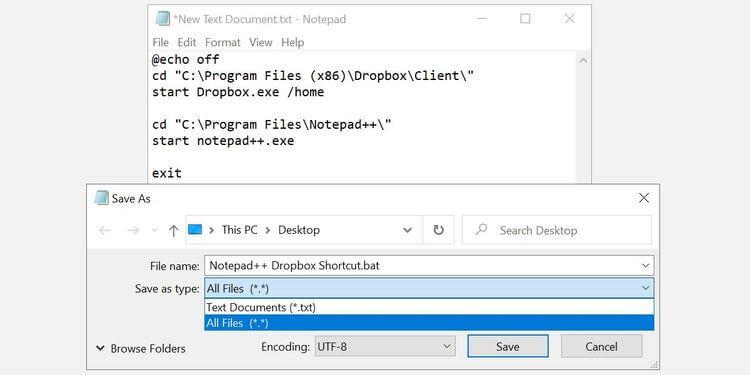
Now you can use batch files to open programs, but why not break it up a bit? If you want to use a custom file icon for batch files, you should use a shortcut.
Right-click on the desktop and select New > Shortcut . Choose a location, ideally coinciding with the batch file. Click Next . Then, enter the shortcut name and click Finish .
Now right-click on the new shortcut file, select Properties , update the Target field to point to the batch file. Click Apply and OK to save changes & exit.
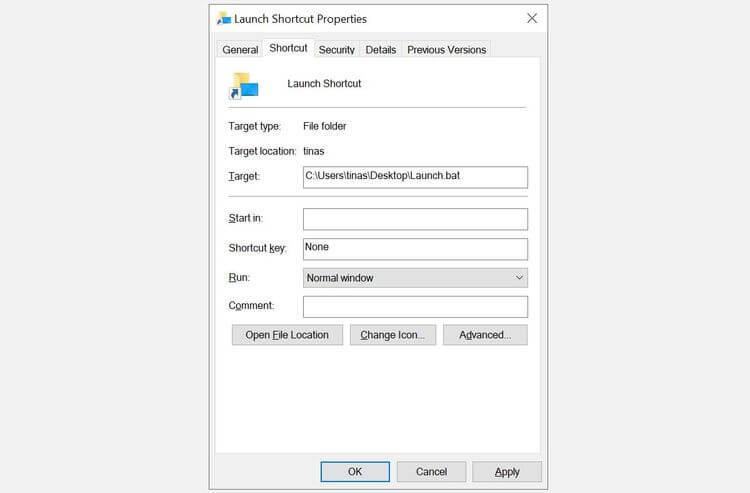
This step is optional. If you choose to ignore it, you will use the same Windows icon for the created batch file shortcut. If you plan to create multiple shortcuts, you should assign unique icons to each shortcut.
Right-click on the shortcut file, click the Shortcut tab > click the Change Icon button . Windows will check for an icon for the batch file and will come up with no results. That's okay. You just need to click OK .
You can now select an icon from the Change Icon menu . Click OK to confirm your selection, then click OK again to close the shortcut properties.
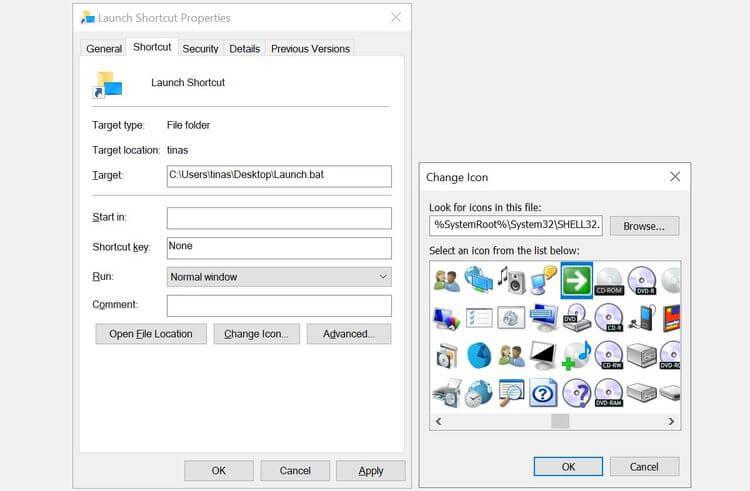
Now double click on the shortcut icon on your computer. You'll see a command prompt window briefly open, then close, then the applications you selected will open.
If all is in order, move your shortcut to a convenient location. For example, you can pin it to the Start menu or Quick Access ; Both options are visible in the shortcut's right-click menu.
Finally, don't forget to delete shortcuts that are no longer needed on the desktop.
Above is how to open many software with one shortcut on Windows. Hope the article is useful to you.
How to open multiple programs with one shortcut on Windows 10, You can actually open multiple programs at the same time with a single key. Here's how to use one
How to remove old boot menu options on Windows, Windows 10 dual boot is useful but can leave redundant boot options in the menu. Here's how to remove the menu
Instructions for fixing Snipping Tool errors on Windows 11. Windows 11 has officially been released for a while, but during use there are still many errors
Instructions for entering text by voice on Windows 11, Entering text by voice on Windows 11 helps you significantly improve your work efficiency. Here's how
How to turn on/off Sticky Key on Windows 11, Sticky Key makes the PC keyboard easier to use. Here's how to turn Sticky Key on and off on Windows 11.
What is Windows Modules Installer?, Windows Modules Installer sometimes takes up a lot of system resources. Is Windows Modules Installer important or not?
How to increase volume in Windows 10, How to increase computer volume to maximum level? Let's learn with WebTech360 how to increase Windows 10 computer volume
How to use Windows 11 Installation Assistant to install Windows 11, Windows 11 Installation Assistant is one of the best ways to upgrade your computer to Windows 11.
How to turn off the startup sound in Windows 11, Does the PC startup sound bother you? Then please refer to how to turn off the startup sound for PC running Windows 11 below
Instructions for changing the screen lock timeout on Windows 11. While using Windows 11, there are times when users will need to leave the computer for a period of time.
Instructions for optimizing Windows 11 to help increase FPS when playing games, Windows 11 is an operating system platform that is introduced as more improved in gaming quality, helping games
Windows 11: How to use and customize the Quick Settings menu, Windows 11 brings some great new features and the Quick Settings menu is no exception. Here it is
How to fix the error of not being able to start Windows 11 after turning on Hyper-V. Hyper-V helps you run virtual machines on Windows. However, after enabling Hyper-V, you cannot post again
How to fix error 0xc00007b in Windows, Windows displays error 0xc00007b when the application does not work properly. Below is a step-by-step guide to fix error 0xc00007b in
How to change the login screen on Windows 10/11, Don't like the blurry screen when logging in on Windows 10/11? So, instructions on how to turn off and change the login screen
How to uninstall drivers in Windows 11, Do you want to remove unwanted drivers on Windows 11? Then please see instructions on how to remove drivers in Windows
How to fix No Internet Secured error on Windows 10, No Internet Secured is a common error on Windows 10. Below are simple ways to fix No Internet Secured error
How to fix the error of not being able to save an Excel file on Windows. If you can't save the Excel file, don't worry too much. Below are ways to fix the error of not being able to save the above Excel file
How to open DMG files on Windows, DMG is a file format specific to the macOS operating system. However, you still have a way to open DMG files on Windows.
How to delete Network Adapter in Windows 10 and Windows 11. If you want to remove an old Network Adapter from the Network Connections list, please refer to the instructions.