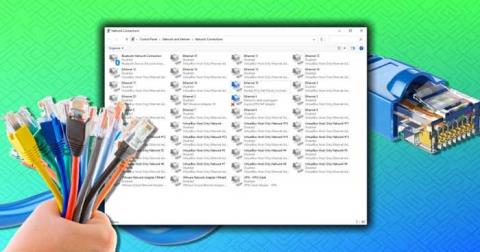How to open multiple programs with one shortcut on Windows 10

How to open multiple programs with one shortcut on Windows 10, You can actually open multiple programs at the same time with a single key. Here's how to use one
Do you get an error of not enough memory to run Microsoft Excel ? Then the ways to fix Not Enough Memory to Run Microsoft Excel error on Windows below will help you.

How to fix the error of not enough memory running Excel
Microsoft Excel often reports low memory when you open a file larger than 2GB. However, unfortunately, that is not the only reason. Problems can also arise due to:
Starting with the most obvious solution is to follow the requirements in the error message. Microsoft Excel reports an insufficient memory error as follows: "Not enough memory to run Microsoft Excel. Please close other applications and try again."
Steps to close unnecessary background applications on PC:
Try opening Microsoft Excel again and check if the problem persists.
The error of not being able to open Excel files on Windows 10 due to running out of memory can occur when you do not have admin rights. In this case, do the following:

Check again to make sure the issue is resolved.
Old versions are also one of the possible reasons why Excel files cannot be operated due to running out of memory. In this case, you just need to download or update Windows to the latest version as follows:
Windows will find and download available updates. After completing the update process, restart the system and check if the problem still exists.

Microsoft Office will look for available updates. If a new update is available, save and close any pending tasks to start the update process.
Excel reports an error of insufficient memory, possibly due to a problem in Microsoft Office. You can eliminate this error by using the repair feature as follows:
1. Open Settings and select Apps from the left panel.
2. Select Apps & features .
3. Locate and click on the 3-dot icon next to Microsoft Office.
4. Select Modify from the context menu.

5. The Repair window will appear.
6. Select Online Repair .

7. Click Repair , then touch Repair again to start this process.
Above are simple ways to fix Not Enough Memory to Run Microsoft Excel error on Windows . Hope the article is useful to you.
How to open multiple programs with one shortcut on Windows 10, You can actually open multiple programs at the same time with a single key. Here's how to use one
How to remove old boot menu options on Windows, Windows 10 dual boot is useful but can leave redundant boot options in the menu. Here's how to remove the menu
Instructions for fixing Snipping Tool errors on Windows 11. Windows 11 has officially been released for a while, but during use there are still many errors
Instructions for entering text by voice on Windows 11, Entering text by voice on Windows 11 helps you significantly improve your work efficiency. Here's how
How to turn on/off Sticky Key on Windows 11, Sticky Key makes the PC keyboard easier to use. Here's how to turn Sticky Key on and off on Windows 11.
What is Windows Modules Installer?, Windows Modules Installer sometimes takes up a lot of system resources. Is Windows Modules Installer important or not?
How to increase volume in Windows 10, How to increase computer volume to maximum level? Let's learn with WebTech360 how to increase Windows 10 computer volume
How to use Windows 11 Installation Assistant to install Windows 11, Windows 11 Installation Assistant is one of the best ways to upgrade your computer to Windows 11.
How to turn off the startup sound in Windows 11, Does the PC startup sound bother you? Then please refer to how to turn off the startup sound for PC running Windows 11 below
Instructions for changing the screen lock timeout on Windows 11. While using Windows 11, there are times when users will need to leave the computer for a period of time.
Instructions for optimizing Windows 11 to help increase FPS when playing games, Windows 11 is an operating system platform that is introduced as more improved in gaming quality, helping games
Windows 11: How to use and customize the Quick Settings menu, Windows 11 brings some great new features and the Quick Settings menu is no exception. Here it is
How to fix the error of not being able to start Windows 11 after turning on Hyper-V. Hyper-V helps you run virtual machines on Windows. However, after enabling Hyper-V, you cannot post again
How to fix error 0xc00007b in Windows, Windows displays error 0xc00007b when the application does not work properly. Below is a step-by-step guide to fix error 0xc00007b in
How to change the login screen on Windows 10/11, Don't like the blurry screen when logging in on Windows 10/11? So, instructions on how to turn off and change the login screen
How to uninstall drivers in Windows 11, Do you want to remove unwanted drivers on Windows 11? Then please see instructions on how to remove drivers in Windows
How to fix No Internet Secured error on Windows 10, No Internet Secured is a common error on Windows 10. Below are simple ways to fix No Internet Secured error
How to fix the error of not being able to save an Excel file on Windows. If you can't save the Excel file, don't worry too much. Below are ways to fix the error of not being able to save the above Excel file
How to open DMG files on Windows, DMG is a file format specific to the macOS operating system. However, you still have a way to open DMG files on Windows.
How to delete Network Adapter in Windows 10 and Windows 11. If you want to remove an old Network Adapter from the Network Connections list, please refer to the instructions.