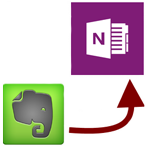Evernote2Onenote 1.1.7.186 - Transferring data from Evernote to OneNote
Evernote2Onenote, Evernote2Onenote is a super small application that allows you to transfer data from Evernote to OneNote with just one click, and it's completely free.
- Released: Stefan Küng
- Version: 1.1.7.186
- Usage: Free
- Size: 157,1 KB
- View: 46
- Download: 55
- Day:
- Requirements: Windows XP / Vista / 7/8 / 8.1
Evernote2Onenote is a super small application that allows you to transfer data from Evernote to OneNote with just one click, and completely free.
Both Evernote and OneNote are feature-rich and reliable apps that allow you to import and export data, but don't have the ability to import or export directly from Evernote to OneNote and vice versa. This will make it difficult for users who are managing notes on Evernote but for some reason need to switch to Microsoft OneNote. They want to transfer all the data stored on Evernote to OneNote but do not know how to quickly, conveniently and not lose data? Under such circumstances Evernote2Onenote is likely to be a reliable solution.
The main feature of the application to transfer data from Evernote to OneNote Evernote2OneNote
Copy data from Evernote to Onenote
Copying data from Evernote to OneNote can take a long time if you do it manually, especially when too much data has been recorded. Evernote2OneNote will save you time and effort doing this job. With just one click, all your Evernote data will be transferred to OneNote.
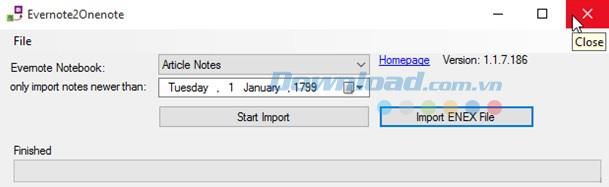
The main interface of the application to convert data between Evernote and OneNote Evernote2OneNote
No installation required
Evernote2OneNote is an open source application, completely free and requires no installation. Every time you need to just double-click on the executable to run the application.
The interface is simple and easy to use
The main window of Evernote2OneNote is arranged quite intuitively, displaying a minimal set of options, suitable even for new users.
Evernote2OneNote has the ability to automatically detect all your Evernote notebooks , displaying them in a drop-down list. However, subnotes in individual notebooks are not displayed, meaning that you can only transfer an entire notebook and not individual notes on the notebook.
Your only task is to select the notebook to move , choose to move the notes from a certain time and press the Start Import button. The app will take care to tap and analyze notes from Evernote and then import them one by one into OneNote.
Evernote2OneNote offers a quick, simple solution that helps you export data from Evernote and import into OneNote without going through complicated options. Its processing speed is quite impressive and operations are completed within acceptable time (depends of course on the amount of data to be copied). With a notebook of 25 notes, for example, Evernote2OneNote takes a few seconds to copy.
One small note when using Evernote2OneNote is that you must have both Evernote and OneNote installed on your computer and must be signed into Evernote to grant access to the notebook you want to copy. For the app to function properly, OneNote must be closed, and Evernote can be closed or opened. You also need the .NET Framework 4 installed on your computer.
In a nutshell, with Evernote2OneNote you will have no trouble switching notes data between two famous note managers Evernote and OneNote.
Related and alternative applications
 OneNote Importer Transfers notes from Evernote to OneNote
OneNote Importer Transfers notes from Evernote to OneNote  The official Microsoft .NET Framework Framework Suite from Microsoft
The official Microsoft .NET Framework Framework Suite from Microsoft  Evernote for Windows Evernote note-taking app for Windows
Evernote for Windows Evernote note-taking app for Windows  Microsoft OneNote 2016 Professional note-writing software
Microsoft OneNote 2016 Professional note-writing software  OneNote Web Clipper Saves web content to OneNote from the browser
OneNote Web Clipper Saves web content to OneNote from the browser
Maybe you are interested
 Portal for Android Transfer data from PC to Android
Portal for Android Transfer data from PC to Android  PhoneTrans Transfer data between iPhone and Android
PhoneTrans Transfer data between iPhone and Android  Excel to Oracle Converts data from Excel to Oracle
Excel to Oracle Converts data from Excel to Oracle  Access to Oracle Converts data from Access to Oracle
Access to Oracle Converts data from Access to Oracle  MSSQL to Oracle Convert data from MS SQL to Oracle
MSSQL to Oracle Convert data from MS SQL to Oracle  MySQL to Oracle Converts data from MySQL to Oracle
MySQL to Oracle Converts data from MySQL to Oracle  TouchCopy Transfer data from iPhone / iPad to PC
TouchCopy Transfer data from iPhone / iPad to PC