How to Disable Windows Recall on Copilot+ PC

The standout feature of Copilot+ PC is Recall AI, however, after a researcher pointed out security flaws in this feature, users are looking for ways to disable it.
Microsoft is finally expanding support for its Recall AI feature to Copilot+ PCs running Intel and AMD processors, after the popular feature was brought back online following a series of reported issues during its initial rollout.
If you don't know, Recall is a new AI-powered feature introduced by Microsoft on Windows 11 at the Build 2024 event. Recall was created with the purpose of allowing users to review and control their computer activities by taking screenshots of what you were doing on your PC during your session. Whenever you perform a search using Recall, the system will browse through all these screenshots to find relevant moments in your PC's activity history that might be what you're looking for, stitching them together into a scrollable timeline.
Microsoft made Recall available for Qualcomm-only Copilot+ PCs in a Windows 11 update late last November, giving Windows Insiders in the Dev Channel access to the AI feature that takes "snapshots" of your PC so you can search and look up aspects of your device in the future.

While this feature is useful in many situations, it has also raised concerns about user privacy, despite Microsoft's assertion that Recall only runs on Copilot+ computers, so data is processed entirely locally on the device and not in the cloud. That means everything from AI processing to screenshots happens on the PC.
Overall, Microsoft has been very careful about how Recall works on your device. You have to manually enable snapshots for Recall to work. You can also set how long your device will keep and delete snapshots. Finally, the feature doesn’t record important information in snapshots, such as credit card details, passwords, and personal identification numbers.
Microsoft is also highlighting the “Click to do” feature in Recall, which allows users to click on an aspect of a snapshot to trigger a desktop function, such as copying text or saving an image. The feature works using the Windows key + mouse click.
In short, Recall will be a strictly controlled, optional experience, and Windows 11 will not automatically enable the feature without explicit permission from the end user. So instead of removing Recall from the operating system, you can simply disable it and enjoy your PC Copilot+ experience without worrying about Windows 11 silently taking screenshots every few minutes.

The standout feature of Copilot+ PC is Recall AI, however, after a researcher pointed out security flaws in this feature, users are looking for ways to disable it.

Many people don’t find Windows Recall useful when they first try it. But after using it for a while, it can truly be said that it will completely change the way you use your PC.

Windows 11 version 24H2 — the only major Windows 11 update in 2024 — has been out for a few months and is slowly stabilizing.

The issue was first reported when users reported that some PCs were unable to complete the update and encountered a blue screen of death (BSOD) error.

Although Microsoft promotes Windows 11 as the future of computing, many people have recently downgraded to Windows 10 on their main PCs. Here's why it might actually be worth it to go back to an older operating system.

Windows 11 is expected to receive two notable major updates this year.
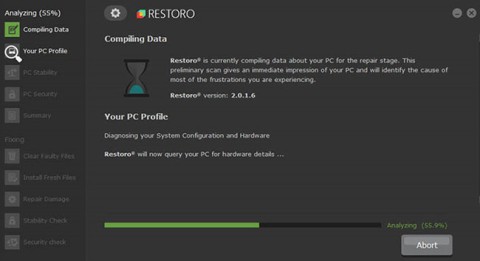
For a long time, Microsoft has integrated the Disk Cleanup utility into Windows to help users easily clean up the system and remove redundant files during use. However, this function is still not as effective as other supporting application software.
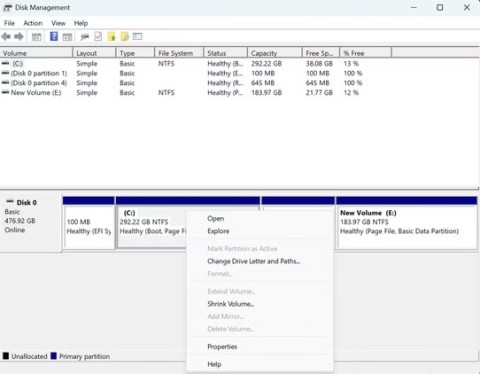
Windows offers built-in utilities that make partition management relatively easy, whether you're setting up a new PC, optimizing storage, or troubleshooting drive problems.

If you don't have a working Internet connection or want to use a local user account, you can follow these methods to set up Windows 11.

A common problem with SSDs is that they are not recognized by the Windows operating system. If this is the case, your SSD may not show up in This PC, File Explorer, and Disk Management, despite being properly connected to your computer.
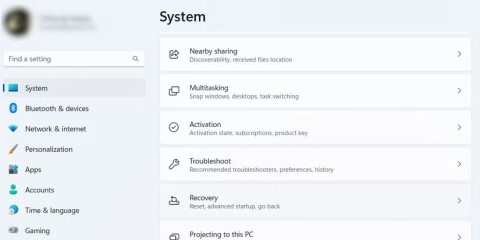
Windows has a built-in tool that allows you to diagnose and fix them easily. This tool is called the Program Compatibility Troubleshooter.
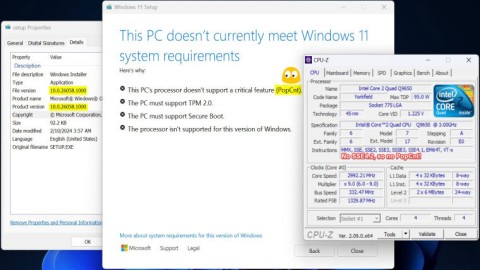
When users try to install Windows 11 build 26058, the Setup file will give a message saying “This PCs processor doesnt support a critical feature (PopCnt)”
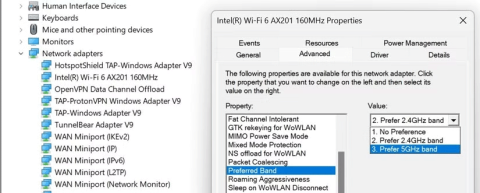
Wi-Fi networks typically operate on two frequency bands: 2.4 GHz and 5 GHz. Here's how to choose between them.
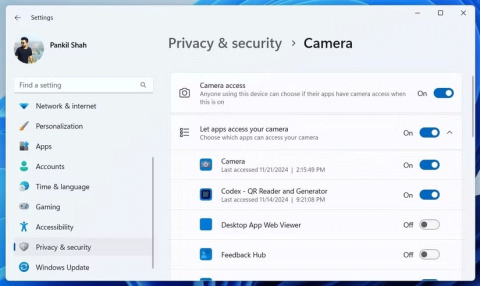
It's essential to always be mindful of the permissions that apps on your Windows PC request. Luckily, Windows Settings provides an easy way to control these permissions.
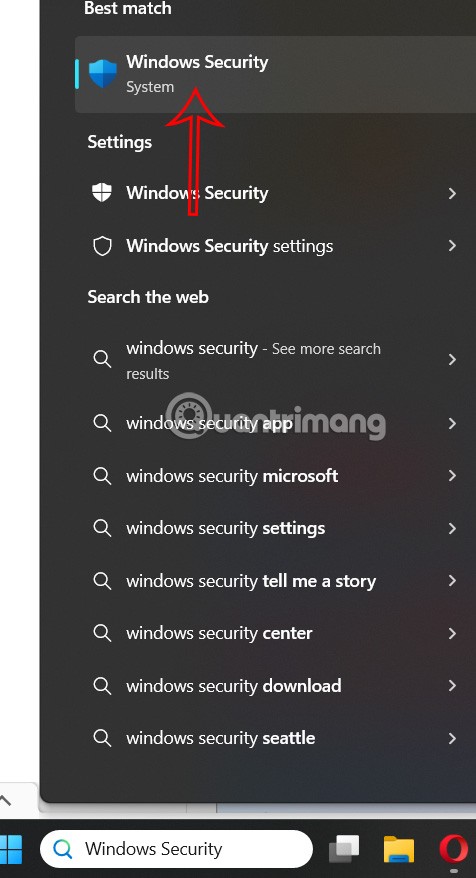
In case you do not need to receive notifications from Windows Security, you can completely turn it off and turn it back on whenever you need.

End Task is a feature in Windows Task Manager that allows users to close any responding or unresponsive program.

Take a full Win 10 screenshot or take a partial screenshot using a shortcut key, using Win 10 computer screenshot software or built-in tools in the operating system. In the article below, we will show you the 4 most popular ways to take a screenshot of a Windows 10 computer.