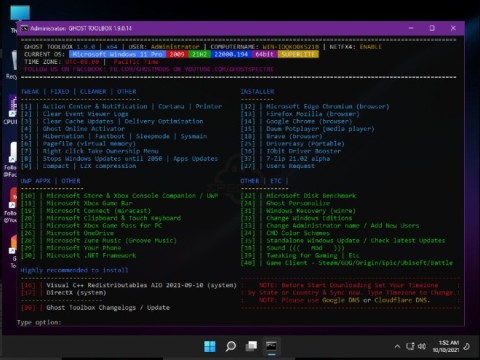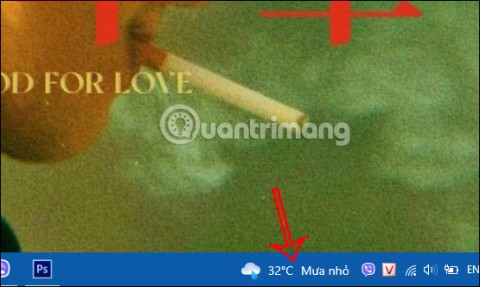28 Windows 11 shortcuts you should know and use often

28 new Windows 11 shortcuts in addition to familiar Win 11 shortcuts will help you work faster and more efficiently.
Windows 11 is a completely new version of Windows that Microsoft launched on June 24, 2021. At this time, many people have asked the question: What computer configuration is required for Windows 11? What is the minimum configuration to install Windows 11?
In this article, Quantrimang.com will answer your questions about Windows 11 installation configuration.
After launching Windows 11, Microsoft also announced the minimum configuration of Windows 11. Due to supporting many types of devices, the configuration details to meet Windows 11 are very complicated.
Windows 11 minimum hardware requirements
If your PC is a few years old, there's a good chance it won't be able to run Windows 11. Microsoft's website lists the following basic hardware requirements. The company makes it clear that Windows users may need to upgrade their PCs if they don't meet the requirements.
Warning : While Microsoft claims that you can run Windows 11 on systems that support at least TPM 1.2 by bypassing the TPM 2.0 check, the company actually recommends against going that route.
How to check Windows 11 compatibility
Not everyone knows what hardware they have inside their computer. Fortunately, Microsoft provides a handy tool to check if your PC meets the minimum requirements for Windows 11. To determine if your computer can run Windows 11, please refer to the following article:
Windows 11 Recommended Configuration
Microsoft does not provide a recommended configuration for Windows 11, but according to Quantrimang, to run Windows 11 smoothly, you need to configure your computer as follows:
In addition, Windows 11 also has some features that require corresponding hardware to be activated such as 5G connection, Auto HDR, Bit Locker go Go, Client Hyper-V.
Windows 11 doesn't really need TPM 2.0
On the Windows 11 introduction page, the software giant states that the minimum configuration to run Windows 11 is to have TPM (Trusted Platform Module) 2.0. This new version of TPM has just been released, so most computers released before 2017 will not have it.
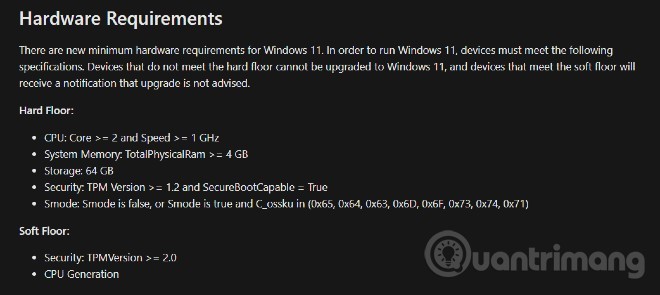
However, on its internal page, Microsoft divides the minimum configuration to install Windows 11 into 2 floors: Hard Floor and Soft Floor. Devices that do not meet Hard Floor will not be able to install or update to Windows 11. Meanwhile, computers that do not meet Soft Floor will receive a recommendation not to install or update but can still install and update normally.
In the Hard Floor section, the requirement to install Windows 11 is only to have TMP 1.2 combined with SecureBootCapable. The TPM 2.0 requirement is in the Soft Floor section.
Successfully installed Windows 11 on virtual machine with 1GB RAM
Quantrimang.com has successfully tested the installation of Windows 11 Pro on a virtual machine with only 1GB of RAM, Intel Core i3-8130U 2.21GHz CPU. However, we recommend that you do not install Windows 11 on a computer with too low configuration because then the experience will not be smooth.
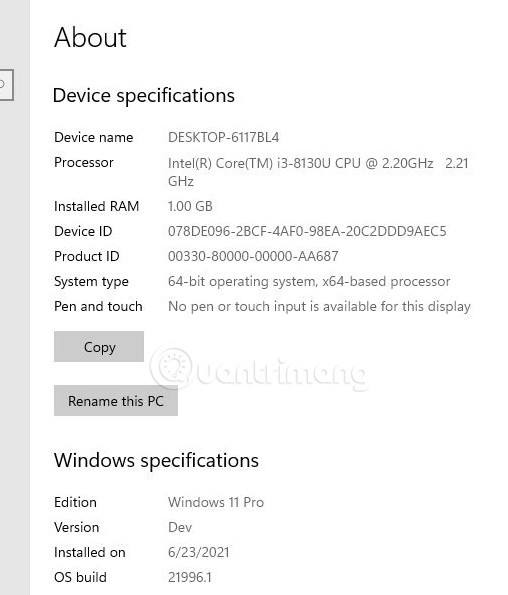
Note: For older computers that do not support UEFI and TPM 2.0 standards, when installing Windows 11 , the error "This PC can't run Windows 11" will appear. At this point, there is still a way to successfully install Windows 11, but it will be a bit more complicated.
28 new Windows 11 shortcuts in addition to familiar Win 11 shortcuts will help you work faster and more efficiently.
How to restore the Sleep option on the Power Menu, please refer to the article below of WebTech360.
At the Qualcomm Snapdragon Summit on October 22, Microsoft announced a series of improvements coming to Windows PCs that will improve the overall experience for musicians, music producers, and other audio professionals.
Previously, Adobe Fresco only supported devices with touchscreens and styluses.
Do you see a red circle with a white cross to the left of your files, folders, or Windows drives? If so, it means OneDrive is out of sync and the folders affected by this issue are not syncing properly.
Turning off background applications on Windows 10 will help your computer run less sluggishly and save system resources. The following article by WebTech360 will guide readers on how to turn off background applications on Windows 10.
If you only use your mouse for common tasks, it is not necessary to enable mouse acceleration. Here are instructions for turning off mouse acceleration in Windows 11.
File Pilot is a lightweight, clean, and feature-rich file manager that outperforms the Windows default tool in every way.
In this series of articles we will introduce you to how to customize the default user profile in Windows 7.
Ransomware Protection is a useful feature that comes with Windows 11 to help secure users' devices against Ransomware attacks.
When your Windows PC has problems booting, Advanced Boot Options can help you figure out what's wrong.
Windows 10 is well supported. Software and hardware compatibility issues are rare. On the other hand, there have been major compatibility issues with Windows 11.
A quick and effective solution is to identify and delete large, space-consuming files that are hiding on your computer.
Like other Windows operating systems, Windows 11 still contains software and components that make the machine heavy.
If you want to review weather information, show the weather widget again on the Windows 10 Taskbar, follow the instructions below.