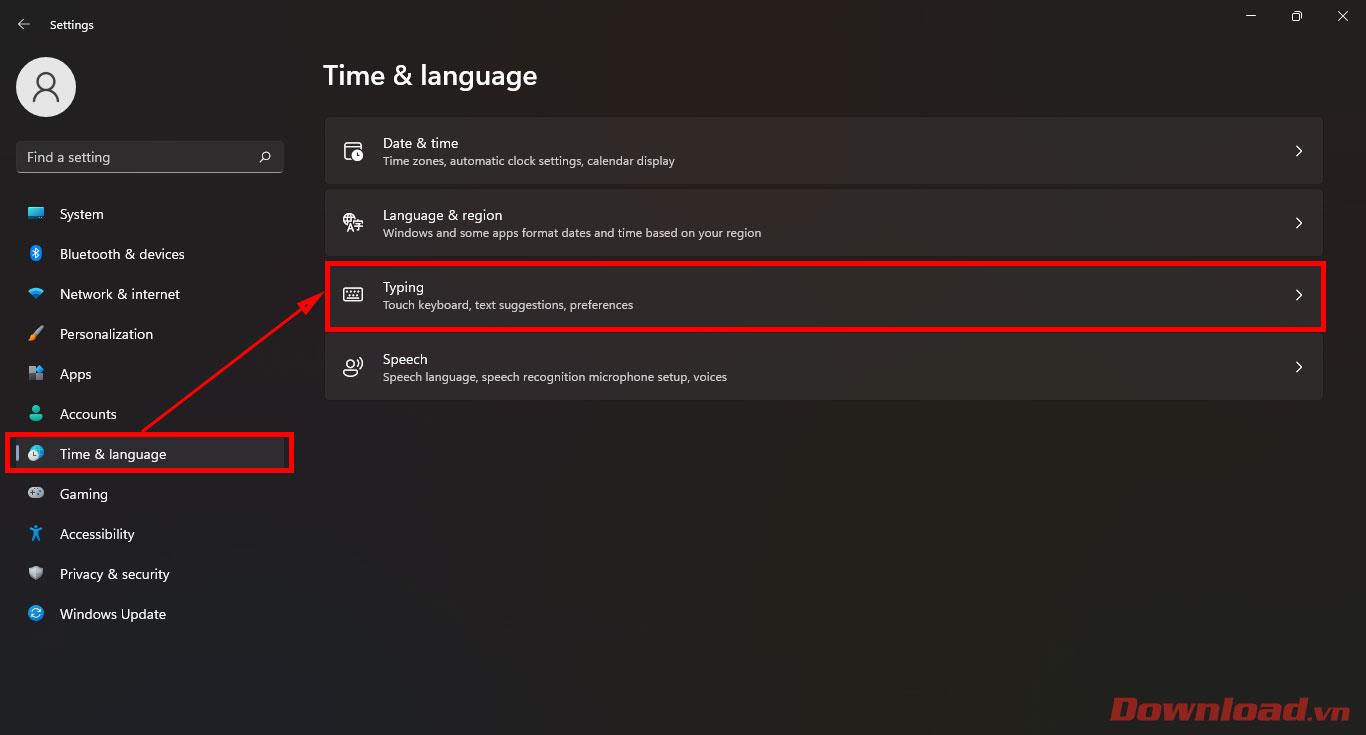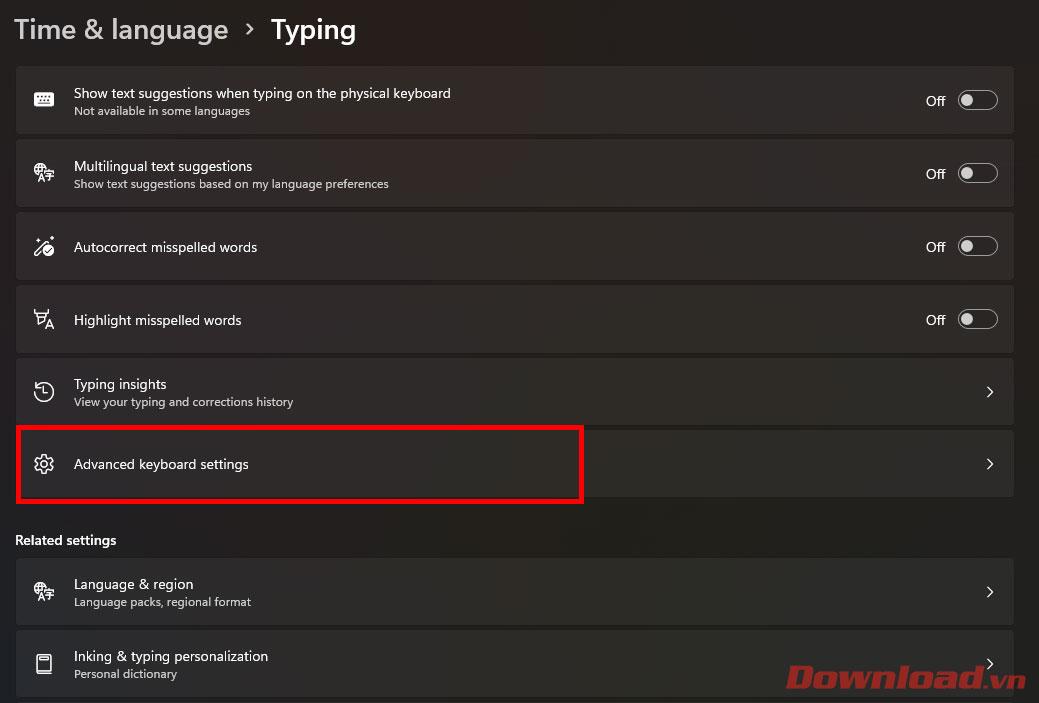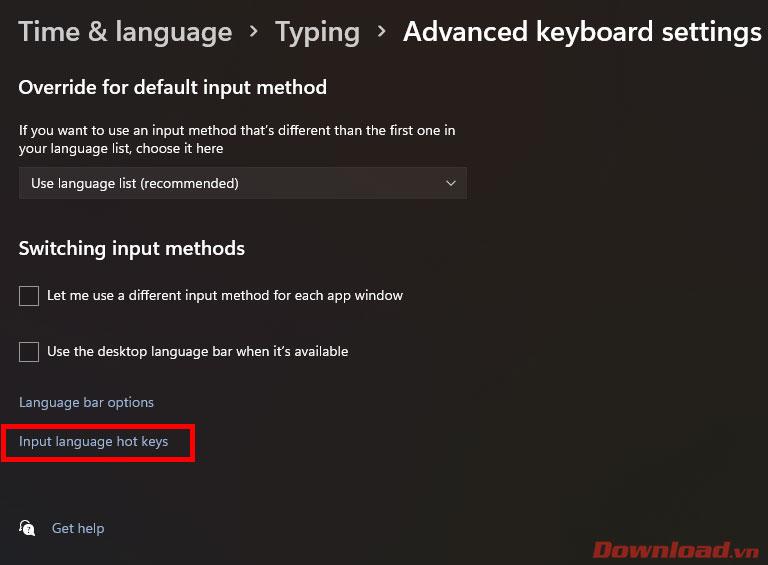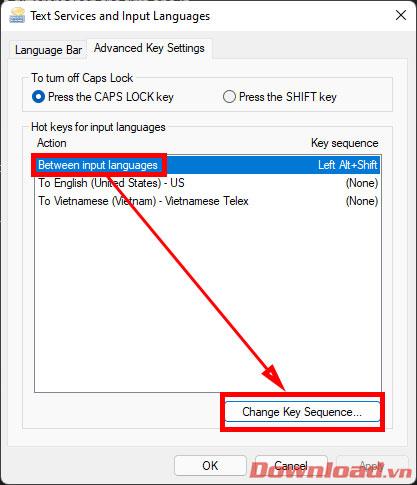While using Windows , users will often have to switch between English, Vietnamese or other input methods. On Windows 11, Vietnamese data entry has become easier and more accurate without the need for third-party software like Unikey. The article below will show you how to set up shortcuts to switch between input languages on Windows 11 very simply.

Instructions for installing keyboard shortcuts to switch input languages on Windows 11
First, you access the Settings window by pressing the keyboard shortcut Windows + I or right-clicking the Start button -> select Settings . In the Settings window , select the Time & language tab then select Typing .
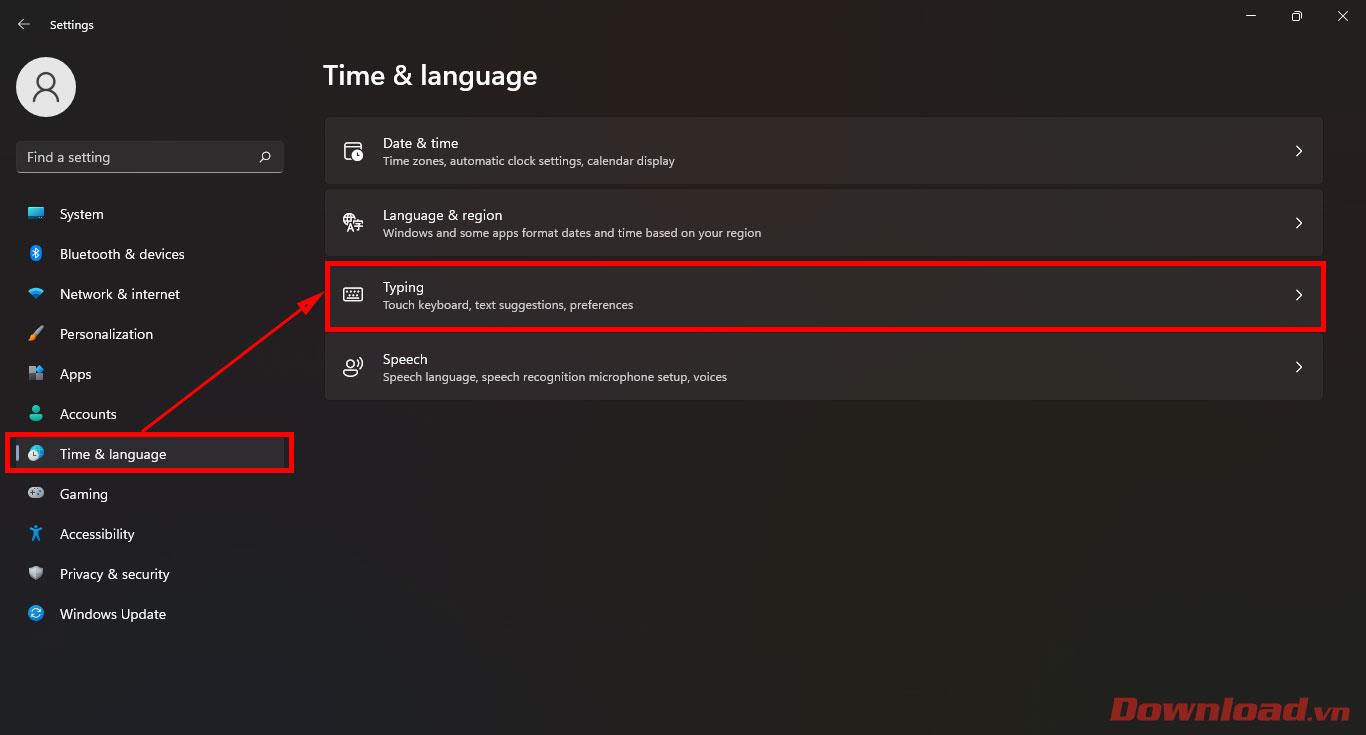
In the Typing section , click on Advanced keyboard settings .
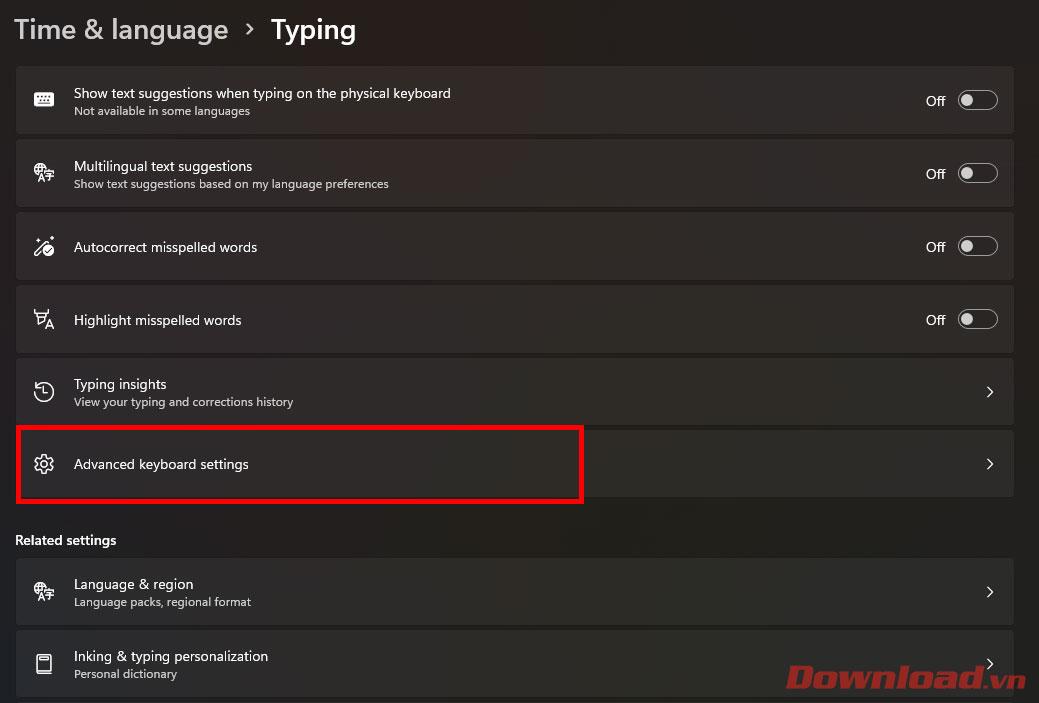
Click on the Input language hot keys line .
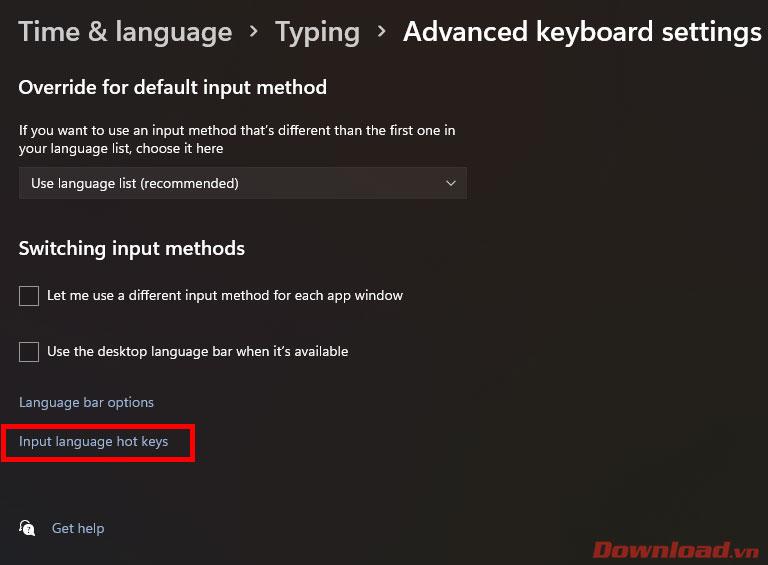
In the dialog box that appears, click on the line Between input languages and then click on the Change Key Sequence... button.
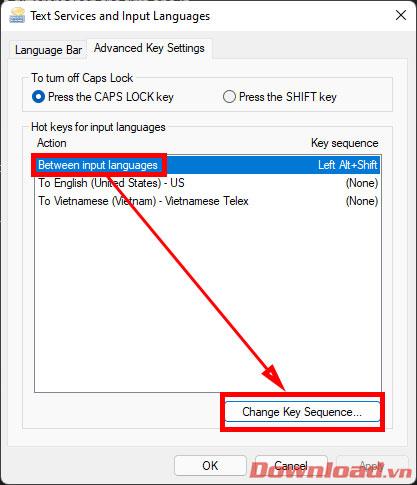
In the dialog box that appears, select the shortcut you want to use in the Switch Input language column then click OK.

After finishing editing, click OK or Apply to save.
After installing the shortcut, try using it to switch back and forth between input languages.
Wishing you success!