If you encounter the error message stating, "Windows failed to start. A recent hardware or software change might be the cause," it typically indicates that a new hardware or software installation could be responsible. To identify the root cause, troubleshooting is crucial. Below are some common reasons for this issue:
- Corrupted BCD (Boot Configuration Data)
- Damaged System Files
- Loose or Faulty SATA/IDE Cable
- Conflicting Third-party Software
- Malware or Virus Infection
The error will persist upon reboot, trapping you in a continuous reboot loop. To get your Windows back up and running, follow the comprehensive troubleshooting methods outlined below.
Fix Windows failed to start. A recent hardware or software change might be the cause.
Method 1: Run Startup/Automatic Repair
- Insert the Windows 10 bootable installation DVD or Recovery Disc and restart your PC.
- When prompted to "Press any key to boot from CD or DVD," press any key.
- Select your language preferences, and click Next. Then, click on Repair your computer.
- On the "Choose an option" screen, click Troubleshoot.
- Click on the Advanced options screen, and select Automatic Repair or Startup Repair.
- Wait for the repair to complete, then restart and check if the issue is resolved.
Also Read: How to fix Automatic Repair couldn’t repair your PC.
Method 2: Boot into Last Known Good Configuration
- Restart your Windows 10.
- Enter BIOS setup and configure your PC to boot from CD/DVD.
- Insert the Windows 10 bootable installation DVD and restart your PC.
- When prompted, press any key to continue.
- Select your language preferences, and click Next. Then choose Repair your computer.
- On the Troubleshooting screen, click Advanced options and then Command Prompt.
- Type C: and hit enter.
- Enter the command:
BCDEDIT /SET {DEFAULT} BOOTMENUPOLICY LEGACY
- Close Command Prompt and click continue to restart Windows.
- On the Boot Options screen, select Last Known Good Configuration (Advanced).
Method 3: Perform a System Restore
- Input the Windows installation media or Recovery Drive and select your language preferences, then click Next.
- Click on Repair your computer.
- Choose Troubleshoot, followed by Advanced options.
- Select System Restore and follow on-screen instructions to complete the process.
- Restart your PC to see if the issue is resolved.
Method 4: Run SFC and CHKDSK
- Access the command prompt from the installation disk using the previous method.
- Enter the following commands:
sfc /scannow /offbootdir=c:\ /offwindir=c:\windows
chkdsk C: /f /r /x
- Exit the command prompt and restart your PC.
Method 5: Rebuild BCD Configuration
- Open the command prompt again using the Windows installation disk.
- Enter the following commands one by one:
bootrec.exe /FixMbr
bootrec.exe /FixBoot
bootrec.exe /RebuildBcd
- If the command fails, use:
bcdedit /export C:\BCD_Backup
c:
cd boot
attrib bcd -s -h -r
ren c:\boot\bcd bcd.old
bootrec /RebuildBcd
Exit the command prompt and restart Windows.
Method 6: Set Correct Boot Order
- Restart your computer and repeatedly press the Delete or F1 or F2 key to enter BIOS setup.
- Select the Boot tab.
- Ensure the Hard Disk or SSD is set as the top priority in the Boot order.
- Press F10 to save changes and exit.
Recommended:
Ultimately, you have hopefully managed to Fix Windows failed to start. A recent hardware or software change might be the cause. If you have further questions or need assistance, please feel free to leave your comments below.
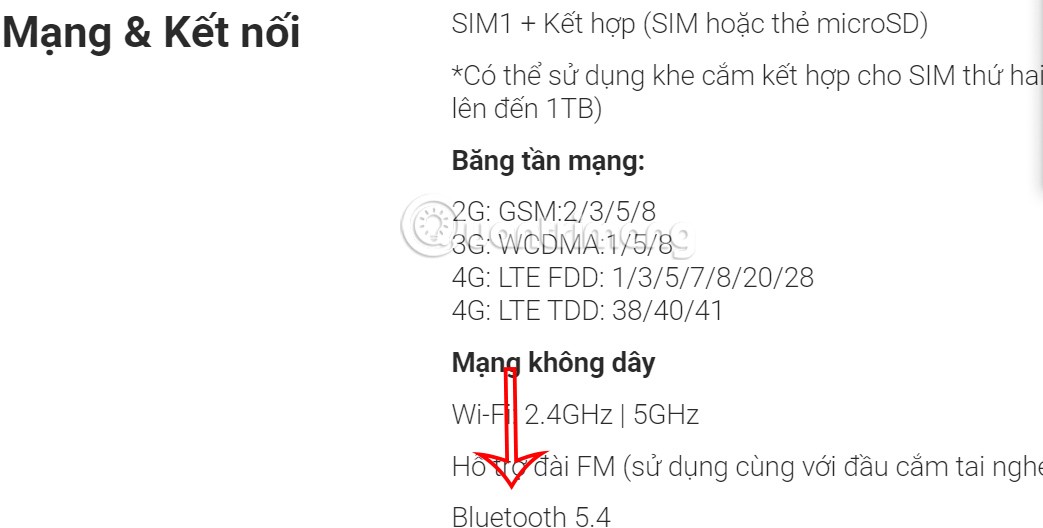

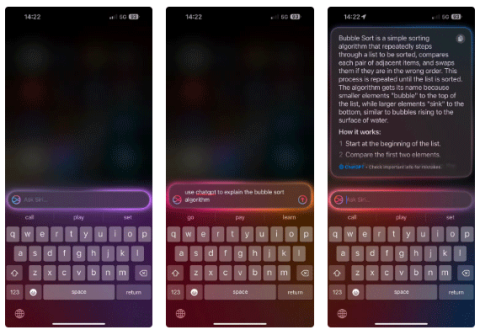
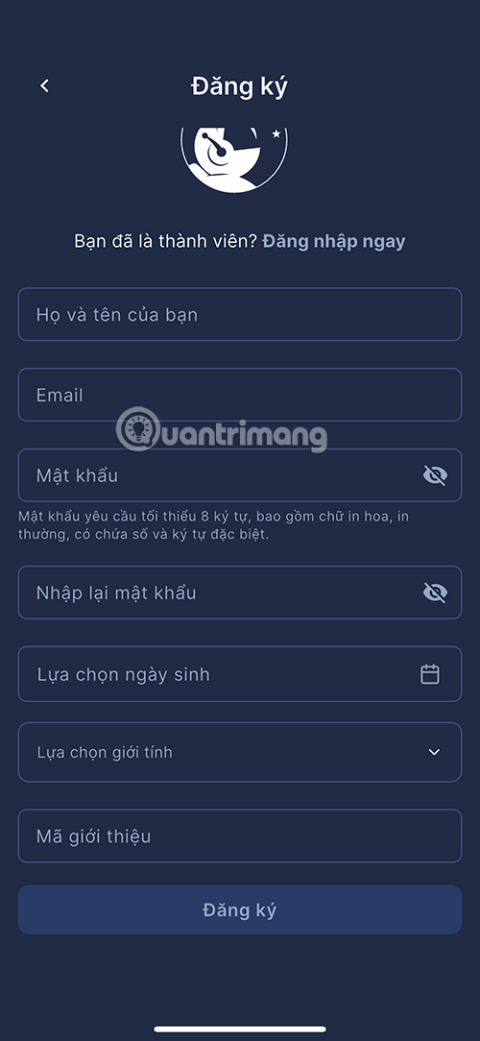

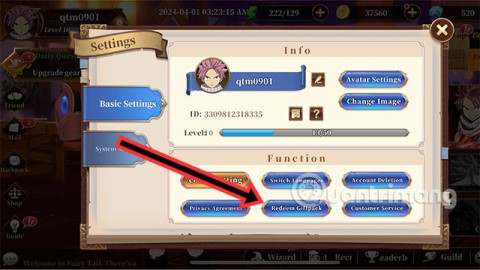



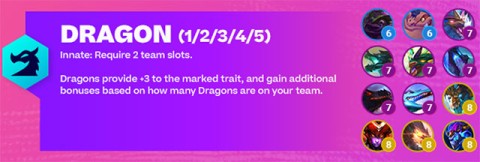
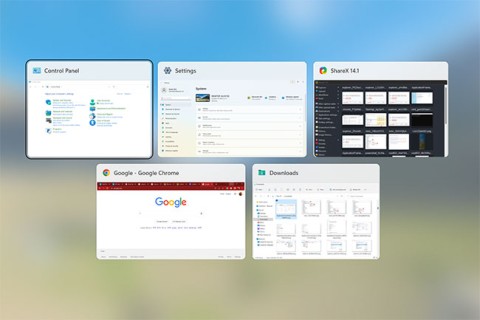



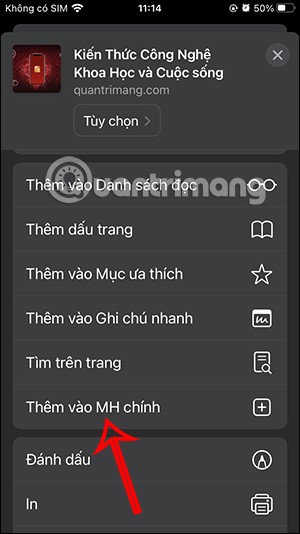
Liam123 -
Anyone else experienced this after a Windows update? I'm curious if that's a common issue.
Mike123 -
I had the same issue after installing a new printer. Followed the steps described here and it worked perfectly
Mia Thompson -
Just wanted to say THANK YOU for this post! I was about to give up, but now I'm hopeful
Emma Watson -
This is so frustrating! I upgraded my RAM last week, and now I'm stuck on a blue screen. Is there a way to revert the changes?
Benjamin N. -
Could you provide more examples of software changes that typically cause this error? That would help a lot
Jack W. -
For those who are wondering, be careful with driver updates. They can sometimes cause these issues too
Lily F. -
This feels like a never-ending battle with technology. Can't we catch a break
Jasmine W. -
I had a similar issue after changing my graphics card. The steps here really helped!
Felix the Feline -
OMG, you guys! I just saved my computer using these tips. Happy dance!
Ava Good -
This made me smile. The last time I faced this, it turned out to be a loose cable. Double-check those connections, people
Charlie the Techie -
You should always back up your data before any hardware change! Lesson learned the hard way
John Doe -
Thanks for this guide! I recently did a hardware upgrade and now my Windows won't start. I appreciate any help I can get!
David Brown -
I appreciate the detailed steps. After trying them, my PC is back to life! Kudos
Daisy L. -
Thank you for this informative piece! I can now restore my laptop after trying your solutions
Oliver T. -
This happens all the time with my old PC. A reboot usually seems to fix it temporarily, though
Oscar B. -
What a lifesaver! I didn't expect a software change could lead to such chaos. Thanks for sharing!
Victoria H. -
Don't lose hope! Sometimes a simple BIOS reset can do wonders. Just remember to back up
Taylor J. -
I love your sense of humor in this post! It made reading about tech issues much lighter
Logan W. -
Why does it feel like Windows needs a PhD to operate sometimes? 😂
Grace Lee -
Thank you for the troubleshooting tips! I managed to fix my issue with your help, very much appreciated
Leo J. -
I think the best way is to check recently installed programs and uninstall any suspicious ones.
Noah M. -
Great article! Followed your steps, and I’m back up and running! You’re awesome!
Emily R. -
Your guide saved me hours of headache! Thank you for making it so easy to follow
Freddie P. -
I think hardware issues are often blamed for software changes. They can be so interlinked!
Cooper the Cat -
Isn't it funny how technology can betray us? Just when you think everything is perfect, boom! Windows fails to start.
Sunny D -
Anyone else find it absurd that we have to deal with these issues in 2023? It's frustrating.
Alex K. -
Can you explain more about how to check hardware changes? I'm not very tech-savvy
Sophia H. -
Has anyone tried using Recovery Options? I'm stuck and unsure what to do next
Charlotte A -
I wish I had found this article sooner. I lost so much time trying random fixes
Riley O. -
Anyone else find it ironic that the more tech we have, the more problems we face? It's a cycle
Sam Gamer -
I’ve had my share of system failures, all due to hardware changes. Staying cautious now
Stella T. -
Is there a common reason for this error? I’ve seen it pop up too many times.
Chloe K. -
Ugh, I can't believe this happened right before my deadline. Any quick fixes that might help
Hannah G. -
I hope Microsoft addresses these problems soon. Too many issues lately
Sarah S. -
I tried everything, but my laptop is still showing the error. Can someone suggest a reliable tech support service
Harry P. -
I was so stressed, but following your guide made it simple. Now I feel like a tech genius!
Lisa Green -
Such an insightful article! I loved how you explained the reasons behind the error. Very helpful
Finn S. -
This article is so timely! My sister just faced this issue yesterday. Sharing this with her!