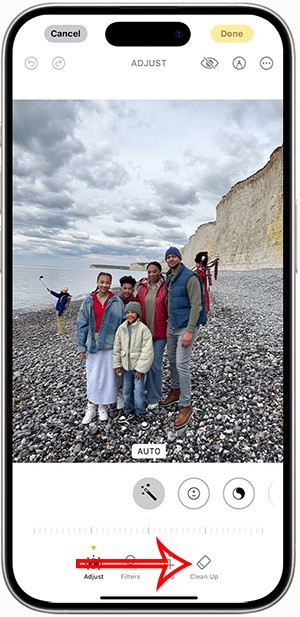How to create a shared reminder list on iPhone

When you create a list on the Reminders app, you can share it with others so they can read it together, such as sharing among family members.
In the course of using computers, we must have heard at least once about DirectX. But what is DirectX? How does it work? And how do I download DirectX or install DirectX on my computer? Quite sure many people still do not understand?
DirectX 12 DirectX 11 DirectX 9
DirectX is a collection of application programming interfaces ( Application Programming Interface-API) that deals with issues and tasks related to multimedia (audio, images, games ...) on the platform Microsoft.
DirectX is divided into three classes, namely:
Through these classes, DirectX can affect one or more different APIs such as DirectDraw, Direct3D, DirectModel, NetShow ... thereby giving users the best experience.

As mentioned above, DirectX is a collection of different programming interfaces, in other words it is a standardized toolkit, maximizing features to best support users in playing games, watching movies, programming ... on computers.
To make it easier to understand, you will get smoother, more realistic images and hear more vivid sounds with the installation and use of DirectX on your computer.
Without this software on the computer, not only can not get the best experience but also many graphics software, games can not be installed on the computer. However, one great thing is that from Windows 8 onwards, Microsoft has installed DirectX on each of its computers, so users need not care whether their computer has DirectX or not. ? The important thing is whether you need to update it or not.
But if you are using the older Windows operating system (Windows XP, Windows 7 ) and want to learn more, you can refer to the " Guide to download and install DirectX " that Download.com.vn has directed. Pretty detailed guide before.
ATTENTION:
Another important thing that we need to keep in mind when installing and using DirectX is the use of some additional graphics acceleration cards (AGP Cards) to support DirectX. Not all of them are compatible, for example:
If you use it incorrectly, it is both costly and does not achieve the desired performance.
Before conducting the DirectX update for your computer, you can check the version you are using by:

ATTENTION:
At the DirectX Diagnostic Tool , click the Display tab and check that the DirectDraw Acceleration , Direct3D Acceleration , and AGP Texture Acceleration items have been set to Enabled ?
If you're using Windows 10 , the default for DirectX will be DirectX 12. Windows 7 can only update up to DirectX 11. Windows 8 and 8.1 can use both.
With Windows 10, you can upgrade your DirectX through Windows Update . Specifically:
Settings / Update & Security / Windows Update and select Check for updates to see if a newer version is available?

Windows 8 and 8.1:
You can also check the DirectX version and update via operation, Settings / Update and Recovery / Windows Update.
Windows 7:
As mentioned, Windows 7 cannot use DirectX 12, but can be upgraded to DirectX 11.1 by installing the Windows Update package KB2670838 . If you are running Windows 7 Service Pack 1 , you do not need it because it is available.
Windows XP, Windows Vista
Currently, these two operating systems are no longer supported by Microsoft. They are too old and "weak" to support users with programs that require high graphics. However, Windows Vista Service Pack 2 can still be used with DirectX 11. Windows XP can only be installed with DirectX 9. You can search and install them manually at the Microsoft home page .
Many people often wonder or even be confused when their computer has too many versions of DirectX (in C: \ Windows \ System32 (and C: \ Windows \ SysWOW64) . cause problems or not?
The answer is no, absolutely not. Because each game, the graphics program was born based on the different platforms and versions of a DirectX at that time. For example, DirectX 12 is available now, but if the game you are playing is written on Update 7 of DirectX 11, only DirectX 11.7 will work best and support that game.
This also means that every time you install software or games that require the use of DirectX, it automatically installs a copy of the software. Therefore, it is not uncommon for our computers to "suddenly" have dozens of versions on the system.

In fact, there is no way to completely remove this software on your computer. And furthermore, this is also really unnecessary. Because as mentioned, these copies come with the game, the software that you install to use. So if you delete them, it will certainly affect the graphics or even cause software errors.
Not to mention that if you continue to use the computer, when installing the next software, you may still have to reinstall the same file that you deleted earlier.
When you create a list on the Reminders app, you can share it with others so they can read it together, such as sharing among family members.
The exciting new Dynamax feature is here in Pokémon GO. Here's what you need to know about how to Dynamax and Max in Pokémon Go.
Weibo social network also has the same setting options as other social networking applications such as changing Weibo account password or changing account name to a new name you like.
Batch files are a way for computer users to get work done. They can automate everyday tasks, shorten the time it takes to do something, and turn a complex process into something anyone can operate.
With the instructions in the article you can download and install Minecraft for free on iPhone/iPad
There are many different ways to change the default PDF reader on Windows 10, helping you get the PDF reader on your computer as you like through PDF reading software or even reading PDF files using a browser.
The Shortcuts app on iPhone has a shortcut to convert videos to GIFs with very simple operations.
Numerology reveals exactly what's in your name. From destiny to soul path, here's how to calculate your numerology chart based on your name.
WhatsApp has been updated with a new feature to select video callers in groups, no need to make a call with all members in the group. Here is a guide to select video callers in WhatsApp groups.
Meta AI has been updated on Messenger for you to experience this chatbot, interact with the chatbot for any issue you care about.
If you have a personal photo that you want to cover some information or even a certain image, you can insert stickers into the photo on iPhone.
For some reason, you no longer want to use your current Google account, and want to completely delete it. So how can you permanently delete your Google account?
You can now chat with the official ChatGPT on WhatsApp without resorting to third-party chatbots.
On Windows 11 you can now use the Copilot app to find, open, and ask questions about files stored on your computer.
iPhone 15 and later after upgrading to iOS 18 are equipped with new Apple Intelligence technology, capable of removing objects in photos via the Clean Up tool.