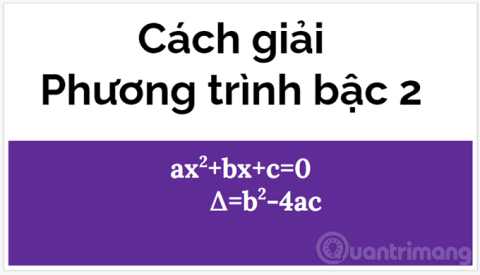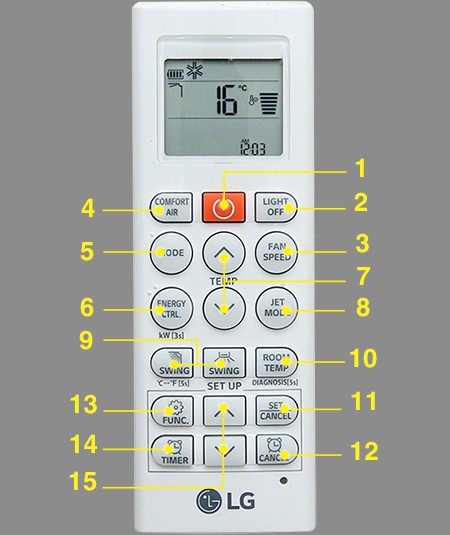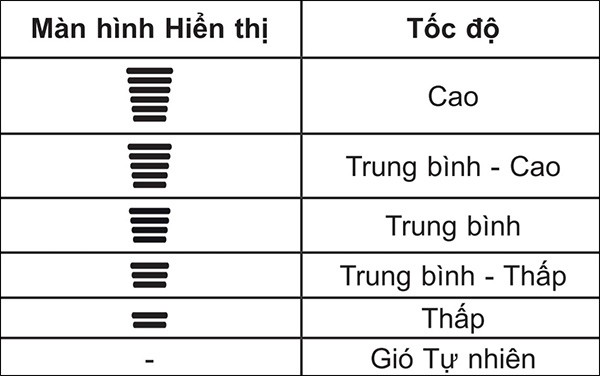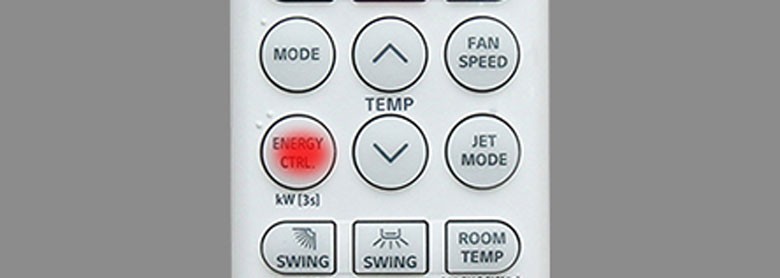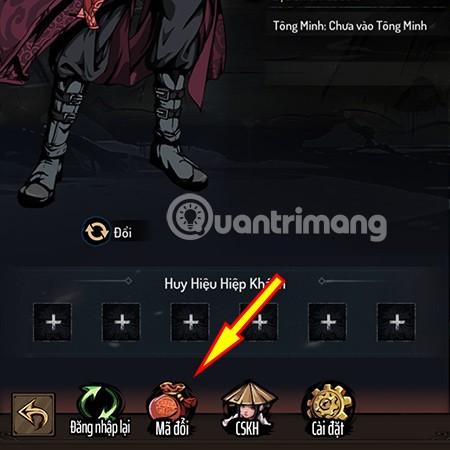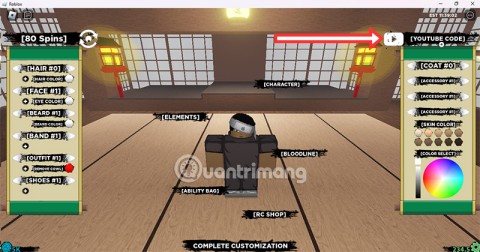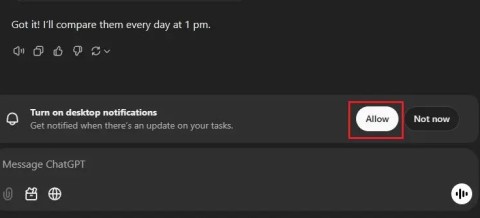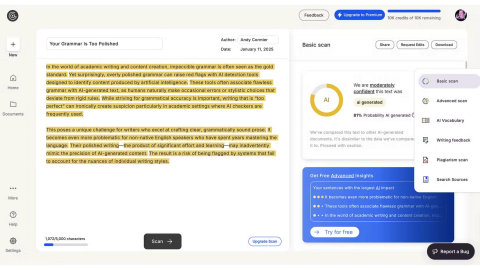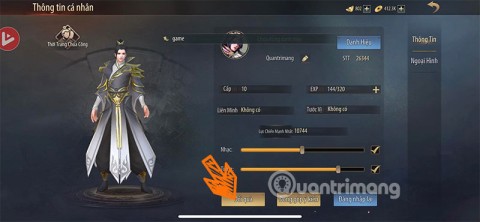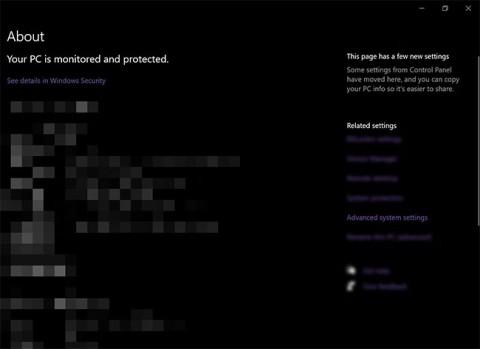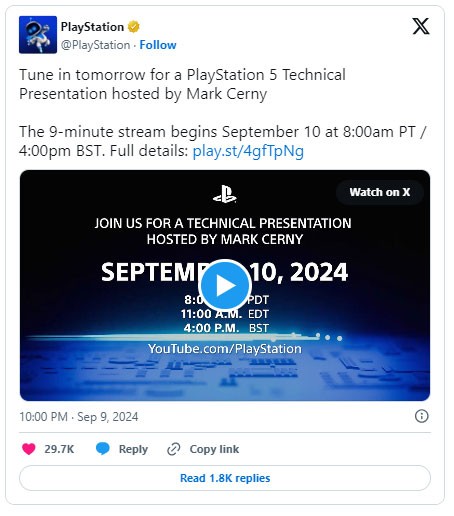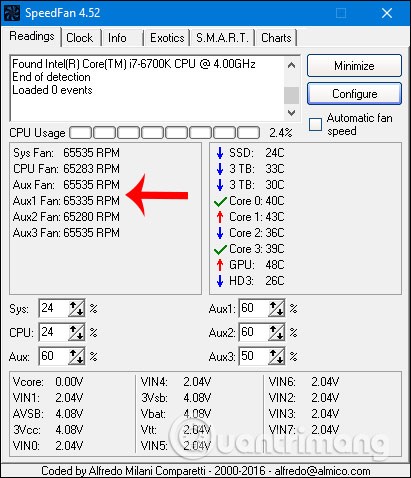LG air conditioner is one of the popular air conditioner brands on the market and is trusted by many people. Nowadays, air conditioners are equipped with many modern technologies with many convenient features. Therefore, many users do not clearly understand how to use LG air conditioner remote control as well as the buttons on the remote control. The following article will help you understand the meaning of the buttons on the LG air conditioner remote control and thereby understand how to use it.
Table of Contents
Meaning of control buttons on LG air conditioner
LG V13END air conditioner remote control
1. Power on/off button.
2. LIGHT OFF: To set the screen brightness.
- You can set the brightness of the display.
3. FAN SPEED: Adjust fan speed.
4. COMFORT AIR: Turn on/off comfortable wind mode, not supported when you press MODE or JET MODE.
5. MODE: Select the operating mode (cooling/drying/fan/auto).
- Cooling mode: Brings you cool, comfortable wind, suitable for your needs.
- Auto mode: The machine will adjust the appropriate temperature when in this mode.
- Dry mode: Reduces humidity on rainy days.
- Fan mode: Use the fan with the same power as a fan.
6. ENERGY CTL: Power saving mode.
7. TEMP: Adjust the air conditioner temperature.
8. JET MODE: Turn on fast cooling mode. This mode allows the air conditioner to reach maximum capacity to cool as quickly as possible.
9. SWING: Adjust the wind direction to the position you want. To finish, press Swing until the icon on the Remote disappears.
10. ROOM TEMP: Displays room temperature.
11. SET|CANCEL: Set or cancel a mode.
12. CANCEL: Cancel installation.
13. FUNC: Function button. Add functions to the air conditioner: Purify the air by removing dust in the air conditioner, create ions to moisturize the skin, automatically dry the air conditioner to remove musty odors.
14 +15. TIMER: Set the timer to turn on the air conditioner.
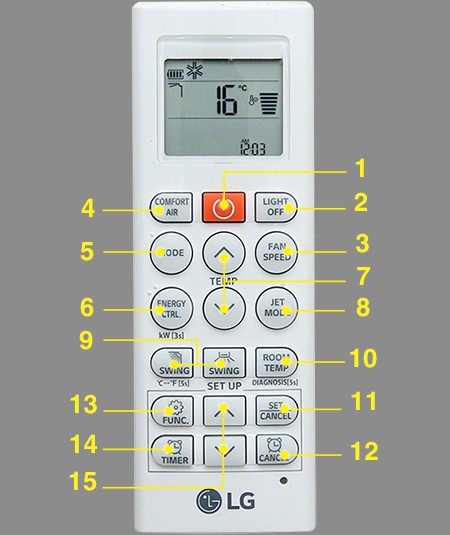
LG V13APQ air conditioner remote control

Button 1: Represented by a mosquito image with a red line, it is used to repel mosquitoes using ultrasonic waves.
Pen 2: WAIT OPTION has an active energy control function. It allows users to change the power consumption as well as the cooling capacity of the air conditioner at any time at 4 levels: 100%, 80%, 60%, 40% to suit the number of people using the air conditioner.
Button 3: AUTO CLEAN helps clean the air conditioner automatically, helps remove bacteria, mold, and dry condensation in the radiator.
Button 4: The LG air conditioner on/off button is red.
Button 5: Temp to adjust the temperature, up arrow to increase heat, down arrow to decrease heat.
Button 6: Mode helps you select the operating mode (Cooling/Automatic switching/Dehumidifying/Fan).
Button 7: Jet Mode is the button to select the fast cooling mode.
Button 8: Fan Speed to adjust fan speed.
Button 9: Swing is used to adjust the wind direction horizontally or vertically.
Button 10: Sleep automatic sleep mode, you can set the time for the air conditioner to turn off (for example turn off when it is almost dawn or turn off after midnight)
Button 11: Light selects the brightness of the light on the display screen.
Button 12: Set/ Clear press to set/unset a feature.
Button 13: Touch Soft Air to activate the gentle contact wind mode, avoiding the wind blowing directly on the person being too cold or too hot.
Button 14: OFF to turn off the air conditioner.
Button 15: ON to turn on the air conditioner.
Button 16: Room Temp shows you what the room temperature is in degrees.
LG S09EN2, S09EN3 air conditioner remote control

- Red round button: Turn on/off air conditioner
- Temp button: Adjust temperature up and down.
- Mode button: Mode selection button including cooling, dehumidifying and wind.
- Jet Mode button: Select fast cooling mode.
- Fan Speed button: Adjust fan speed.
- Swing button: Adjusts the wind direction up and down.
- Off Timer button: Timer mode.
- Energy Saving Button: Energy saving button.
Instructions on how to use LG air conditioner remote control
Step 1: Press the on/off button to turn on the air conditioner.
Step 2: Press the MODE button and select one of the modes as shown below.
- Dry mode (DRY): In this mode, the humidity in the room will be absorbed, making the air drier and fresher.
- Fan mode (FAN): When selecting this mode, the fan continuously reverses and cools to help keep the air in the room ventilated.
- Auto mode (AUTO): In this mode, you can only adjust the fan speed and blowing angle but not the temperature. The machine will automatically adjust the appropriate temperature based on the difference between the outdoor temperature and the room temperature, bringing a comfortable feeling to the user.
- Cooling mode (COOL): In this mode, you can adjust the temperature and fan speed, the machine will regulate the air and cool the room, bringing the most comfortable feeling.
Step 3: Press the Temp button to set the room temperature.
Step 4: After selecting Cool mode, press the Jet Mode button to select fast cooling mode.
Step 5: Adjust the fan speed at the Fan Speed button with the levels as below.
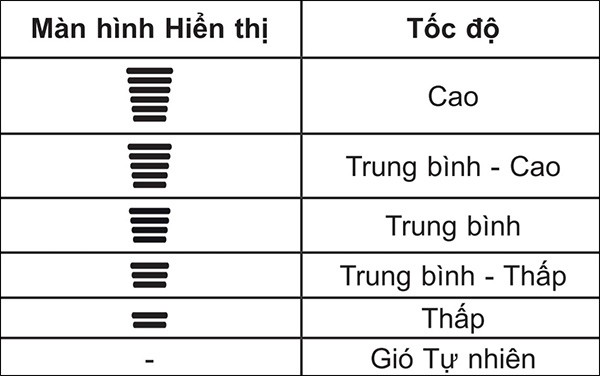
Step 6: Adjust the wind direction at Swing.
Step 7: Use Invert mode by pressing the Energy Ctrl button. This mode has 3 levels of power consumption depending on the number of people in the air-conditioned room: using 80% of the capacity level, using 60% of the capacity level, using 40% of the capacity level for a room with only 1 person.
Timer on LG air conditioner.
To set the timer to turn on the LG air conditioner, press the Time on button on the remote control, then press the up and down arrows to select the time and press Set/Cancel to complete.
To set the timer to turn off the LG air conditioner, press the Timer off button and select the time you want to turn off the air conditioner, also press Set/ Cancel to complete.
In addition, some other features when using LG air conditioner remote that you can see in the image below.

Using the Energy Control Function (Optional)
The energy control function is only available in cool mode. To use this function on the LG air conditioner remote control, press the ENERGY CTRL button on the remote control.
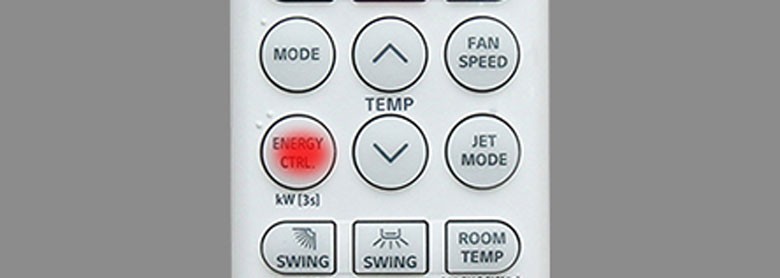
- 1 step: Power input is reduced by 20% compared to rated power input.
- 2 steps: Power input is reduced by 40% compared to rated power input.
- 3 steps (Optional): Power input is reduced by 60% compared to rated power input.
Note: Power may be reduced when selecting Power Control mode.
Some other features when using LG air conditioner remote

See also: