Change Motion Wallpaper on Samsung Galaxy S8

The feature allows the lock screen wallpaper to change to different effects when you tilt your phone in different directions.
USB for iPhone means you can plug USB directly into iPhone or iPad using the lightning charging port on the machine, the way it works similar to when you plug USB into a computer.
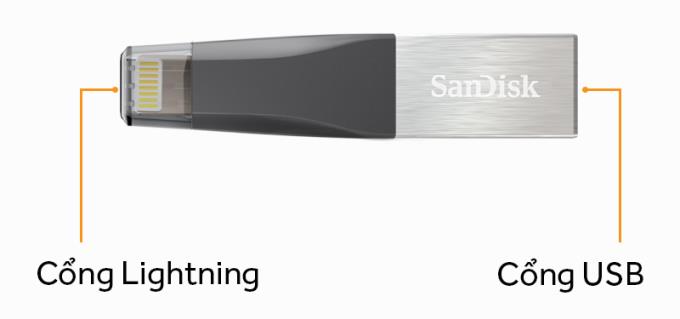
USB will have 2 ends with 2 ports, 1 is a lightning port to plug into the iPhone, 1 port is the standard USB
This is a great solution for those who use a low capacity iPhone that needs to store lots of pictures. USB allows copying, moving pictures from the device to USB or vice versa, helping to free up full memory for you.
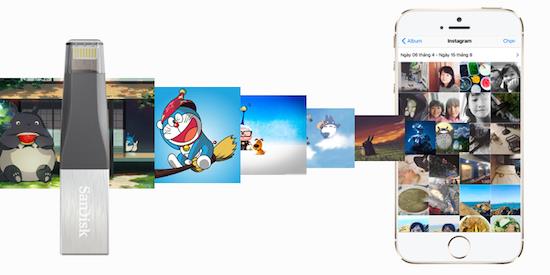
In addition, USB also has an even more great feature that allows watching videos with many different formats on USB, which means you save videos to USB, then attach them to your iPhone or iPad to play videos .

Of course, indispensable use features like a normal USB with laptop or desktop computer.

When using this USB, you need to install a 3rd third application from the manufacturer to help optimize USB usage, as well as many other settings you choose.
You can refer to USB lightning port products here .
The feature allows the lock screen wallpaper to change to different effects when you tilt your phone in different directions.
In some special cases you need to save the call recordings.
You can connect your phone to your computer via a USB cable to retrieve and copy data.
A data connection will help you stay connected wherever you are without Wi-Fi.
You can change the default sounds for incoming calls with your own downloaded songs.
Translate words with the S Pen is to use the pen's translation feature to translate the words you want.
Optimize your device by automatically restarting with the set time. Any unsaved data will be lost when the device reboots.
The feature helps you check to be able to download the latest operating system upgrades for your device.
Note on the Note 8's screen off is to use the S Pen to take notes directly on the screen even when the screen is off.
Displaying battery percentage in the status bar makes it easy to control how much battery you are using.
You can change the default sounds when a call comes in with your favorite music.
Connecting your computer to your phone helps you copy data back and forth in the simplest way.
The device displays a data usage warning message with a triangle icon with an exclamation point and cannot use 4G or 3G. What to do next to fix?
OTG connection helps to support connection with peripheral devices such as mouse, USB, keyboard...
Since the Note series, the S Pen has been a handy accessory with many functions indispensable for Samsung users.
Samsung Pay After becoming a popular payment platform in developed countries such as the US, Singapore, and South Korea, Samsung has officially introduced Samsung Pay service to Vietnam market.<!--{cke_protected}% 3Cmeta%20charset%3D%22utf-8%22%20%2F%3E-->
Controlling photography by voice on the Samsung Galaxy Grand Prime is an interesting feature, you will not need to use the key on the device and still take pictures.
Samsung Galaxy J7 screen brightness setting helps you to set the time when the device will automatically turn off when not in use.
You delete photos and videos, but automatically it's all restored back to your phone. What is the cause and how to turn it off?
Recently, many smartphone users, especially Samsung, have a magnifying glass icon on the screen. What is that icon and how to turn it off?













