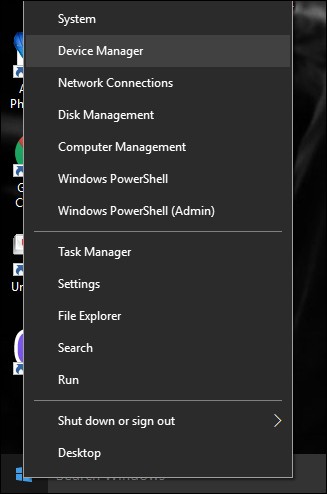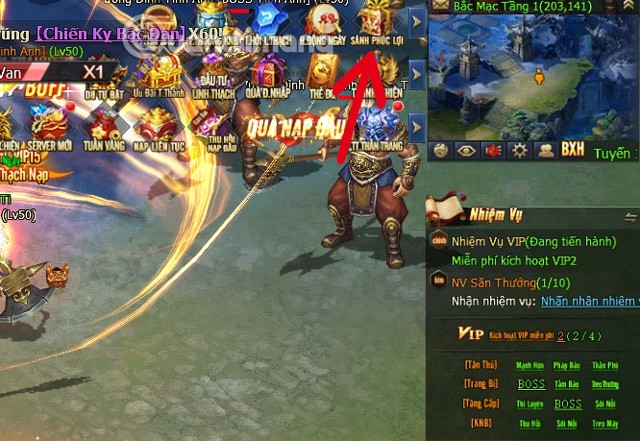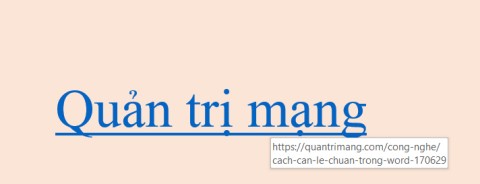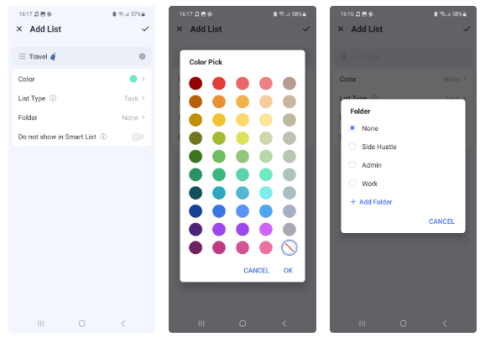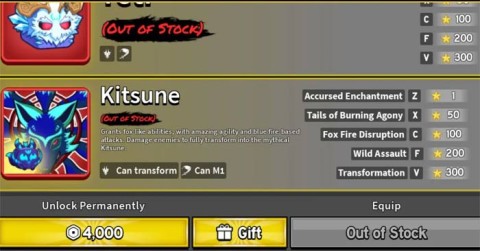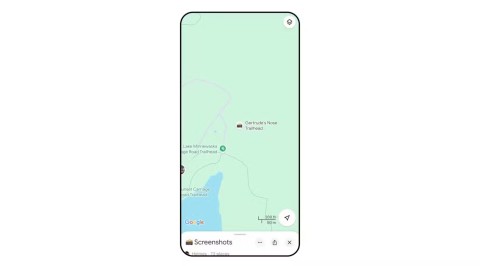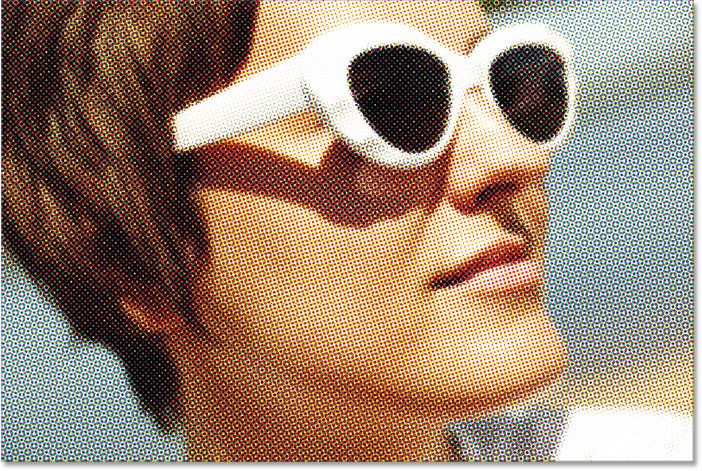9 Free Open Source Alternatives to Paid Productivity Apps
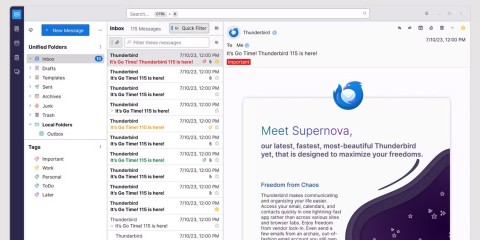
Open source options offer flexibility, control, and all the features you need—without the cost.
ONLYOFFICE has revolutionized the way we interact with documents by integrating artificial intelligence (AI) directly into its editor. With the launch of the all-in-one AI plugin, users now have access to a wide range of AI models for tasks like summarization, translation, text analysis, and more.
No longer limited to just one AI assistant. ONLYOFFICE has expanded its support to multiple AI providers, allowing users to choose the model that best suits their needs.
New AI Plugin in ONLYOFFICE
With the AI plugin, ONLYOFFICE users can integrate multiple AI models into their document workflows. No longer limited to OpenAI’s ChatGPT , the plugin now supports a number of popular AI vendors, including:
This flexibility means users can customize AI to their specific needs, whether they're working on chat-based tasks, translations, summarizations, or more complex text processing.
How to setup AI plugin in ONLYOFFICE
Before exploring the available AI models, it is important to set up the AI plugin in ONLYOFFICE. Whether you are using the web or desktop version of ONLYOFFICE, the installation process is simple:
Once activated, you will see a new AI tab on the toolbar where you can manage your AI configuration and settings.
How to connect AI models
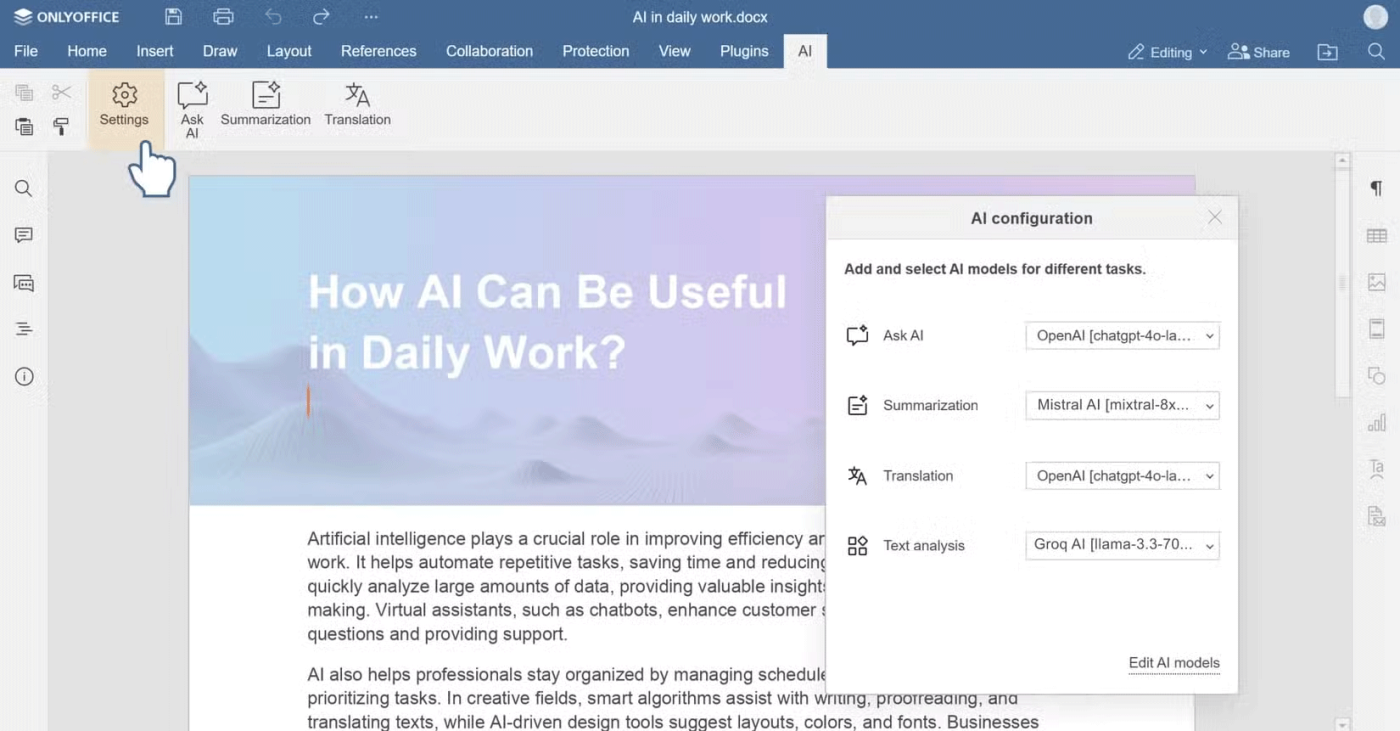
Now that the plugin is installed and activated, it’s time to choose the AI assistant that suits your needs. ONLYOFFICE allows users to connect multiple AI models, each designed for specific tasks. Here’s how you can connect and configure your preferred AI assistant:
Now you are ready to start using AI models in your ONLYOFFICE editor.
Connecting different AI models
ONLYOFFICE's versatility is evident in the ability to select AI models for a variety of tasks. Let's see how to connect and use some of the most popular models supported by ONLYOFFICE.
Using Mistral AI in ONLYOFFICE
Mistral AI is an exciting addition to ONLYOFFICE's AI offerings. Known for its open-source, high-performance large language models, Mistral can be used for a variety of tasks, including translation, summarization, text generation, and more.
To connect Mistral AI in ONLYOFFICE:
Once set up, you can use Mistral AI directly in your document by selecting text and accessing AI features from the context menu or the AI tab.
Using Groq AI in ONLYOFFICE
Groq AI, known for its speed and efficiency in real-time text processing and data analysis, can also be integrated into ONLYOFFICE. This AI is ideal for advanced data analysis, content moderation, and real-time tasks.
To connect Groq AI:
Once connected, Groq AI can help you with tasks like generating keywords for research papers, summarizing long texts, or even writing code.
Using Together AI in ONLYOFFICE
Together AI is another all-in-one platform that offers a wide range of natural language processing, computer vision , and predictive analytics tools. It is ideal for those who want to leverage Machine Learning for a variety of tasks, from text generation to image analysis.
To connect Together AI:
Once set up, you can use Together AI to interact with documents, summarize content, translate text, or even analyze the meaning of words and concepts.
How to use AI models in your workflow
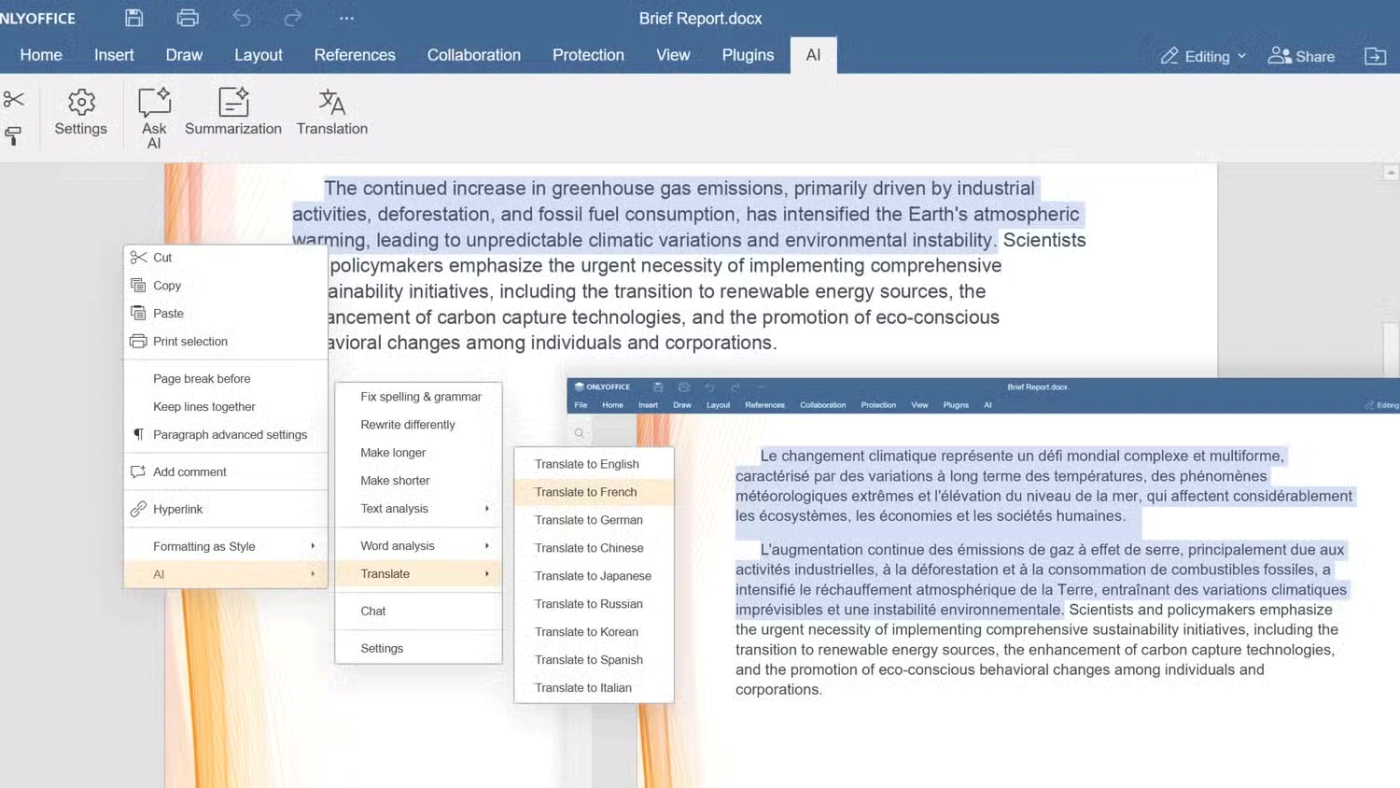

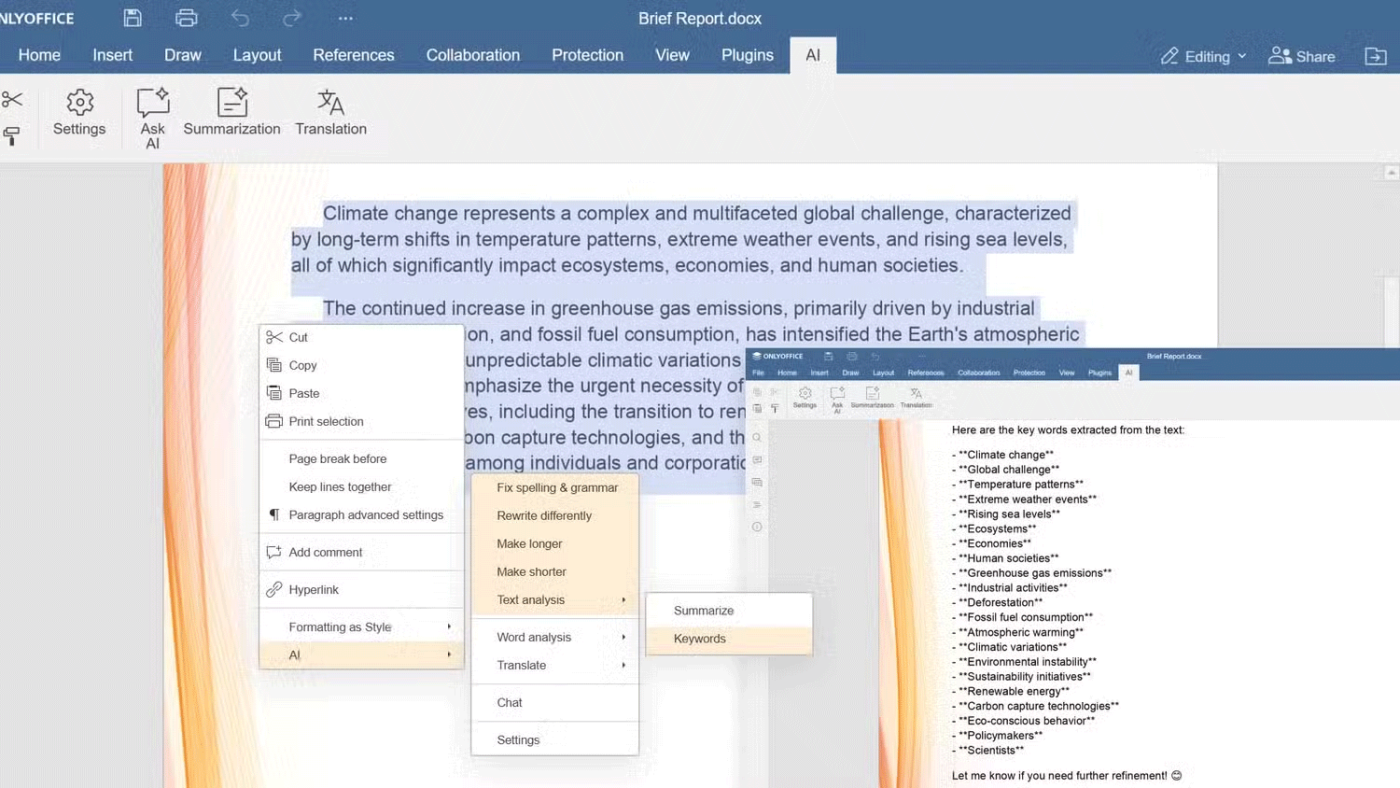

Once you connect your favorite AI models, you can start using them directly in your documents. ONLYOFFICE provides an intuitive interface that makes it easy to interact with the AI assistant.
With the ability to connect multiple AI models, ONLYOFFICE has transformed the way we work with documents. Whether you prefer ChatGPT, Mistral, Groq or Together AI, the AI plugin allows you to customize the experience to your needs.
From enhancing productivity with summarization and translation tools to performing complex data analysis, ONLYOFFICE offers flexible and powerful AI integrations that enhance document editing workflows.
Enhance the ONLYOFFICE experience with AI
By following simple steps to install, configure, and use your chosen AI model, you can streamline your workflow, save time, and increase efficiency. Create a free ONLYOFFICE DocSpace account today to try out the new AI plugin.
BYD has just announced a super-fast charging system that makes charging electric cars so fast that it takes as little time as filling up a gas tank.
Interior material quality on the Audi A6 E-Tron, Q5, and a number of other models has been noticeably disappointing in recent times.
OpenAI has just announced the Pioneers Program – an effort to promote the application of AI in real-world situations.
At CES 2025, Razer announced the first beta version of Razer PC Remote Play – a service that allows gamers to stream PC games directly to their Windows phone, tablet or handheld device.
Errors related to webcams on laptops will affect users when they want to communicate directly via webcam.
The bush dog, Serval dog, bush dog or mane dog is a species of the genus Serval in the family Canidae (dog family). They are more distantly related within the canid family but still have some similarities with foxes, wolves and dogs.
No one knows what would happen if you fell into a supermassive black hole like the one at the center of the Milky Way. To answer this question, NASA researchers created a simulation using the Discover supercomputer at the NASA Climate Simulation Center that describes what would happen if you fell into a supermassive black hole like the one at the center of the Milky Way.
In the process of working with PowerPoint slides, broken links can occur for many reasons. Below are some ways to fix broken links in PowerPoint.
If you've heard of TickTick before, there's probably a good reason for that. TickTick is a powerful task management app with advanced capabilities to organize your tasks efficiently.
With the latest update in Blox Fruits, Kitsune Fruit has been overtaken by Dragon Fruit as the most expensive fruit in the game. Here is a step-by-step guide to getting Kitsune Fruit in Blox Fruits.
Grimoires Era Codes will make your early game much smoother as you will get more Grimoires spins and Aura spins.
Wedding anniversaries have different names depending on the time period, including diamond, gold, silver, bronze... Do you wonder what each name means? How many years are a gold, silver, bronze, diamond wedding?
If you take screenshots of just about everything, including travel destinations you want to visit, you're probably used to seeing them disappear into your camera roll. Thanks to Gemini, Google may have a solution for you.
The new policy will take effect from March 31 and is expected to bring more fairness to content creators when comparing video performance across different platforms.
Some Samsung phones running Android 7 or higher support users to view the lunar calendar right on the phone without having to install any other supporting applications.