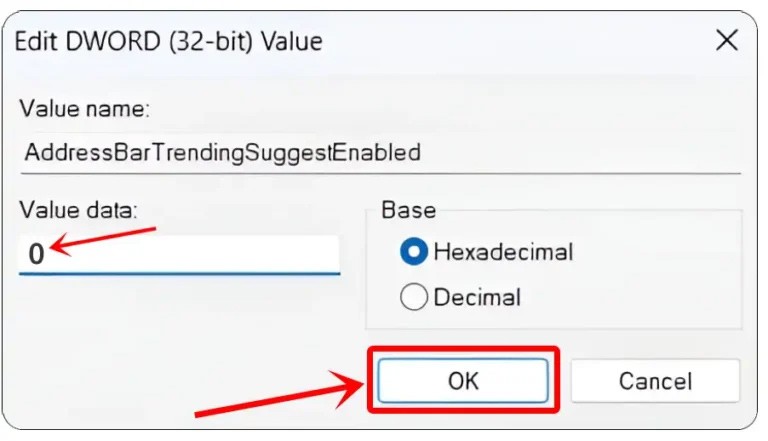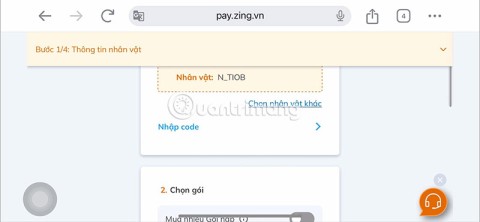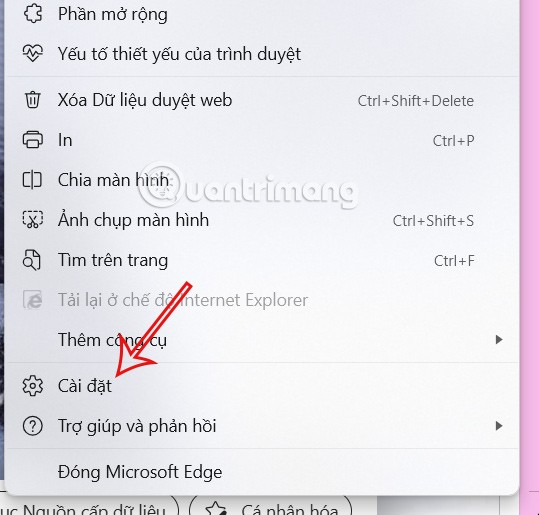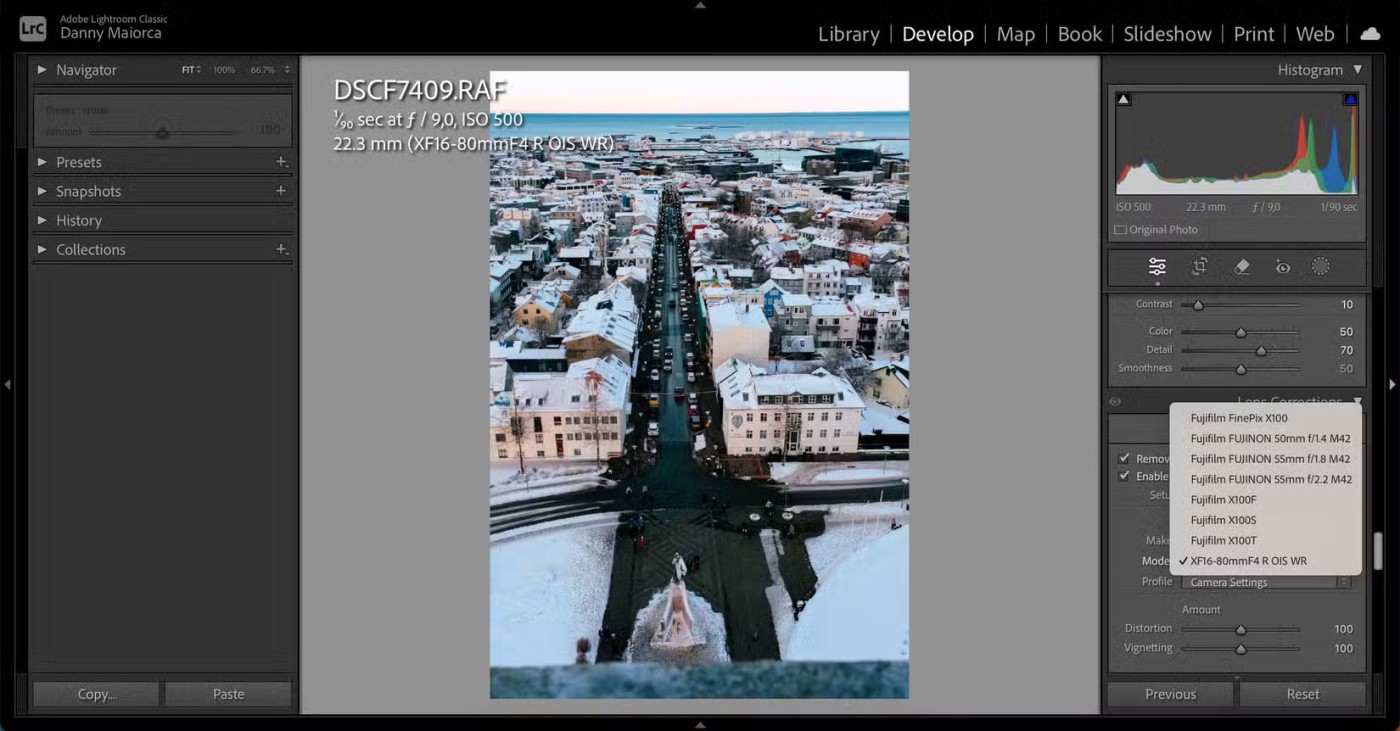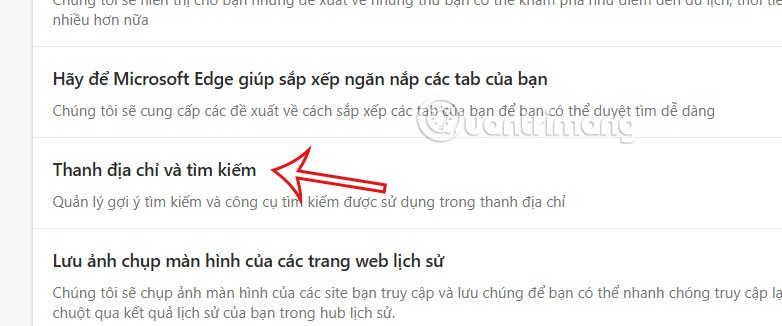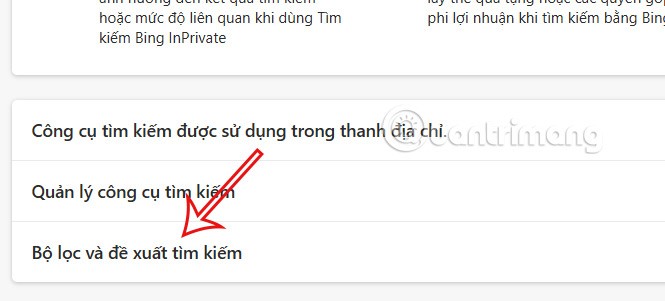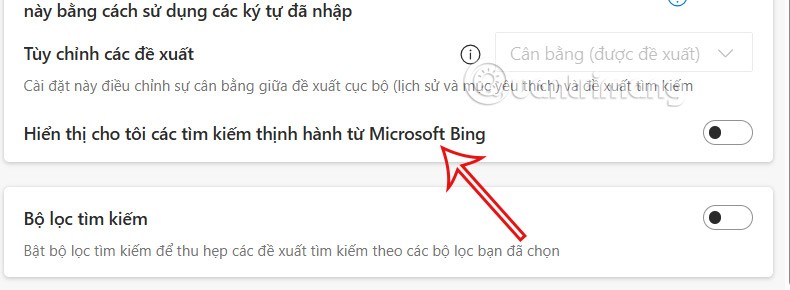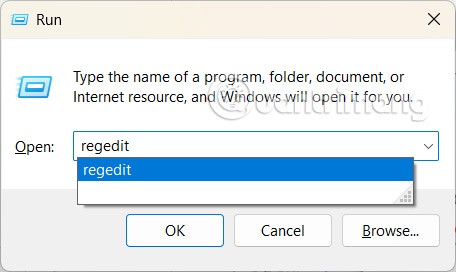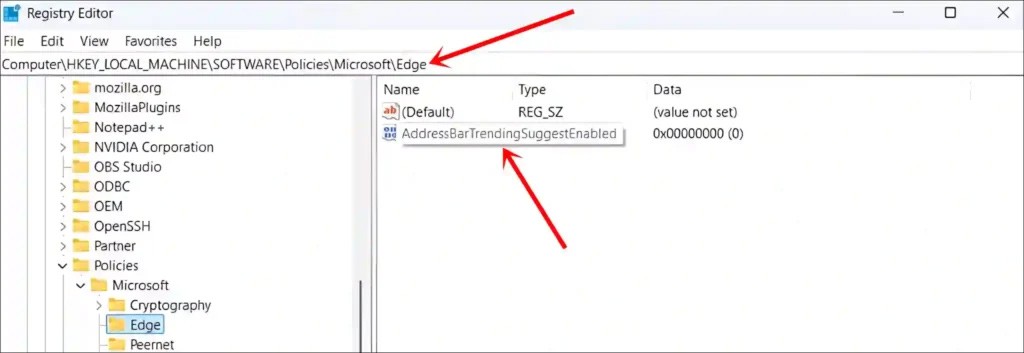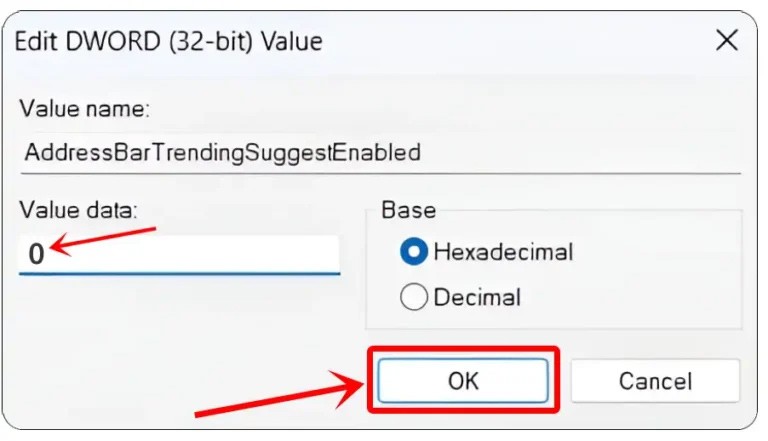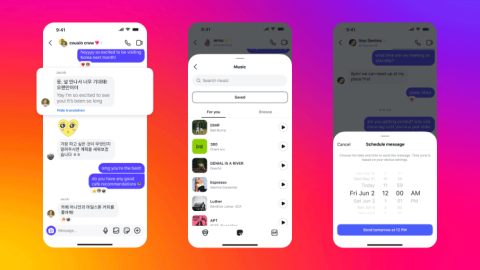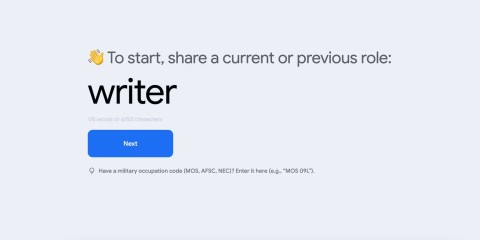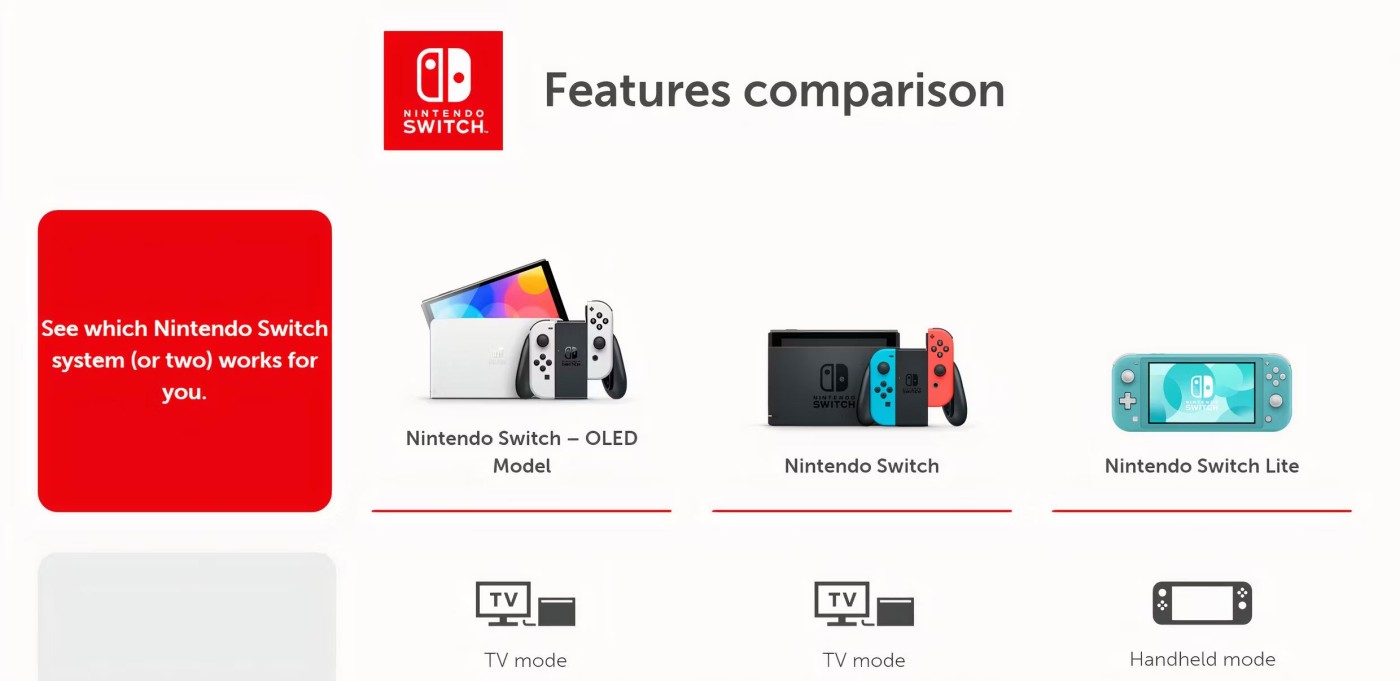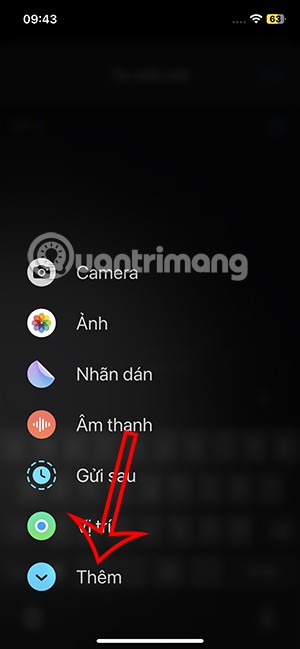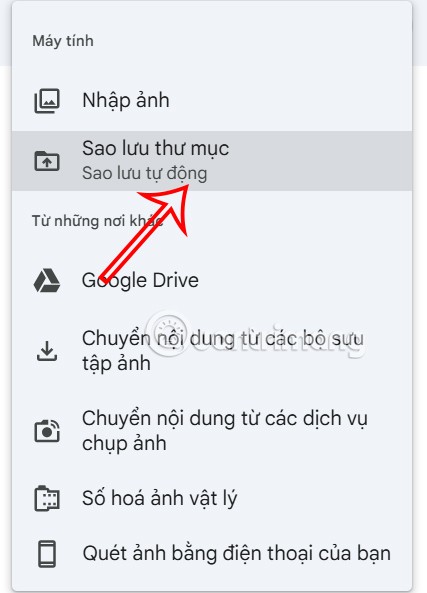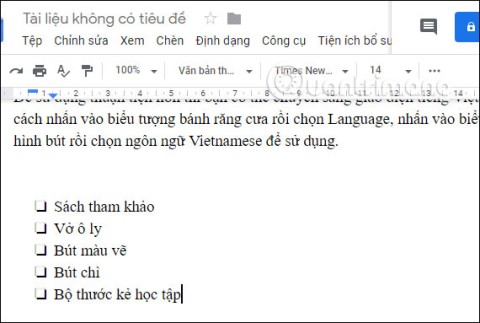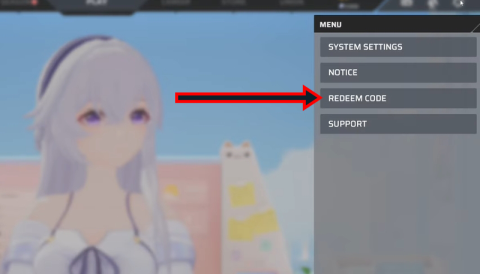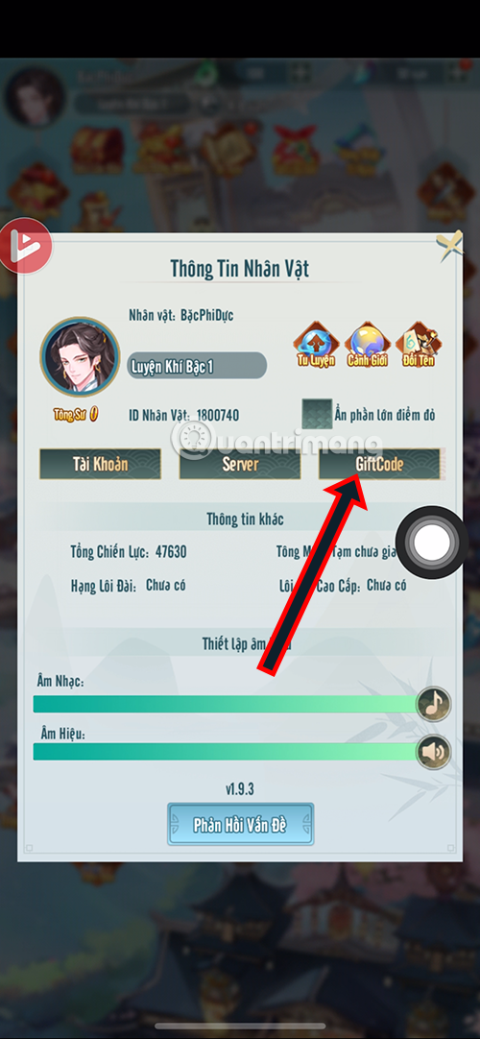Edge browser has trending content, which shows the latest and popular search trends when we type anything in the search bar. Many people do not like the trending content displayed when searching on Bing in Microsoft Edge. Here is a guide to turn off trending on Bing Microsoft Edge.
Turn off trending on Microsoft Edge via Settings
Step 1:
On the interface of the Microsoft Edge browser, click on the 3-dot icon and select Settings in the displayed list.
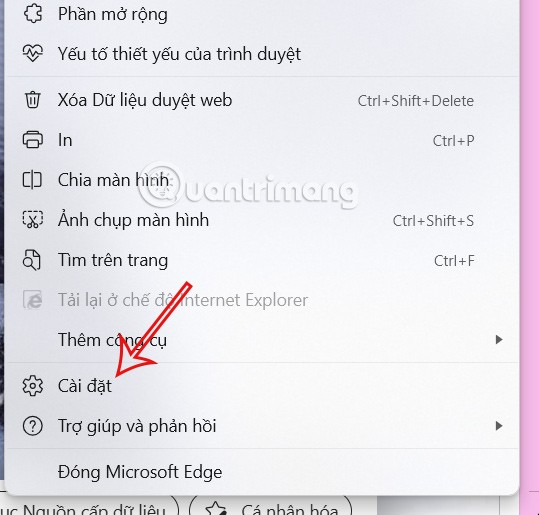
Step 2:
Switch to the new interface, users click on Privacy , search and services on the left side of the interface.
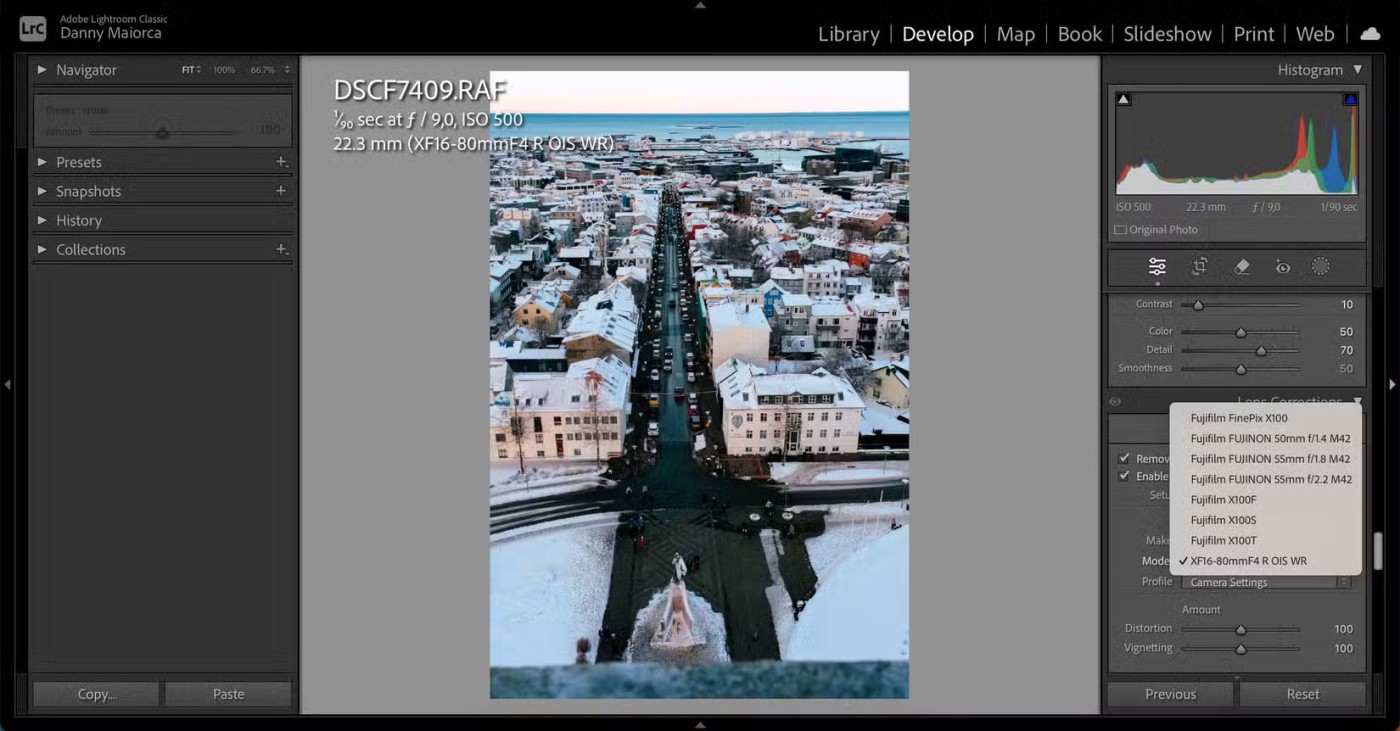
Look at the content next to it, scroll down and tap on Address bar and search .
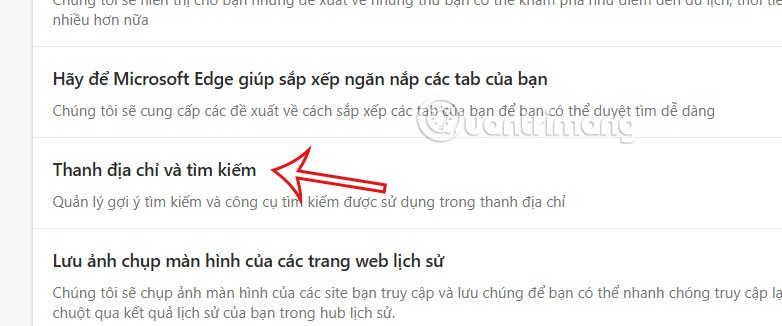
Step 3:
Switch to the new interface, click on Filters and search suggestions settings to change the default settings on the browser.
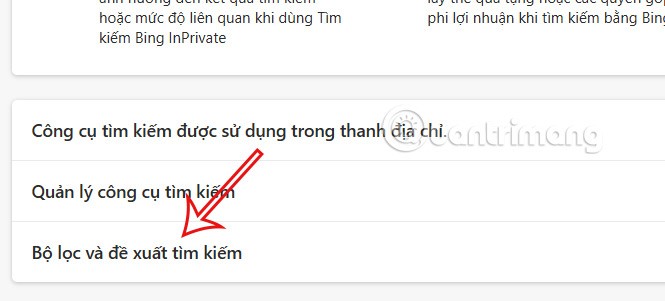
In this interface you need to turn off the setting Show me trending searches from Microsoft Bing .
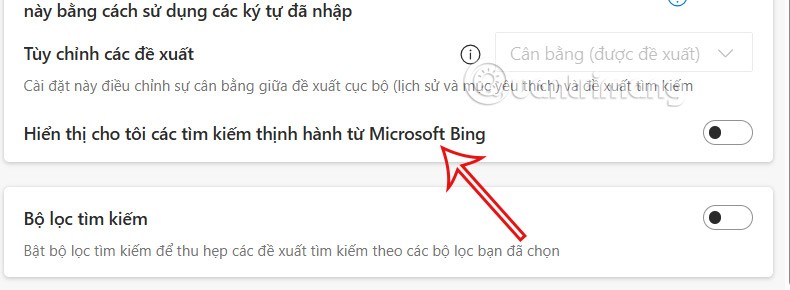
Turn off trending on Edge via Registry Editor
In addition to adjusting Edge Browser settings, Bing Trending Searches can also be enabled or disabled via Registry Editor on Windows computers.
Step 1:
Press Windows+R key combination to open Run dialog box, then type regedit in the text box and click OK.
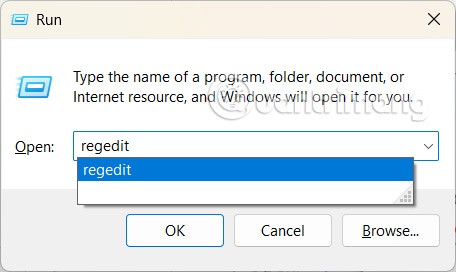
Step 2:
A new interface appears, you access the path Computer\HKEY_LOCAL_MACHINE\SOFTWARE\Policies\Microsoft\Edge
Then we double-click on the AddressBarTrendingSuggestEnabled value .
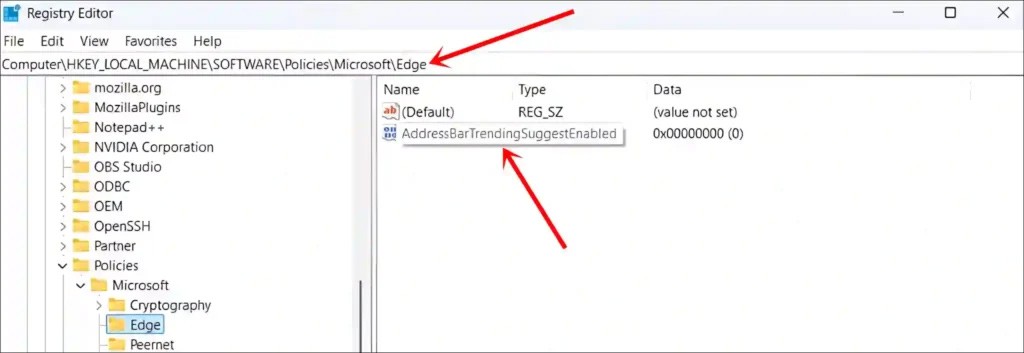
Step 3:
At Value Data, press 0 to turn off the trending on Microsoft Edge when clicking on the search bar.