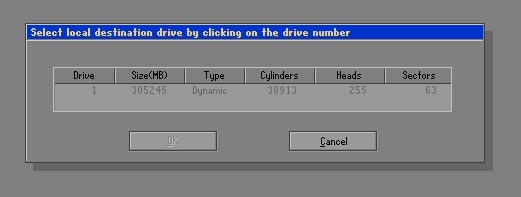There are many cases where the problem is encountered when downloading a ghost version and extracting the faulty ghost, this article introduces users to the basic causes of this condition, and how to fix it. If the cases you encounter are not among these cases, you can discuss below to have solutions and solutions.

1. Error due to data cable: For ATA-generation hard drives, IDE cables are more prone to errors than SATA hard drives. Error appears when you extract the ghost file without seeing any partition. Just unplug the cable, reconnect both the signal cable and the power cable to the hard drive, if that doesn't work, replace the cable (maybe both the signal cable and the power cable).
2. Error due to "dirty" drive (unmounted): When creating a ghost file, the machine reports Dismount disk and does not allow creating files. When extracting the ghost file, only the Windows partition is found, the remaining partitions are blank, although we did not delete or format these partitions. This is a classic error, and many people, even many skilled technicians, sometimes offer to lose. Fix: Proceed to mount the drive: boot from the Boot disk, choose boot CD, DVD.
- For old Hiren's Boot disk (older version 10): choose File managers (item 8), choose VolKov Commander 4.99 (item 1), select Yes, select Readwrite, select Yes, press F10, restart machine. Proceeding to extract ghost.
- For Hiren's boot disk with version 10 or higher: Select Dos programs> File managers ... then perform the same steps above. 6. Non-principle errors: - The amount of RAM that is reduced when extracting ghost will also cause the error. NTFS-formatted Windows partitions often cause problems with Windows XP. - Extracting ghost, taking the bootable CD, DVD out of the drive will cause an error.
3. Error due to the boot disk incompatible hardware in the machine: If using the old Hiren's BootCD disk incompatible with new generation motherboards, there will be an error when entering the ghost interface (the machine is "frozen" in the ghost interface ). This error usually appears a message such as: "Boot files not found" or "Loading failed". To fix, use Hiren's Boot CD compatible with main, or the latest disc as possible. In addition, the optical drive's reading eye may be weak so the CD cannot be read, or the CD is scratched, dirty or of poor quality. If you extract ghost from CD or DVD and get the error: “A: \ GHOSTERR. TXT ”, this error is caused by the CD or DVD containing the scratched ghost file. If the same error occurs, but the ghost file is stored in the hard drive, remove the hard disk signal cable and reinsert it.
4. Error due to RAM memory: RAM memory causes many complications: the machine often reports error halfway when ghosting, this error is usually due to small RAM capacity, or old RAM. Another common error is that after successfully extracting the ghost, when entering Windows, there is a blue screen of death error (blue background + white text half a meter)
screen), this is a RAM error, although Windows has not been damaged, and the machine is still running normally, many people mistakenly think that the ghost version is incompatible with the machine's configuration.
5. Error due to hard drive: Hard drive failure (usually bad sectors) is also a cause of error when the ghost file has corrupted data structure, making the program unreadable. Please copy another ghost file and extract it. If that still doesn't mean there's a problem with the hard drive. It's a good idea to fix your hard drive, have it serviced, or replace the hard drive before continuing.
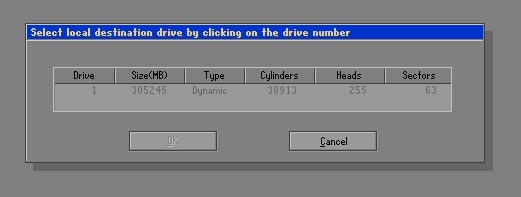
6. Go inside the nortron ghost to select ghost file from cd, it will show error not disk drive were detected
- This is the same as error 4.
7. In the process of ghost running halfway, it says: "unexpected end of file if this problem persits, contact symantec technial supports at http://www.symantec.com/techsupport".
Cause: your ghost version has an error, please download another ghost version.
8. Other errors such as being unable to extract ghost due to the error of ghost file, when booting into windows, there is a blue screen error, you can check another ghost version to use.
9. Cannot find the ghost file that you have saved in your device
Reason:
- Because you have named the ghost file incorrectly * .GHO
- Do you put the ghost file in a folder containing Vietnamese accents
10. Ghost was successful but could not get to the boot screen.
- Most likely the partition where you extracted ghost is not active. Now you need to activate it.
11. Hard drive prevents ghosting it from being dimmed:
Cause: Because the hard drive you just bought, a partition has not been divided or your hard drive is not active yet
Remedy: Active and split the win partition
12. The process of ghost has already entered the hard drive, but only partitions A:, B, R but there are no C, D, E ... partitions of your HDD.
Cause: Your hard drive is not recognized
How to fix:
- Check if your hard drive is working by placing your hand on the back of the hard drive. If not, then die, if so continue
- Restart the computer, press F2 or Delete to enter the BIOS to check if the HDD is receiving, if not, check the cable and power cord of the HDD, if checked and still do not receive, then sell it. shredded 30k / drive
13. After ghosting is finished, the partitions are lost, but only a part of the partition is Win partition
- Cause: You made a mistake in the ghost process as Local / Disk / From Image, ... but to recover the partition, you must choose
Local/Parttion/From Image
- Remedy: Haven't thought out…. If you lose data, please use Get data back ...
You have to re-divide the hard drive and ghost properly.
If you want to Ghost Windows, you can see the instructions here: https://www.webtech360.com/detail/ghost-windows-10-a-ghost-win-10-64bit-32bit-usb-onekey-boot -disk-5058.html