How to use Conversation Awareness and Live Listen on AirPods

At first glance, AirPods look just like any other true wireless earbuds. But that all changed when a few little-known features were discovered.
The sum function when filtering data is very important for Microsoft Excel users . This article will summarize for you how to filter and calculate sum in Excel using Subtotal.
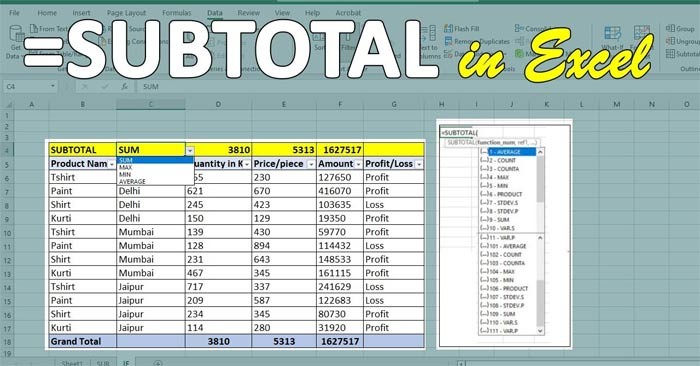
While knowing how to sum a single spreadsheet column is useful, you may want to know the sum of different groups. The subtotal function in Excel is a handy way to calculate smaller amounts, separate from the final total. It's relatively easy to use in a spreadsheet, and it allows you to organize your data.
The subtotal function in Excel is a formula that calculates a range of values based on a specified operation. It appears as =SUBTOTAL(function_num, ref1, [ref2],...), where function_num refers to the operation you want the formula to perform. ref1, [ref2],... are the values you want Excel to include in the calculation. One of the most common uses for the subtotal function is to sum a column, but it can also perform the following operations:
The tutorial is done on Excel 2019, however you can still apply this calculation on other Excel versions such as Excel 2007, Excel 2010, Excel 2013, Excel 2016, because the tutorial uses the Excel Subtotal function.
Calculate the total value of a filtered list using the Subtotal function in Excel
Suppose we have a data table like the following, with filters already created.
| STT | Product Type | Product Name | Quantity | Unit price | Total amount |
| 1 | Book | Math exercises grade 3 | 2 | 10000 | 20000 |
| 2 | Pencil case | TL fabric pencil box | 2 | 30000 | 60000 |
| 3 | Pencil | TL paragraph pencil | 5 | 15000 | 75000 |
| 4 | Book | Math Grade 3 | 3 | 18000 | 54000 |
| 5 | Book | English Grade 3 | 3 | 19000 | 57000 |
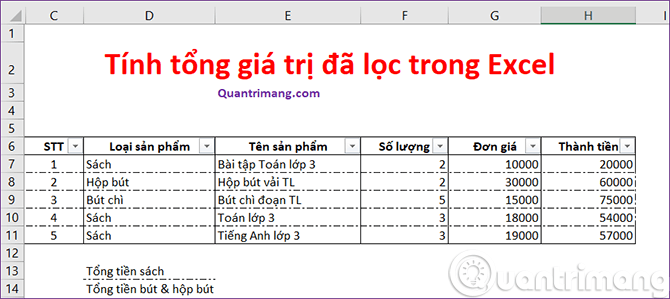
After filtering out the list of products belonging to the book category, we have the following spreadsheet:
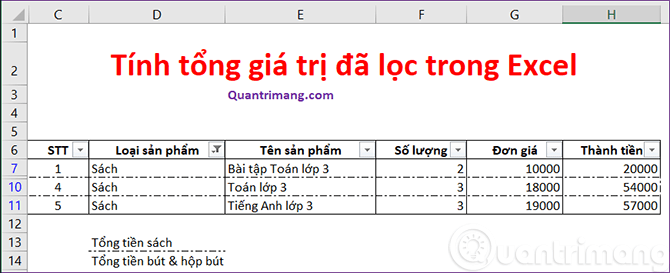
The requirement is to calculate the total price of books. If you use the SUM() function on the filtered data table above, the result you get will not be the total price of books but the total price of all products.
In this case, we use the SUBTOTAL function as follows, in cell E13, you enter:
=SUBTOTAL(9,H7:H11)In which, 9 is the argument value corresponding to the function to be used, here we want to calculate the sum, so the function to use is SUM, you can see in the table below, H7:H11 is the range to calculate the sum.
The result returned the total cost of books is 131,000.

About the SUBTOTAL() function
The SUBTOTAL() function will look at the entire list of values in column D and calculate only those values that satisfy the filter. You can look at the image above and guess that this is because we declared argument 9. However, this argument tells Excel that we want to calculate the SUM of the referenced values. The following table lists the accepted arguments:
| Including hidden values | Ignore hidden values | Jaw |
| 1 | 101 | AVERAGE() |
| 2 | 102 | COUNT() |
| 3 | 103 | COUNTA() |
| 4 | 104 | MAX() |
| 5 | 105 | MIN() |
| 6 | 106 | PRODUCT() |
| 7 | 107 | STDEV() |
| 8 | 108 | STDEVP() |
| 9 | 109 | SUM() |
| 10 | 110 | VAR() |
| 11 | 111 | VARP() |
After looking at the table above, you may be wondering what the difference is between 9 and 109. When we use the argument 9, the SUBTOTAL() function will calculate the sum of all hidden values. When we use the argument 109, the SUBTOTAL() function will ignore hidden values. We need to clearly distinguish between hidden values and values that are excluded because they do not satisfy the filter . Hiding a row can be done by right-clicking on the row order and then selecting Hide . This is completely different from rows that are not displayed because they do not satisfy the filter.
The SUBTOTAL() function is also used to perform many other useful tasks. You can refer to the tutorial on the SUBTOTAL function of Quantrimang.com.
See also:
At first glance, AirPods look just like any other true wireless earbuds. But that all changed when a few little-known features were discovered.
In this article, we will guide you how to regain access to your hard drive when it fails. Let's follow along!
Dental floss is a common tool for cleaning teeth, however, not everyone knows how to use it properly. Below are instructions on how to use dental floss to clean teeth effectively.
Building muscle takes time and the right training, but its something anyone can do. Heres how to build muscle, according to experts.
In addition to regular exercise and not smoking, diet is one of the best ways to protect your heart. Here are the best diets for heart health.
The third trimester is often the most difficult time to sleep during pregnancy. Here are some ways to treat insomnia in the third trimester.
There are many ways to lose weight without changing anything in your diet. Here are some scientifically proven automatic weight loss or calorie-burning methods that anyone can use.
Apple has introduced iOS 26 – a major update with a brand new frosted glass design, smarter experiences, and improvements to familiar apps.
Yoga can provide many health benefits, including better sleep. Because yoga can be relaxing and restorative, its a great way to beat insomnia after a busy day.
The flower of the other shore is a unique flower, carrying many unique meanings. So what is the flower of the other shore, is the flower of the other shore real, what is the meaning and legend of the flower of the other shore?
Craving for snacks but afraid of gaining weight? Dont worry, lets explore together many types of weight loss snacks that are high in fiber, low in calories without making you try to starve yourself.
Prioritizing a consistent sleep schedule and evening routine can help improve the quality of your sleep. Heres what you need to know to stop tossing and turning at night.
Adding a printer to Windows 10 is simple, although the process for wired devices will be different than for wireless devices.
Diet is important to our health. Yet most of our meals are lacking in these six important nutrients.
You want to have a beautiful, shiny, healthy nail quickly. The simple tips for beautiful nails below will be useful for you.













