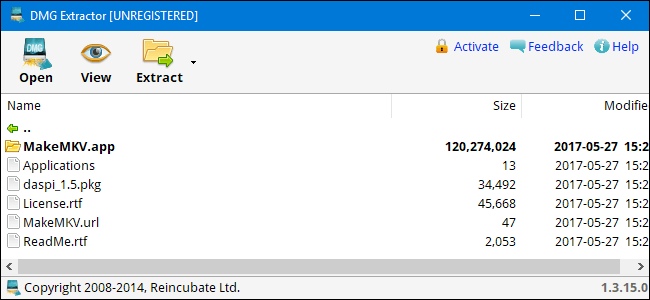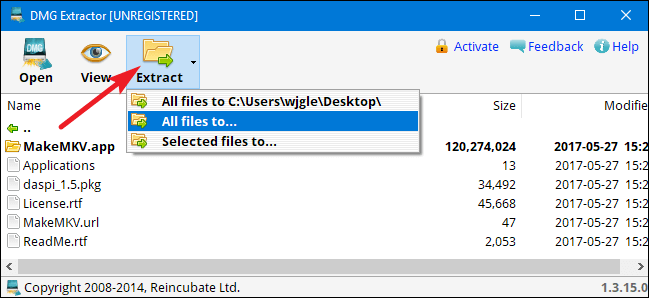DMG is a file format specific to the macOS operating system. However, you still have a way to open DMG files on Windows .
What are DMG files?
DMG files are macOS-specific disk image files, quite similar to Windows ISOs. It usually contains application program installation files for macOS. Obviously, you cannot install and run them on Windows. However, you can still open this DMG file in Microsoft operating systems.
Of course, you cannot open DMG files directly in Windows. You need the help of a third-party tool.
Open DMG files on Windows with DMG Extractor
DMG Extractor provides you with a great way to extract DMG files. Its free version works well but has a few limitations:
- Cannot decompress files larger than 4GB
- Unable to decompress encrypted files
- Can only decompress 5 files at a time
After installing DMG Extractor, all you need to do is double click on the DMG file to open it. You can browse files right in the software window if you just want to see what's inside.
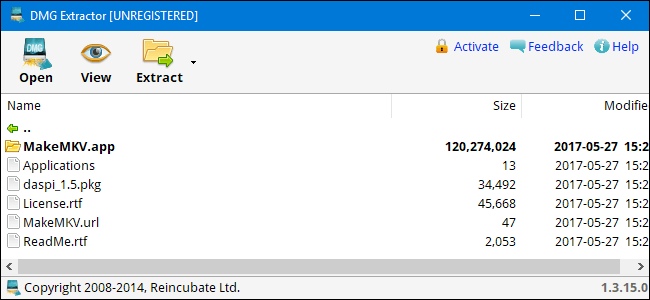
If you need to extract the file, click the Extract button in the toolbar, then choose one of the extraction options. You can extract the entire file to your desktop or desired folder or just open the selected file.
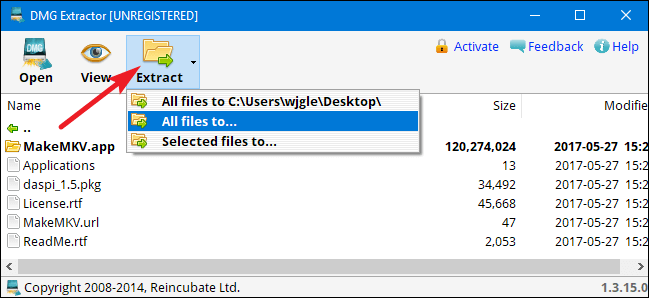
In addition to DMG Extractor, Windows can open DMG files with any decompression/compression tool that supports this format, such as PeaZip. SysTools DMG Viewer is also a great choice if you want to view the content inside a DMG file. In addition, Catacombae HFSExplorer not only allows you to read but also create new DMG files. Both programs are completely free.
Above are some ways to open DMG files on Windows . If you know any other options, please share with Download.vn readers !