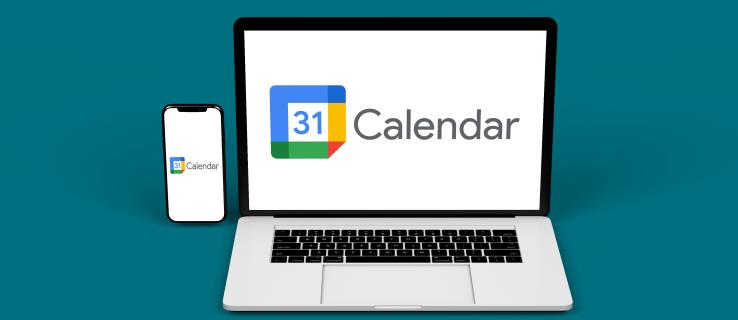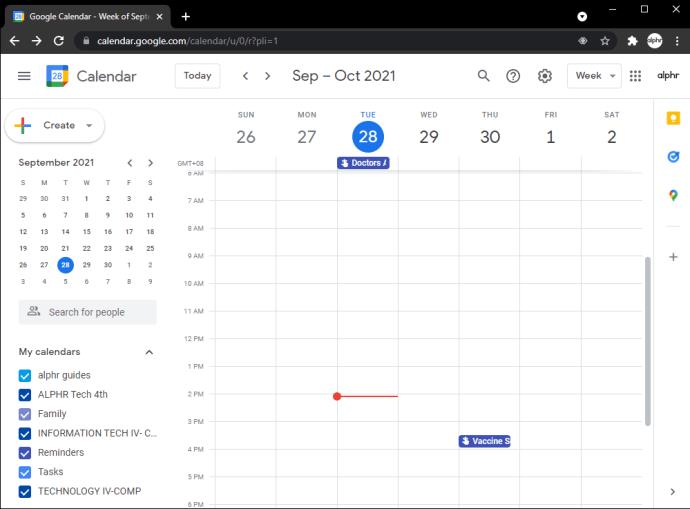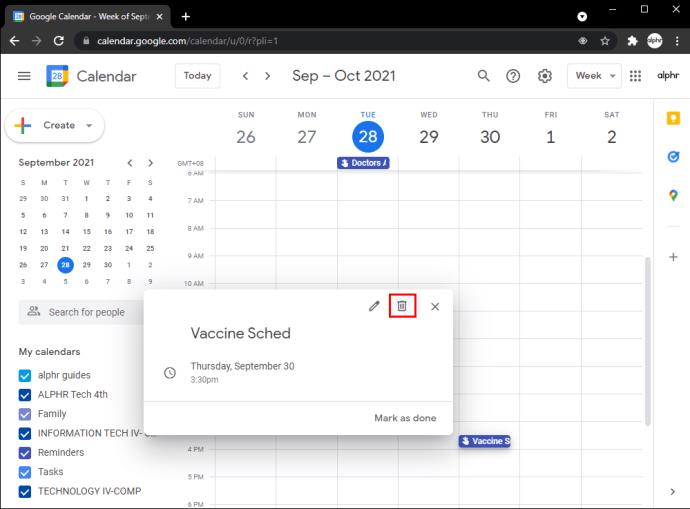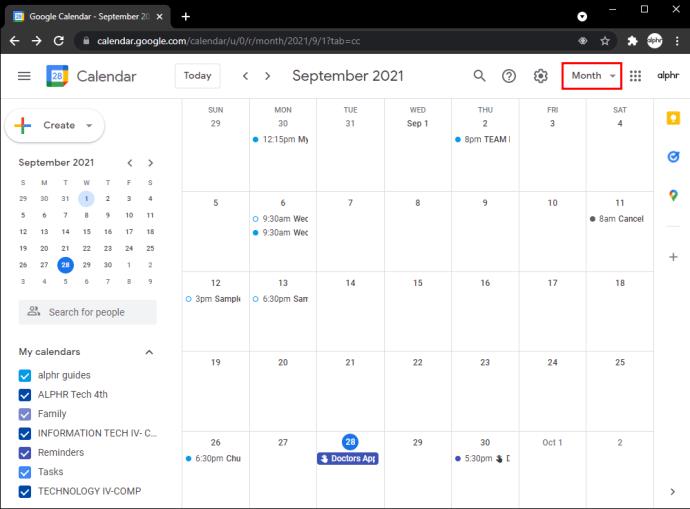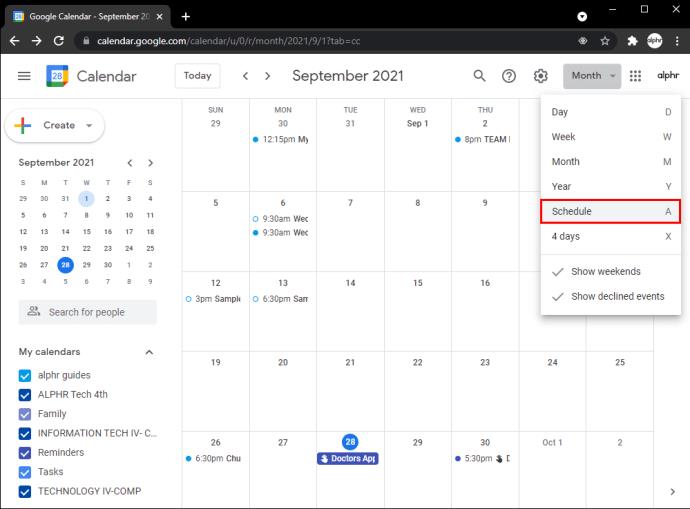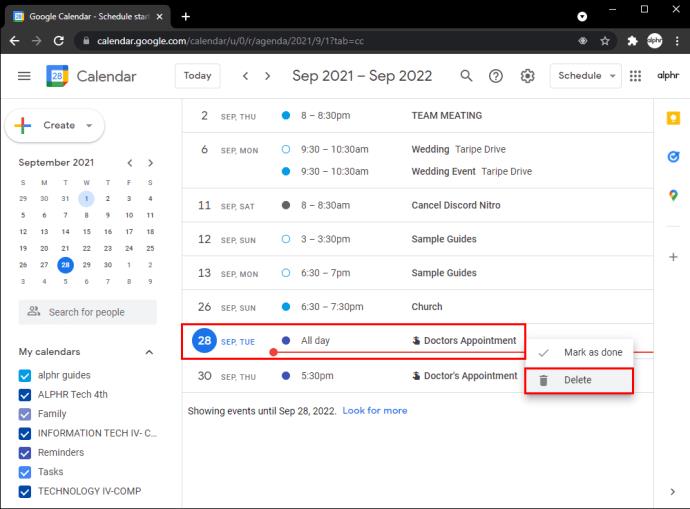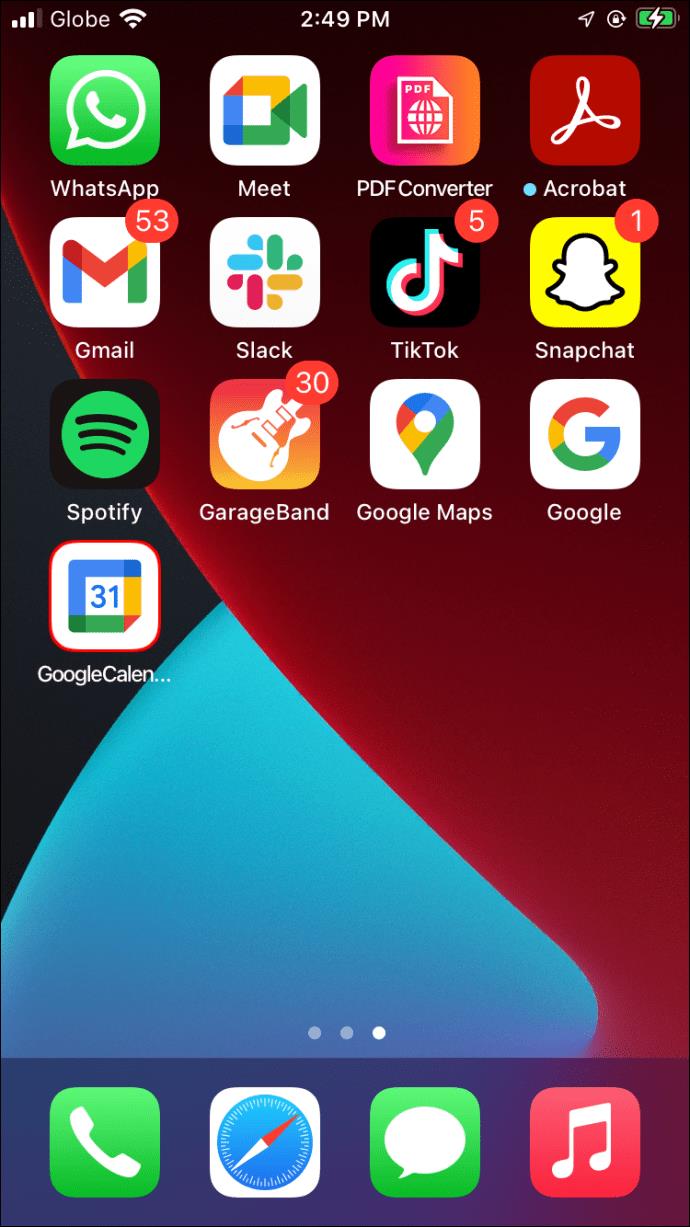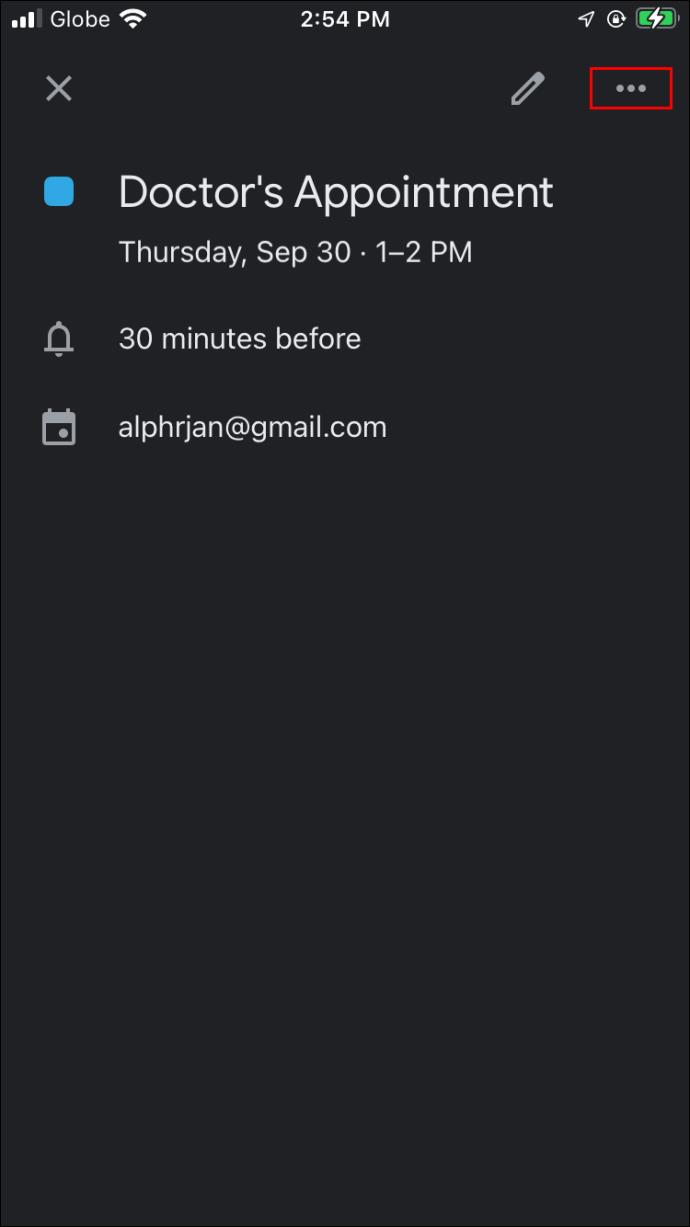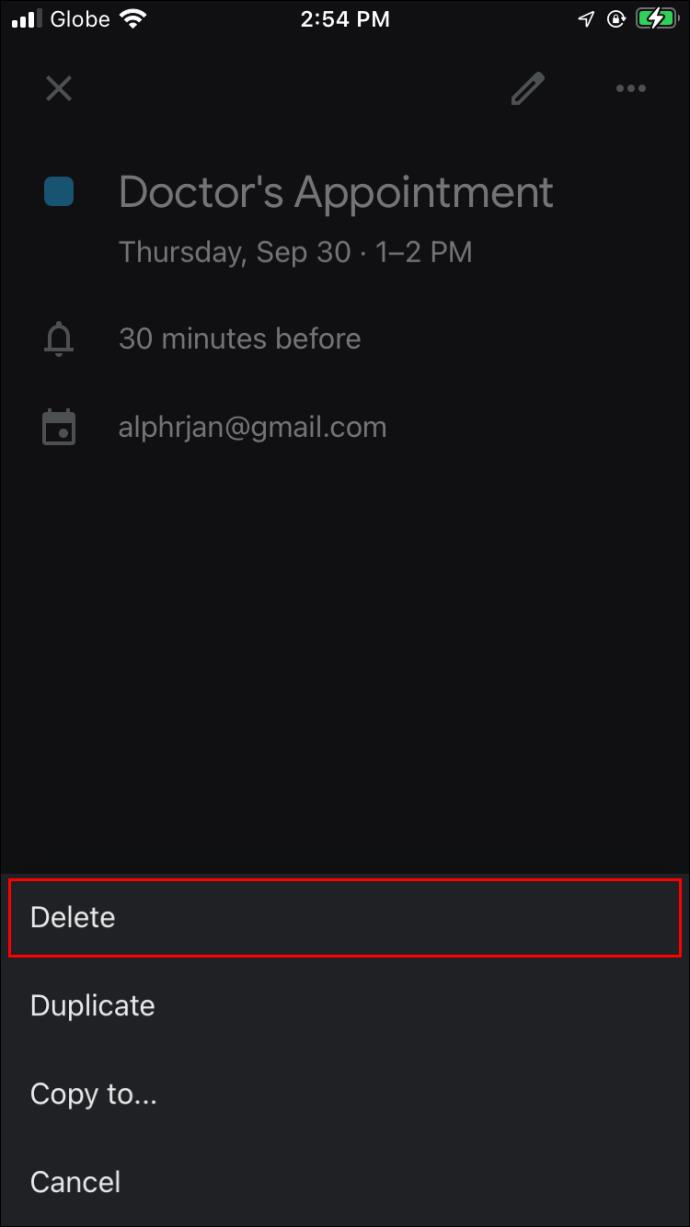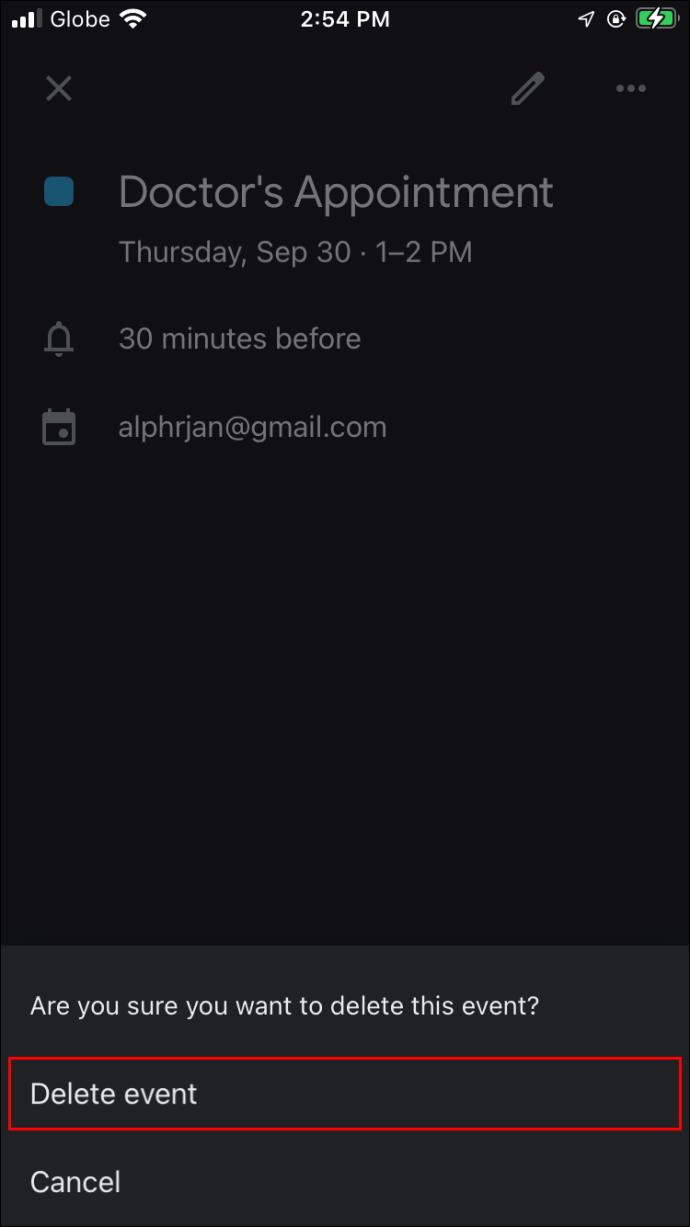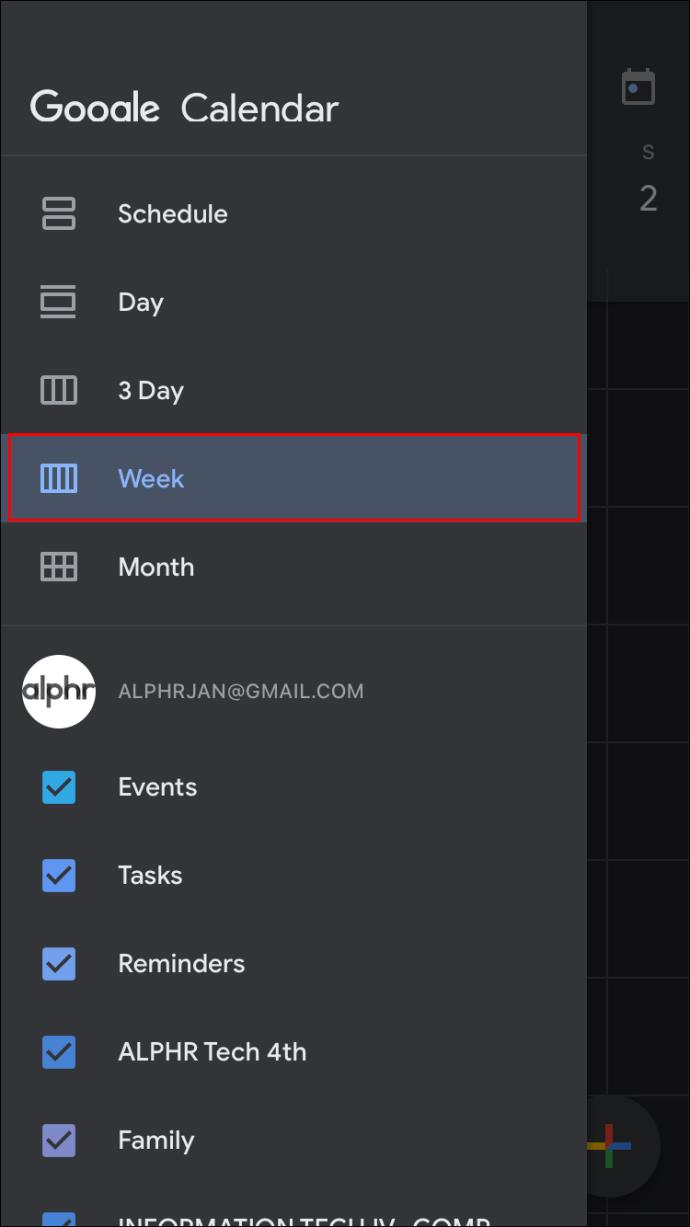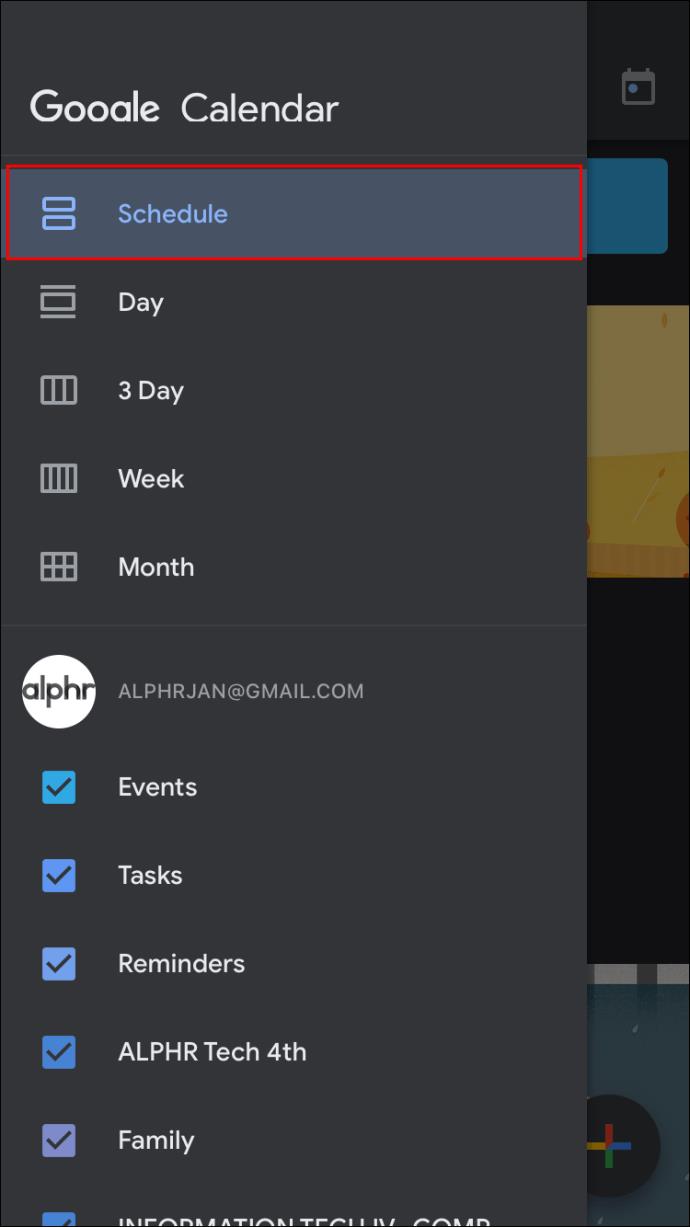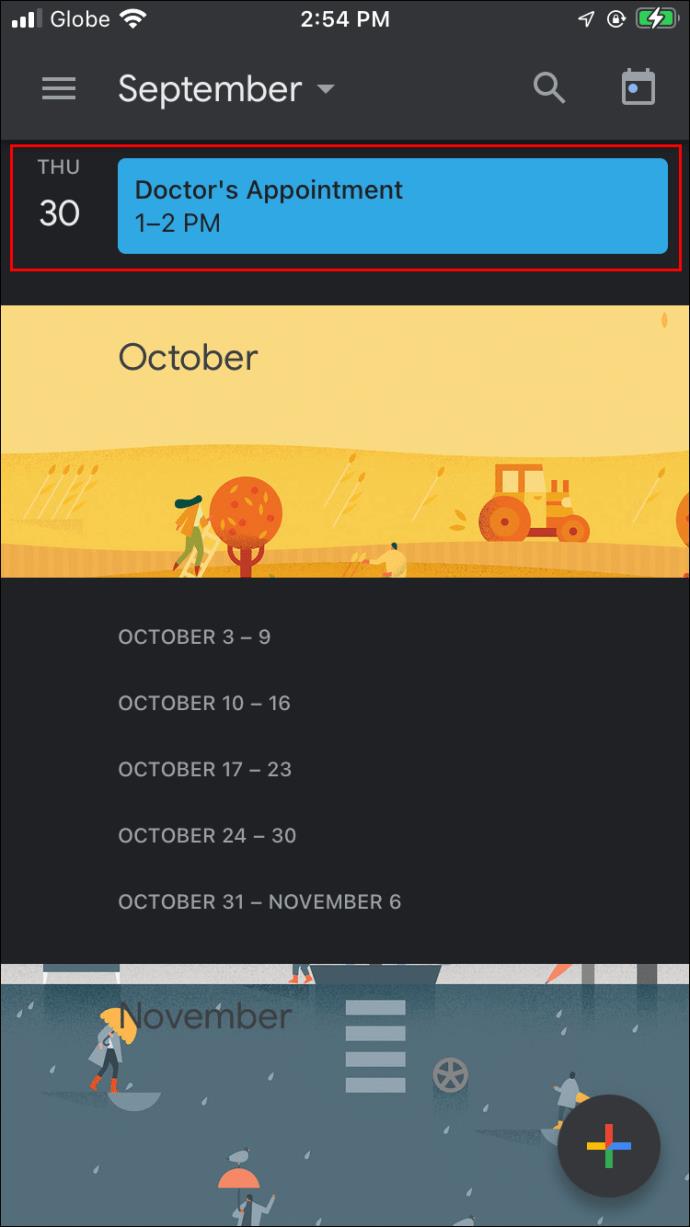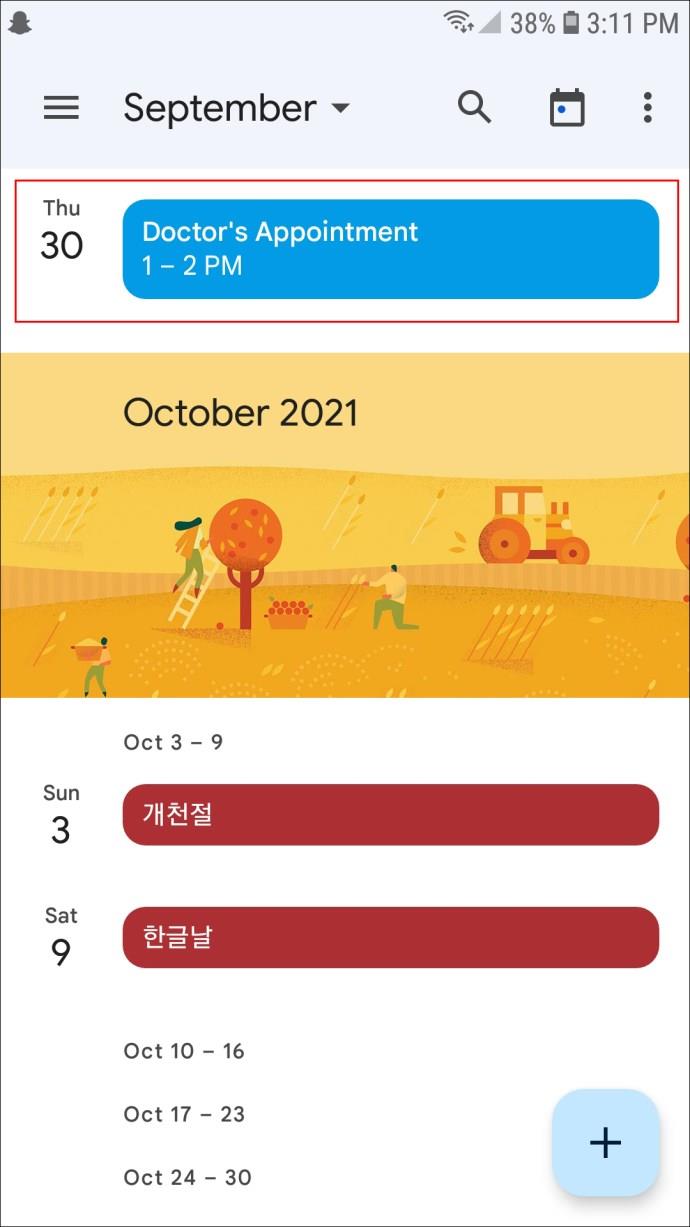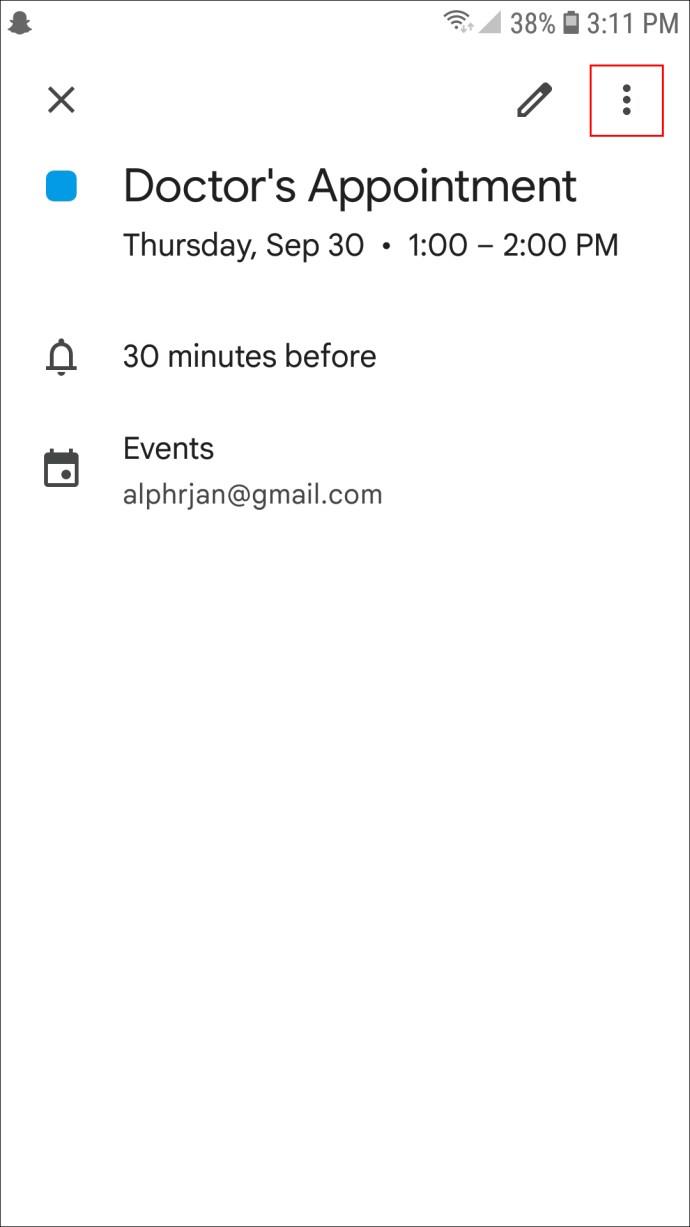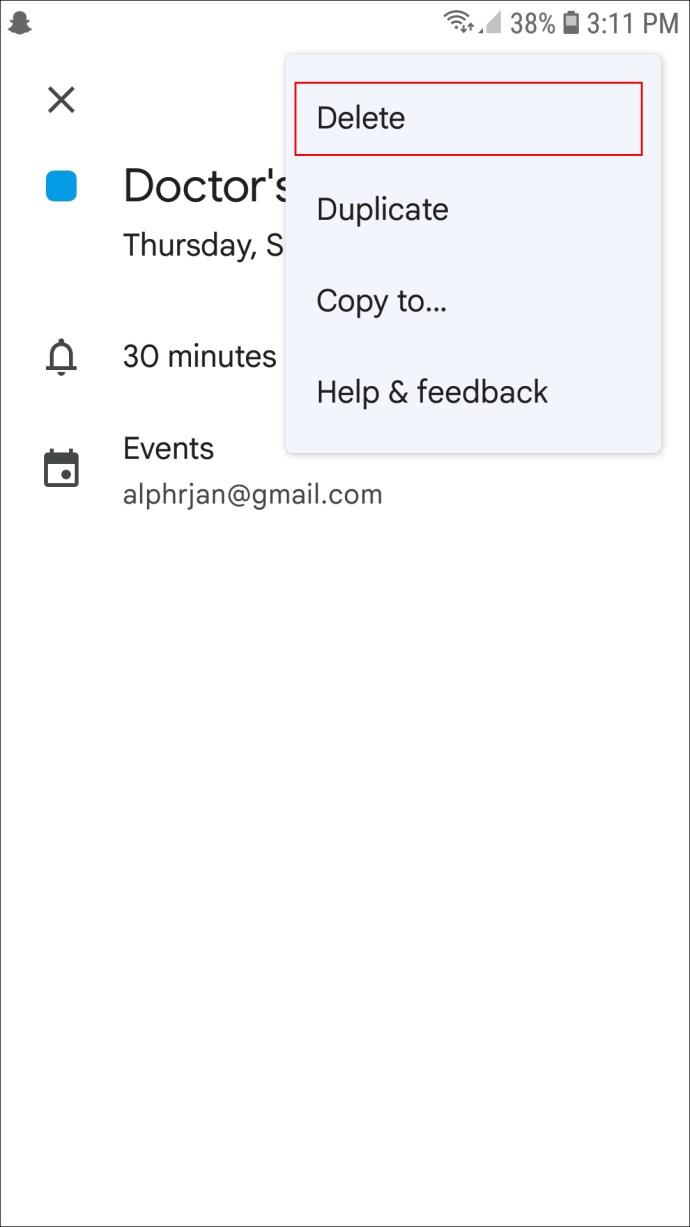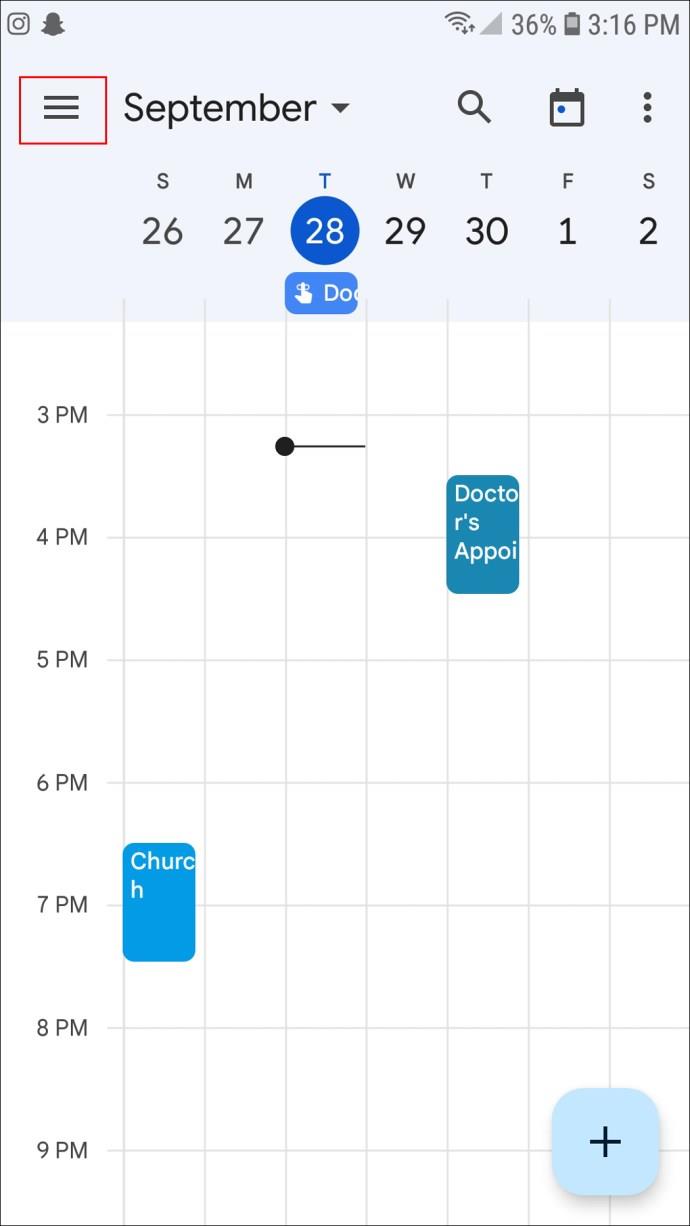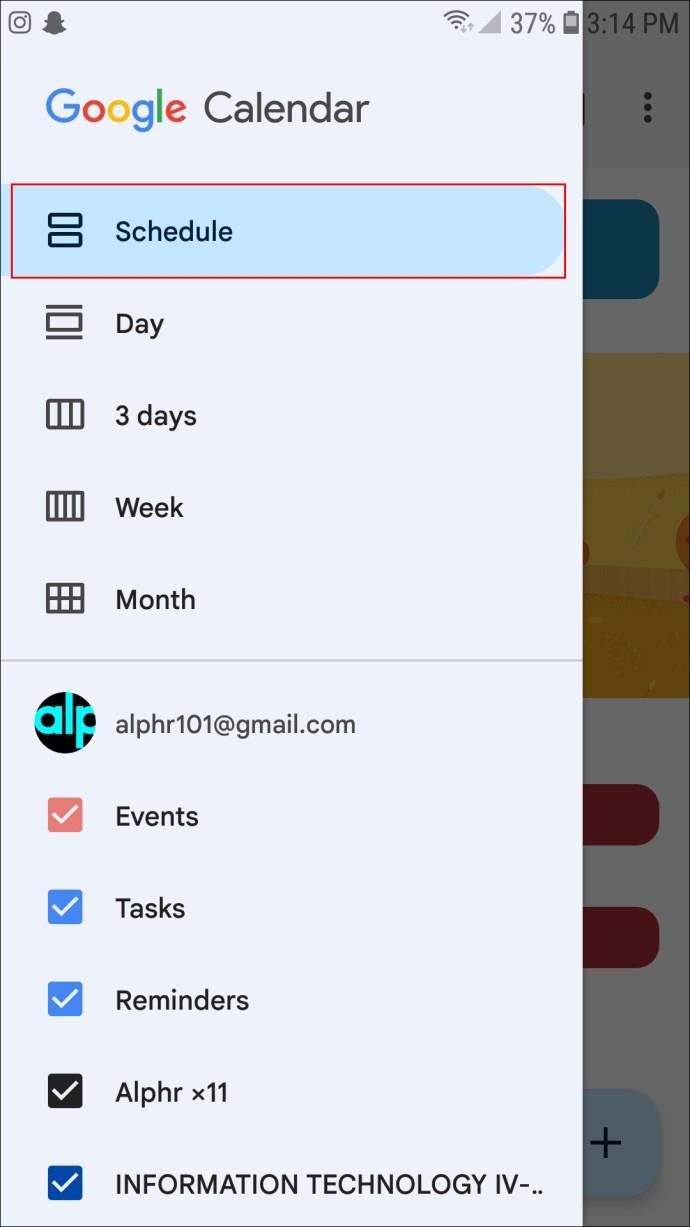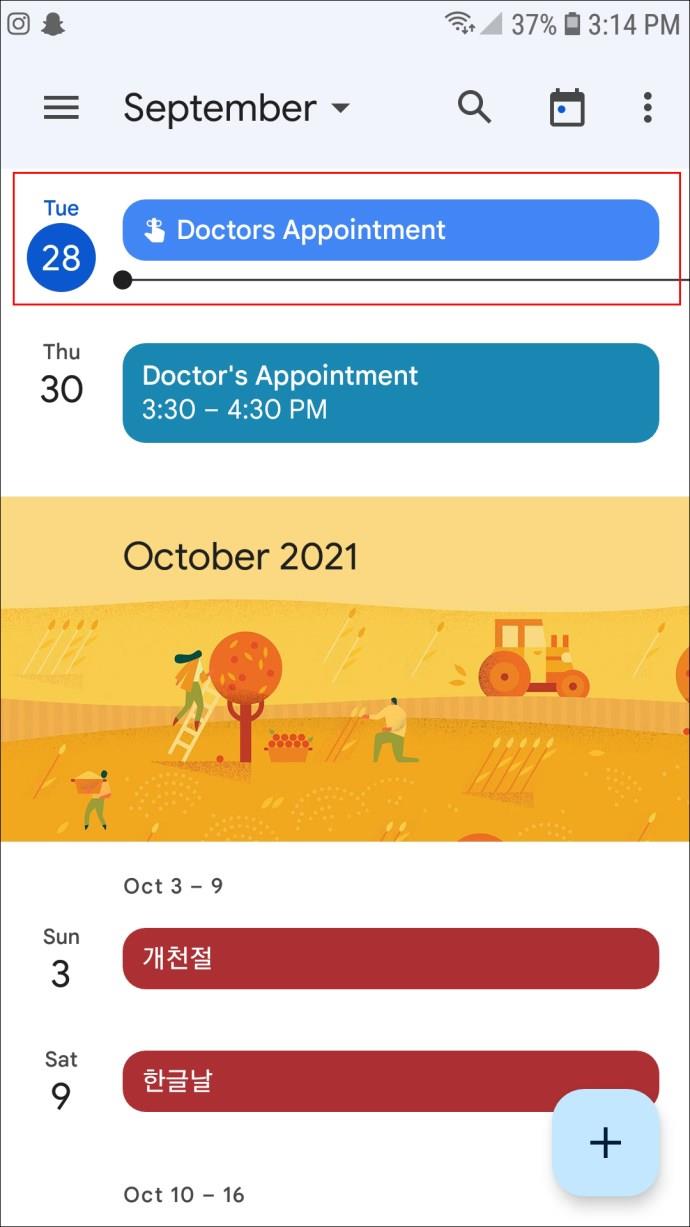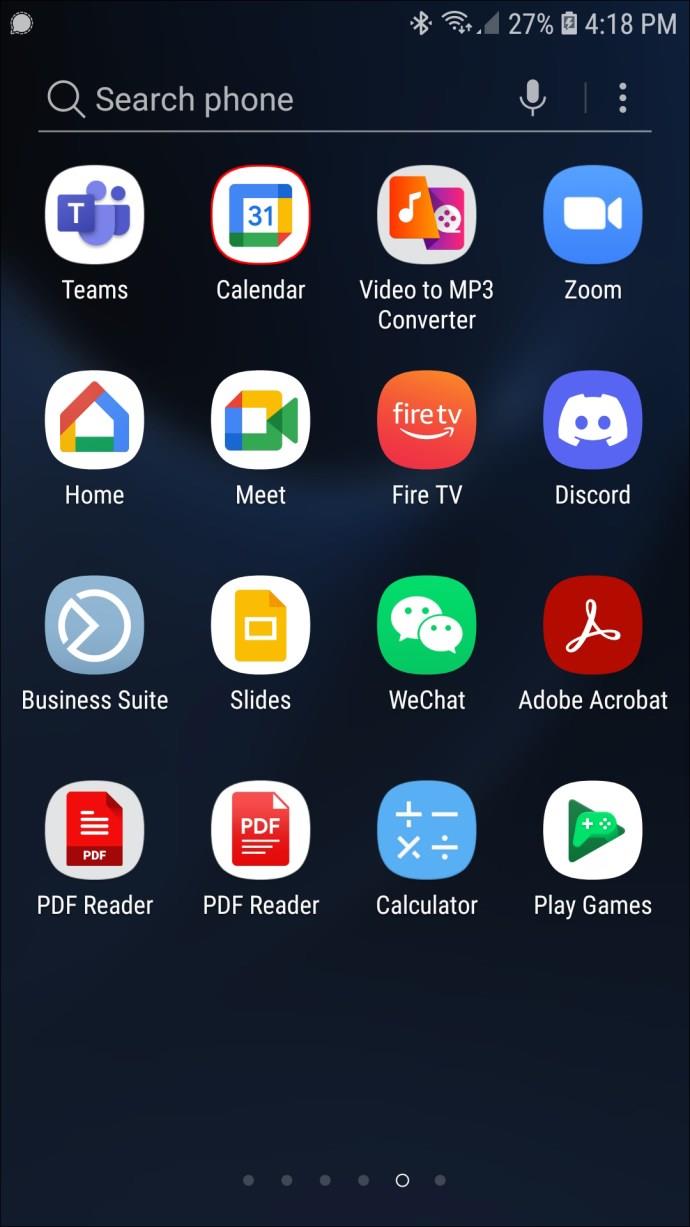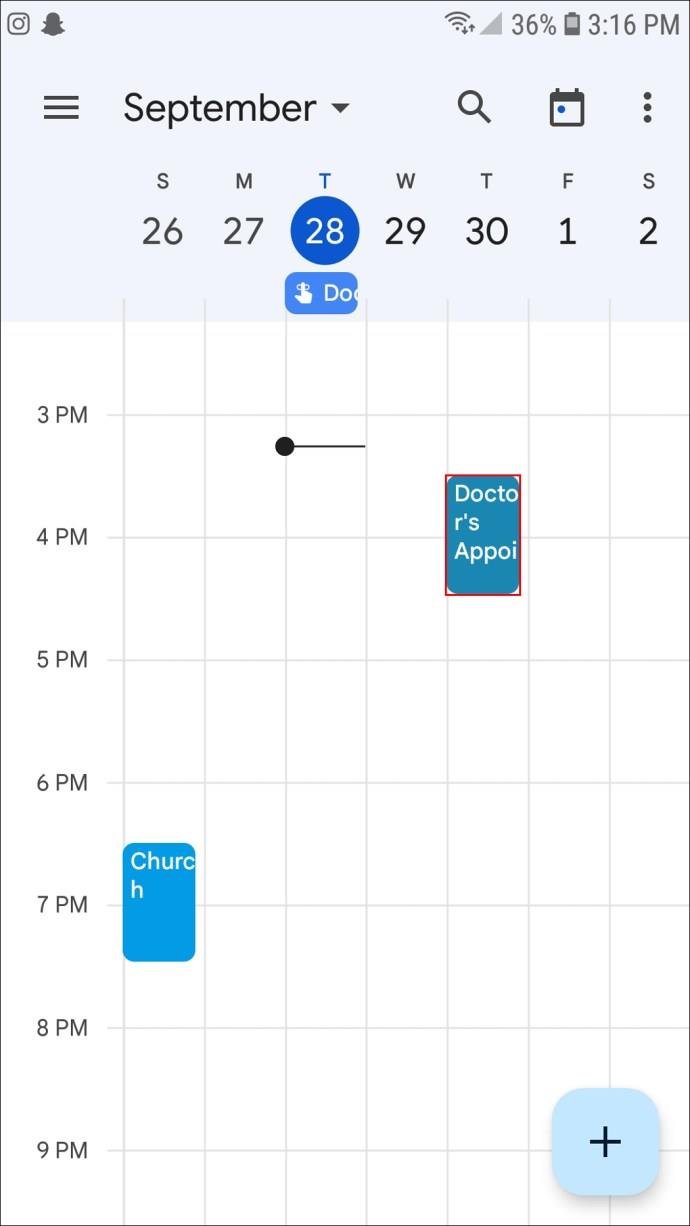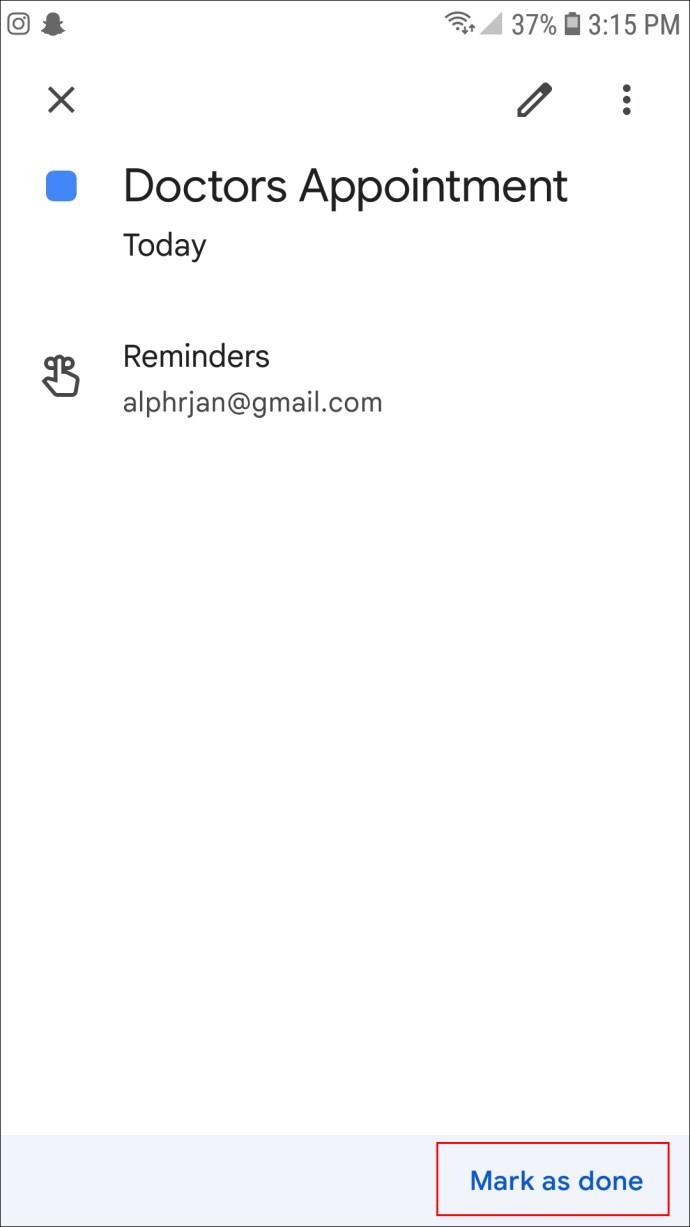Device Links
You may have set reminders in your Google Calendar to help you keep track of the different tasks and events. While these reminders are often helpful, they can also be rather annoying, especially if you no longer need the reminders.
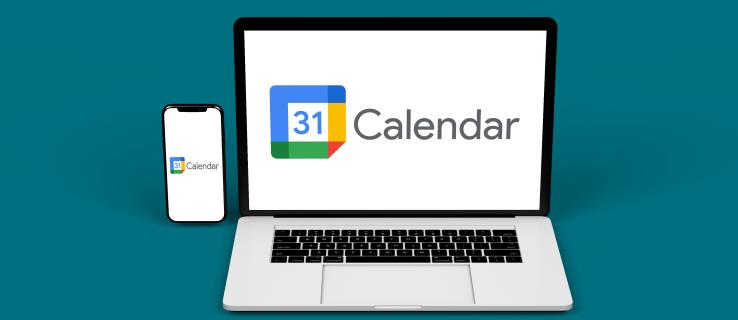
Deleting these reminders is relatively straightforward. If you’re tired of seeing those Google reminders pop up, you’re in the right place. Keep reading to learn how to delete all reminders in Google Calendar in a few simple steps.
How to Delete All Reminders in Google Calendar on a PC
Google Calendar allows you to create two types of reminders. A recurring reminder happens daily, weekly, or monthly at the same time. For example, you could have a reminder set for each Tuesday to call your sister. When deleting this type of reminder, you will have the option to remove the one for that particular day or all of them from the calendar.
There is also a standalone reminder that happens once. You will need to delete these individually.
The reminders you set will continue to repeat until you mark them as “Done” or delete them. If you make use of Google Calendar on your PC and you want to delete your reminders, this is how you would go about it:
- Open your Google Calendar.
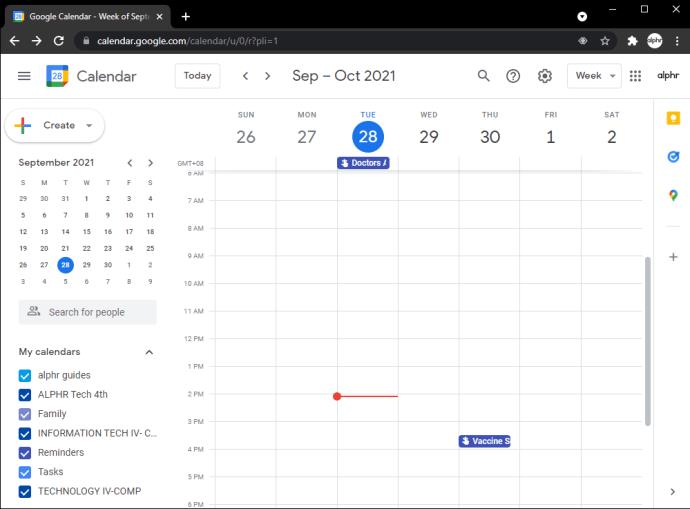
- Navigate to the reminder you want to delete and click on it.

- Click on the “Delete” icon (depicted by a trash can) in the pop-up that opens.
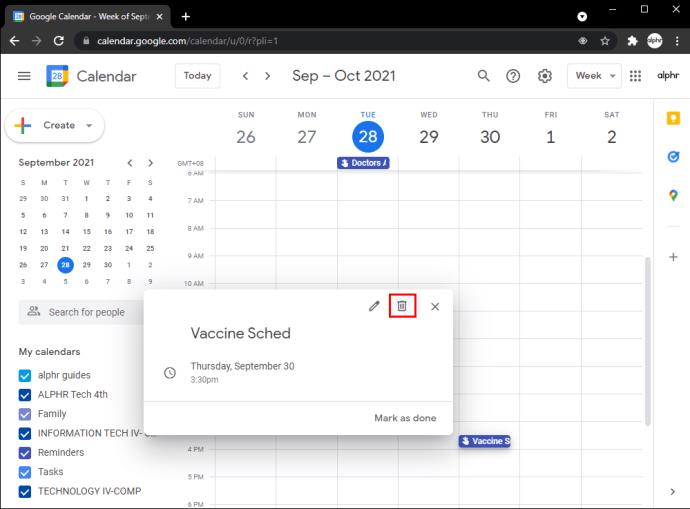
- If you are deleting a recurring reminder, the pop-up will ask if you want to delete “This Event,” “This and Following Events,” or “All Events.” Choose “This and Following Events” to remove all reminders for that recurring event. (Selecting “All Events” removes every event from your calendar, leaving it unpopulated.)
If you have a series of one-off reminders, you will need to delete these individually to remove them from your calendar. A simple way to do this requires these steps:
- On your Google Calendar, navigate to the drop-down menu on the top-right of the screen and click it.
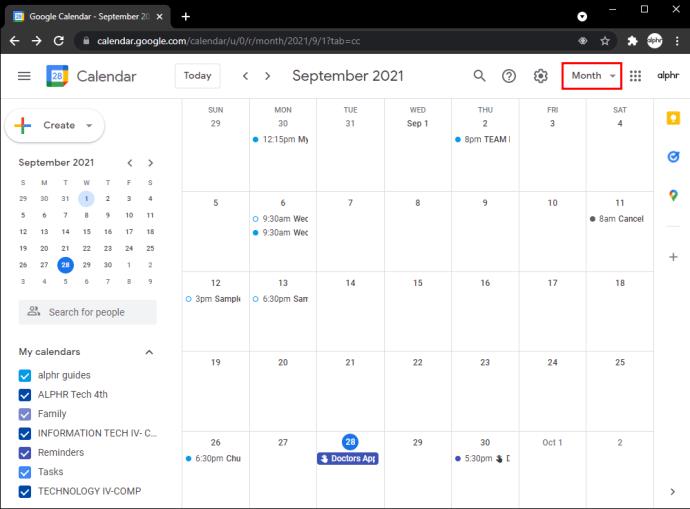
- Select “Schedule.”
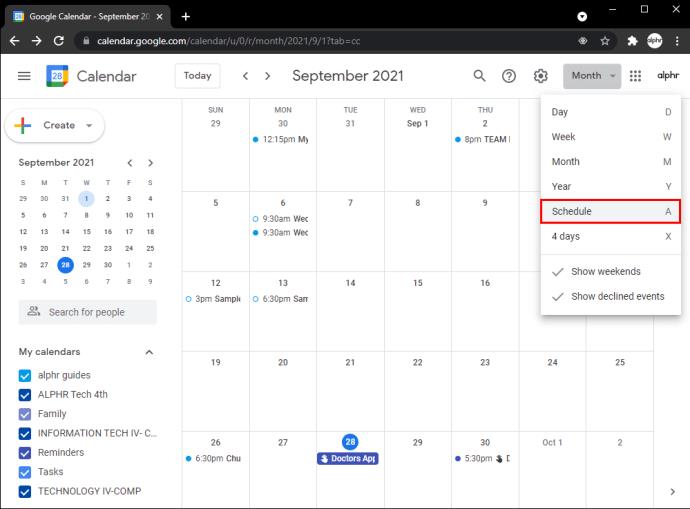
- The calendar shows your upcoming reminders as a list. From here, you can click on the ones you want to remove and then click “Delete.”
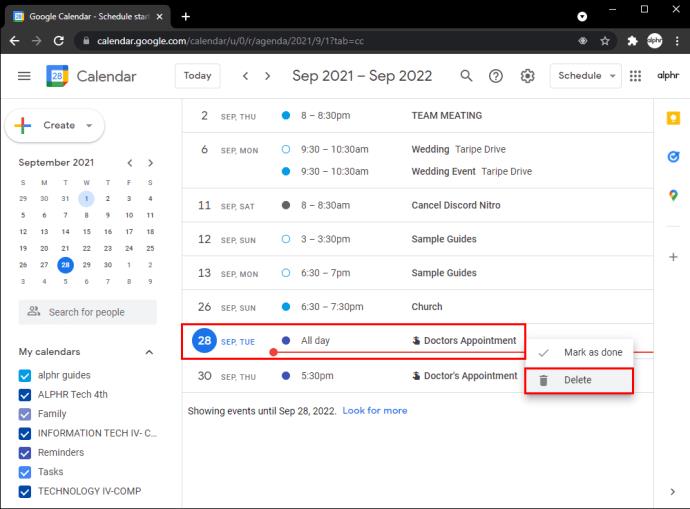
How to Delete All Reminders in Google Calendar on an iPad
As on a computer, deleting all recurring reminders on an iPad is relatively simple, but the process requires a little more time for a singular reminder. Here is how to do it:
- Launch your Google Calendar app if you haven’t already.
- Tap the reminder you want to delete.
- On the top pop-up that opens, press the three-dot icon on the top right.
- Tap “Delete” followed by “Delete Reminder.”
Remember, if it is a recurring event, Google Calendar will ask you if you want to delete this particular reminder or all the reminders for this event. To delete them all, choose “This and Following Events.”
To delete singular reminders more efficiently, use the following steps:
- On your Goggle Calendar, click the drop-down menu at the top-right of the screen.
- Select “Schedule.”
- Your reminders now display as a list, and you can delete them from here.
- Tap the reminder.
- Tap the three-dot icon on the top-right of the pop-up.
- Select “Delete” and then “Delete Reminder.”
How to Delete All Reminders in Google Calendar on an iPhone
If you use your Google Calendar on your iPhone and want to remove all the reminders from your calendar, follow these steps:
- Launch your Google Calendar app.
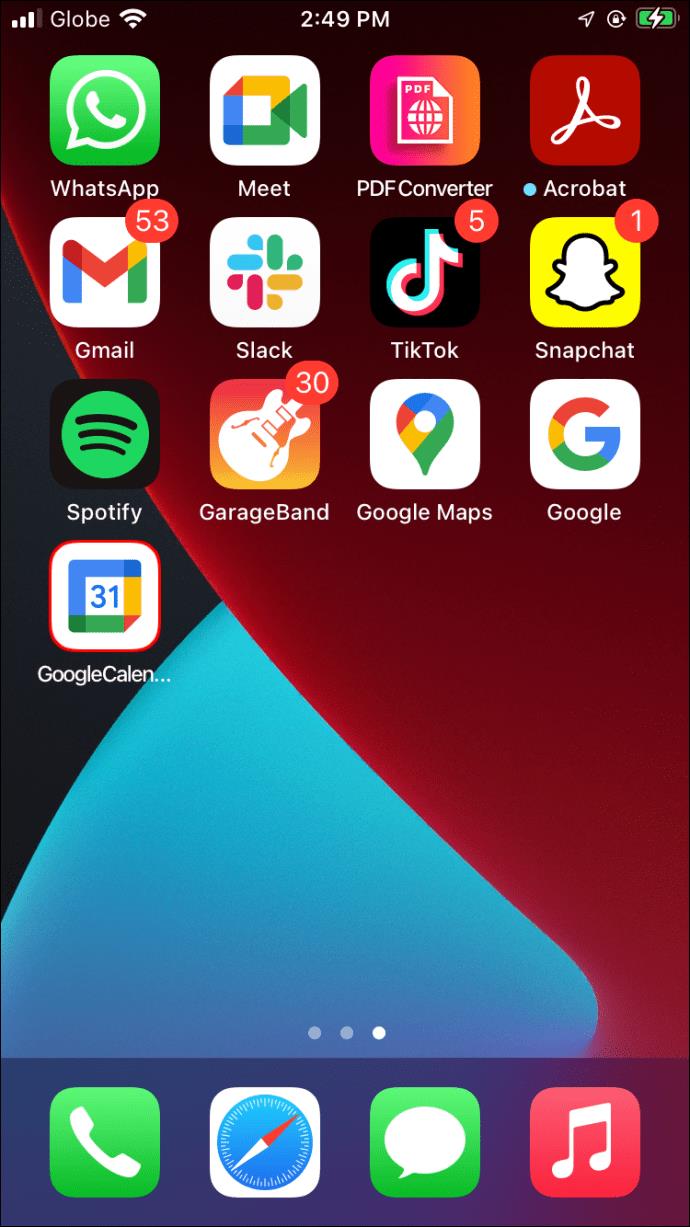
- Tap on a reminder and then on the “More” icon (the three dots) in the top-right of the pop-up.
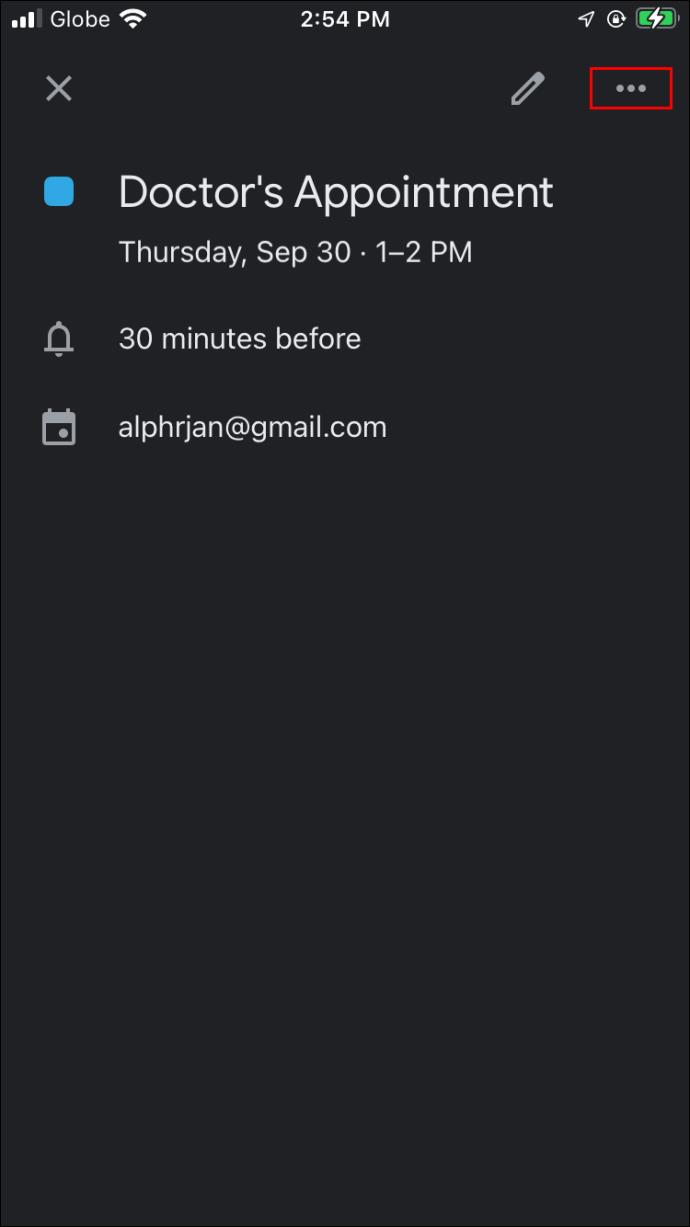
- Press “Delete.”
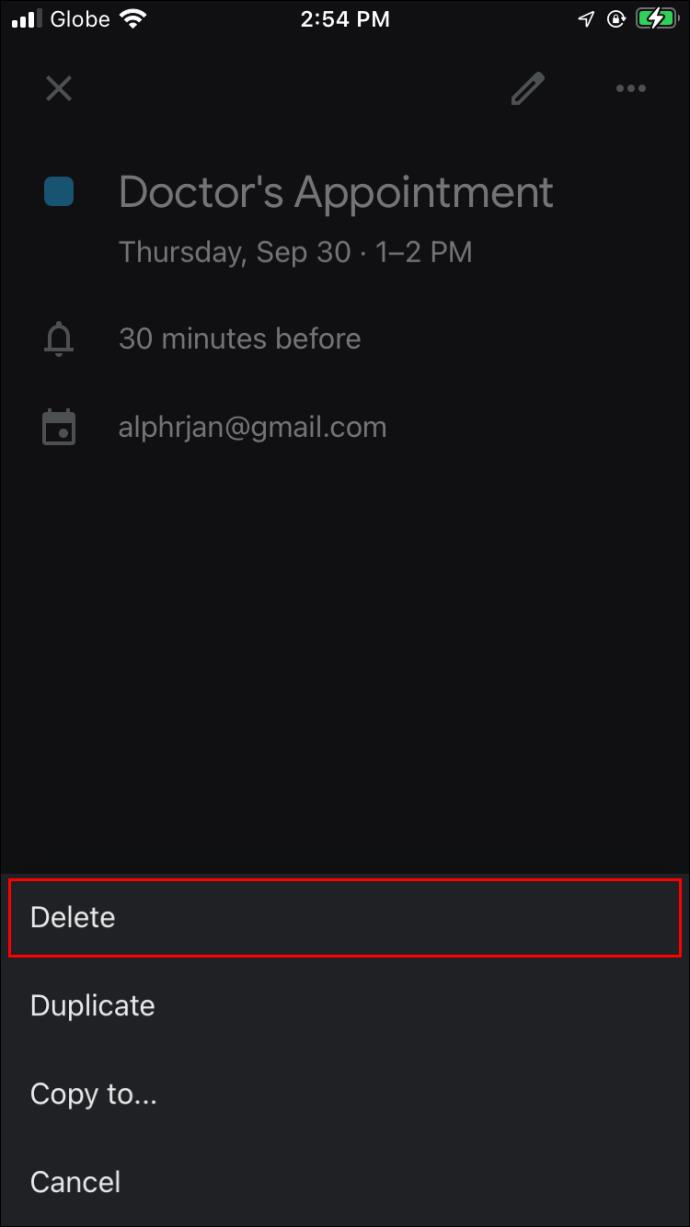
- Confirm the action by tapping “Delete Reminder.”
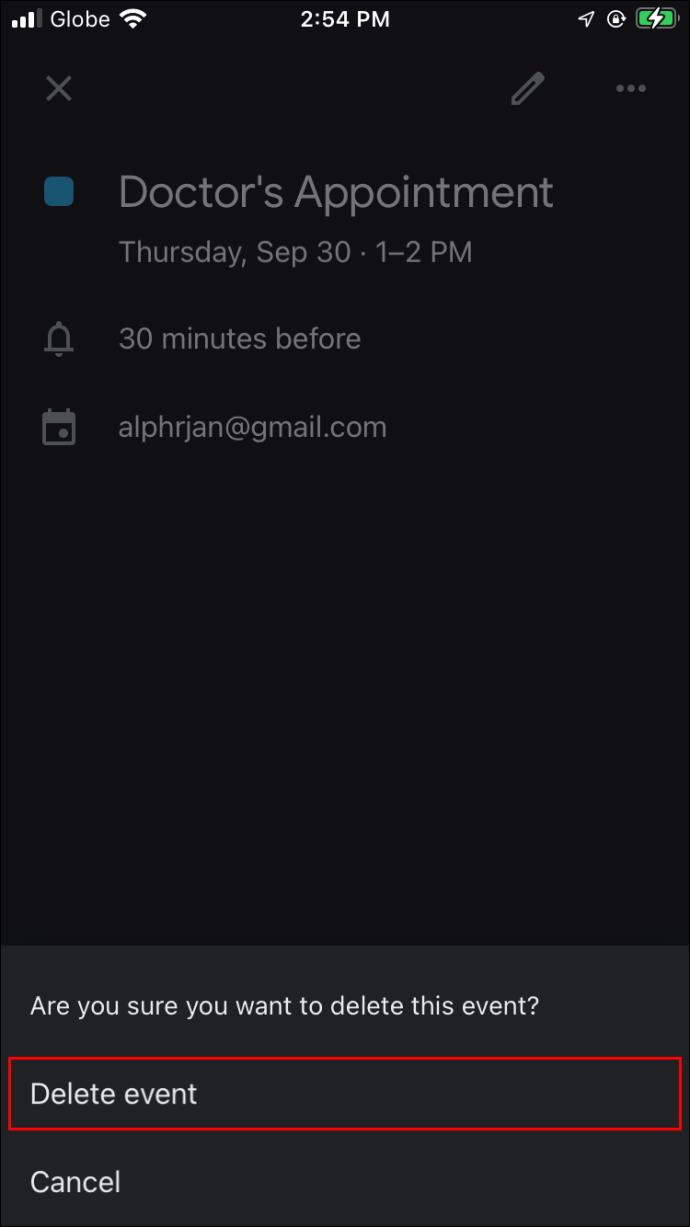
- If it is a recurring reminder and you want to delete all reminders for this event, select “This and Following Events.”
Again, if you need to delete all the reminders from your calendar, and they happen to be single event reminders, you can do the following to simplify the process:
- On your Google Calendar, navigate to the drop-down menu that says “Weekly” and tap on it.
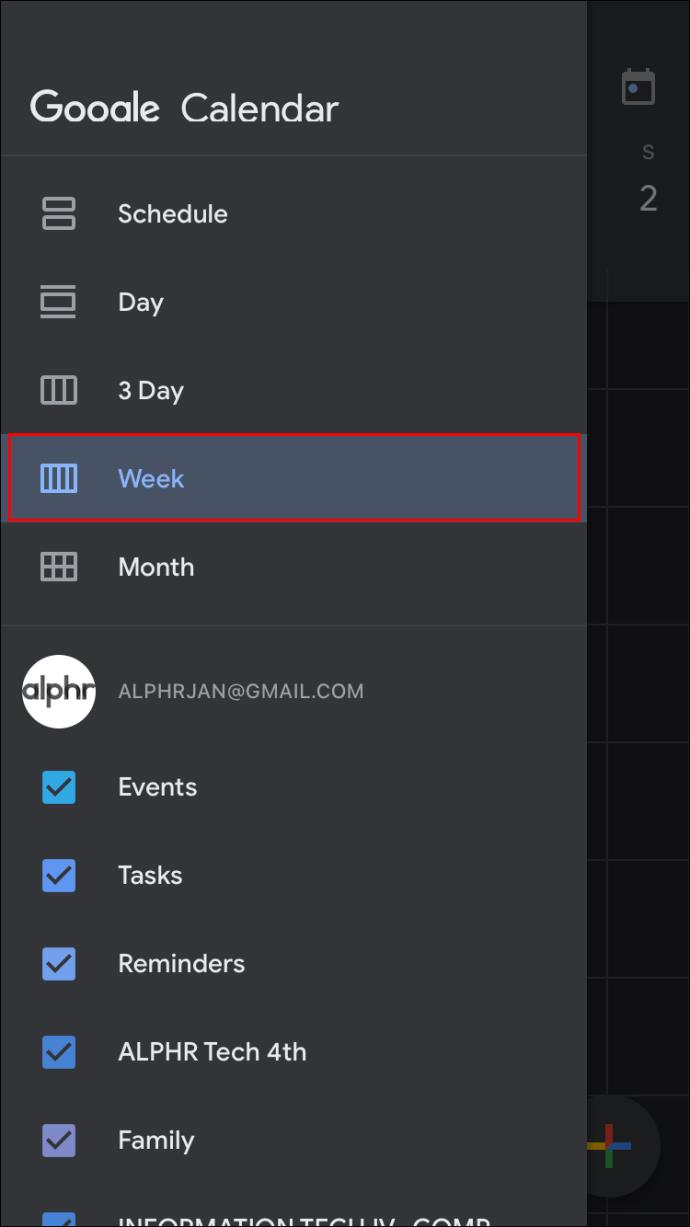
- Select “Schedule.”
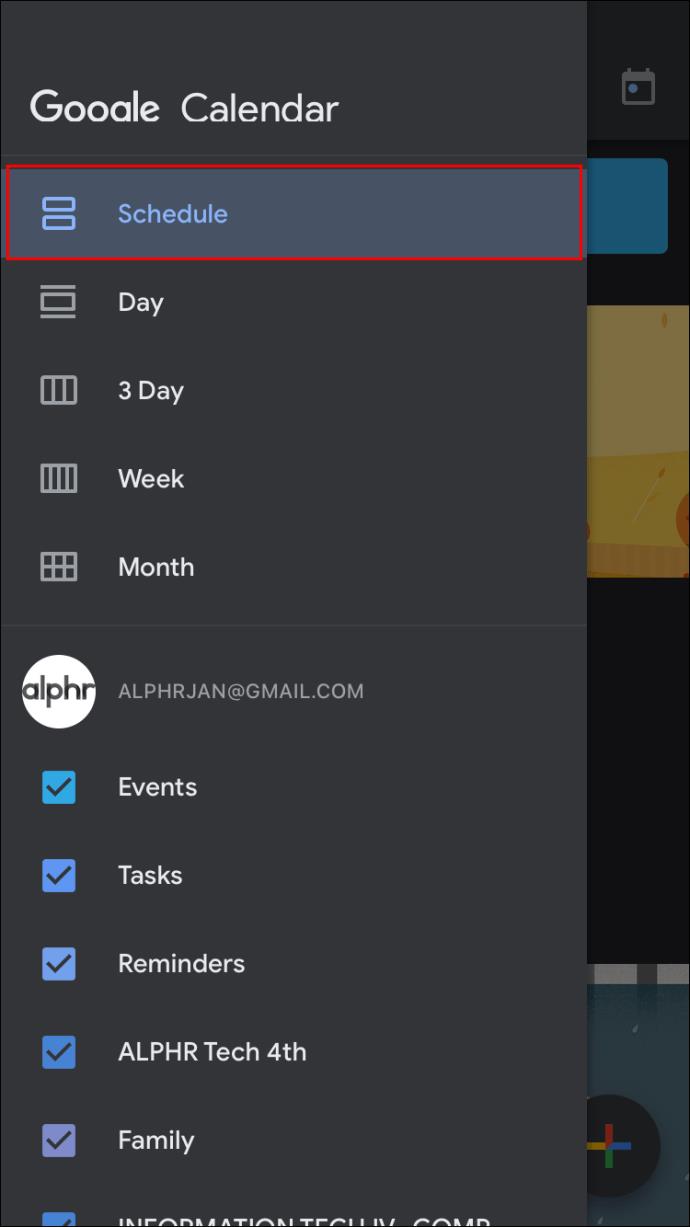
- From the list of your events displayed, tap on the event you want to delete.
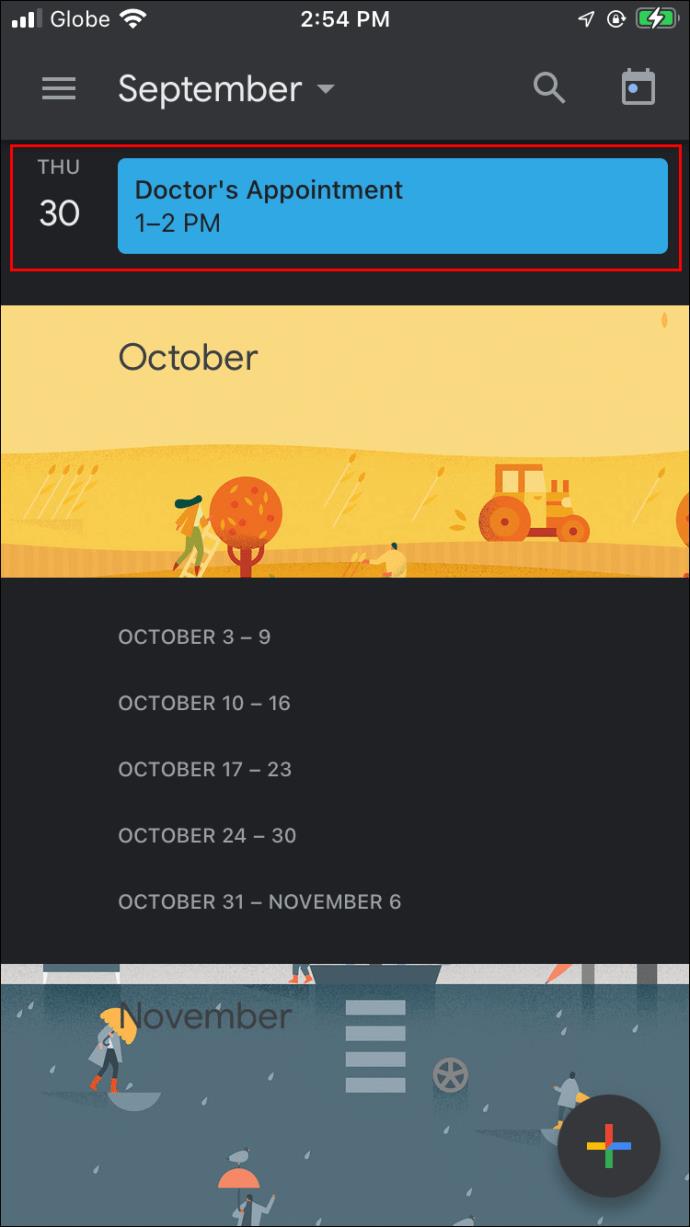
- Press the three-dot icon at the top-right of the pop-up.
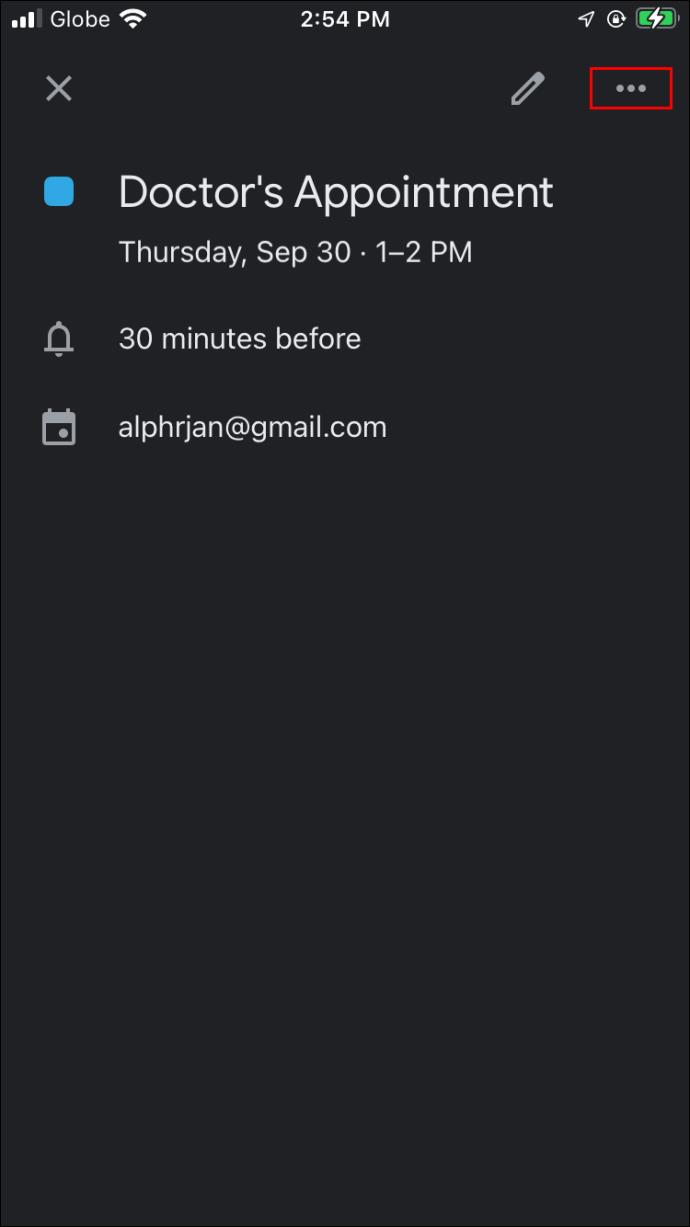
- Choose “Delete” and then “Delete Event.”
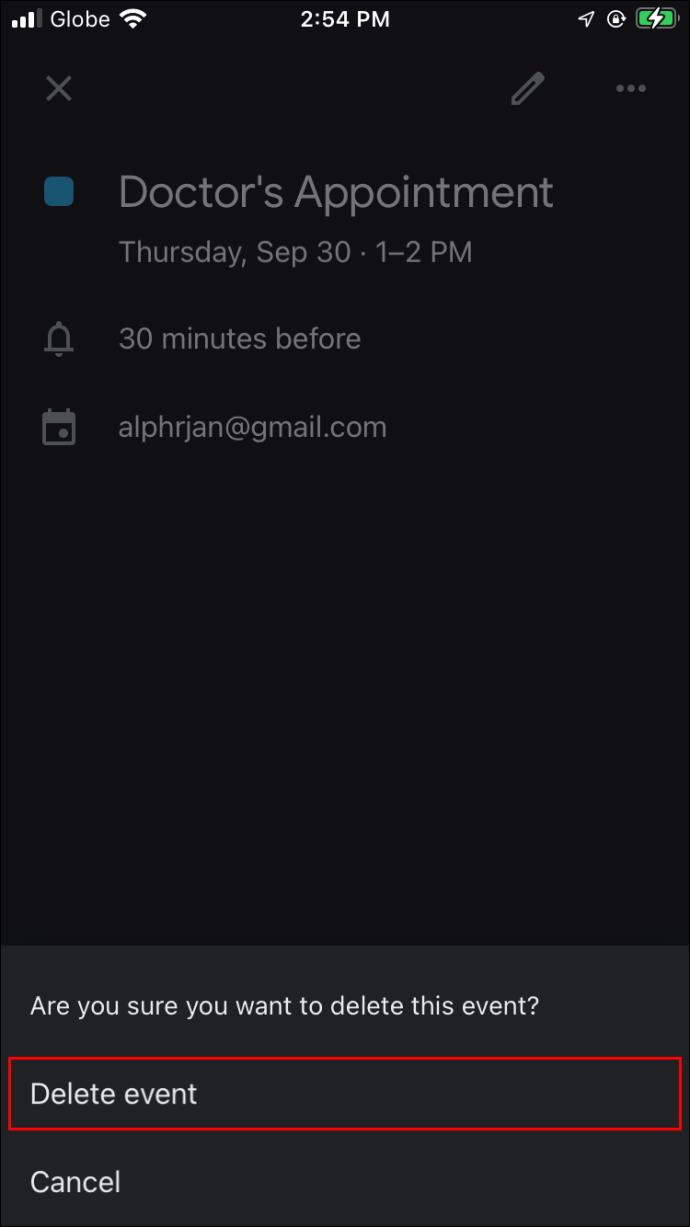
How to Delete All Reminders in Google Calendar on an Android Phone
Deleting reminders from Google Calendar is simple, even on an Android phone. Here is how to go about it:
- Open your Google Calendar and tap on the reminder you want to delete.
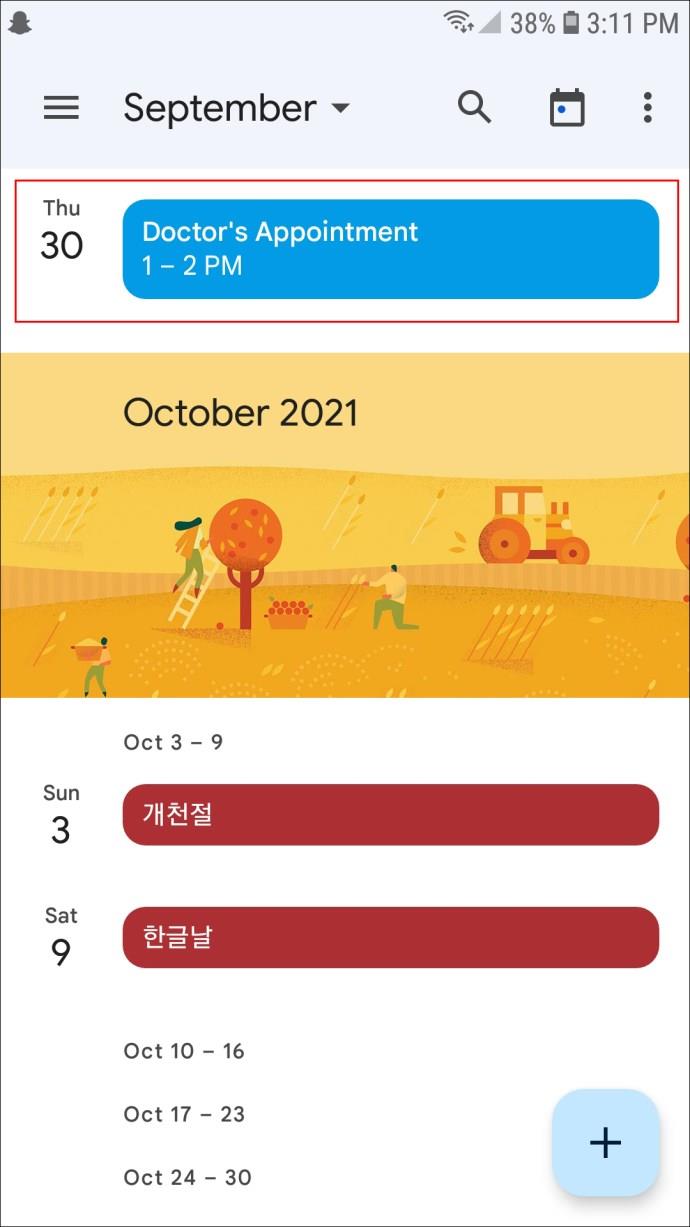
- Tap the three dots in the top right corner of the screen that opens.
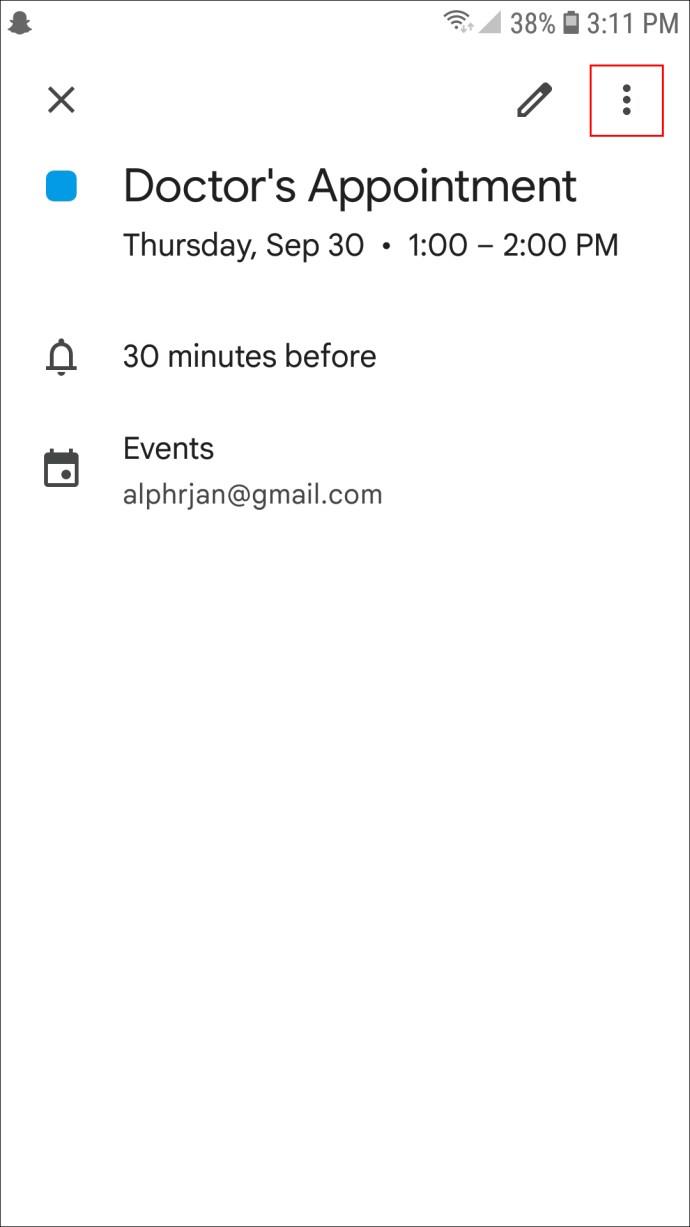
- Click “Delete.”
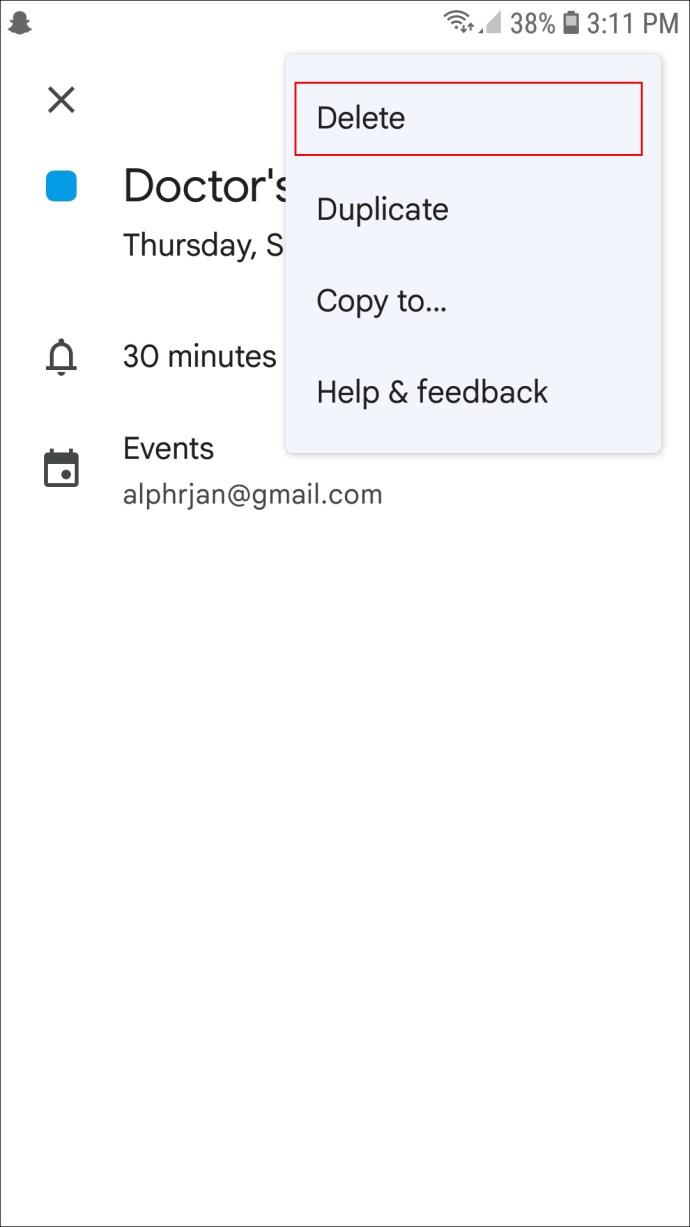
- From the confirmation pop-up, select “Delete” again to confirm.

- If it is a recurring event, a pop-up will ask you to choose between “This and Following Events” or “All Events.” Make your selection.
- Tap “Delete” to confirm.
If you want to delete all the one-off reminders in your calendar, you can use these steps instead:
- In your Google Calendar app, tap the three horizontal lines in the top left of the screen.
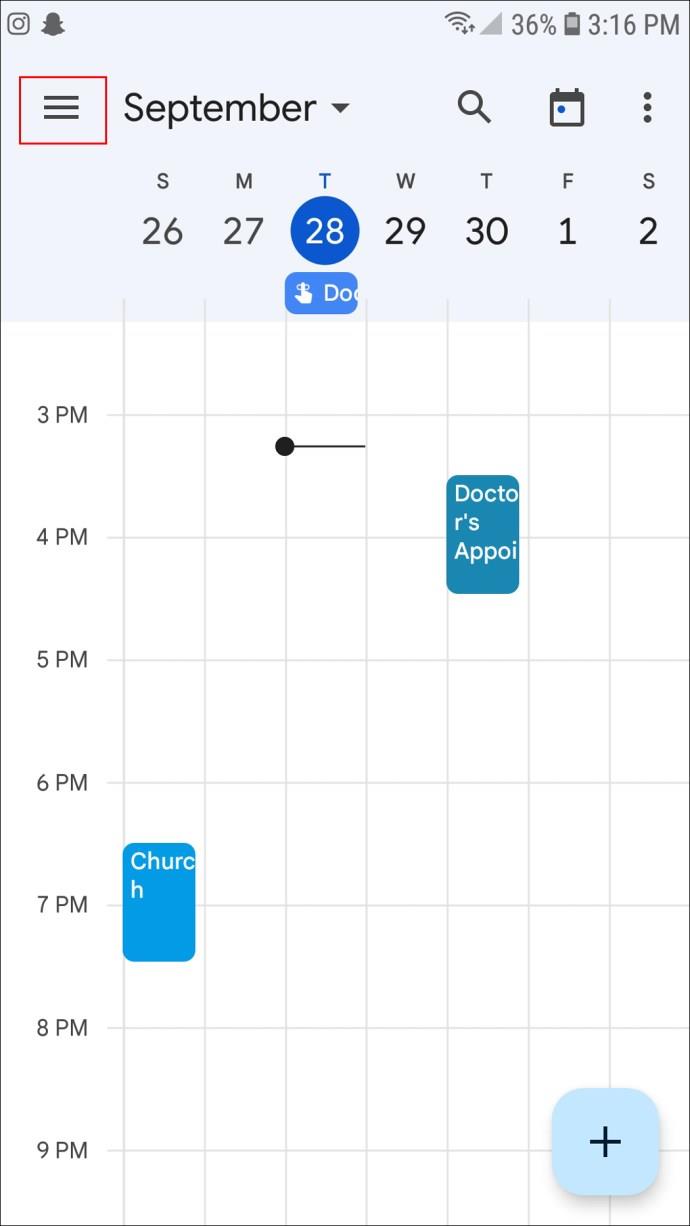
- In the menu, select “Schedule.”
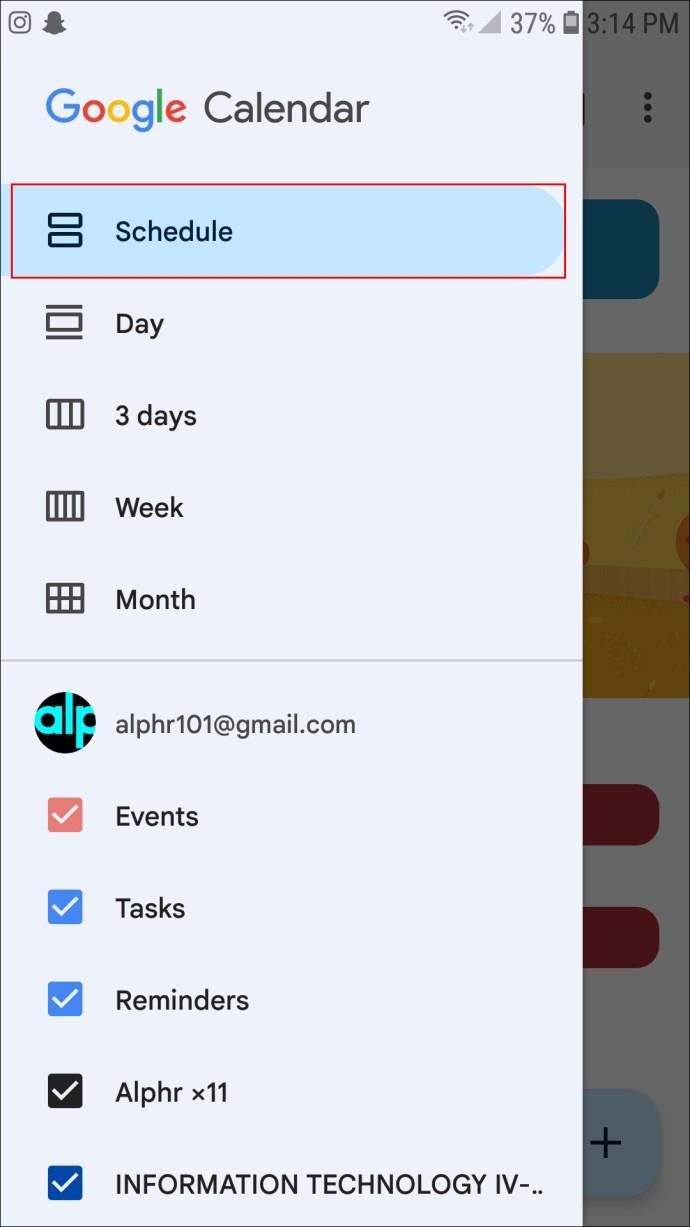
- Select a reminder from the list.
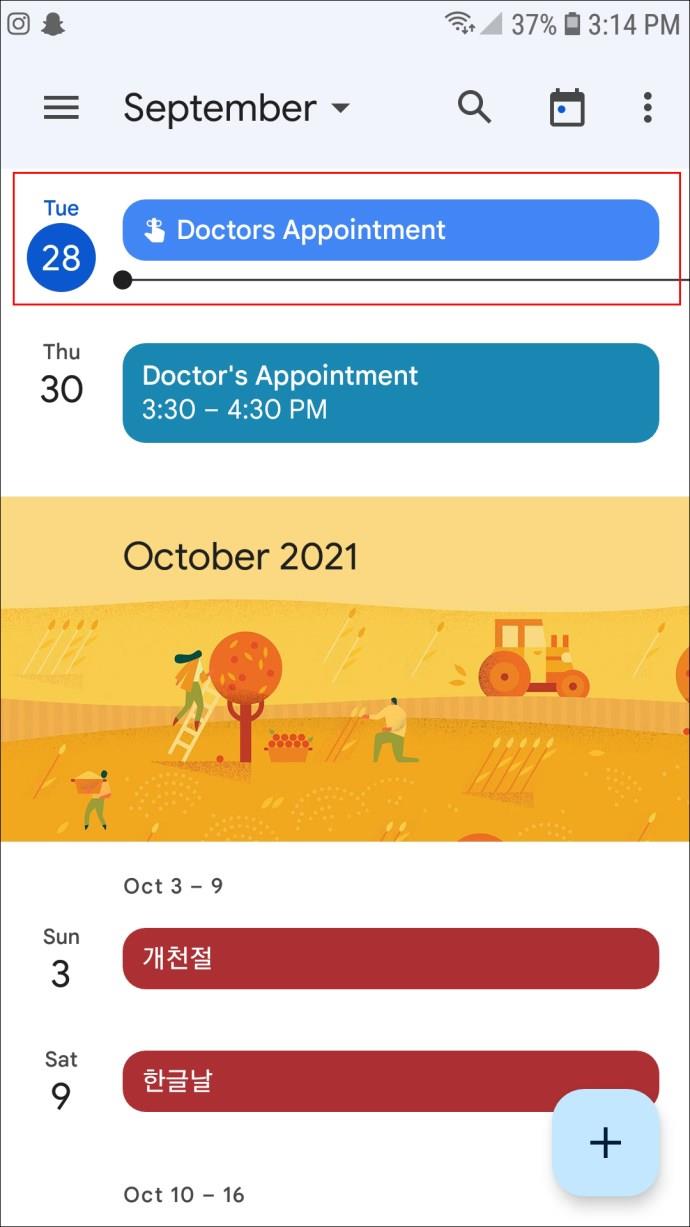
- Tap the three dots at the top right of the screen, and choose “Delete.”
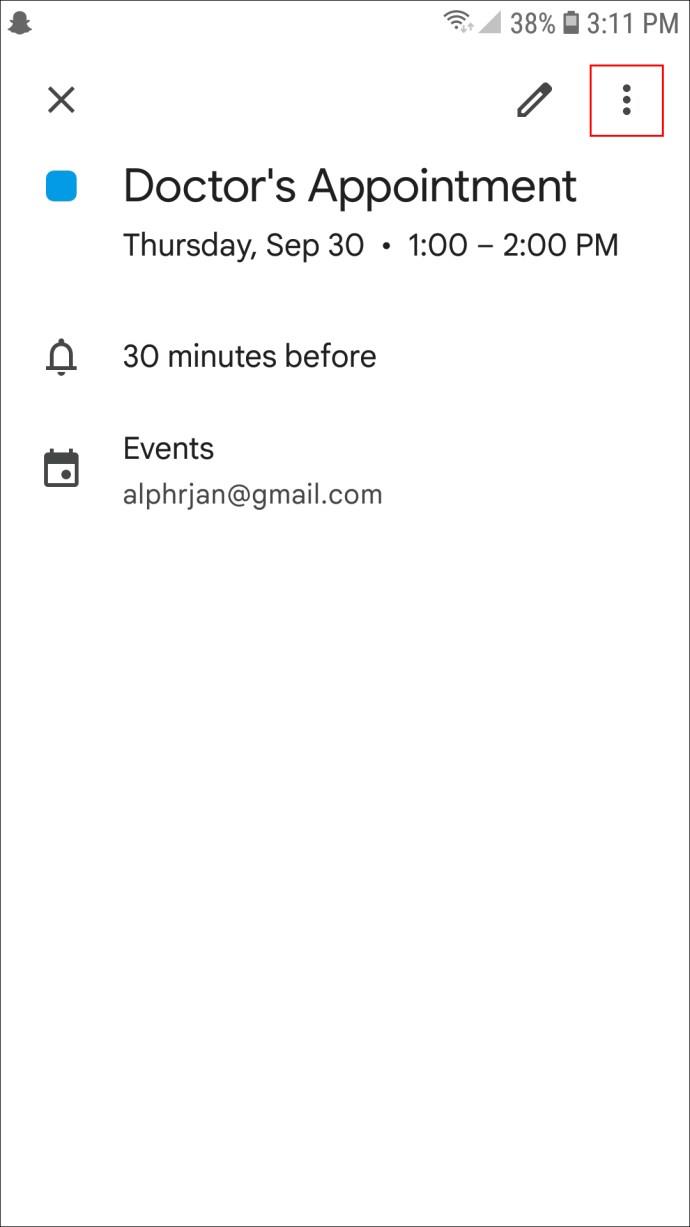
- Confirm your choice by selecting “Delete” when prompted.
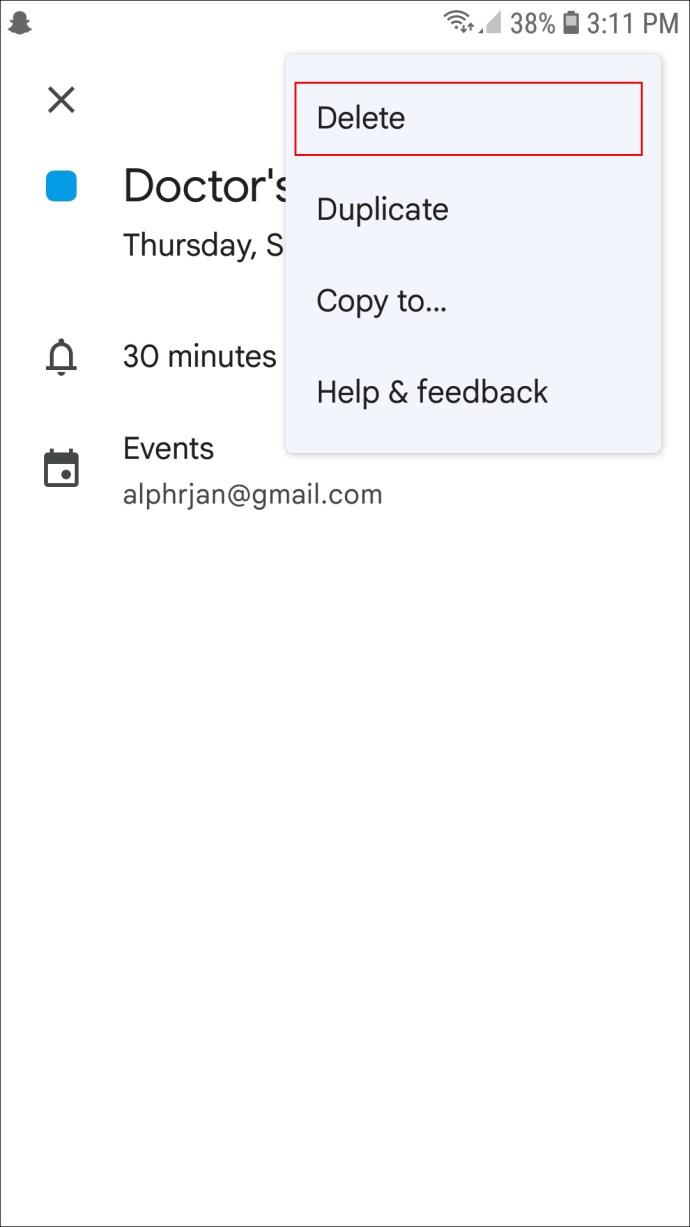
- Continue this for all the reminders you want to remove.
If you would prefer to mark a reminder as “Done” instead of deleting it, the process is simple; these are the steps to follow:
- Launch your Google Calendar.
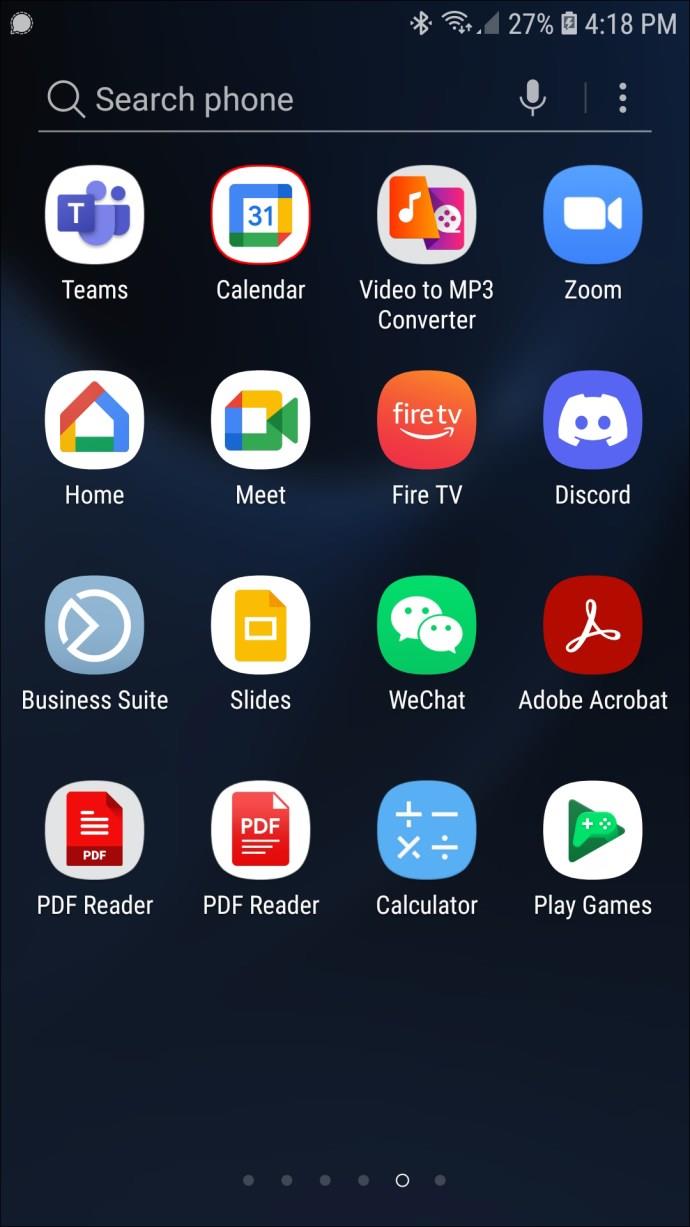
- Click on the reminder.
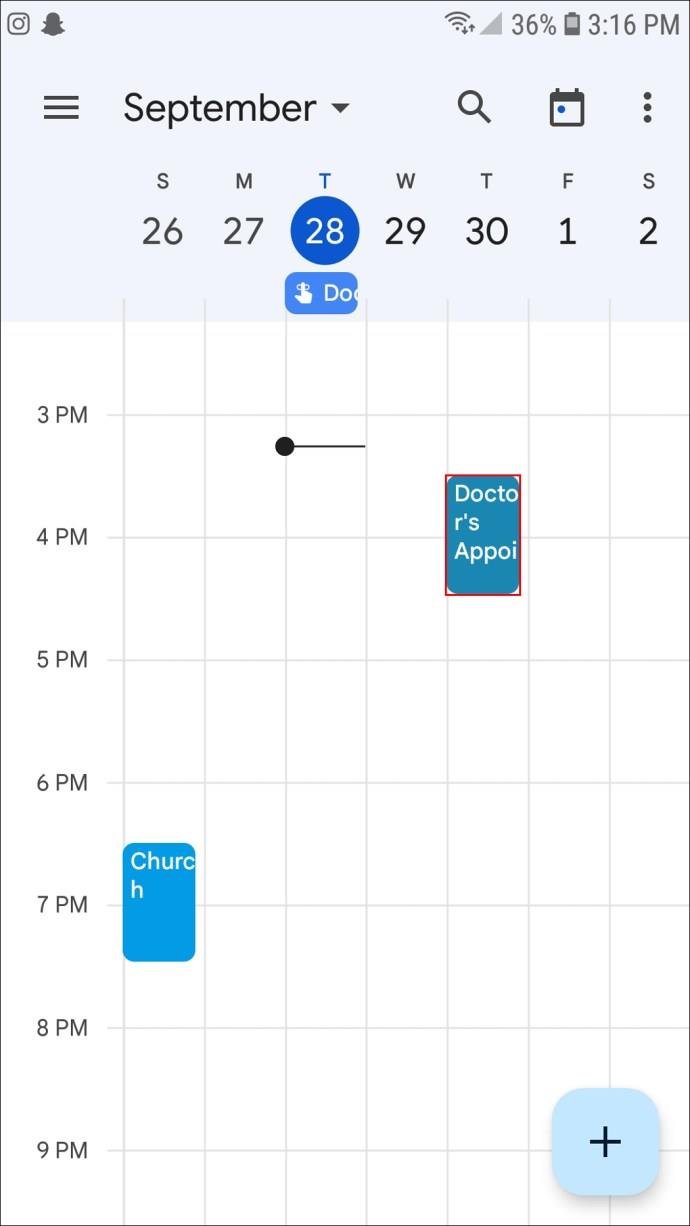
- Then, click on “Mark as Done.”
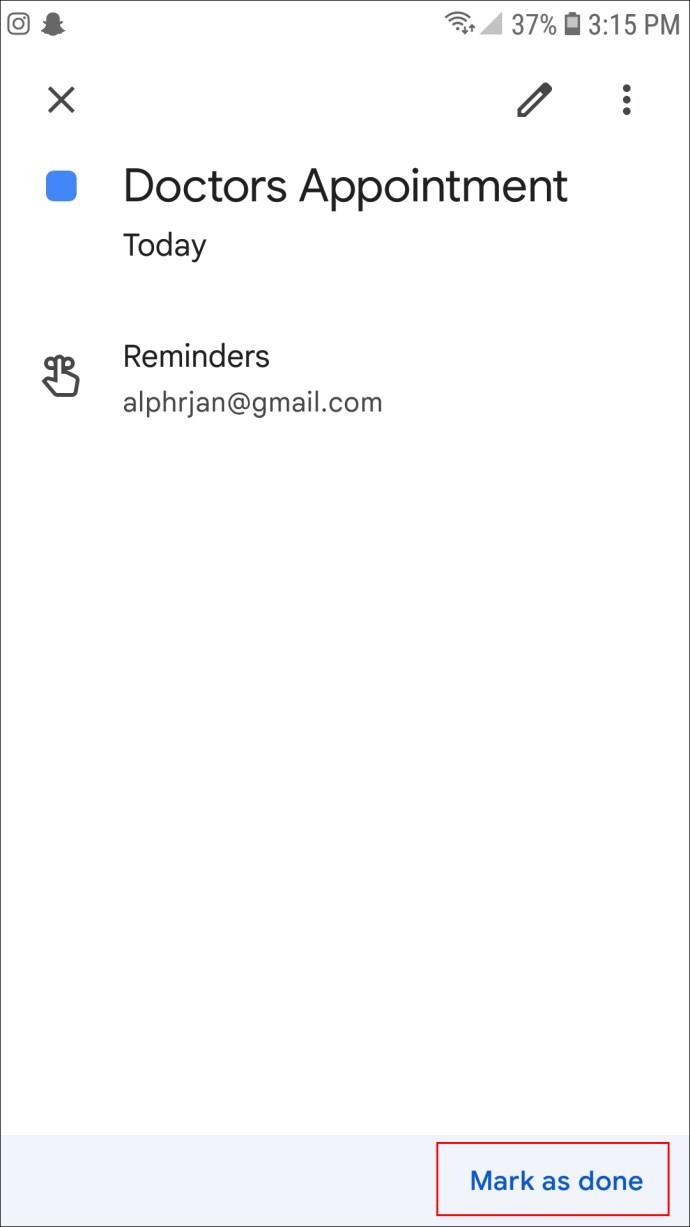
If you are marking the reminders on an Android or iOS device, you can also tap on the reminder and then swipe right to check the reminder as “Done.”
Reminders Deleted
Removing recurring reminders from your Google Calendar is a lot less labor-intensive than deleting all of the one-off reminders. The steps in this guide should simplify things for you, making it a little easier to remove those unwanted reminders and free up your calendar.
Now all you need to worry about is which reminders to keep and which ones to delete!
Have you deleted all the reminders from your Google Calendar before? Did you use a method similar to those provided in this guide? Let us know in the comments section below.