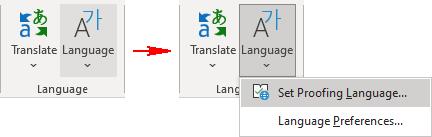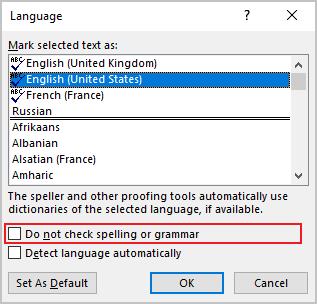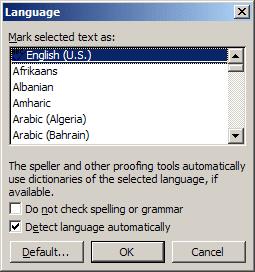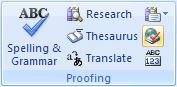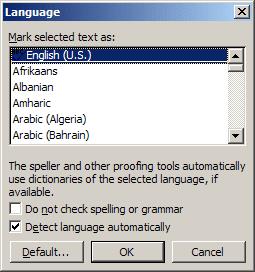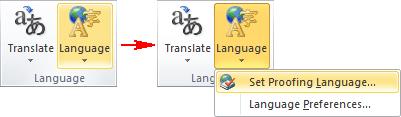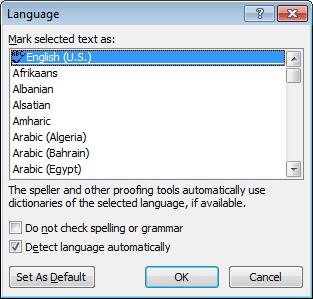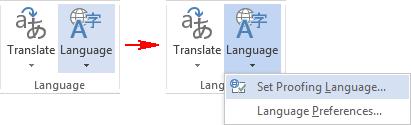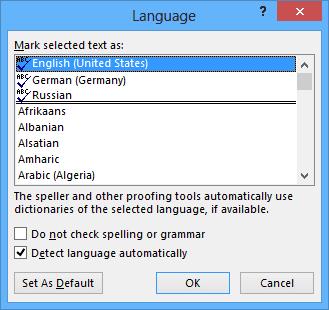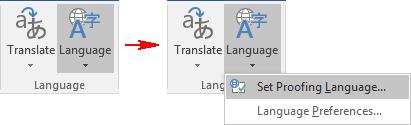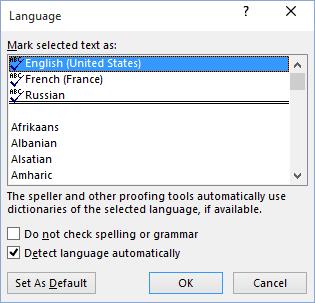Word 365
Sometimes you need to skip parts of the document during a spell check. E.g., memos and letters can have headings and address blocks with names and other text that slow down the spell checker. Blocks of programming code or foreign words should not be checked for spelling too.
Also you may need to quote words and phrases with mistakes.
Word provides a way for you to skip such text while checking your document. To skip selected text during a spell check, follow these steps:
1. Select the text you want to skip.
2. On the Review tab, in the Language group, select the Language list and then choose Set Proofing Language...:
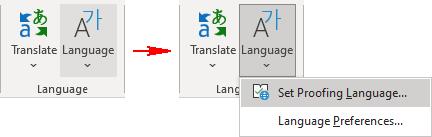
3. In the Language dialog box, click the Do Not Check Spelling or Grammar check box:
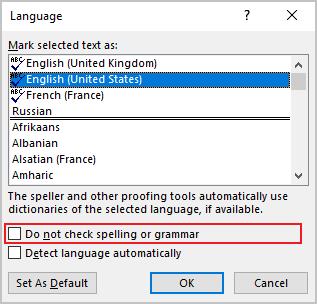
4. Click OK.
Word 2003
Sometimes you need to skip parts of the document during a spell check. E.g., memos and letters can have headings and address blocks with names and other text that slow down the spell checker. Blocks of programming code or foreign words should not be checked for spelling too.
Also you may need to quote words and phrases with mistakes.
Word provides a way for you to skip such text while checking your document.
To skip selected text during a spell check, follow these steps:
1. Select the text you want to skip.
2. Choose Tools -> Language -> Set Language. This opens the Language dialog box:
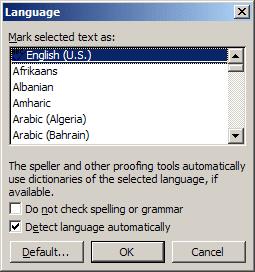
3. Click the Do Not Check Spelling or Grammar check box.
4. Click OK.
Word 2007
Sometimes you need to skip parts of the document during a spell check. E.g., memos and letters can have headings and address blocks with names and other text that slow down the spell checker. Blocks of programming code or foreign words should not be checked for spelling too.
Also you may need to quote words and phrases with mistakes.
Word provides a way for you to skip such text while checking your document.
To skip selected text during a spell check, follow these steps:
1. Select the text you want to skip.
2. On the Review tab, in the Proofing group, click Set Language.
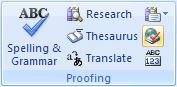
This opens the Language dialog box:
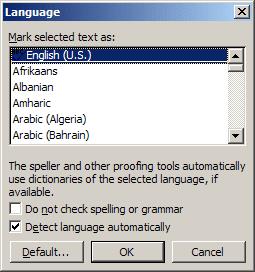
3. Click the Do Not Check Spelling or Grammar check box.
4. Click OK.
Word 2010
Sometimes you need to skip parts of the document during a spell check. E.g., memos and letters can have headings and address blocks with names and other text that slow down the spell checker. Blocks of programming code or foreign words should not be checked for spelling too.
Also you may need to quote words and phrases with mistakes.
Word provides a way for you to skip such text while checking your document. To skip selected text during a spell check, follow these steps:
1. Select the text you want to skip.
2. On the Review tab, in the Language group, select the Language list and then choose Set Proofing Language...:
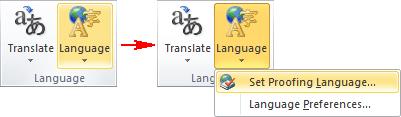
3. In the Language dialog box, click the Do Not Check Spelling or Grammar check box:
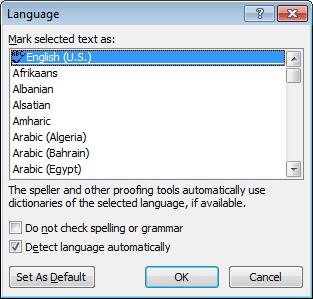
4. Click OK.
Word 2013
Sometimes you need to skip parts of the document during a spell check. E.g., memos and letters can have headings and address blocks with names and other text that slow down the spell checker. Blocks of programming code or foreign words should not be checked for spelling too.
Also you may need to quote words and phrases with mistakes.
Word provides a way for you to skip such text while checking your document. To skip selected text during a spell check, follow these steps:
1. Select the text you want to skip.
2. On the Review tab, in the Language group, select the Language list and then choose Set Proofing Language...:
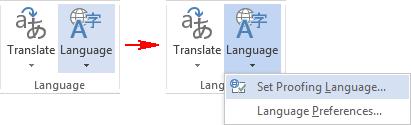
3. In the Language dialog box, click the Do Not Check Spelling or Grammar check box:
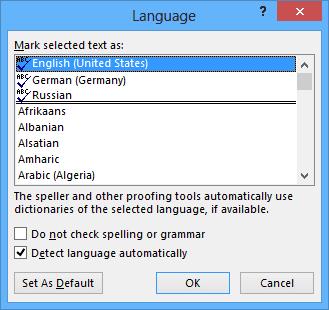
4. Click OK.
Word 2016
Sometimes you need to skip parts of the document during a spell check. E.g., memos and letters can have headings and address blocks with names and other text that slow down the spell checker. Blocks of programming code or foreign words should not be checked for spelling too.
Also you may need to quote words and phrases with mistakes. Word - Remove the check spelling in text
Word provides a way for you to skip such text while checking your document. To skip selected text during a spell check, follow these steps:
1. Select the text you want to skip.
2. On the Review tab, in the Language group, select the Language list and then choose Set Proofing Language...:
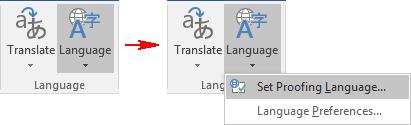
3. In the Language dialog box, click the Do Not Check Spelling or Grammar check box:
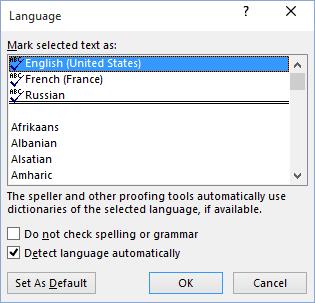
4. Click OK.