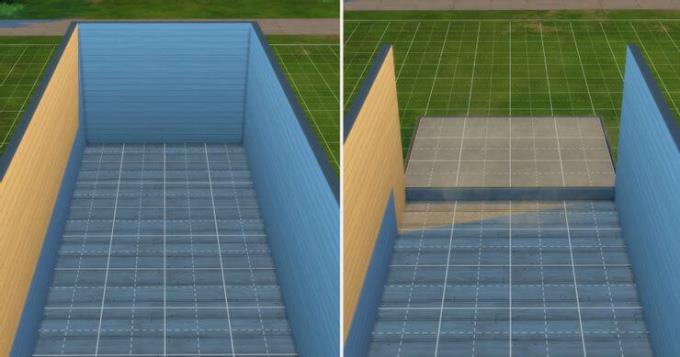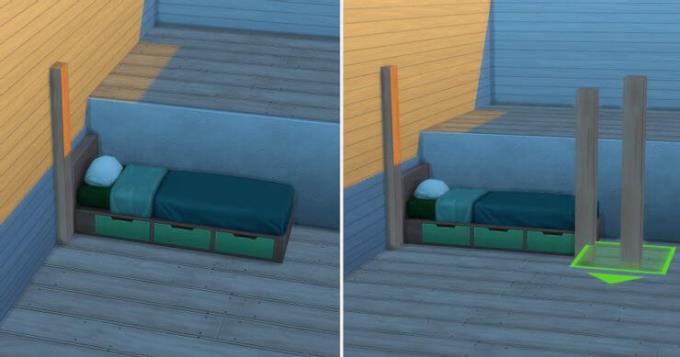Without CC, you can still build bunk beds in The Sims 4 following the instructions below.

The Sims 4 is constantly evolving with new features. Now The Sims 4 players have pools, terrain tools, glass ceilings… However, some of the much-anticipated additions are still missing, which are bunk beds.
Bunk beds are loved by many players but have yet to find a way to make it into The Sims 4. However, thanks to recent platform additions, you now have a way to create fully functional bunk beds.
This guide is based on the video by PugOwned Plays The Sims. This is considered the easiest way to create bunk beds in The Sims 4 .
Instructions for creating bunk beds in The Sims 4
1. Create rooms and platforms
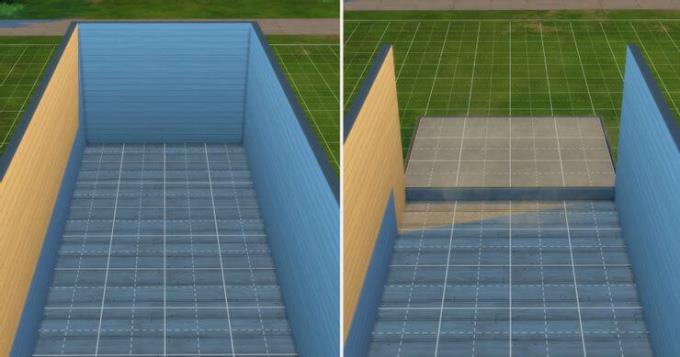
First, you need to determine the area of the room and the sleeping area. The minimum width is 4 bricks to accommodate the bed and stairs. The example bed being created here can accommodate any wall height and foundation depth.
Once the selection is done, create the room, add the background. This tip works best if you put the background on 3 walls but it's not necessary here. When you set the background, it will erase the entire surrounding wall. Don't worry, this is completely normal.
2. Rebuild the room and enhance the background

You need to bring the walls back to normal. After completing the room, you need to raise the height of the background by clicking on it, then selecting the arrow in the box at the top. Arrows appear around the platform that allow you to adjust the length and width. The large arrow in the middle allows you to adjust the base foundation.
To make bunk beds in The Sims 4, the platform has been raised 4 steps, so the stairs will be 5 steps high.
3. Add a bed and find a location for the bed

You can now place the bottom bunk next to this platform. You can use any type of bed.
To access Debug mode, you need to do the following:
- Press ctrl + shift + c to open the cheat bar.
- Enter testingcheats on , then press Ente r.
- If you don't see a confirmation that cheats are enabled, try testingcheats true .
- Type bb.showhiddenobjects , press Enter .
- You can now type debug in the build search bar and buy or select it in the item type in the filter to find items not found in normal mode.
- You can see more items by typing bb.showliveeditobjects , then pressing the search icon (magnifying glass) without typing keywords.
You should also enable object cheats by entering the code bb.moveobjects on as it will be needed for the next step.
As you can see in the image above, some positions can be stacked or resized to create different effects. This example used a tall brown post that matches the bed.
4. Add Pillars
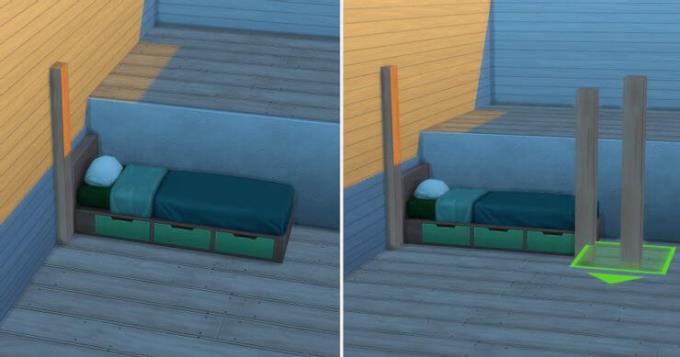
To place the pillars, make sure the moving objects cheat is enabled, and then hold down the Alt key . You are now free to place the relevant components.
This is the hardest part of creating bunk beds in The Sims 4 and you need to spend more time. You will also find that the bed support bars want to attach to the floor. To avoid this, you need to reduce the depth of the foundation by 1 order so that it does not touch the bed. Then you're free to place the columns before turning it back in. Columns lag from time to time but with patience you can still put them all in place.
The default height of the pillars is already a good choice, so you don't need to adjust much. If you want to increase the bed height, you can press the keys from 0 to 9, and then place another column on top of the current support column.
5. Add a second bed and stairs

The second bed needs to be aligned with the original platform. Again, you need to move the objects and alternate positions to pull it out.
Slowly move the bed away from the base so you can see where it attaches to the floor. You need to stop moving before it falls down. Although you can increase the height of the bed from 0 to 9, it can be laggy, so it is best to keep the default value.
Once satisfied with the result, add the stairs to the right side of the platform.
The final step is to decorate the room as desired. You can refer to the suggestions below:

Above is how to create bunk beds in The Sims 4 . If you know any other way, please share it with WebTech360 readers!