If you don’t use a standalone VPN and want to change your IP address, a browser extension can be a viable option. You will need either a proxy or VPN extension, both of which achieve the desired outcome. If you aim to appear from another country or wish to enhance your anonymity while browsing, this guide presents some of the best Chrome extensions for changing your IP address.

Why Use VPN or Proxy Extensions?
I recommend utilizing a full VPN for optimal privacy. A VPN not only hides your IP address but also encrypts your web traffic between your device and the VPN server. This way, even if your data is unencrypted afterward, there’s no direct connection between your VPN use and your unencrypted traffic if the VPN doesn’t keep logs.
A proxy serves as an intermediary and allows you to browse from that server, presenting its IP address instead of your own. However, keep in mind that proxies typically do not encrypt your traffic or provide the same level of security as a VPN.
Top Chrome Extensions to Change Your IP Address
If you cannot use a VPN, here are some of the best proxy or VPN extensions currently available:
| Extension |
Description |
Link |
| ExpressVPN |
A leading VPN service that offers a Chrome extension for seamless browsing. Requires the desktop app for setup. |
Get ExpressVPN |
| GeoProxy |
A solid proxy extension with various server locations and IP addresses, frequently updated for optimal performance. |
Install GeoProxy |
| Stealthy |
Allows users to choose a country and automatically selects a convenient proxy server for that location. |
Install Stealthy |
| Hola Free VPN Proxy Unblocker |
A popular free VPN that utilizes a peer-to-peer approach but may slow down due to bandwidth sharing. |
Install Hola |
| TabVPN |
A free VPN extension that hides your IP address and provides a pleasant browsing experience, though speeds may moderate during peak times. |
Install TabVPN |
| CyberGhost VPN Free Proxy |
A free version of CyberGhost's paid VPN service, offering decent speeds and functionality without excessive ads. |
Install CyberGhost |
| Windscribe – Free VPN and Ad Blocker |
A premium-quality free VPN extension with ad-blocking capabilities to enhance your browsing experience. |
Install Windscribe |
Free vs. Paid VPNs
VPNs go beyond merely changing your IP address; they secure your online privacy against prying eyes from your ISP or potential malicious entities. While free VPNs are available, they often come with significant limitations such as slower speeds during peak traffic times and potential privacy trade-offs, as these providers may use your data to fund the free service.
Many free VPN extensions will show ads promoting their paid services, and while they are useful for light browsing, investing in a premium VPN often yields a significantly better experience.
Conclusion
Do you have any suggestions for effective Chrome extensions to change your IP address? Share your thoughts and recommendations below!



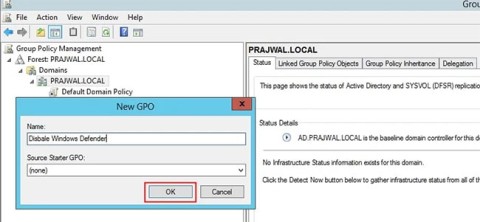

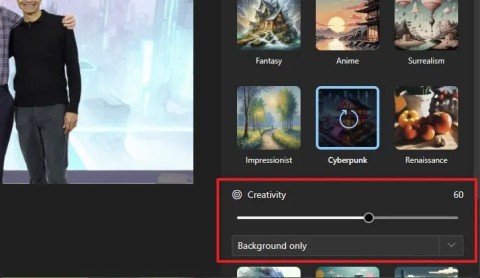
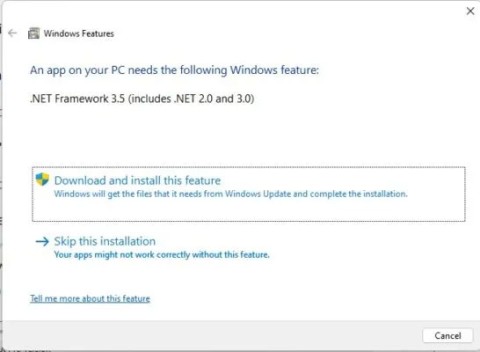
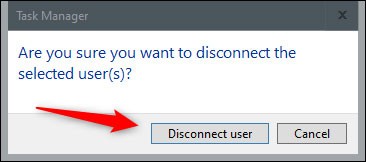

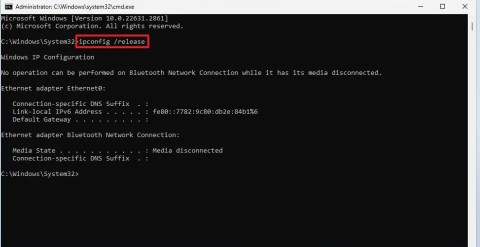
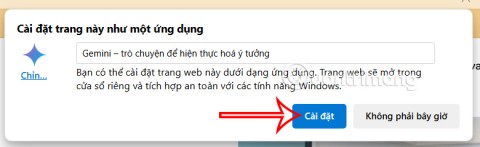
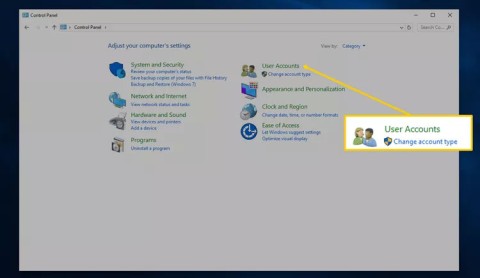

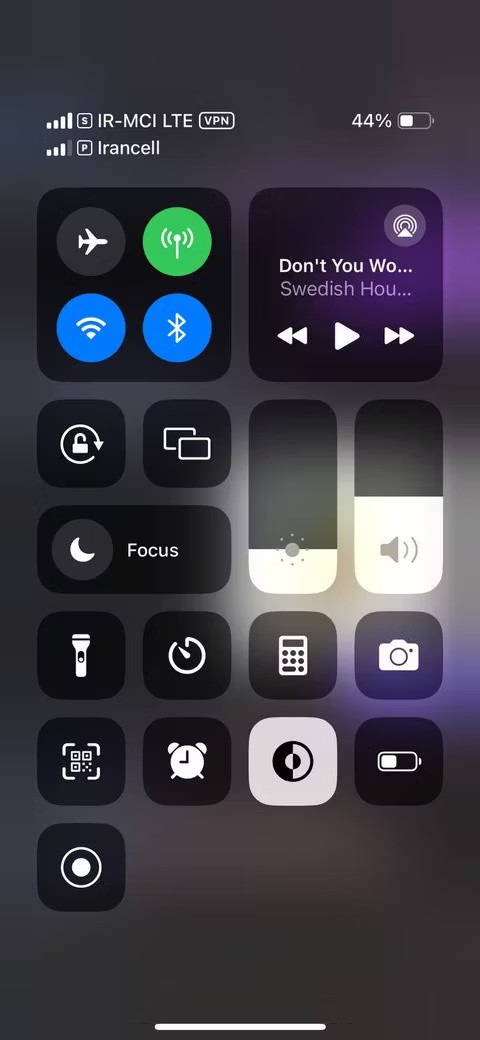
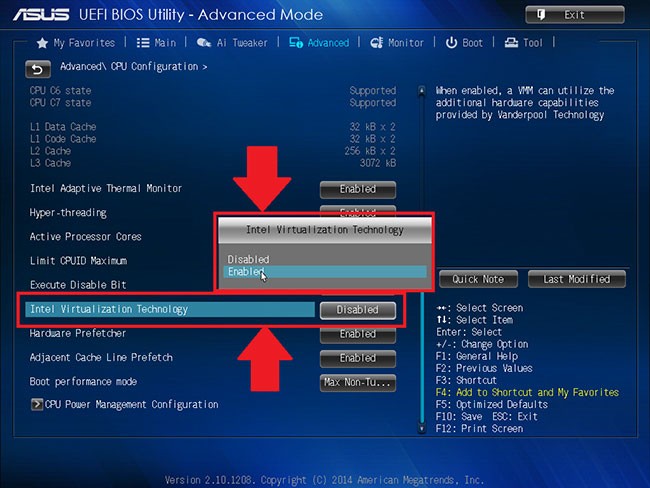
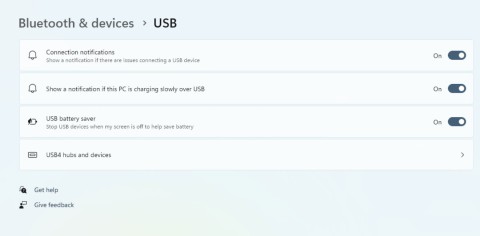

Sophia Kim -
I’ve always been skeptical about these things, but I’m willing to give it a go. How do they impact speed?
Quang IT -
Can someone recommend which one is the best for gaming? I need low latency!
Ava Green -
I personally love using NordVPN's Chrome extension. It's so easy to use and very secure
Isabella Lee -
These recommendations are spot on! I've been using one of the extensions listed for a week now, and it's fantastic
Emily Q. -
Love the variety in the extensions mentioned! You provided options for different needs. Kudos
Leo123 -
Quick question, are these extensions free to use or are there subscription fees?
Billy C. -
Can these extensions be used for bypassing regional restrictions on games? That’s what I’m after!
Oliver123 -
Is it safe to change your IP address using these extensions? I've heard mixed things
Cameron120 -
Really useful article! I’ll be sharing this with my friends. We’re all looking for good privacy solutions
Hannah L. -
Anyone here using these extensions for streaming? I want to bypass geo-blocks for Netflix
David Johnson -
I've tried a few of these extensions, and some work better than others. Definitely worth testing them out
Tommy V. -
What’s the fastest extension anyone has used? Speed is key for my daily tasks
Dreamer0619 -
Can we expect any significant speed drops? I love my fast internet, and I don't want to ruin that
Olivia Brown -
This article is a lifesaver! I was lost before finding these options. Much appreciated!
Grace Offord -
So glad I stumbled on this post! I’ve been searching for a way to secure my connection while traveling.
Henry P. -
Does anyone know if these extensions can help with privacy while browsing? I’m pretty concerned about my data.
Lea W. -
Thanks a ton for this. Just got a new laptop and was looking for ways to enhance my browsing privacy
Daniel G. -
LOL, I’ve never thought changing my IP could be so interesting! Thanks for the laughs
Leo the Cat -
I just want to say thank you for this guide! It opened my eyes to many options!
Max Hunter -
Haha, I love how you made this fun! Changing my IP feels like I'm in a spy movie now
Abby F. -
Honestly, I didn’t know where to begin. This guide makes it seem so easy! Thanks!
Lily the Explorer -
I’m excited to try these out! Sometimes it feels like I need to change my IP just for some peace
Rachel M. -
If anyone has experience with these for work purposes, please share how they’ve helped
Emma Davis -
This list is super helpful! I never knew there were so many options available. Thanks for sharing!
Chris A. -
Just a tip: Always check the reviews of these extensions before installing them. Safety first!
Mia Thompson -
Just installed one of these, and it's working great! Thanks for doing the research
Jack2023 -
I think I’ll stick with the popular ones like ZenMate. They seem to have a good reputation
Ella R. -
Just wow! Never thought changing my IP could be this easy with just a few clicks. So excited to start using it!
John Smith -
Great article! I've been looking for reliable Chrome extensions to change my IP. Can't wait to try these out